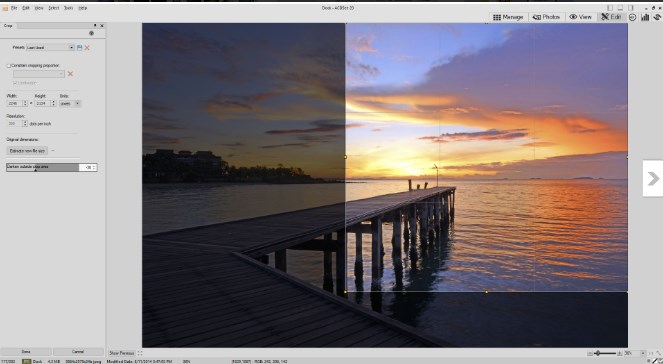- •Photo Editing Guide
- Editing tools for photo
- 1.1 Photo editing tools for beginners
- 1.2 Photo Resizers
- 1.3 Watermark Removers
- Photo editing tips
- 2.1 How to resize photo
- 2.2 How to remove objects from photo
- 2.3 How to make blurry face clear
- 2.4 How to restore old photo
- 2.5 How to fix red eyes
- GIF image editing tips
- 3.1 Best GIF creators
- 3.2 How to turn video into GIF
- 3.3 How to make GIF from YouTube videos
- 3.4 How to edit GIF with texts and effects
- 3.5 How to download GIF images from Twitter
17 Best Photo Editors for Beginners [Windows/Mac/Online]
Nov 18, 2025• Proven solutions
A photograph preserves the memory of a moment forever. Sadly, not all shots we take, rise up to the occasion and preserve a memory in all its glory. Photo post-processing has become important in our daily life, whether you want to remove an unwanted person, adjust the color correction, improve the saturation or add some filters, you may need an easy photo editing software to help you achieve that.
With so many different options out there, it may be difficult to find a photo editing software that can provide you with a set of photo editing tools that is not too complicated to use. For that reason, we decided to take you through some of the best photo editing software products for novice and advanced level photo editors. Please note that some photo editing software listed below is free while others may need to pay some money to remove watermark or use the advanced features.
- Part 1: Best Free & Easy Photo Editors for Beginners on Windows/Mac/Linux
- Part 2: More Powerful & Advanced Photo Editing Software for Beginners
- Part 3: Best Free Online Photo Editors for Beginners
Part 1: Best FREE Photo Editing Software for Novices
Mastering the art of digital photography takes years of hard work and dedication, so if you are just entering the world of photography, you shouldn't start chasing the industry standards right away. Instead, you can first practice on a photo editing software that you feel comfortable using and that has all the tools you need to enhance a photo. So, let's take a look at some of the best free photo editing software for beginners.
1. GIMP
Price: Free
Compatibility: Windows, macOS, Linux

Over the years this free source photo editor has become one of the most popular options for inexperienced photo editors. Gimp became publicly available in 1996, and since that time it has grown into a powerful photo editing software that allows its users to manipulate their images in virtually any way they want.
The photo editor's color or image editing tools allow you to adjust hue, saturation or contrast of your photos effortlessly, while you can also work with multiple layers or masks. Gimp's interface is intuitive, and you are not going to need much time to get used to it even if you are completely new to the photo editing world.
Cropping a photo or fine-tuning its brightness or contrast is a simple process anyone can learn after just a few tries. Gimp also supports a broad range of photo file types, so you don't have to worry if your pictures are going to be compatible with the photo editor. In case you are searching for photo editing software that is going to enable you to keep developing as a photo editor and that is easy to use then Gimp is one of the best choices you can make.
Pros
- Simple interface that is easy to use
- Excellent color enhancement tools
- Offers more than 150 filters and effects
- Available to anyone
Cons
- Some of the photo editing tools Gimp offers can be overwhelming for novice users
- Prone to bugs and glitches
2. Paint.net
Price: Free
Compatibility: Windows
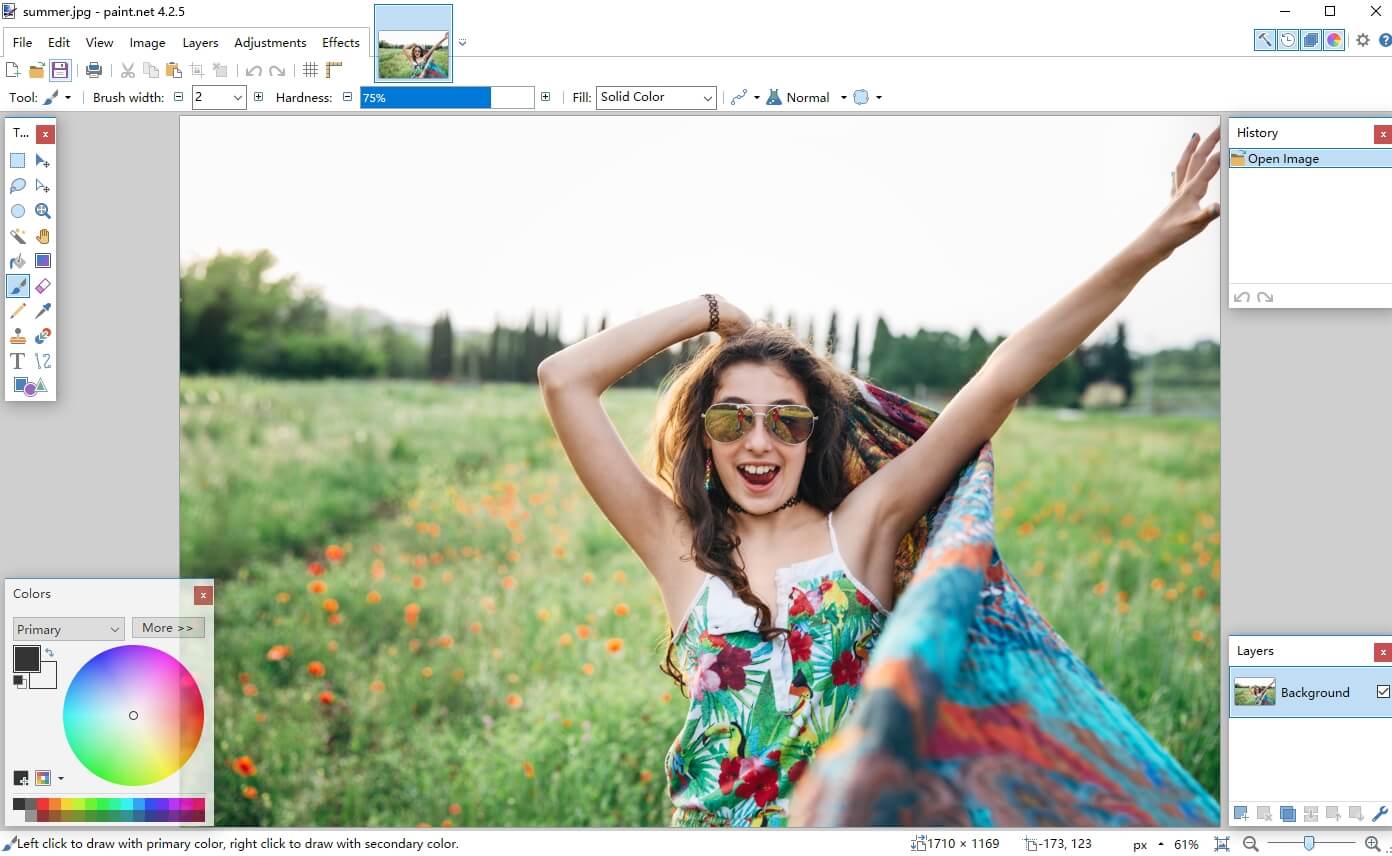
Inexperienced photographers who don't want to spend money on their photo editing software can try processing their photos with Paint.net. The photo editing tools are neatly organized in different menus, so you can quickly access them whenever you need them. Moreover, Paint.net can be very useful if you are editing multiple images simultaneously, as each photo is displayed in a separate tab, which allows you to switch between them quickly.
The range of photo editing tools Paint.net offers is wide enough to enable you to crop pictures, apply effects and filters to them or add a text layer. Moreover, you can easily combine two or more photos within a single image by using the software's selection tools. In addition, Paint.net lets you reduce the contrast between the brightest and darkest segments of a picture or make the colors in your photos more vibrant.
The photo editor displays all photo editing steps you perform in the History tab, which allows you to quickly undo all the mistakes you make. Paint.net is an excellent option for all novice photographers who are looking for a simple and yet powerful photo editing software they can use to edit images they post on social media.
Pros
- Neatly organized interface
- Easy to learn regardless of your level of experience
- Makes editing multiple images at the same time easy
- Rich effects and filters libraries
Cons
- Compatible with PC computers only
- Supports only common photo file formats
3. Photos app for macOS
Price: Free
Compatibility: macOS
All Mac owners already have a powerful photo editing software at their disposal that can help them both organize and edit their photos. Even though the Photos app for macOS is not the most professional photo editing software you can find, its color correction tools enable you to control the light in your shots with utmost precision.
This photo editing software allows you to control white balance, desaturate a photo or add a vignette to a photo. Besides a broad range of color enhancement tools, the Photos App for macOS features a rich library of filters and effects, you can use to make your pictures stand out on social media.
In addition, the Photos App is equipped with a series of editing modes like the Live Photo that gives more dynamics to a still picture or the Long Exposure mode that lets you simulate images captured at low exposure values. The file-sharing capabilities make the Photos App an attractive option for all Mac users who want to polish their photos before sharing them on social media.
Pros
- Available to all Mac owners for free
- Great photo sharing capabilities
- Simple and functional interface design
- Great selection of photo editing tools
Cons
- Adjusting filters is not an option
- Only suitable as a basic photo editing option
4. Photos app for Windows 10
Price: Free
Compatibility: Windows 10
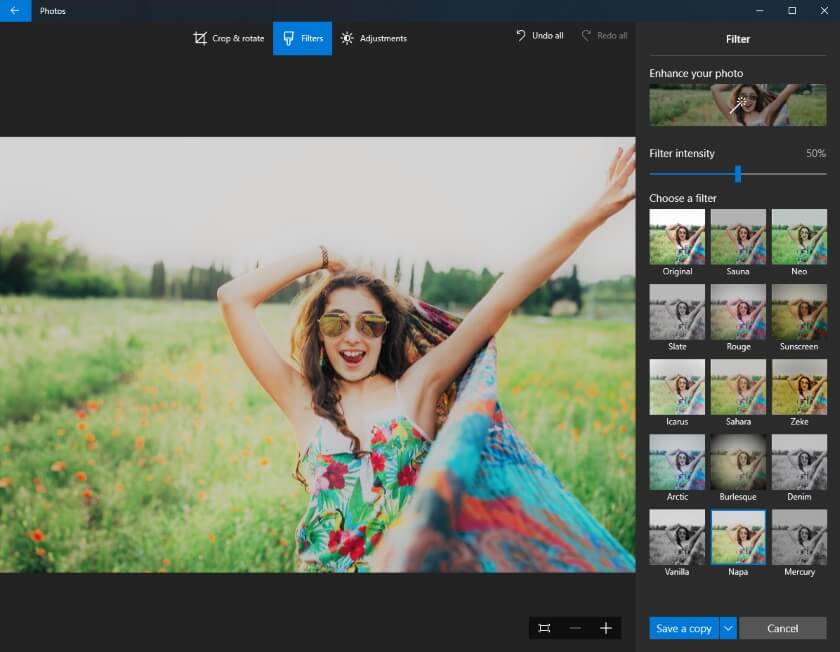
There are a bunch of options to choose from if you want to edit your photos on a PC computer. The Windows 10's native Photos app allows you to view, organize, edit, and share all images you take with your phone or your camera. Moreover, the Photos app also offers basic video editing capabilities, which enables you to polish your videos before sharing them on social media.
The Photos app lets you import images from your Smartphone or a digital camera to your computer and sort them out so you can edit them more efficiently. Once you import the pictures you can create an album from which you can edit all of your photos.
The Edit and Create drop-down menu contain several different options you can use to rotate or crop your images, apply filters, and remove the red-eye effect. The Photos app also lets you draw over your photos, add animated text layers or 3D effects. If you are looking for a quick way to organize and edit your photos, then the Photos App for Windows 10 is possibly one of your best options.
Pros
- Allows PC users to transfer photos from different devices
- Makes organizing photos into albums easy
- The photo editing tools are easy to use
- Provides video editing options
Cons
- Features only basic photo editing tools
- Adjusting filters and effects in not an option
5. PhotoScape X
Price: Free
Compatibility: Windows
This is one of the best photo editing software for beginners that won't take too much time to master. Besides enabling you to view photos, PhotoScape also offers a broad range of photo editing tools. Its interface is easy to navigate, and you shouldn't have too much trouble getting used to it.
PhotoScape is equipped with all basic photo editing tools so you can adjust colors, add text or frames or perform a variety of other photo editing actions. This Windows-based photo editor lets you combine and merge multiple photos to create collages or slice up your pictures into separate pieces.
Its batch-processing capabilities are also remarkable, so if you are looking for a way to edit a large number of images, you should consider using PhotoScape. Moreover, this photo editing software for beginners lets you create GIFs from your photos and capture screenshots of your computer's screen.
PhotoScape can be a good choice for all photographers who recently got their first DSLR camera, as it allows them to convert RAW files to JPEGs effortlessly. Its printing features are also among the reasons why novice photographers use this software since it enables them to print portraits, landscapes or even passport photos.
Pros
- Offers a rich selection of photo editing tools
- Merging or combing photos is easy
- RAW to JPEG file conversion capability
- Excellent batch-processing features
Cons
- Only compatible with Windows OS
- Lacks any advanced photo editing options
What to look for in a free photo editing software?
Which photo editing software you are going to choose, depends on a broad range of factors. If you are looking for a free photo editing software that is stacked with photo editing tools, Gimp is probably your best option. This photo editor lets you control all of the values of the photos manually, and you won't need too much time to learn how to use its basic functions.
However, photo editing can be a time-consuming task, and a photo editor like PhotoScape can save you a lot of time editing photos. Processing photos automatically is usually not a great choice if you want to have control over values like Contrast or Exposure. Photos apps for macOS and Windows are probably your best option if you are just looking for a quick way to organize and edit your pictures.
Part 2: Advanced Level Photo Editing Software for Beginners
As you grow and develop as a photographer so do your photo editing needs. Complex photo editing actions like cloning pixels or editing RAW file images can't be performed in any of the free photo editing software for beginners we covered in the previous section of the article. So, we've selected some more advanced photo editing applications in case you've more requirements in photo editing.
1. Wondershare Fotophire
Price: Pricing options start at $49,99, a free trial available
Compatibility: macOS, Windows
A brief look at the list of Fotophire's features will reveal that it offers all the tools you are going to need to edit your photos professionally. The Wondershare's photo editing software has Edit, Photo Cutter, and Photo Eraser modes, and you can use each of them to quickly remove the background of a photo, erase an object from it or enhance the colors.
The Photo Cutter mode can remove the background from a photo within seconds, while you can remove watermarks or retouch old photos from the Eraser mode. The majority of the software's photo editing tools can be accessed from the Editing mode, where you can perform color correction, blur and sharpen images or apply filters and effects to them.
Fotophire also features more than twenty blending modes that allow you to control the intensity of each effect or filter you apply to a photo. This photo editing software supports a broad range of picture file formats and allows you to edit all your pictures regardless of the format in which they were saved. Wondershare Fotophire can be a great alternative for all photographers who still don't feel comfortable enough to start using Adobe's photo editing software products.
Pros
- Elegantly designed and intuitive interface
- Excellent color correction tools
- Before and after views simplify the photo editing process
- Batch-processing photos is easy
Cons
- Requires basic knowledge of photo editing techniques
- Limited RAW file format editing capabilities
2.Fotor
Price: Free, pro version costs $39.99/Year
Compatibility: macOS, Windows, online
Fotor isn't nearly as powerful as some of the professional photo editing software products we covered in this article, but that doesn't mean you can't use it to improve the shots you take with your camera. This photo editing app for Mac and Windows computers features a large number of templates that enable you to create Facebook or YouTube covers, Instagram posts or website banners in just a few clicks.
Besides offering a variety of templates, Fotor features a huge library of effects, you can use to make your photos more dynamic and vibrant. This photo editing app is a perfect choice if you want to cover skin blemishes, whiten the teeth of your models or remove the red-eye effect. Fotor grants you access to more than a hundred collage layout options so that you can easily combine your images and experiment with different options.
The Fotor's batch processing capabilities are also one of the reasons why photo editors with novice and intermediate photo editing skills choose this app to process their photos. All common file formats are supported, so you won't have trouble opening any of your photos regardless of the camera you used to take it.
Pros
- Free and available for both Windows and Mac
- Offers a wide selection of collage templates
- Adding borders or text layers is easy
- Lets you adjust focus in your photos
Cons
- No RAW file editing options
- Lacks advanced photo editing tools
3. Ashampoo Photo Optimizer 2019
Price: $29.99
Compatibility: Windows

Ashampoo Photo Optimizer 2019 is aimed at social media marketers and image editors who often batch-process photos. This photo video editing software is designed to save you time on photo editing by automating the process.
You simply have to select the pictures you want to edit and click on the Optimize button, and this photo editing software will do the rest for you. The software's imaging algorithm automatically adjusts the white balance in your photos and it makes their colors more vibrant.
Ashampoo Photo Optimizer 2019 enhances individual colors in photos, by calculating the optimal values for brightness, contrast, saturation or exposure settings. This photo editing software will also crop the photos you edit with it automatically, and remove all unwanted elements from your shots. Rotating photos is also remarkably easy, so you can quickly adjust each photo you edit to the social media platform on which you want to share it.
Even though image processing algorithms are still in their infancy Ashampoo Photo Optimizer 2019 can be useful in a broad range of situations. Marketers who batch-process large quantities of images on a daily basis can benefit from using Ashampoo Photo Optimizer 2019, as it enables them to edit photos efficiently without prior knowledge of photo editing techniques.
Pros
- Powerful image optimization capabilities
- Allows its users to save time on photo editing
- Precise cropping
- Great for quick color corrections
Cons
- All photo editing tools are automatic
- Has little to offer to aspiring photographers
4. Capture One Pro
Price: Pricing options start at $241, free trial available
Compatibility: Windows, macOS
If you don't consider yourself to be a seasoned professional photographer, chances are that Capture One Pro is not the right choice for you. This photo editing software is created to cater to the needs of high-end professional photographers who need complete control over the photo editing process.
If you own a Sony or Fujifilm digital camera, then you should consider opting for the versions of this photo editor that are built to process images that are taken with different models of cameras made by these camera manufacturers.
A quick look at the Capture One Pro's long list of photo editing tools is enough to understand just how powerful this photo editing software really is. Luminosity masking, linear gradients or film curves are just a few options that ensure that each photo you edit with Capture One Pro meets the highest industry standards. This photo editor contains a variety of cinematic and film styles that enable you to replicate the look of images taken on analog cameras. Each version of the photo editor contains camera profiles that make the colors in your photos more vibrant even before you start editing them
Pros
- Provides complete control over the photo editing process
- Supports nearly all photo file formats
- Smooth workflow
- A rich selection of styles
Cons
- More expensive than most professional photo editing software products
- Not aimed at non-professional photographers
5. ACDSee
Price: $99,99
Compatibility: Windows
Even though ACDSee is primarily known as a photo viewing software, in the last couple of years the company released several versions of the software under the name ACDSee Photo Studio Professional. The software's 2020 update is currently one of the best photo editing software products for professional photographers on the market.
It is difficult to imagine anything you can't do with ACDSee Photo Studio since the software is equipped with all the tools you are going to need to edit photos professionally. Its RAW Editor features options like Tone Curves or Light EQ that allow you to remove all imperfections from your photos effortlessly.
The Blended Clone tool can be used to copy pixels from one segment of the photo and blend them into another segment seamlessly. The app's face recognition feature makes organizing photos both quicker and easier, while its keyword management tools enable you to add keywords to all new photos you edit with ACDSee. The long list of filters and LUTs makes the color enhancement process much faster and reduces the amount of time you have to spend trying to find perfect hue or saturation values for each photo.
Pros
- Simple and effective photo editing tools
- Batch-processing capabilities
- Offers a variety of preset filters and LUTs
- Effortless photo management
Cons
- Lacks advanced photo editing tools
- More expensive than similar photo editing apps
6. PhotoZoom Pro
Price: $174.58
Compatibility: Windows, macOS

This is not a regular photo editing software you can use to adjust color values or remove skin blemishes from your photos. PhotoZoom Pro is a photo enlargement software that lets you blow up your photos up to 1x1 billion pixels.
The S-Spline Max image resize technology is designed to preserve the edges, details, and sharpness of the images you enlarge. PhotoZoom Pro eliminates the noise as well as JPEG compression artifacts that normally occur during the photo enlargement process.
In addition, you can easily batch-process large quantities of images with PhotoZoom Pro before you print them or share them online. This photo enlargement software can be used as a plug-in for professional photo editors like Adobe Lightroom or Core PaintShop Pro as well as a stand-alone application. So, unless you want to create large format prints, there is very little need to invest in PhotoZoom Pro, but photographers who print their pictures often can benefit from the software's image enlargement capabilities.
Pros
- The efficient photo enlargement process
- Eliminates noise and JPEG compression artifacts
- Can be used as a plug-in for professional photo editing software products
- Excellent batch processing features
Cons
- No photo editing tools
- Aimed only at professional photographers
7. Adobe Lightroom Classic CC
Price: $9.99 per month as a single app, $52.99 per month when purchased with Creative Cloud
Compatibility: Windows, macOS
Adobe Lightroom has been an industry standard for professional photographers for years. There are currently only a few photo editing software products that can stand shoulder to shoulder with Adobe Lightroom Classic CC.
This app lets you import individual images or entire folders of photos and it enables you to edit them in virtually any way you want. Moreover, you can import RAW file format images into the editor, edit them and export them JPEG files. Adobe Lightroom supports nearly all RAW file formats, regardless of the camera on which they were taken, so you don't have to worry if you can edit your pictures.
Organizing photos is yet another thing Adobe Lightroom Classic CC is famous for since it makes the process of organizing or adding tags to photos as simple as it can possibly be. If you decide to purchase this app, you'll also get storage space, but whether you'll get just 20GB or 1TB depends on the plan you purchase. Even if you are not a professional photographer, opting for Adobe Lightroom Classic CC can be a good idea, if you would like to develop your photo editing skills.
Pros
- Complete creative control over photo editing tools
- Makes organizing large numbers of photos easy
- Support for all types of RAW file formats
- Excellent file-sharing capabilities
Cons
- Can be too expensive for non-professional users
- Requires advanced photo editing skills
8. Adobe Photoshop Elements
Price: $9,99 per month as a single app, available with different packages
Compatibility: macOS, Windows
Even though it is not as powerful as Adobe Lightroom, Adobe Photoshop Elements is still a great photo editing software that is designed to make photo editing both faster and simpler. The app was launched as a simplified version of Adobe Photoshop, aimed at social media content producers in need of a photo editor that lets them polish their images before posting them online.
The app's intelligent editing features enable you to make colors more vivid, select objects in photos or colorize them automatically. Adobe Photoshop Elements features a rich effects library that allows you to enhance your photos in a single click. Furthermore, this photo editing app lets you create collages and memes you can share with your friends on all of the popular social media platforms.
The latest version of this photo editing app brings significant updates that allow you to remove skin blemishes automatically or erase objects from your images. Adobe Photoshop Elements provides stunning photo editing features that enable even inexperienced photo editors to create stunning images.
Pros
- Automatic color enhancement options
- Smooth batch-processing
- Intuitive interface design that is easy to get used to
- Huge selection of effects and filters
Cons
- More expensive than similar photo editing software products
- Nearly all photo editing functions are automatic
Why choose Adobe Photoshop or Adobe Lightroom?
Those of you who are just taking their first steps towards becoming professional photo editors shouldn't look much further than Adobe's photo editing apps. Adobe Lightroom is an industry-standard, and if you ever want to become a professional photographer you will have to become familiar with the software.
The same can be said about Adobe Photoshop since it is one of the best photo editing software products ever created. The only major difference between these two Adobe's photo editing apps are their file management capabilities. Adobe Lightroom is a much better option if you want to organize your pictures into folders and have easy access to them whenever you need them.
Part 3: The Best Free Online Photo Editing Software for Beginners
Social media marketers and all other inexperienced photo editors that have to edit images on a daily basis don't have to spend hundreds of dollars on professional photo editing software products. There are a number of affordable online photo editors you can use, that require a minimum of photo editing skills. Here are some of the best online photo editors for beginners.
1. Wondershare Pixstudio
Price: Free, $5.99 per month billed yearly, $7.99 per month billed monthly.

Wondershare PixStudio is an all-in-one and powerful online graphic design maker for everyone. This online platform empowers anyone to create a beautiful design within a few steps. No professional skills required! By simply dragging and dropping the creative elements and templates, you are capable to release your imagination and convert it to stunning artwork.
Pros:
- Various types of templates
- Simple and Fast Design
- Background remover
Cons: The features of removing background be used after payment of $7.99 per month.
2. Canva
Price: Free version available, pricing plans start at $12, 95 per month

If you would like to design your next Facebook cover in just a few minutes then you should consider opening an account on Canva. Even if opt for the free version of this online photo editor, you will still have access to more than 8000 templates that allow you to design virtually anything from Instagram posts to posters. However, if you opt for a free version of Canva, all designs you create are going to be watermarked, or you will have to pay $1 to remove it. That's why it is a much better option to choose one of the available pricing plans if you have to create new designs frequently.
Pros
- Huge selection of fully customizable designs
- Access to thousands of stock images
- You can upload your own photos to Canva
- Rich library of elements
Cons
- A limited number of photo editing tools
- All designs created with the free version of the app are watermarked
3. Pixlr X Photo Editor
Price: Free
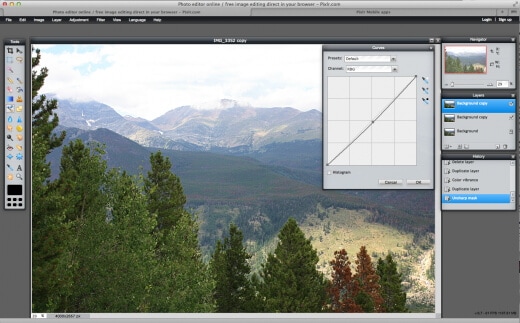
Editing a photo with Pixlr X is a simple and fun process that requires no previous video editing experience. You just have to upload a photo you want to edit or pick one from the app's library of stock images. You then have to choose the resolution of the photo and click on the Create button.
The photo editing tools you'll have at your disposal once you launch the editor will enable you to crop images, remove the background or fine-tune their color values.
There are hundreds of filters and effects to choose from, so you can easily find the one that best fits the visual style you are trying to create.
Pros
- Free and easy to use photo editor
- Access to hundreds of free stock images
- Simple resolution selection process
- No watermark
Cons
- The effects are not adjustable
- Limited file-sharing capabilities
4. PiZap
Price: Free version available, pricing plans start at $2,99
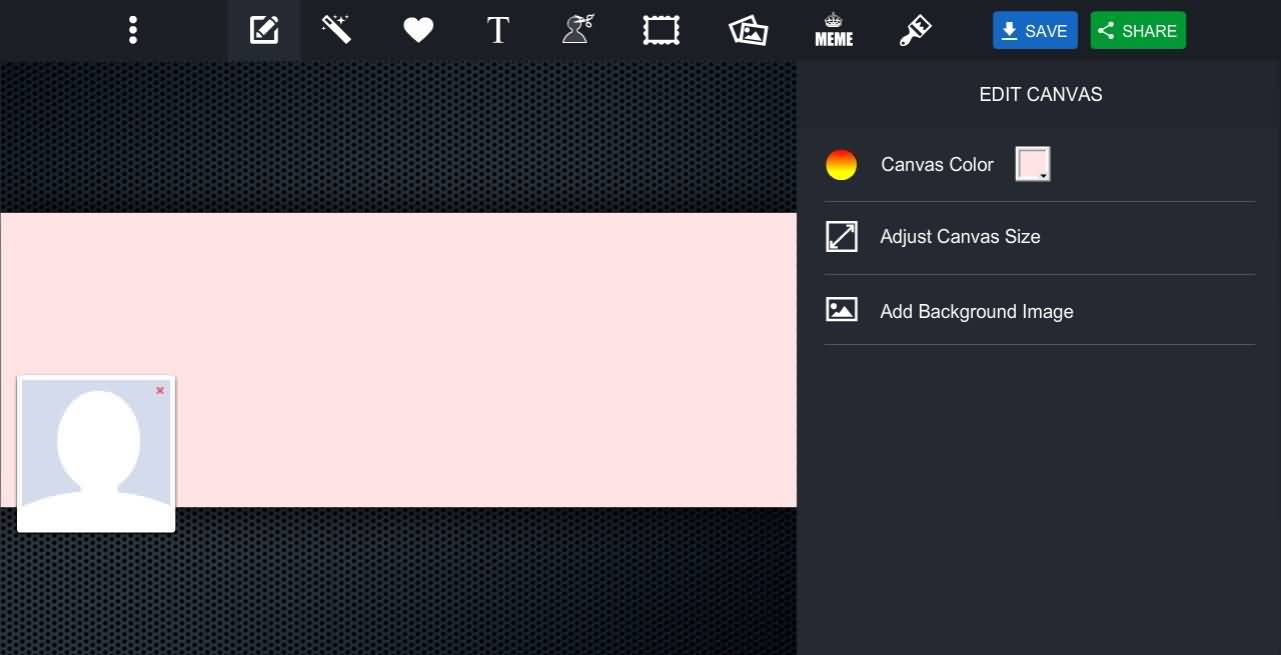
This is a simple web-based photo editing app that lets you edit photos, make collages, remove the red-eye effect or design your next Facebook cover. The PiZap's photo editing capabilities are only modest, so don't expect much more than basic cropping, brightness or contrast settings.
The filter library contains hundreds of different options, so you can easily apply a filter you like by simply clicking on it. The app contains a variety of skin touch up filters that enable you to conceal wrinkles, remove skin blemishes or make people in your photos look skinnier.
The free version of PiZap contains ads, so it is better to switch to the Pro version if you want to edit your photos with the online photo editing app for beginners.
Combining Photos and Music into Videos with Filmora Editor
Besides posting photos to social media, you can now empower them more creativities. Combining photos with music and converting them into a new video may be one of the good choice. As one of the best video editing software for beginners, Filmora features lots of filters, effects and transitions which will help you to create a photo video easily.
Conclusion
Making photos that attract the attention of worldwide audiences is as difficult today as it was before digital cameras became so easily available. A photo editing software for beginners can help you turn a good photo into a great one in just a few clicks. That is why it is so important to choose the photo editing software you are going to use to edit your photos carefully. Each photo editing software for beginners we included in this article is powerful enough to enable you to create stunning photographs. Which photo editing software are you going to choose? Leave a comment and let us know.