Ever taken a perfect photo only to spot a random person or object ruining the background? Don’t worry, you don’t always need Photoshop or a PC to fix it. If you are using an iPhone 15 Pro or newer, there is a built-in tool that can remove objects from a photo on iPhone for free.
And even if your iPhone is not on the latest model, there are still plenty of free photo eraser apps for iPhone that can help you get clean, distraction-free images in just a few taps. We will cover them all in the article below.
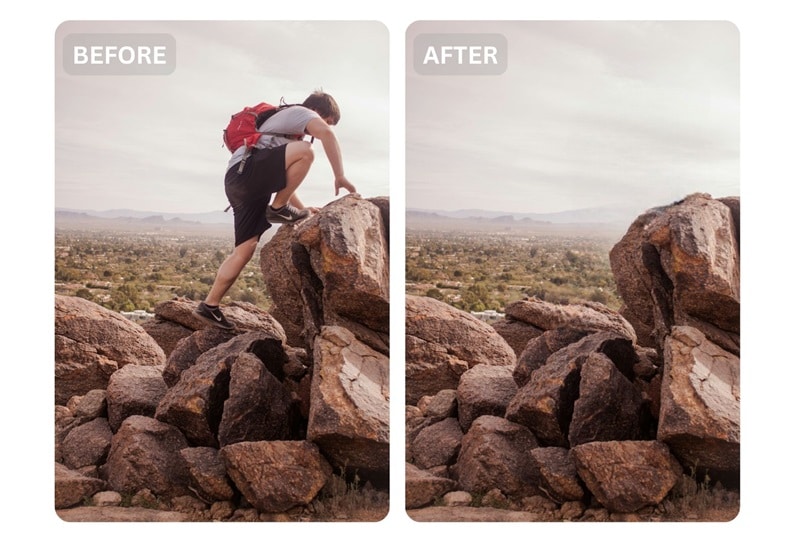
Part 1. Remove Object from Photo on iPhone Free Using Built-in Clean Up Tool
Starting with iOS 18, Apple added a new Clean Up feature in the Photos app that lets you easily remove unwanted objects from your images. No need to download extra apps; just open your photo, tap Edit, and brush over anything you want gone.
But keep in mind that this feature only works on iPhone 15 Pro and newer models. If you’re using an older iPhone, you may need to check other easy methods coming up next. But first, here’s how to use the Clean Up tool.
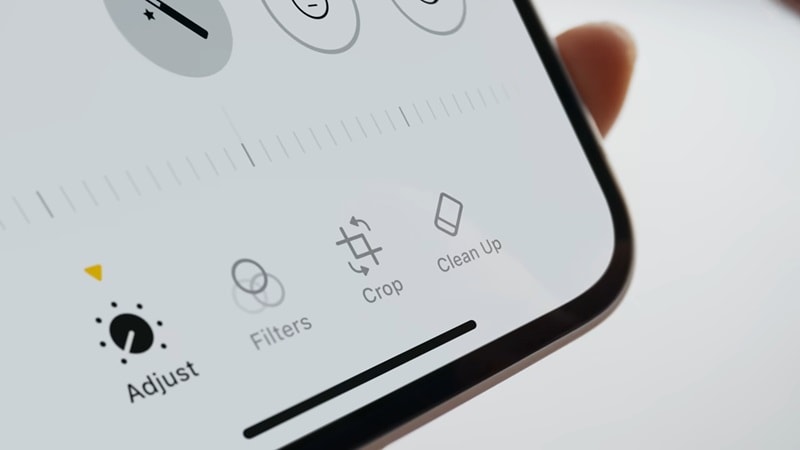
How to Remove an Object from a Photo on iPhone Free
- Open the Photos app and pick a photo you want to clean up.
- Hit the Edit button (the three sliders icon at the bottom) and tap the Clean Up option.
- Remove unwanted objects using your finger. You can tap, brush, or draw around anything you want to erase. Your iPhone will automatically detect and remove it for you.
- Once you're happy with the result, tap Done to save your clean photo.
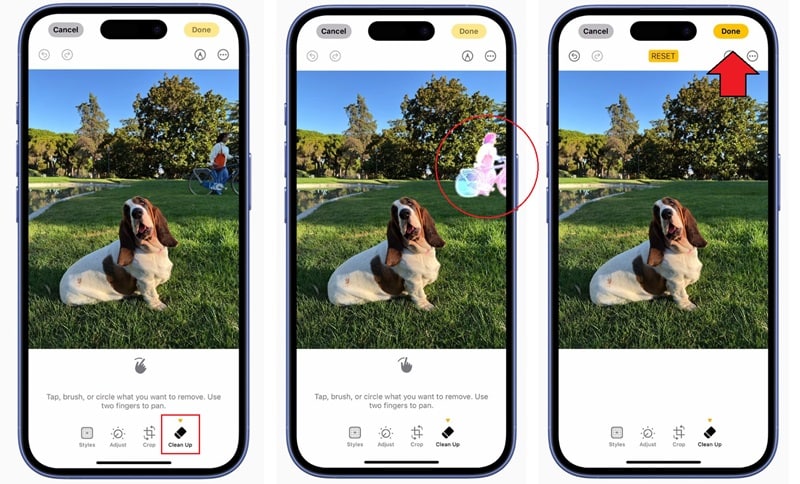
Part 2. How to Remove an Object If My iPhone Doesn't Have a Clean Up Tool?
If you are using an older iPhone model that doesn’t support the built-in Clean Up feature, you can still remove unwanted objects from your photos using third-party apps. One of the best tools to try is the Filmora mobile app.
Filmora is a versatile, all-in-one editor that supports both photo and video editing. By installing just one app, you get access to all the powerful tools you need to create high-quality content, including the AI Remover feature, which works great as an object eraser on iPhone.

With Filmora, you can:
- Quickly and accurately erase distracting objects from your photos
- Remove text or watermarks from both photos and videos
- Get rid of visual distractions in your videos for a cleaner look
- Replace or clean up photo backgrounds in seconds
And that’s just the tip of the iceberg! Filmora comes with plenty of other tools you can explore once you’ve downloaded the app. Whether you’re doing quick touch-ups or full-on creative edits, Filmora helps your content look its best anytime, free from clutter.
How to Remove Objects from an iPhone Photo Without the Clean Up Tool
Step1Open Filmora and Start a New Project
Open the Filmora app on your iPhone and tap on New Project, then choose the photo you’d like to edit from your gallery.
Step2Select the Photo and Use AI Remover
Once your photo is on the timeline, tap it and choose AI Remover. You’ll see two options:
- Auto: Swipe over the object once, and Filmora will automatically detect and select it.
- Brush: Use this for a more precise, manual selection.
You can also use the Eraser tool to clean up or adjust your selection before processing.
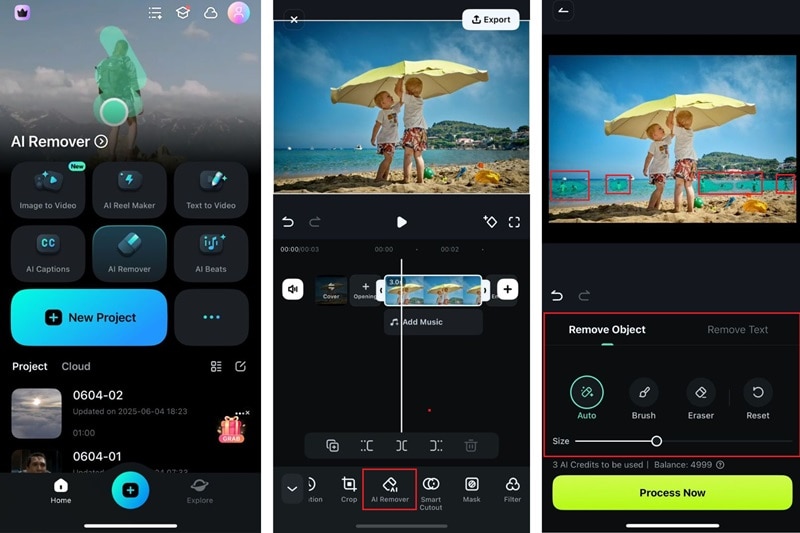
Tip: Pinch the screen to zoom in and out for better accuracy, and adjust the brush size as needed.
After making your selections, tap Process Now to get started.
Step3Save Your Edited Photo
Wait a few moments while Filmora removes the selected object. When it’s done, tap Export to save your work. But note that the file will be saved in video format.
If you prefer to keep it as a photo, you can view it in full screen and take a screenshot. Or, use Filmora’s desktop version, which supports direct photo exports.
Part 3. 3 More Free iPhone Apps & Tools to Remove Objects from Photos
In addition to the methods we’ve already covered, there are a few more free iPhone apps that can help you remove unwanted objects from your photos. Each of these apps offers something a little different from the others.
1. Media.io Free Online Object Remover
Media.io is an online tool that lets you remove objects from photos right from Safari or any browser you prefer. All you need to do is upload your image, highlight the object you want to erase, and let the tool do the rest. It’s a great option if you’re looking for a hassle-free way to clean up your photos without installing any object eraser app on your iPhone.
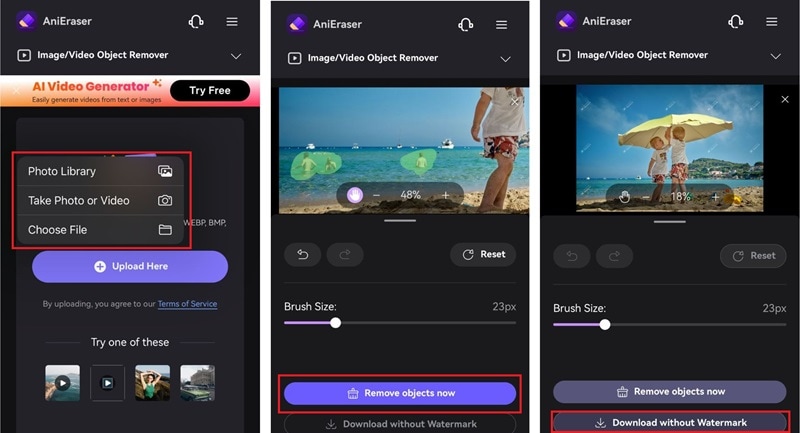
How to remove objects from a photo using Media.io:
- Open your browser and go to Media.io Object Remover.
- Press Upload Image and choose the photo you want to edit.
- Highlight the object you want to remove. You can zoom in and out for more precision, and use the Hand Tool to move around the image and adjust your view while editing.
- Hit "Remove Objects Now" to process the image. Then, tap "Download without Watermark" to save the edited photo to your device in high quality.
2. TouchRetouch
TouchRetouch is a free photo eraser app for iPhone that gives free users one export daily. Its AI object remover lets you see a real-time preview of the removal as you edit, unlike other tools that only show the results after you’ve selected all objects and hit "generate."
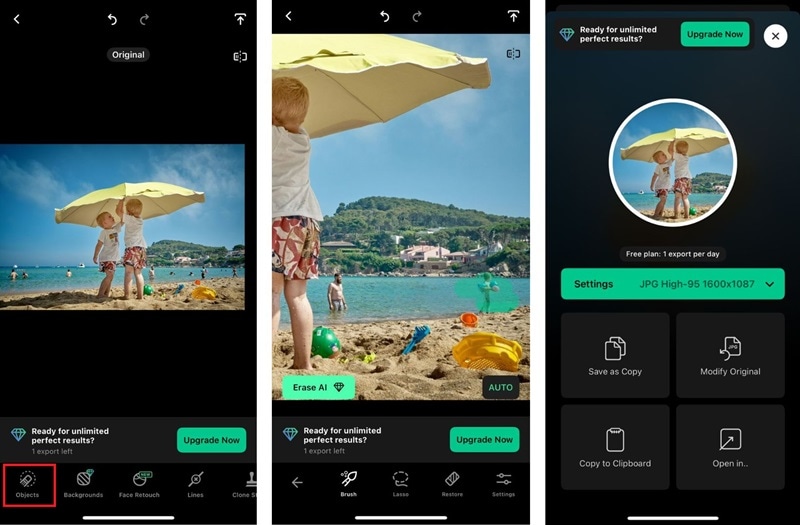
How to remove objects from a photo using TouchRetouch:
- Tap Albums and choose the photo you want to edit.
- Select the Objects tool and use your finger to highlight or brush over the object you want to remove. The app will instantly show a preview of the removal.
- Tap the Save button to save your edited photo to your camera roll.
3. Photo Retouch
Photo Retouch includes an object eraser iPhone free tool that offers two ways to remove objects: manual and automatic. The automatic mode analyzes your photo and suggests objects you can remove with a tap. It’s quick and easy, but it doesn’t always work well. In most cases, you’ll still need to use the manual option for more accurate results.
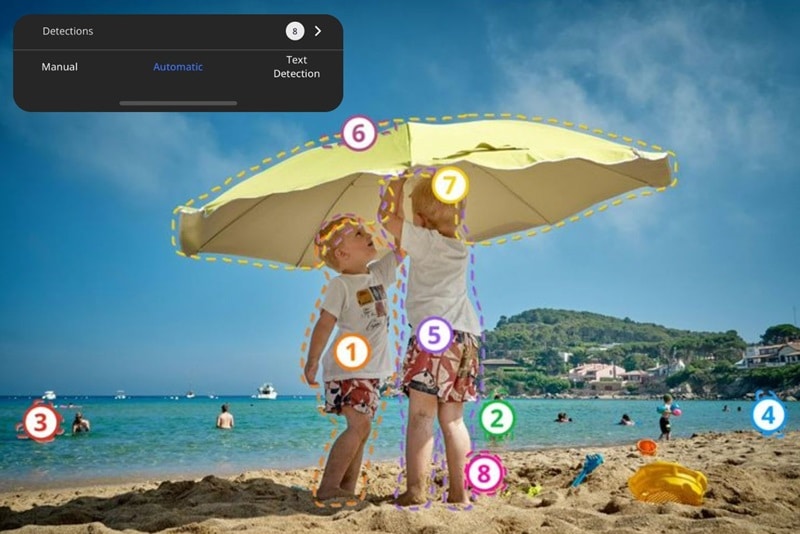
How to remove objects from a photo using Photo Retouch:
- Open the Photo Retouch app on your iPhone and select the image you want to edit
- Choose either Auto or Manual removal mode, and then tap or draw over the object you’d like to erase.
- Tap the Export button to save your edited photo to your gallery. Free users can only save in standard quality.
Part 4. Comparing Object Eraser Apps for iPhone: Which One Works Best?
While we’ve introduced several ways to remove objects from photos, you might be wondering which app actually works best for your needs. Some tools are great for quick fixes, while others give you more control and editing features.
To help you decide, check out a comparison table below, highlighting the platforms, strengths, limitations, and best use cases of each object eraser app for iPhone.
| Object Remover | Platform | Advantages | Limitations | Best For |
| Built-in Clean Up | iPhone 15 Pro or later (iOS 18) | Built-in on newer iPhone models | Unavailable on older iPhones; struggles with complex background | Quick, simple object removal on newer devices |
| Filmora | iOS, Android, Mac, Windows | Packed with extra tools for photo and video edits | More ideal for live photos or videos | All-in-one creative editing |
| Media.io | Web | Online photo object removal; no installation needed | No extra tools after object removal | Online photo cleanup without installation |
| TouchRetouch | iOS and Android | Provides a real-time preview | One free export per day | Detailed object removal |
| Photo Retouch | iOS and Android | Offers manual and automatic modes | Auto mode struggles with busy backgrounds | Quick object removal from a photo |
Editor’s Pick
Based on our hands-on experience, a free object remover app on iPhone doesn’t always guarantee the best results. Sometimes, investing in a more reliable and feature-rich app is actually worth it, especially if you often edit content for social media or other creative projects.
For this reason, we choose Filmora as the best object remover app on iPhone. Not only does it offer a high-quality, precise object removal tool, but it also goes way beyond that. You can edit photos and videos, change backgrounds, add effects, and even create full content in one app.
Part 5. Best Ways to Use Object Removal Tools on iPhone
Now that you have a reliable iPhone app to remove objects from photos, it’s time to put it to good use. With Filmora, you can keep your photos or videos neat and clear from any unwanted objects or text. Here are a few things you can do with it.
1. Remove photobombers from selfies and group photos
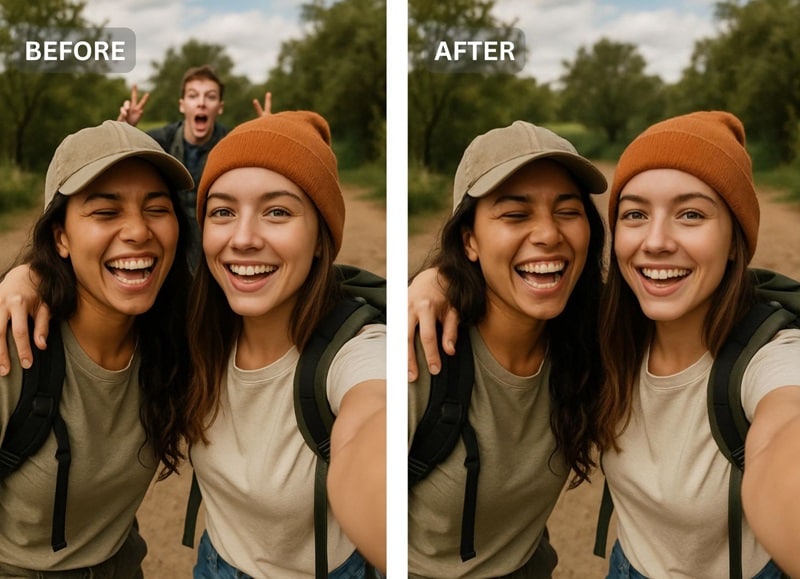
2. Clean up product photos for a more professional look

3. Fix travel shots by erasing distractions in the background

4. Remove watermarks from saved images or content you’re editing
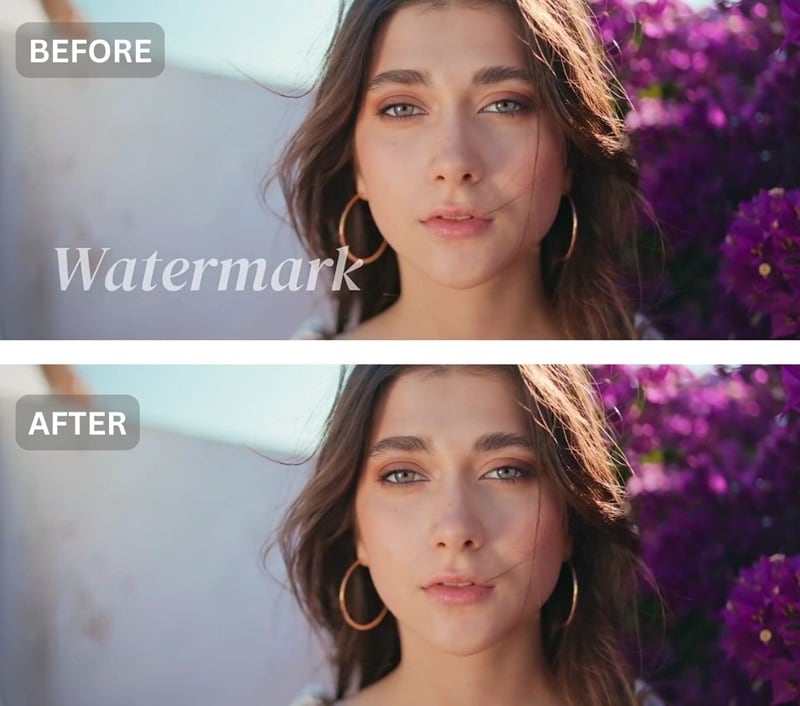
5. Erase unwanted text or logos on photos for a cleaner result
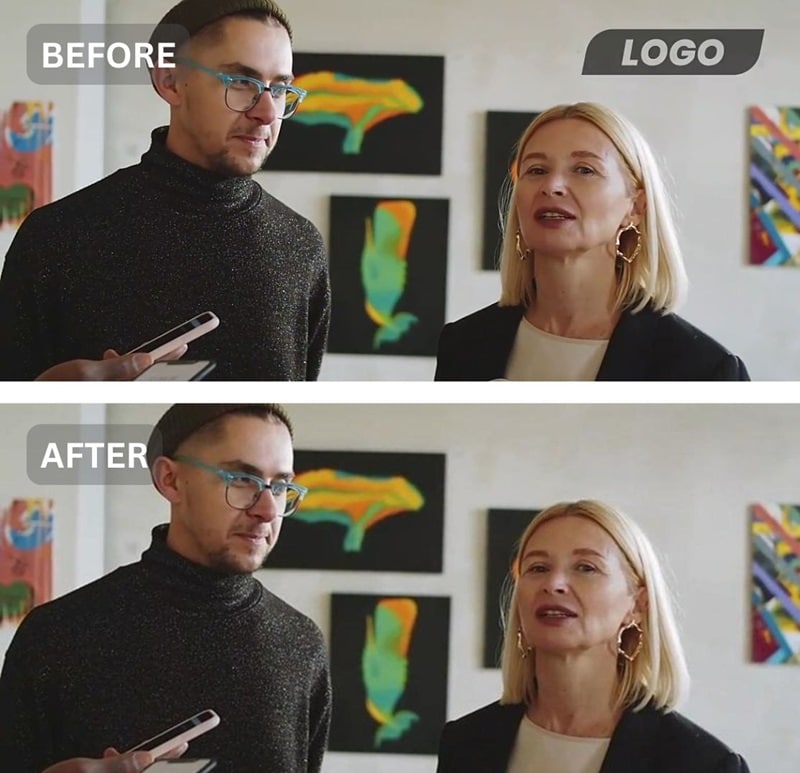
Conclusion
Getting rid of unwanted objects in your photos doesn’t have to be a hassle, especially if you’re using an iPhone. You’ve actually got plenty of free iPhone apps to remove objects from photos.
The built-in Clean Up feature on newer iPhones is perfect for quick touch-ups. But if your phone doesn’t have that option, apps like Filmora are still a great choice. With its AI Remover tool, you can erase anything from your photos or even videos with just a few swipes.



 100% Security Verified | No Subscription Required | No Malware
100% Security Verified | No Subscription Required | No Malware


