Suppose you have a video that has a funny clip that you would like to share with your friends. By converting the said video to a GIF format, you do not have to share the large video file. Unlike videos, GIFs loop on their own and can be shared without fear of playback failures.
The sender and the receiver don't need to worry about file size limits, as GIFs are small in size. In this article, we will discuss other tools that you can use to convert MP4 into GIF file format, along with useful conversion tips to remember.
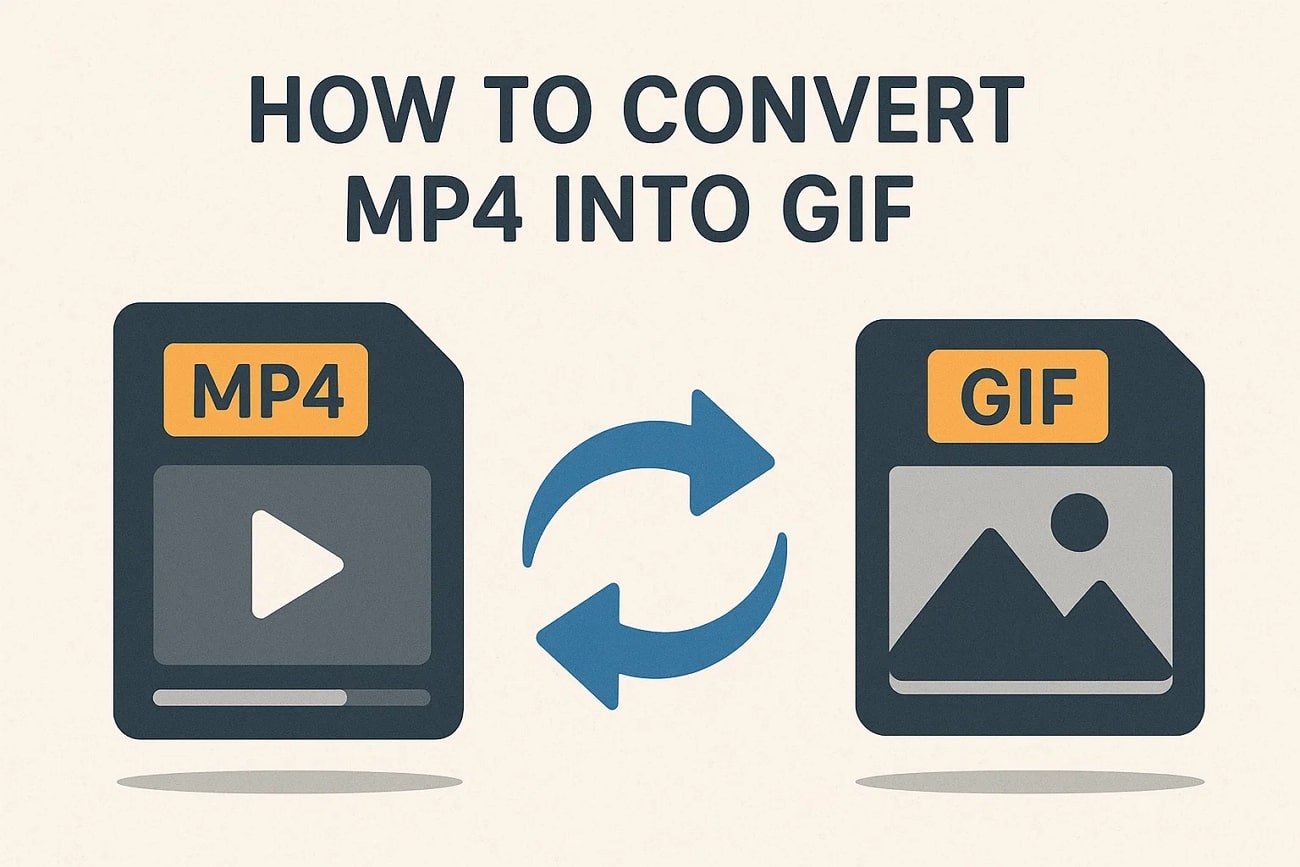
In this article
Part 1. Best Way to Convert High-Quality MP4 into GIF With Wondershare Filmora
Let us consider you have a video that you need to convert into a GIF so that you can easily share it with your friends. The best tool to use in such cases is Wondershare Filmora to manually perform edits and use the help of its AI-powered features. It is compatible with several file formats in terms of importing and exporting to give the users the flexibility they require.
You can enhance all its properties to get professional results when converting MP4 to animated GIF. Filmora has integrated AI tools like AI Stickers to generate a sticker based on your prompt to make the GIF more interesting. Whether you are a professional, content creator, or a beginner trying to share GIFs, this tool is applicable as it has an easy-to-use interface.
Walkthrough Guide on How to Transform Video into GIF File Formats
To generate a custom version of the GIF you need to share with your followers, friends, or family, choose Filmora. You can convert a video to animated GIF content with the assistance of the following steps:
- Step 1. Launch Filmora Startup Window and Click New Project. Once you download the latest version of Filmora, click on "New Project" at the startup window to import an MP4 file.
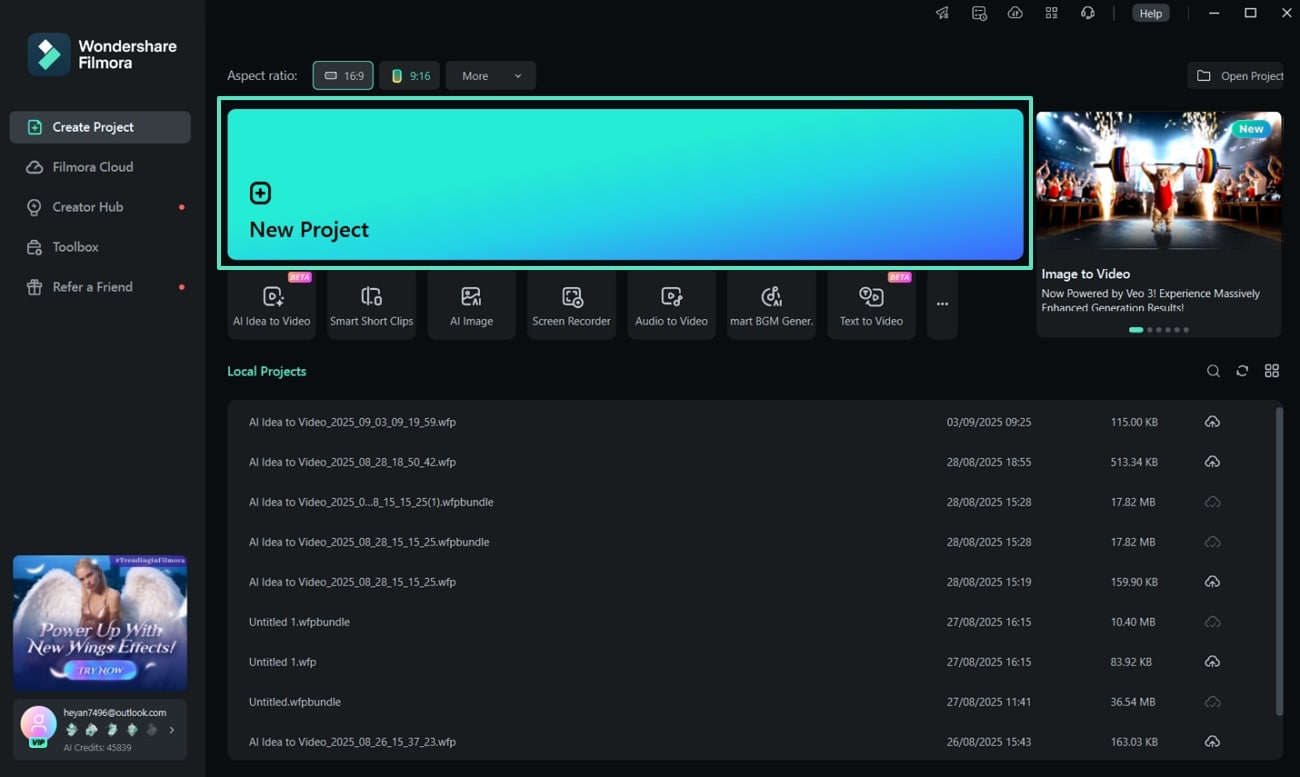
- Step 2. Trim and Delete Unnecessary Parts of the MP4. Moving on, drag the red keyframe across the timeline and press the "Scissor" icon to trim the video. Hit the "Trash" icon in the toolbar to delete the unnecessary parts of the MP4.
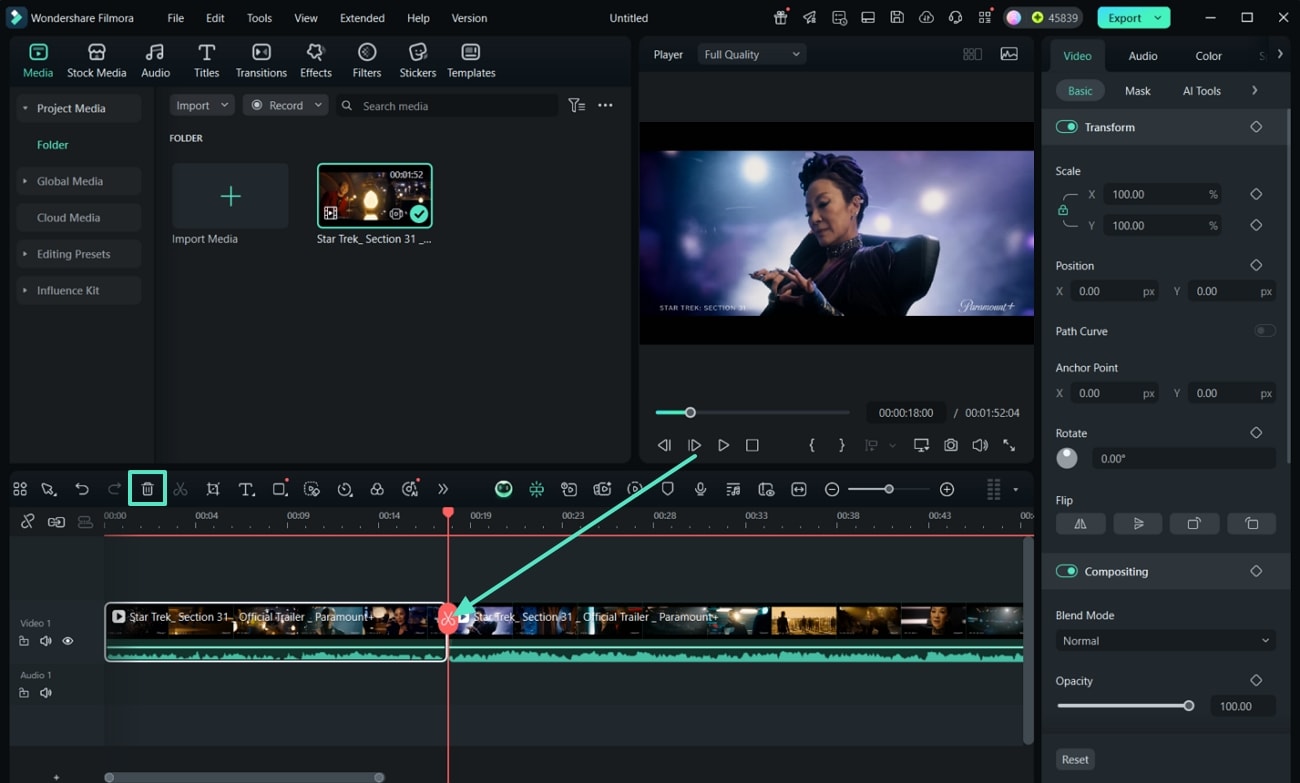
- Step 3. Insert Titles into the MP4 Video. Next, jump to the "Titles" tab and choose a font style, and click the "+" icon to add the text box to the timeline. From the right "Text" to the "Basic" editing tab, edit the text properties.
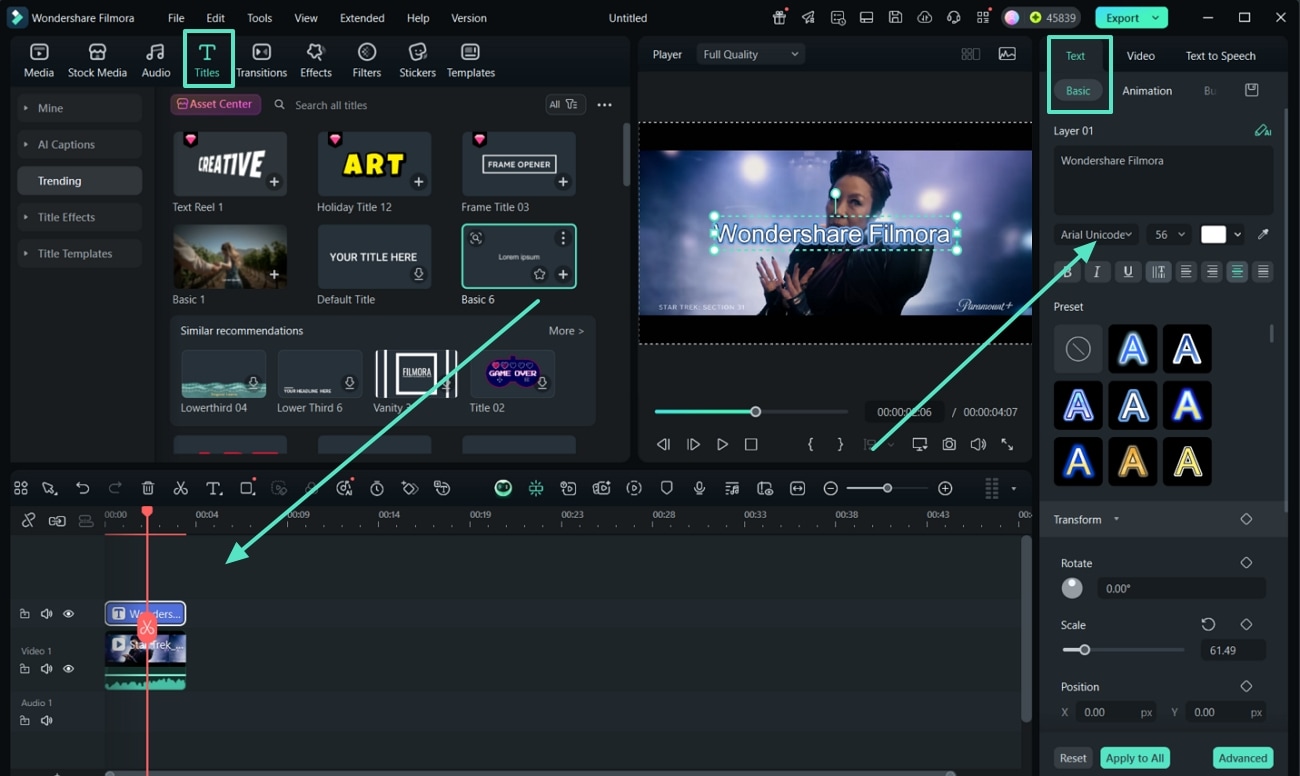
- Step 4. Apply Animation to the Titles For Eye-Catching Visuals. Shift to the "Animation" tab from the "Text" panel itself. Here, choose the best effect you want to apply to the GIF you are working on.
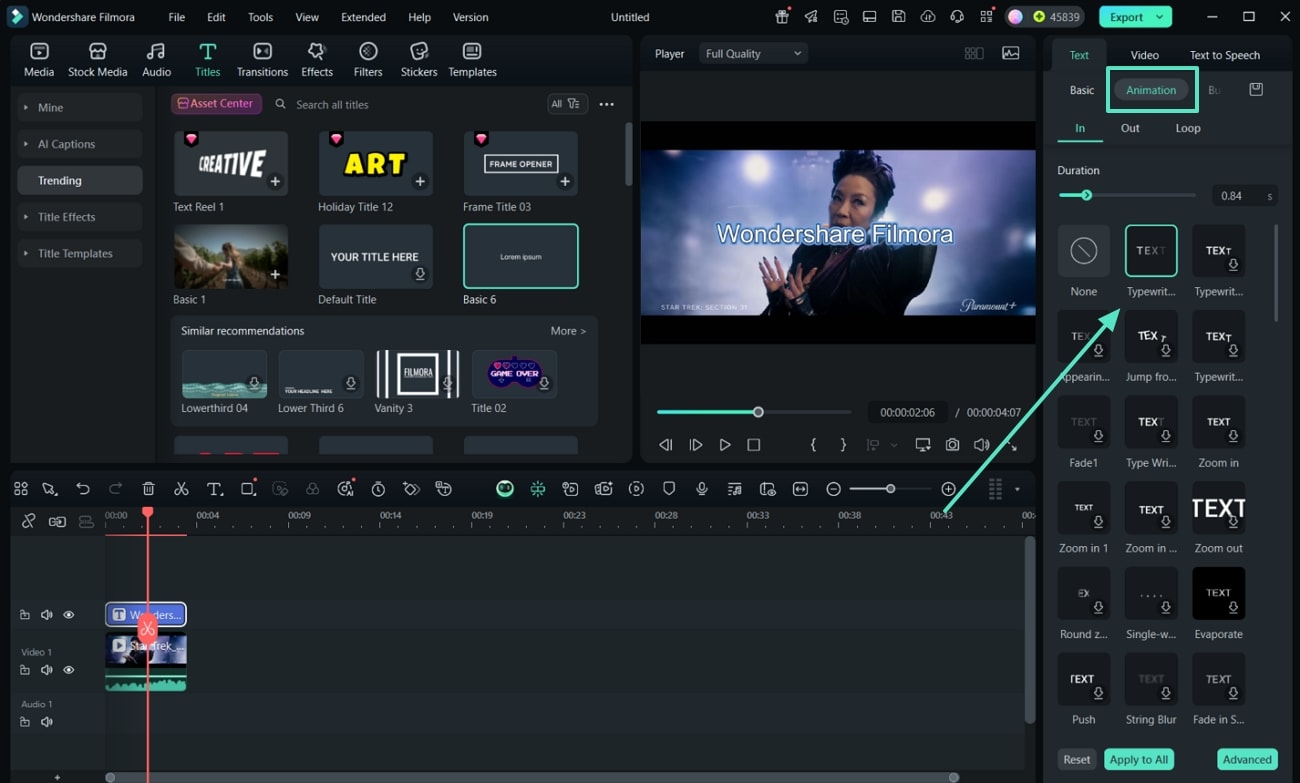
- Step 5. Insert AI Stickers and Adjust Their Placement. Move to the "Stickers" section in the Filmora editing interface and choose the "AI Stickers" option from the left side of the screen. Add a prompt in the text box and hit the "Generate" button. Add the chosen AI Sticker to the timeline and adjust its placement on the preview window.
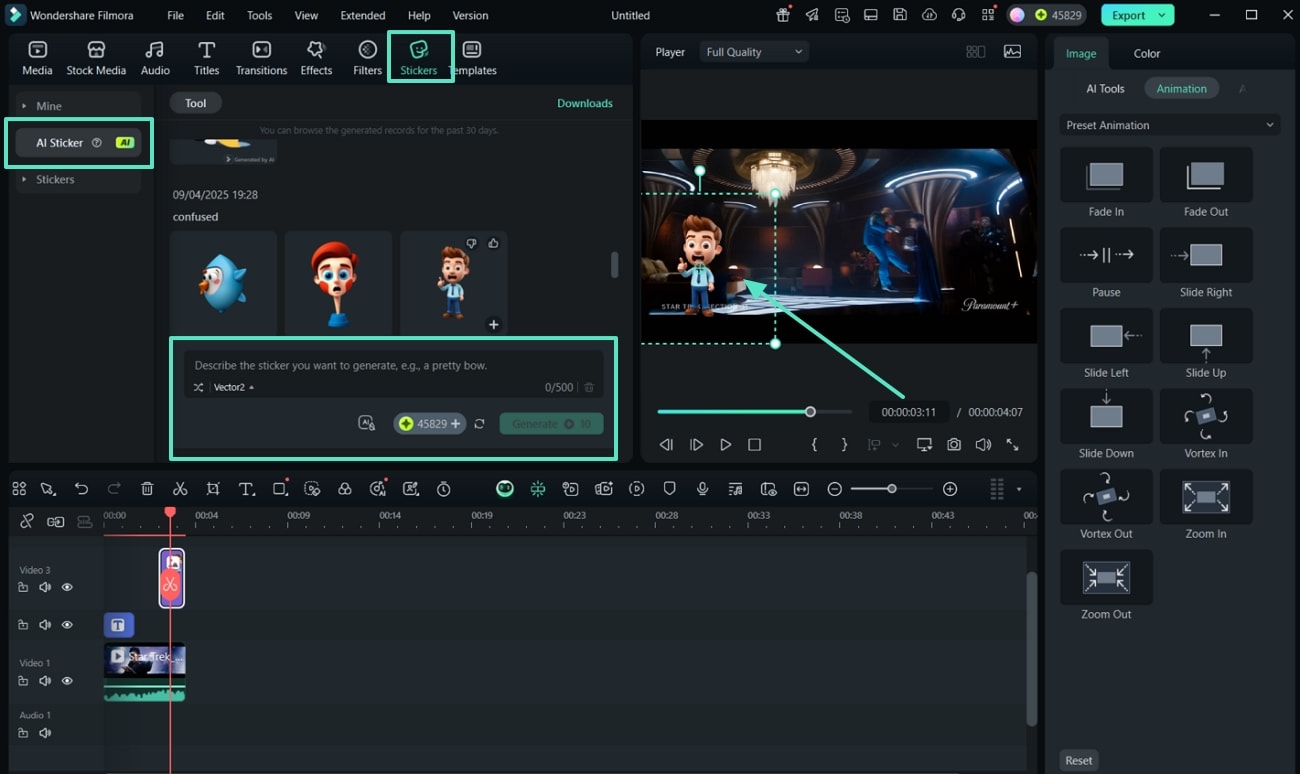
- Step 6. Improve the Overall GIF Visual Appearance and Preview Results. When you are near the end of the steps, go to the "Effects" and "Filters" section to add some visual effects to the video. Select the desired options and drag them to the timeline to add the effect to the video. Next, press the button with the "Playback" options to preview the final results, and press the tab with the Export on the right upper corner.
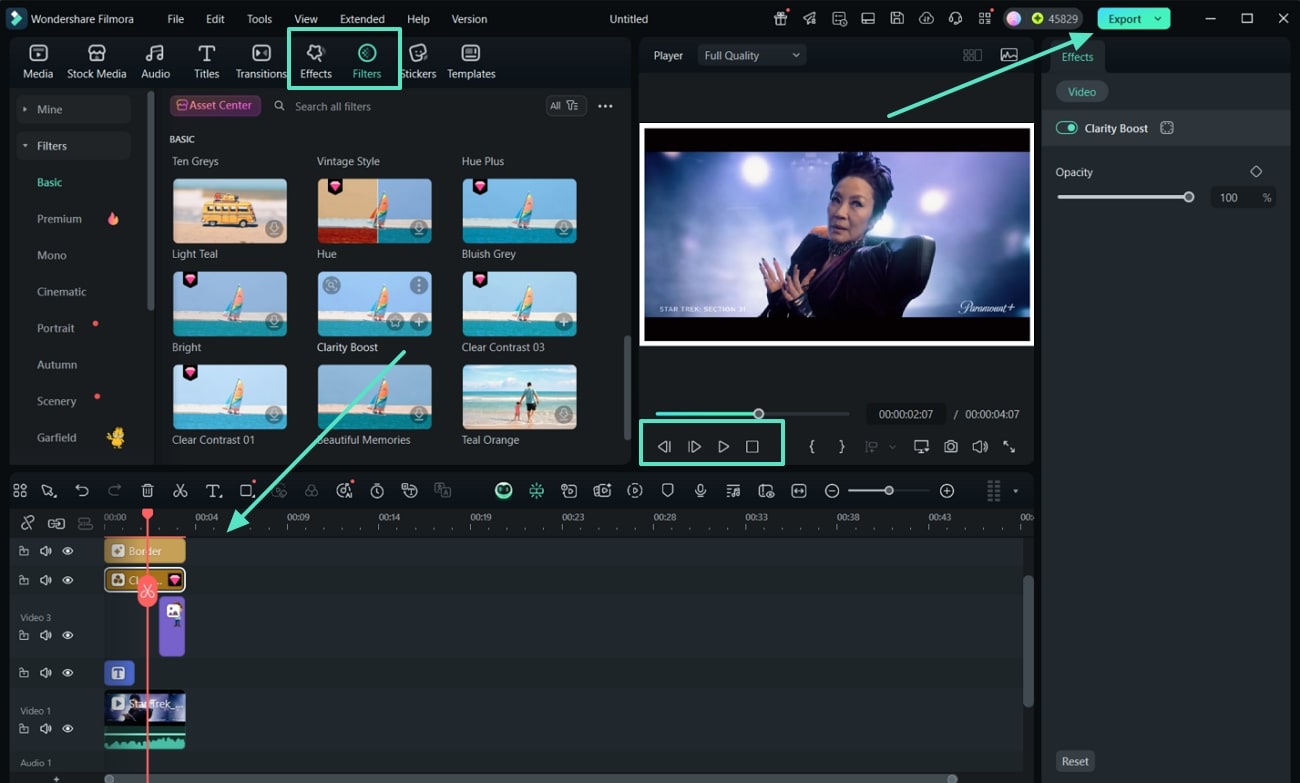
- Step 7. Set the File Format to GIF to Download the GIF. In the end, set the "Format" to the "GIF" file format and set the "Resolution" as per your choice to hit the "Export" button and download the results.
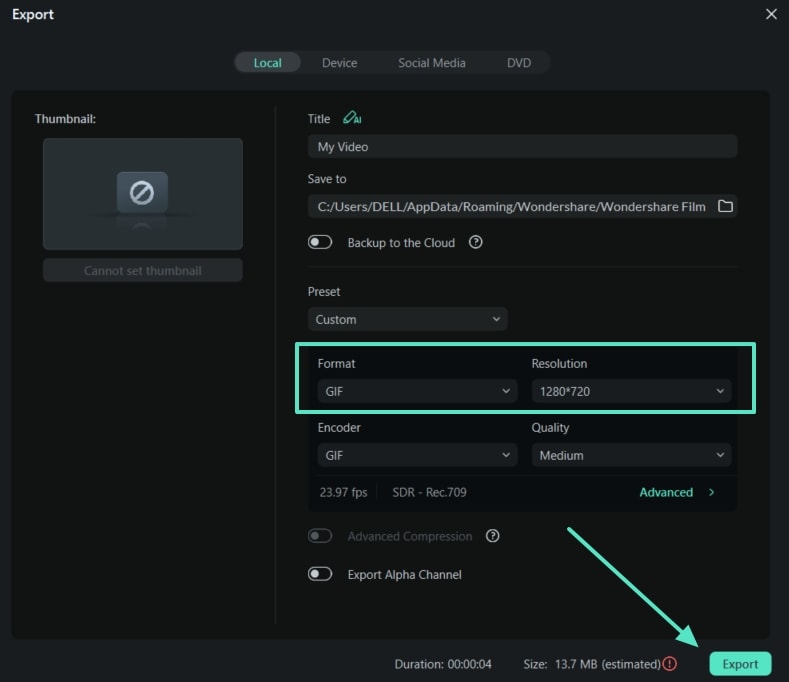
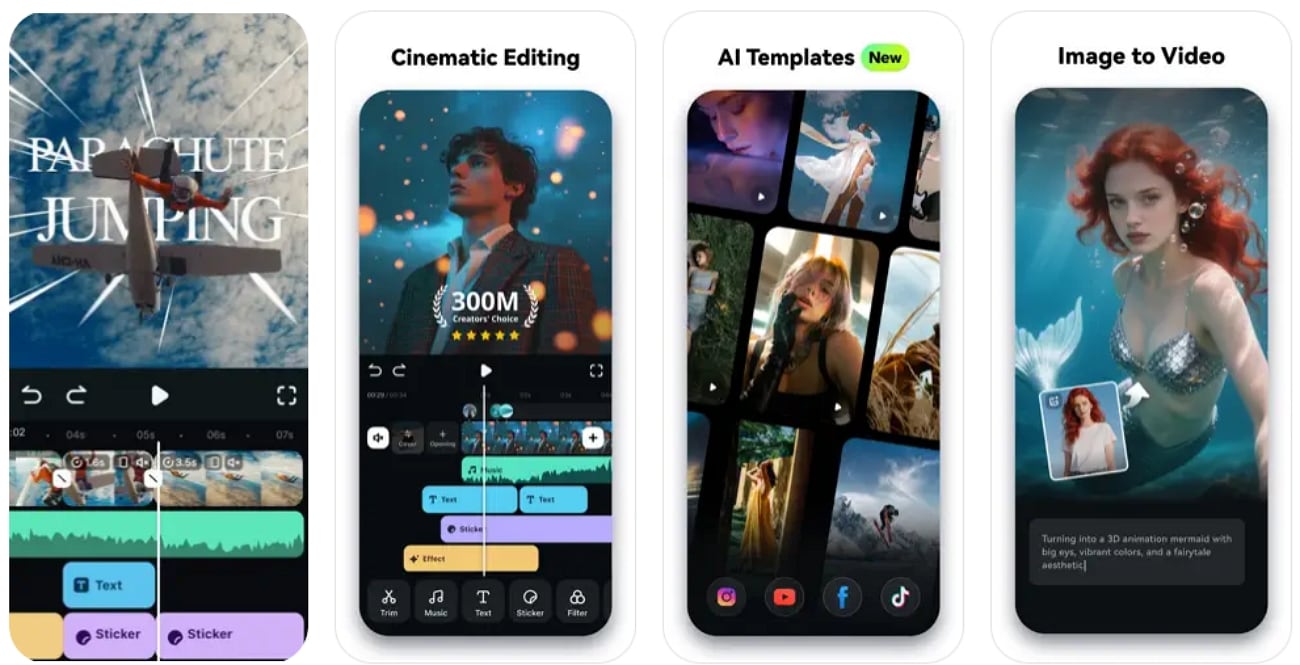
Part 2. Top MP4 to GIF Converter Alternatives To Filmora
Moving forward, there are times when you do not require any advanced changes, just a simple conversion to make GIFs from videos. In such situations, you can use the alternatives to Filmora discussed below:
Desktop Tools
In this section of the article, we will be looking into the next best video-to-GIF converters you can choose. Dive into the guides below to get an understanding of how each tool operates in its unique ways:
1. VideoProc
Users get the ability to work on multiple MP4 files in one go, as it allows batch processing. You can easily alter the frame rate and quality of the converted file format to match your requirements. VideoProc allows you to trim and select parts of the video to remove. The steps under this part will help you learn how to turn a video into a GIF on your desktop:
- Step 1. Download and launch the VideoProc Converter AI tool, click on the "Video Converter" option, and move to the next step.
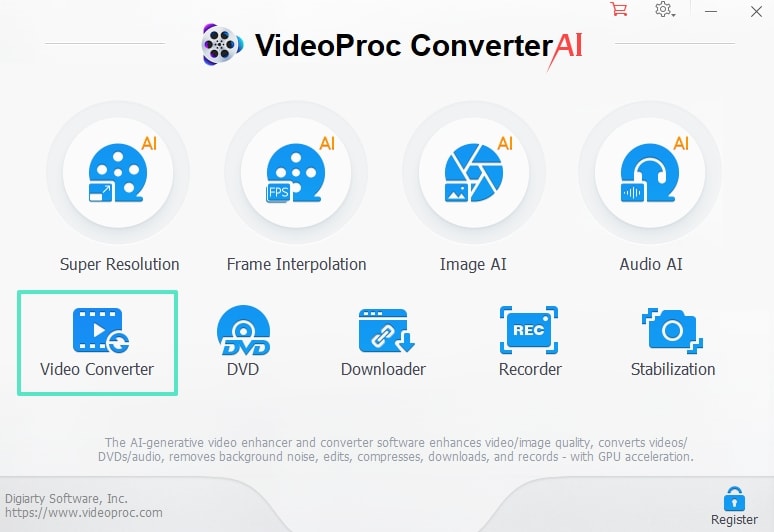
- Step 2. Select the "+Video" button to import the MP4 file that you want to work on. From the "Target Format" section, select the "GIF" option using the "arrow" button within the "Toolbox" section to navigate the output format. Next, hit the "RUN" button to start the process. The video is converted to a GIF format and automatically downloads the file to your device.
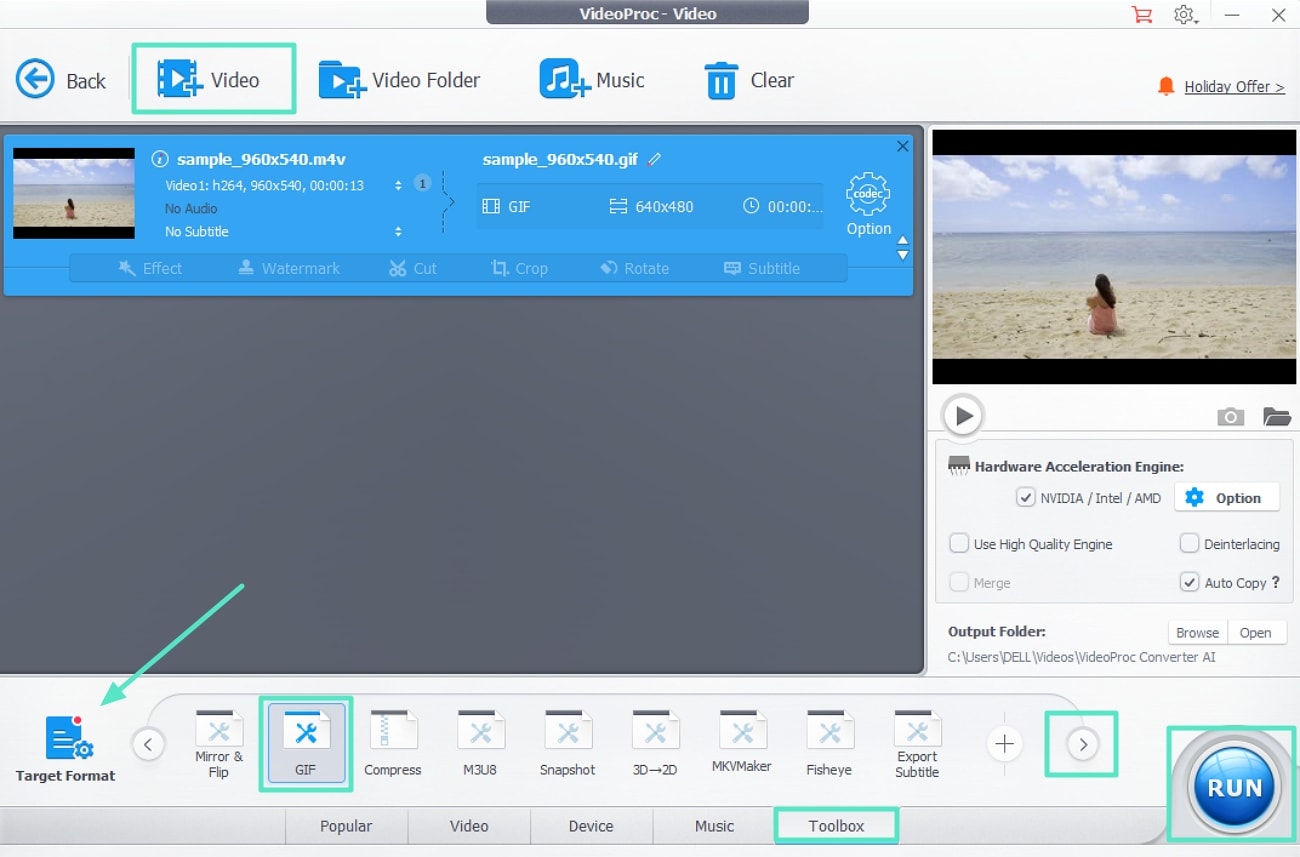
2. Aiseesoft Video to GIF Converter
This tool supports over 200 popular file formats, in addition to handling GIF conversions. Aiseesoft Video to GIF Converter produces high-quality GIFs even after going through conversion or compression processes. You get the ability to adjust the brightness, contrast, and saturation of the videos before you export the file as a GIF. If you are wondering how do you convert a video to a GIF, walk through the guide below:
- Step 1. Upon installing and launching the tool on your desktop, click on the "Add File" button to import the MP4 file you want to transform. Then, at the bottom, locate the "Profile" section and choose the "GIF" option. Once done, hit the "Convert" button to shift to the next window.
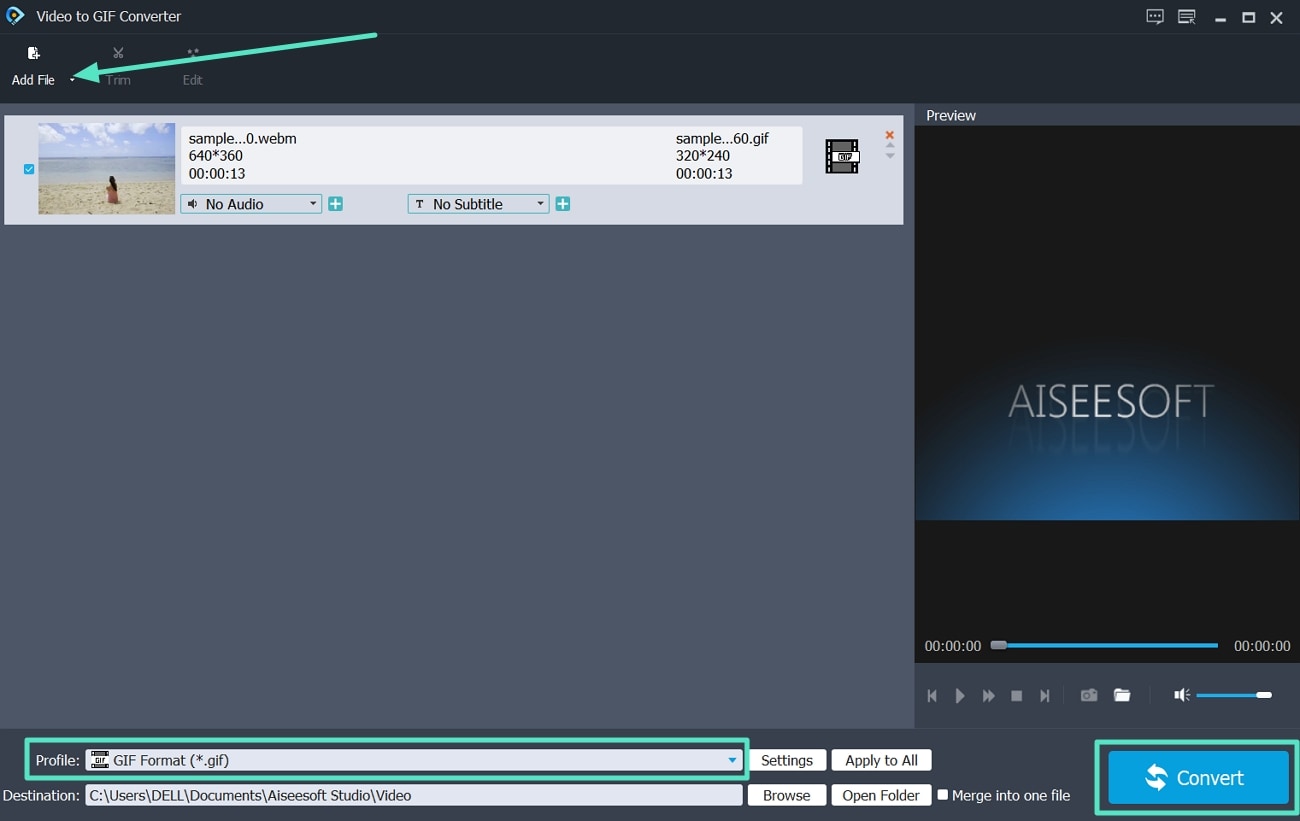
- Step 2. Finally, after the conversion process is complete, hit the "Completed" button to shift back to the main interface or location of the converted GIF file.
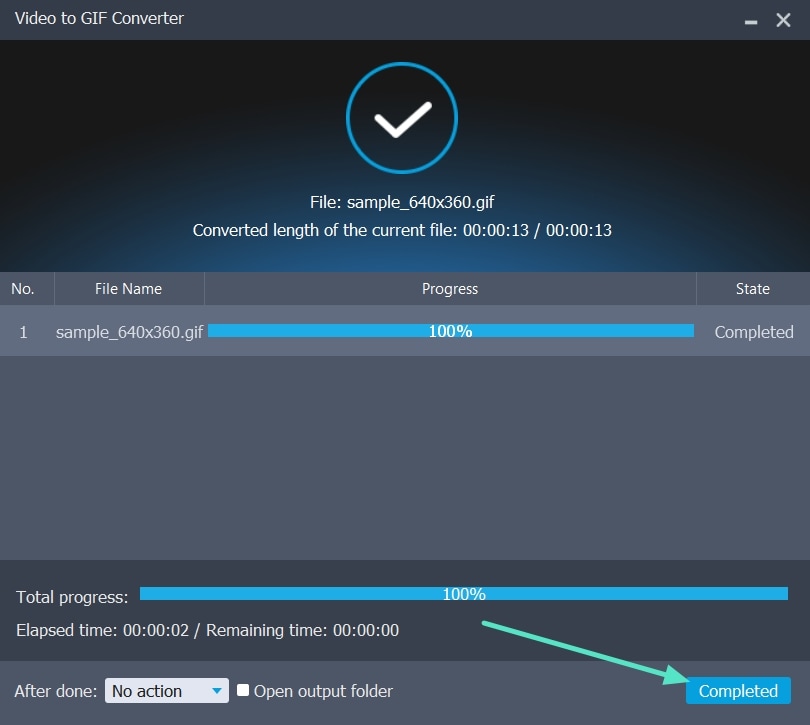
Online Tools
The tools discussed above have one big disadvantage: they require you to download software to use them. Here are some of the online tools you can use to convert video to GIF without losing quality:
1. CloudConvert
CloudConvert, despite being an online tool, ensures that your files uploaded online are protected by following the privacy protections. You get the ability to adjust the GIF resolution and frame rate settings as per your preferences. It allows you to upload multiple files in one go to help you speed up the workflow. Follow the steps discussed in this section to understand how to convert an MP4 to a GIF:
- Step 1. Access CloudConvert MP4 to GIF on your web browser and click on the "Select File" button to add the MP4 files.
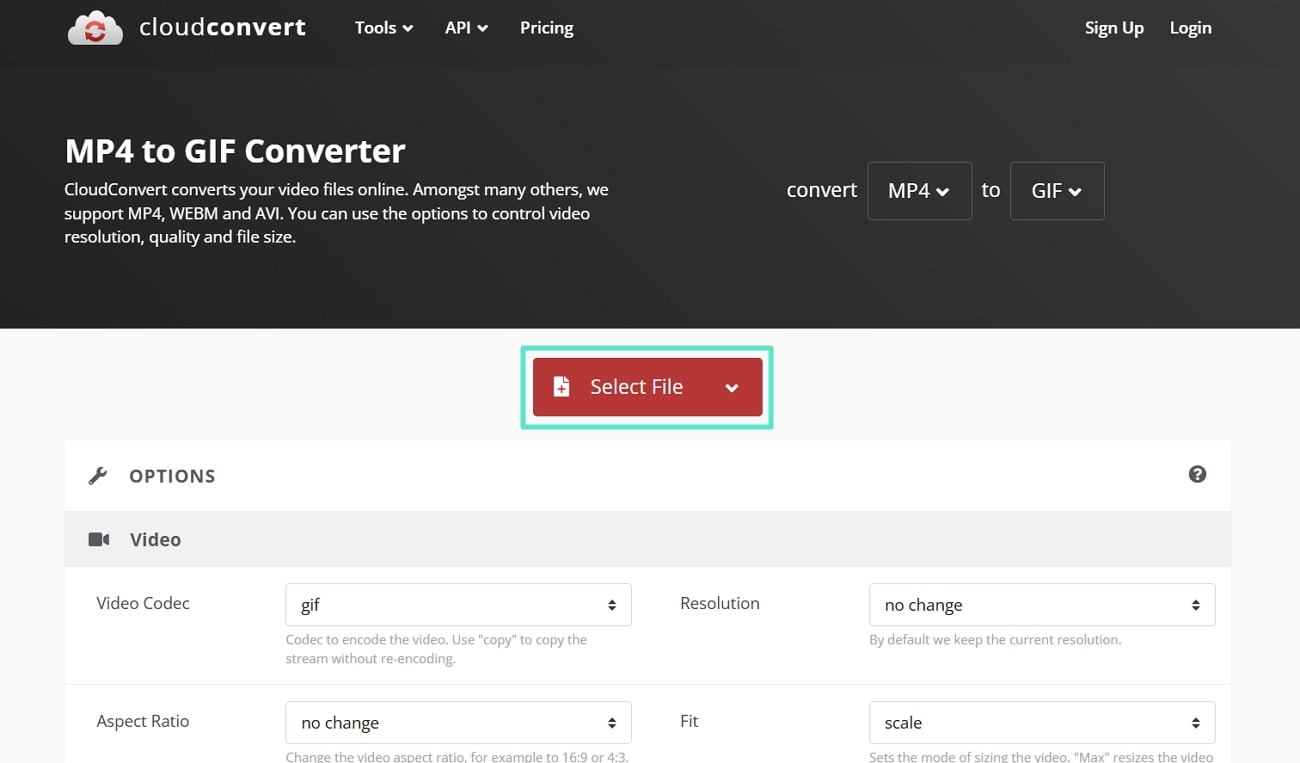
- Step 2. Next, make sure the "Convert To" tab is set to "GIF" format and hit the "Convert" button to start the conversion process.
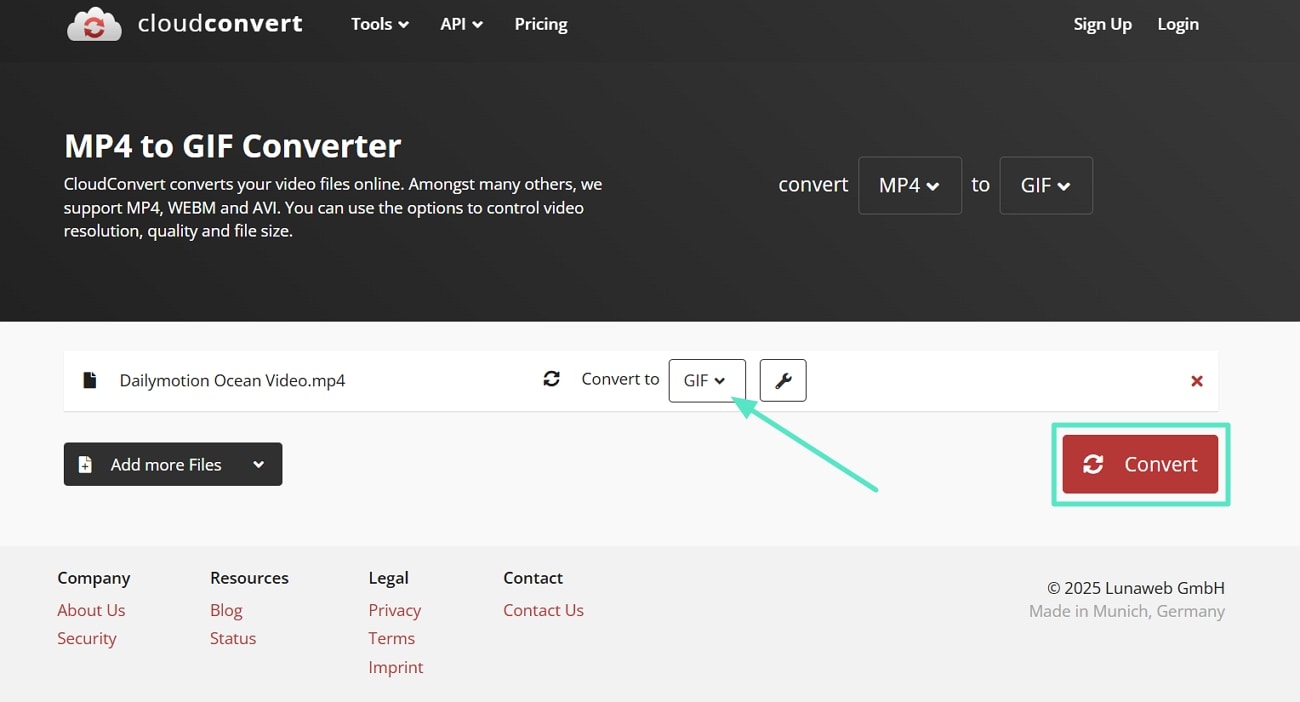
- Step 3. Once the transformation process from an MP4 to a GIF is complete, hit the "Download" button to save the GIF video to your device.
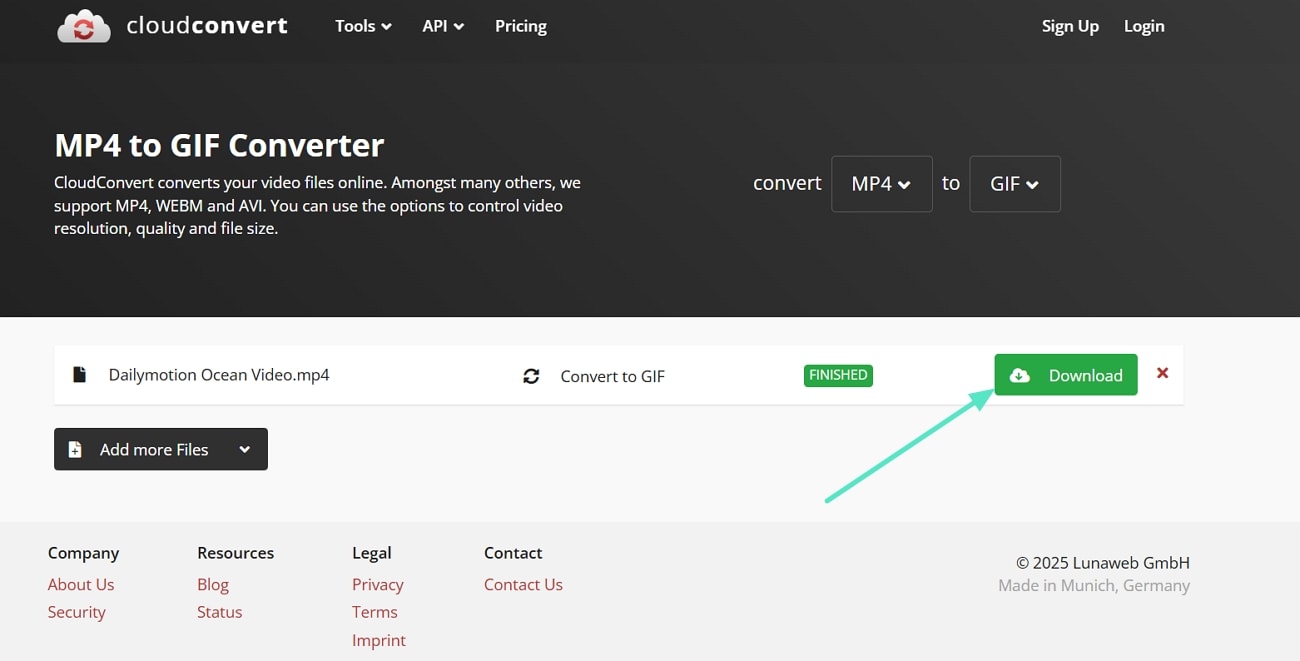
2. FreeConvert
With its drag-and-drop simplicity, users can easily upload the MP4 files they want to work on. FreeConvert has a user-friendly interface to ensure that all users can easily work their way through the tool. You get the ability to set the trim start and trim end parts based on your requirements. Dive into the instructions mentioned below to figure out how to save a video as a GIF:
- Step 1. Upon reaching the FreeConvert tool on your web browser, click on the "Choose Files" button to start uploading the MP4 files you want to convert.
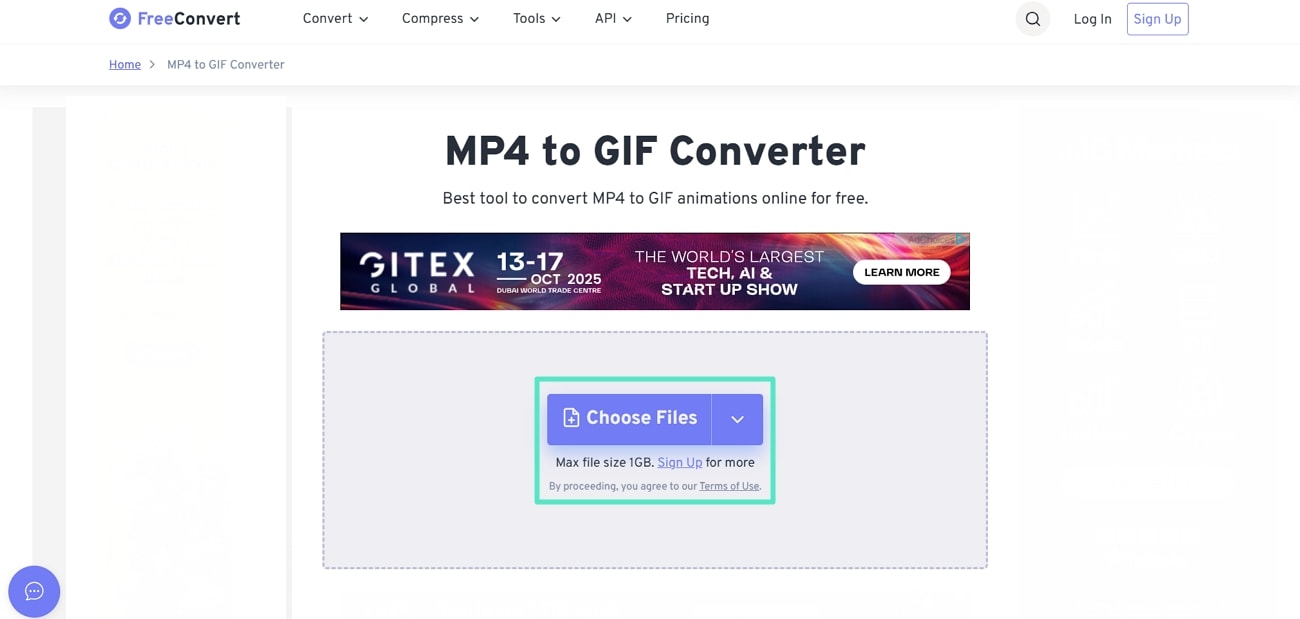
- Step 2. At the next interface, set the GIF Options settings "Trim Start" and "Trim End" timings. Then, hit the "Convert to GIF" button to allow the tool to start the conversion procedure.
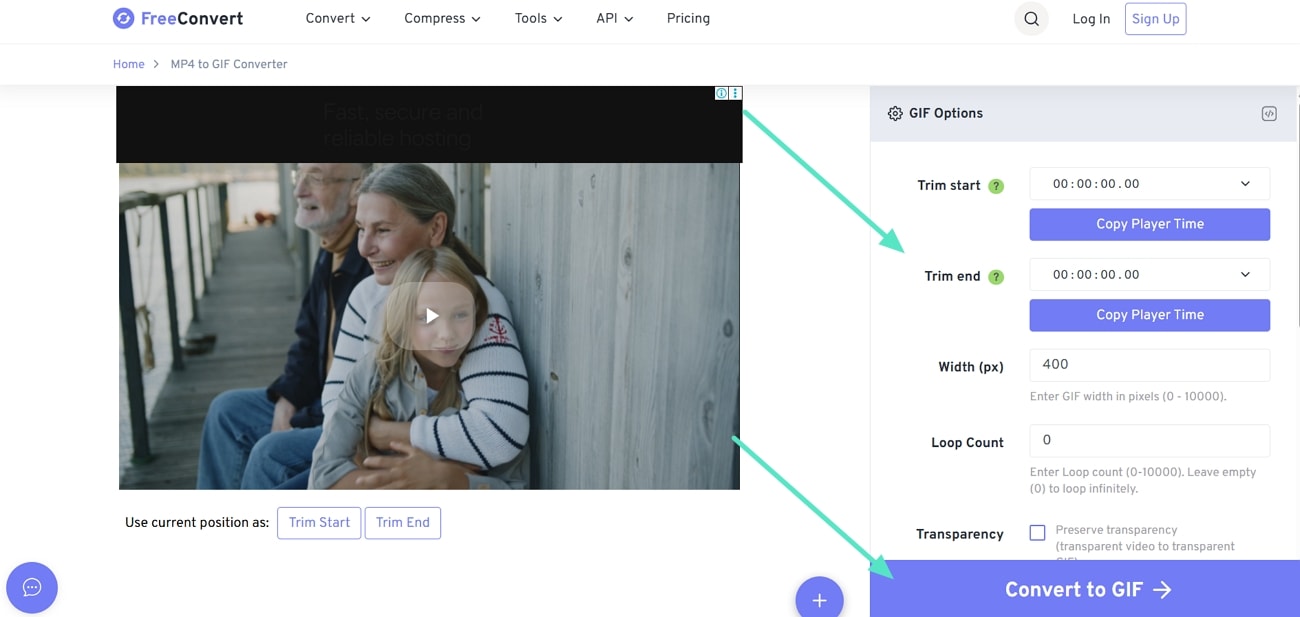
- Step 3. Lastly, at the "Conversion Status" screen, click the "Download" button to save the GIF video file format to your device for later use.
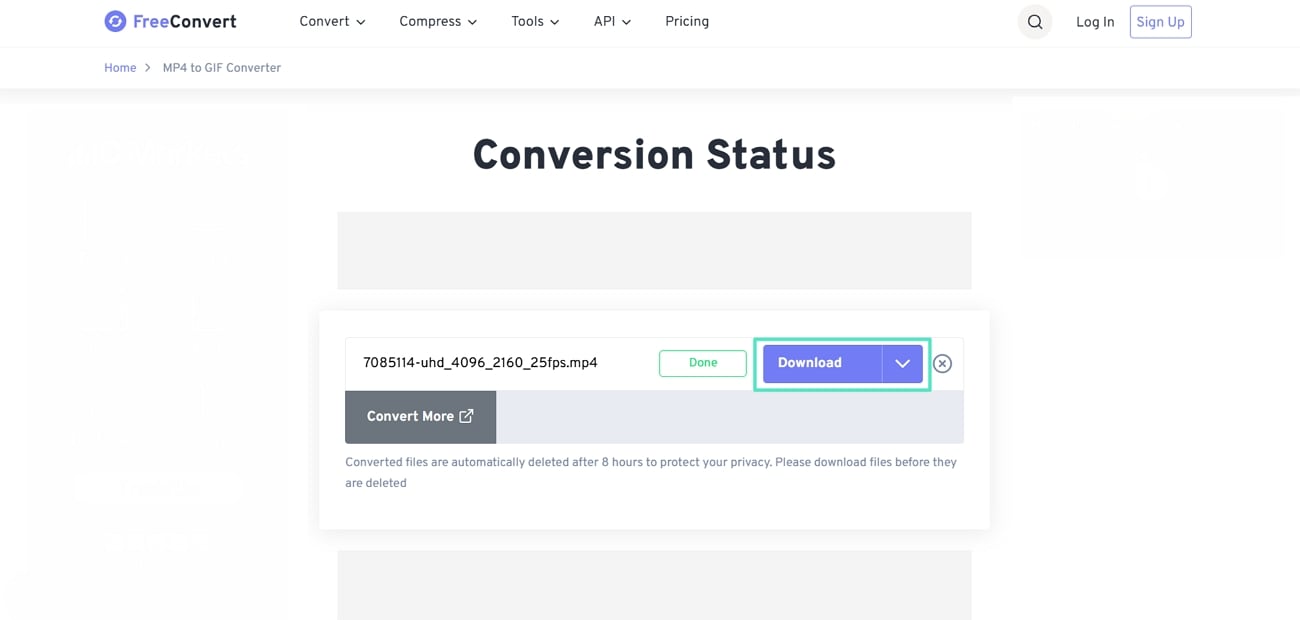
Mobile Tools
Despite being accessible tools, they cannot be used on the go, which is why you need video-to-GIF converters that are mobile-friendly. Let us dive into this part of the article to discover the most used iOS and Android mobile apps you can count on:
1. Video to GIF - GIF Maker [iOS]
You can customize GIFs by adjusting their quality, rotating, reversing, or looping them. Even a YouTube video URL can be pasted and then converted into a GIF. This app provides you with refined output that can be published on social networks with album integration, live photo editing, and watermark-free export. With the instructions below, you will understand the easiest way on how to convert a video to GIF in an iPhone:
- Instructions. Using the App Store, download the app and launch it. Then, tap on the "Video to GIF" option to add the MP4 video file. Then, use the "Slider" at the bottom to trim the video as per your requirements and hit the "Export" button. This will download the GIF video file to your mobile, which you can use later on.
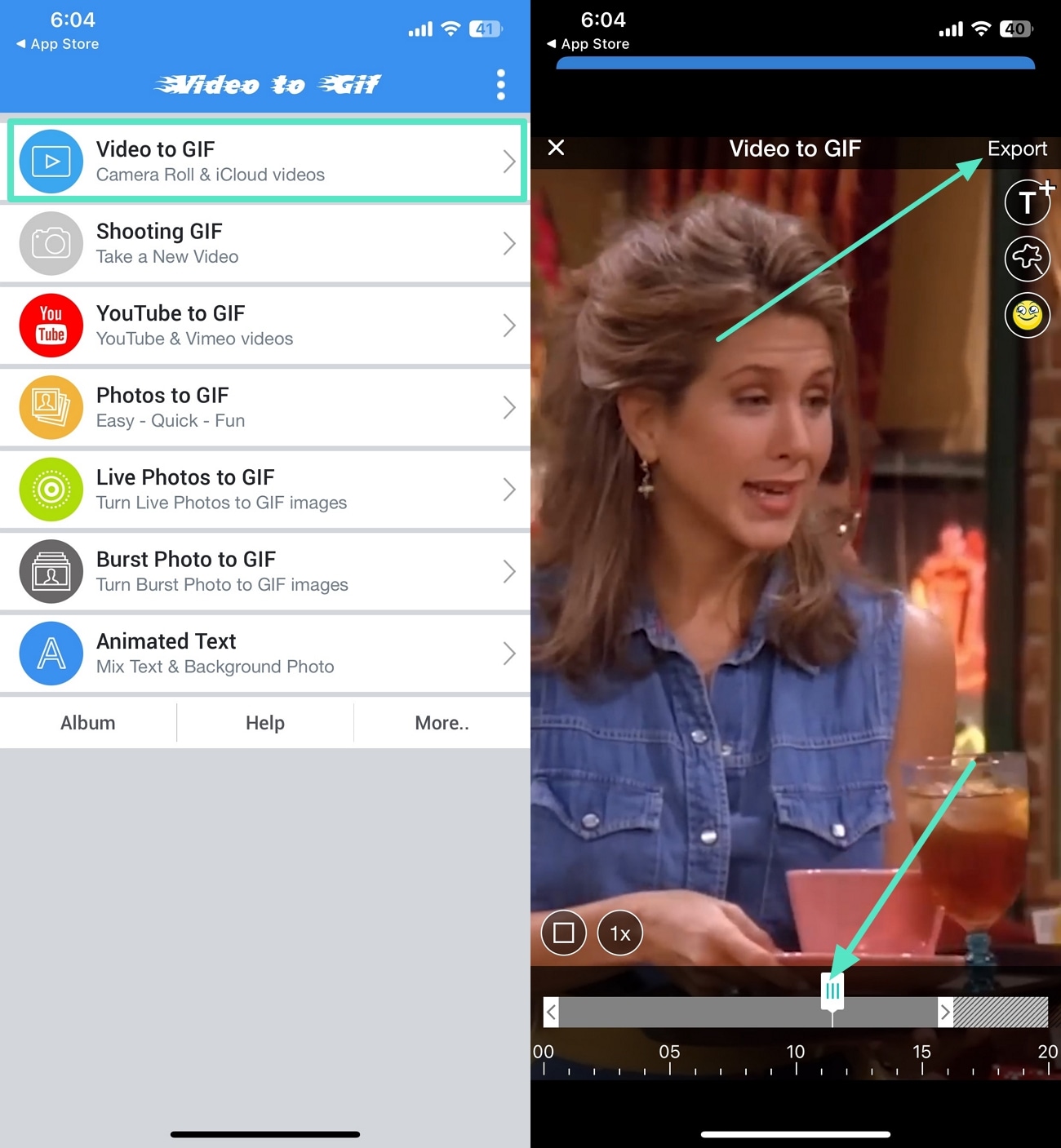
2. GIF Maker, Video to GIF Editor [Android]
The application allows you to trim, crop, and export in HD, providing crisp images. An additional feature that will enable you to edit GIFs is text, filters, special effects, and even reverse animations. It can be looped and has playback speed controls, which give it flexibility and versatility in making quality GIFs at once. Follow the guide below and learn how to make a GIF from a video on Android:
- Step 1. Using the Android Play Store, install the GIF Maker app and launch it to tap on the "Video -> GIF" button. Next, choose the MP4 file that you want to convert and add it to the app. Now, use the timeline or the FPS presets to trim the video and hit the "Tick" icon to move to the next step.
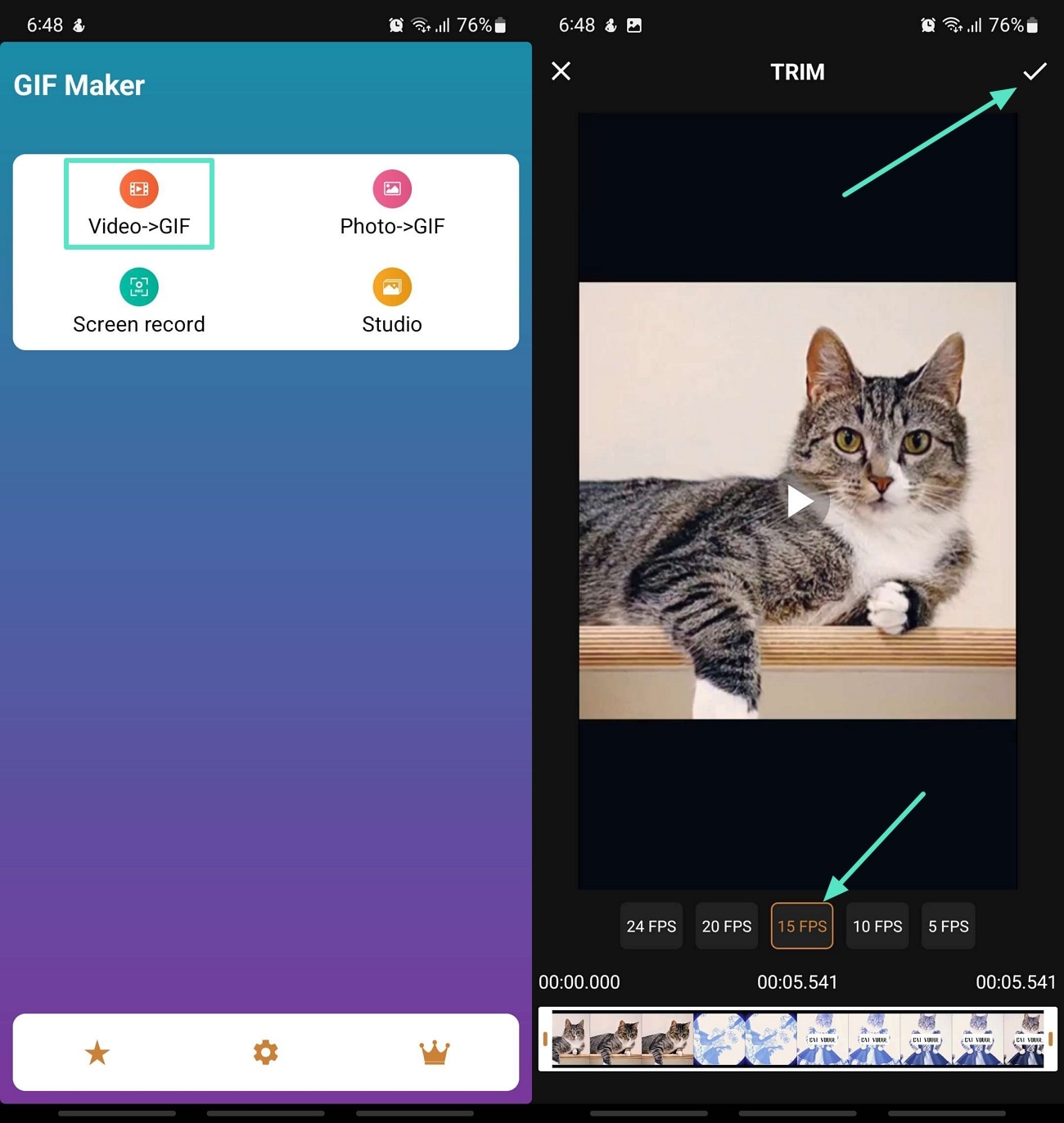
- Step 2. Finally, make any other changes to the GIF and hit the "Save" icon. Here, set the file format to "GIF" and set the resolution and quality of the GIF to hit the "OK" button, which will download the GIF to your mobile app.
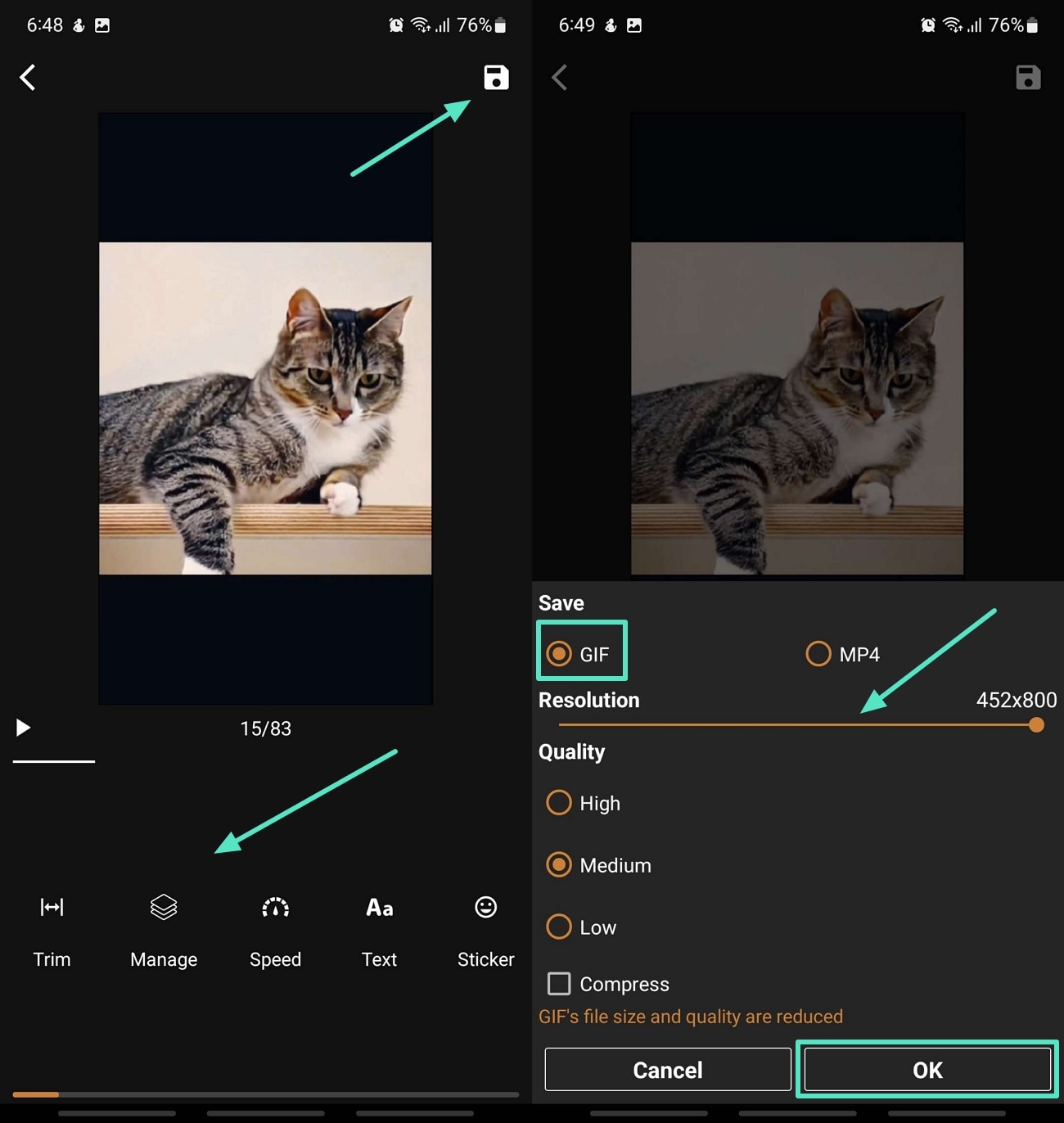
Part 3. Top Tips to Keep in Mind While Converting MP4 into GIF
After discussing all the tools that you can choose to use as you learn how to turn a video into a GIF file format, you still need to be aware of some factors. Before we conclude the article, here are some of the tips you need to keep in mind in order to ensure a smooth conversion process:
- File Size: You should consider optimizing the file size of your GIF, as this ensures that it loads fast without compromising quality.
- Length: Your GIF must not take too long; a few seconds should be enough to make it engaging and light.
- Resolution: This must be selected with care in order to have a balance of clear viewing and seamless performance on platforms.
- Looping: You must choose whether your GIF can be repeated over an infinite period or must end after a certain number of loops.
- Text and Captions: The text or captions you include should be easy to read and placed in the frame in a clear manner.
- Compatibility: This must be checked to ensure that your GIF runs properly in social media, websites, and messaging apps.
Conclusion
In conclusion, we have looked into the top tools you can count on to convert your video into GIF file formats. From desktop software to online tools and mobile apps, we discussed them all in this article. Moreover, we share a set of tips that you need to remember as you are performing this conversion for your projects.
However, we did come across some drawbacks within each tool discussed, except for Wondershare Filmora. Try out Filmora today and enjoy its AI-powered features available on both desktop and mobile apps. It provides multiple advanced features to support you throughout the conversion process.



 100% Security Verified | No Subscription Required | No Malware
100% Security Verified | No Subscription Required | No Malware


