Meta: Is your iPhone speaker or headphone volume too low? Here are the possible solutions to the problem that you should apply at once.
It is very annoying when you play an audio but your iPhone volume is rather low. The first thing you do is increase the volume using the side buttons. But you find that even when the volume is at its peak, the sound is muffled. You try out another audio or video and even then the sound is not very high. In fact, iPhone speaker volume low during calls and the alarm does not sound as loud as usual. There are various reasons why your iPhone speaker volume is low. The change in internal settings is the most common reason.
If your iPhone headphones volume low, the issue could be with Bluetooth connective as well as different modes that you could have used previously. Sometimes, the problem is with the audio file you are playing. If you want to boost the sound of a video or audio file, you can use Wondershare Filmora. However, if the problem is not with the audio file, here are the possible solutions to fix iPhone lower volume issue.
Solution 1: Check Sounds & Haptics
If you are facing turn down alarm volume iPhone issue or your ringtone or text alerts sound low even when your device volume is at its peak, there could be some issues in the internal settings. Under Sounds & Haptics, you can check the sounds and vibrations set again ringtone, alarm, text and mail alerts and much more. You can also check if the overall volume for these alerts is set to low or not. Here are the steps to check Sounds & Haptics settings and make modification to fix the issue.
Step 1: Go to Settings app.
Step 2 Go to Sounds & Haptics options.
Step 3: Make sure the Ringer and Alerts Volume is at its maximum level.
Step 4: Make sure you toggle off Change with Buttons option so that you cannot increase or decrease the volume of alerts and ringers with volume buttons by mistake.
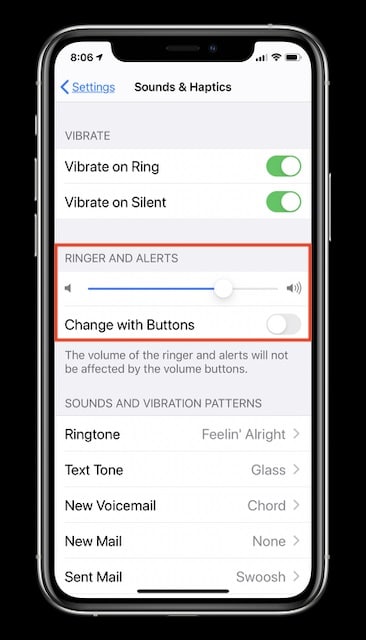
Step 5: Scroll down and check all the tones set for all the different alerts where you are facing low sound issue.
Solution 2: Turn Off Noise Cancellation
Noise cancellation is a great feature introduced for the convenience of iPhone users so that the nearby background noise does not pass through when the user is on a call. However, the feature at times malfunctions when you have the speaker on while calling for sounding louder. But you could face iPhone speaker volume low during calls. Here are the steps to disable the feature and check if it solves the problem.
Step 1: Go to Settings app.
Step 2: Go to Accessibility option.
Step 3: Under Hearing section, tap on Audio/Visual option.
Step 4: Toggle off Noise Cancellation option.
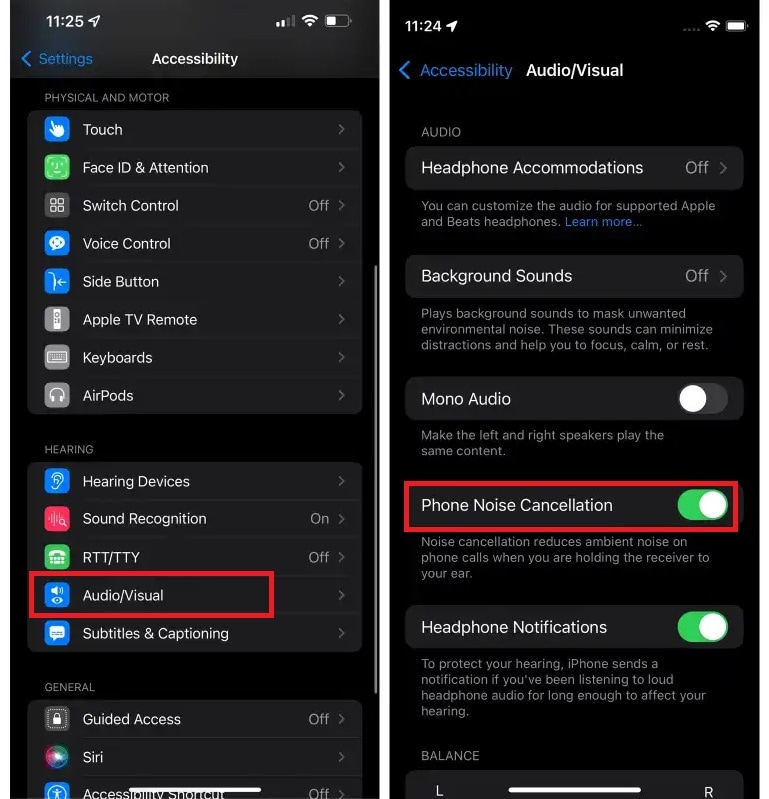
You can now make calls and find out if iPhone speaker volume too low issue is resolved. If not, you can go back and turn on the feature and try out the other solutions.
Solution 3: Toggle On/Off Bluetooth
If you are facing iPhone headphones volume low suddenly, it is generally due to an issue with Bluetooth connectivity. This is especially applicable when you are using wireless headphones or you have connected an audio device through Bluetooth recently. Here are the steps to get rid of this Bluetooth issue that might make your headphones as well as phone speaker volume suddenly low iPhone.
Step 1: Go to Settings and tap on Bluetooth option.
Step 2: Turn it on if it is not already and remove all the preset connections.
Step 3: Thereafter, toggle it off and connect your wired or wireless headphone all over again.
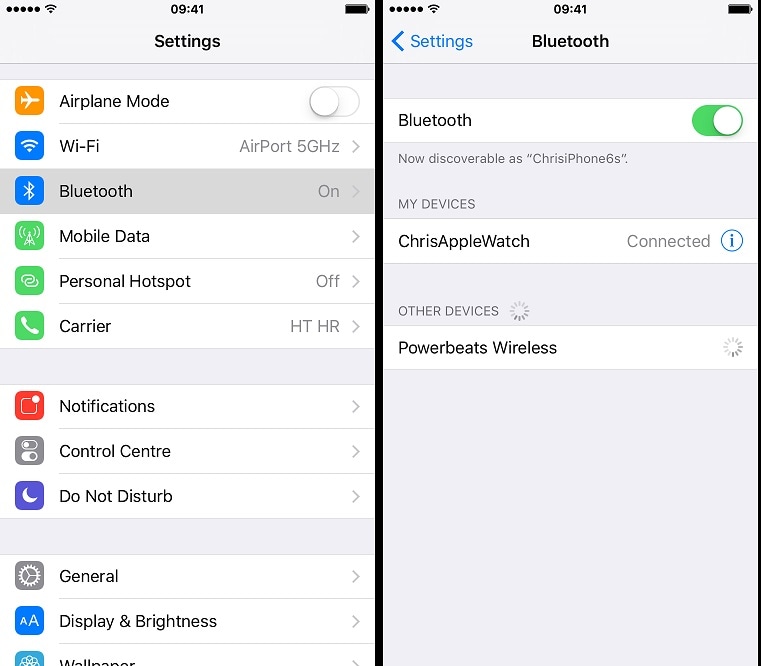
Solution 4: Turn off Airplane, Low Power and DND Modes
There are different modes available that can create iPhone 11 speaker volume low issue.
Airplane Mode – Some users have reported low speaker volume during calls when they toggle on and off the Airplane mode several times in the recent past. Therefore, from the Control Center, make sure the Airplane mode is off. You can even restart your iPhone to reset such issues.
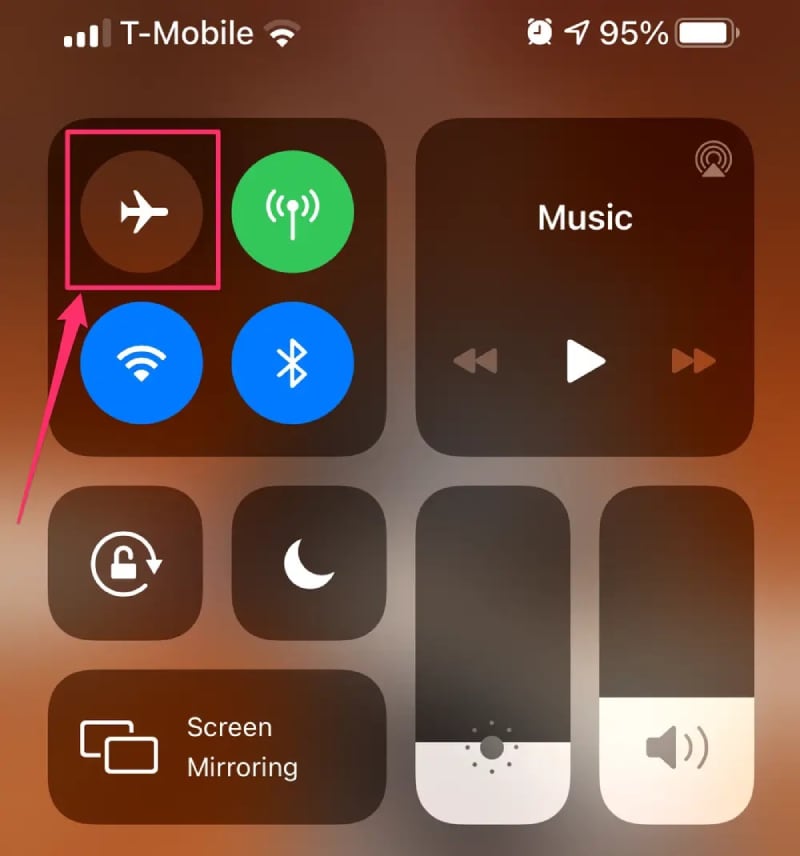
Low Power Mode – When the battery of iPhone gets low on charge, Low Power Mode can get activated automatically. In that mode, the speaker volume is lowered to converse battery life. You should charge your iPhone, turn off Low Power mode from Control Center and even restart your iPhone to fix low sound issue.
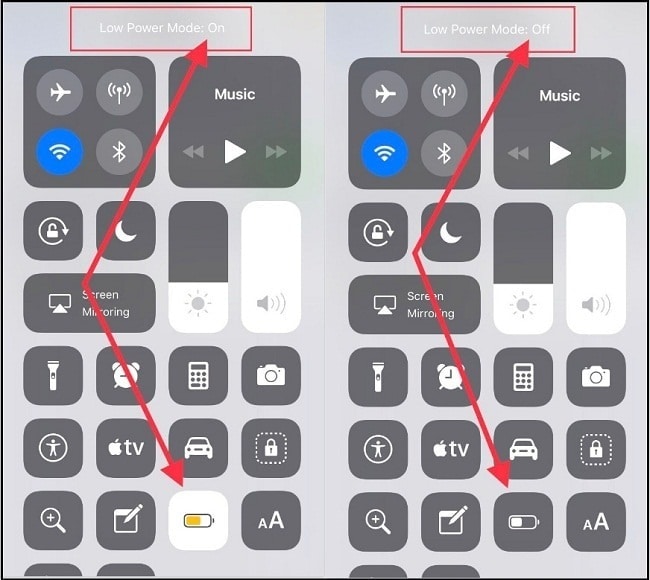
DND Mode – Do Not Disturb mode prevents calls from ringing, notifications from appearing, and alerts from sounding loud. If you have it turned on, naturally, you will face low to no sound issue. Sometimes, even when you turn it off from Control Center, the settings do not go away. Then you should first make sure it is turned off from Settings > Do Not Disturb and restart your iPhone.
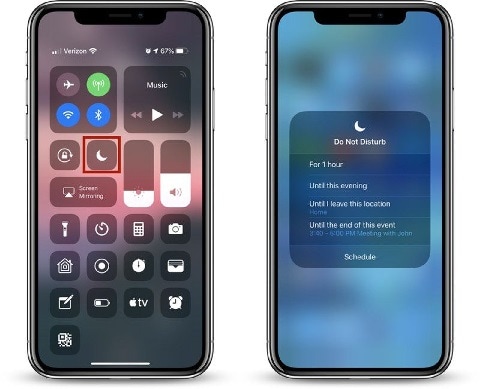
Solution 5: Update Your iOS
If you have an older iOS version, you might face several issues which are fixed in the latest iOS version. In fact, if you have recently updated your iOS, the new version could have some issues and bugs which could be patched in the latest version of iOS. Therefore, you have to check if any latest iOS version is available and update your iPhone with it. Here are the steps to follow.
Step 1: Open Settings app and go to General.
Step 2: Go to Software Update option.
Step 3: You can check the latest version you have and if any update is available. If anything new is available, click on Download and Install option to proceed installing the latest version.
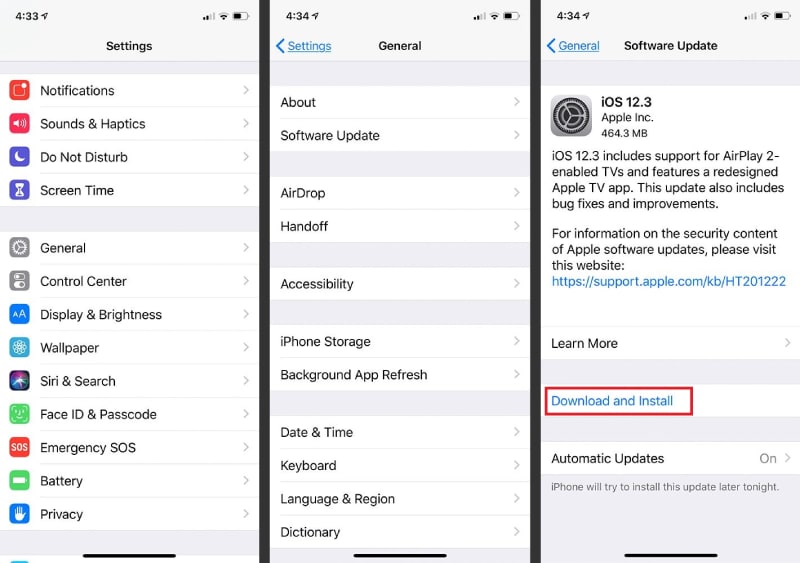
Solution 6: Reset All Settings
If you do not have any latest version or you do not want to update to the latest version, you need to reset all the settings you have changed so that all the settings return to their default version. Before you reset all settings, it is recommended to take full backup of your device for safety purposes. Here are the steps to reset all settings and fix iPhone lower volume issue.
Step 1: Go to Settings app and go to General.
Step 2: Tap on Reset option and tap on Reset All Settings.
Step 3: You need to confirm your choice by entering your passcode.

Conclusion
If you have tried all the possible solution we have listed above one by one and the problem is not fixed, it could be a hardware issue with your iPhone speakers or headphones. In that case, you have to visit the nearby Apple Store and get the issue fixed. However, if your iPhone video sound low, you can use Wondershare Filmora to boost the audio of the video.
Frequently Asked Questions (FAQs)
Q1: Why is my iPhone volume suddenly so low, even when maxed out?
A1: There are several common reasons for low iPhone volume. Often, it's due to internal settings like "Sounds & Haptics" being misconfigured, where the ringer and alert volume might be set too low. Other factors could include active modes like Low Power Mode or Do Not Disturb, or even issues with Bluetooth connectivity if you recently used wireless devices. Sometimes, the Noise Cancellation feature can also cause issues during calls. Checking these settings as outlined in our guide can often resolve the problem.
Q2: Can updating iOS help fix low speaker volume on my iPhone?
A2: Yes, updating your iOS can frequently resolve issues with low speaker volume. Older iOS versions may have bugs or compatibility problems that are addressed in newer updates. If you've recently updated and noticed the issue, a subsequent patch could fix new bugs. Always check for and install the latest available iOS version to ensure optimal performance and address potential software-related sound problems.



 100% Security Verified | No Subscription Required | No Malware
100% Security Verified | No Subscription Required | No Malware

