Is your phone warning you about low storage space? Or maybe you're trying to share a video, but the file is just too large? If you're looking for how to compress a video on Android without ruining its quality, you're in the right place.
Large video files can eat up your phone's storage, are hard to share via email, and take forever to upload. That's why knowing how to reduce video size on Android can really help. With the right methods, you can shrink your videos without making them look pixelated or blurry.
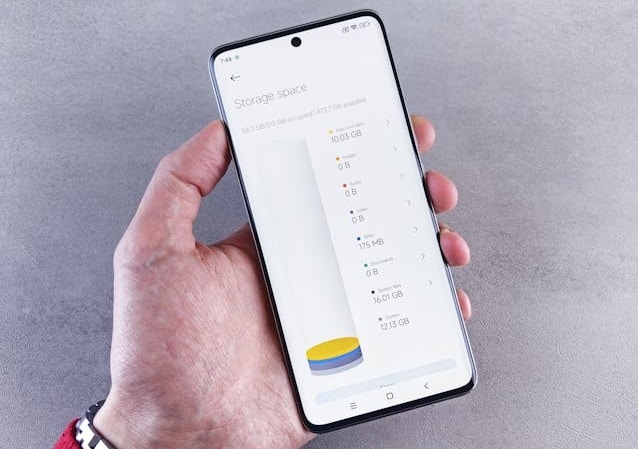
This guide will help you learn how to reduce a video file size on Android without sacrificing clarity. You'll learn why videos get so large, the best method on Android, and a desktop solution for the highest quality. Let's get into it.
In this article
Part 1. Why Your Video File Might Be Too Large
Before learning how to compress a video on Android, you need to understand why your video files are often so large. Video size can quickly increase depending on a few key factors. The higher the settings, the better the quality—but that also means the file takes up more space.
Here's what usually makes a video file size large:
- High resolution - Videos in 4K or 1080p will have larger file sizes than those in 720p.
- Long duration - The longer the video, the bigger the file.
- Bitrate - A higher bitrate means more data per second in your video. It'll improve the video quality but also increase the file size.
- Frame rate - Videos with 60fps (frames per second) will take more space than those at 30fps.
- Format and codec - Some formats (like .MOV) are larger than others (like .MP4).
These factors can quickly eat up your phone storage or prevent you from uploading to social media platforms. That's why knowing how to compress a video in Android is important. It helps reduce the size so you can save space and share videos faster.
- Advanced compression algorithms for quality retention.
- Compress 1000+ video file effortlessly, no size limit.
- Easy-to-use interface for quick adjustments.
- Customizable settings for optimal file size.
- Export directly to social media platforms easily.
Part 2. Best Methods to Compress Videos on Android
Do you want to know how to compress a video on Android? You've got several easy options, from built-in tools to third-party apps and online compressors. Let's walk through them step by step.
Method 1. Use Built-in Android Features
Most Android phones have built-in video editing tools that let you trim and resize videos without needing extra apps. However, the exact features available can vary depending on your phone brand and model.
Here's how to reduce the size of a video on Android:
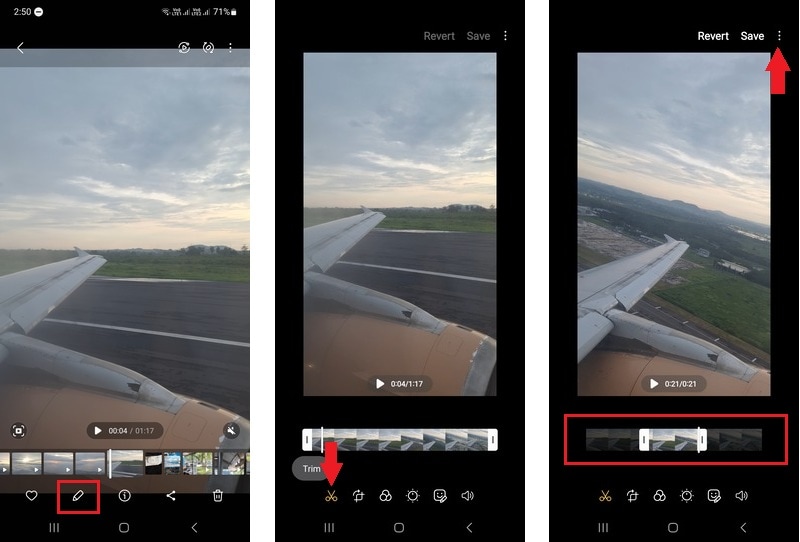
- Use the Trim tool
Trip unnecessary parts at the start or end of your video. This action will cut down the video duration.
- Change the video Resolution.
Go to the More button (three-dots icon) > Size and Format > lower the resolution. This action will keep the duration, but lower the visual quality, making the file smaller and easier to store or share.
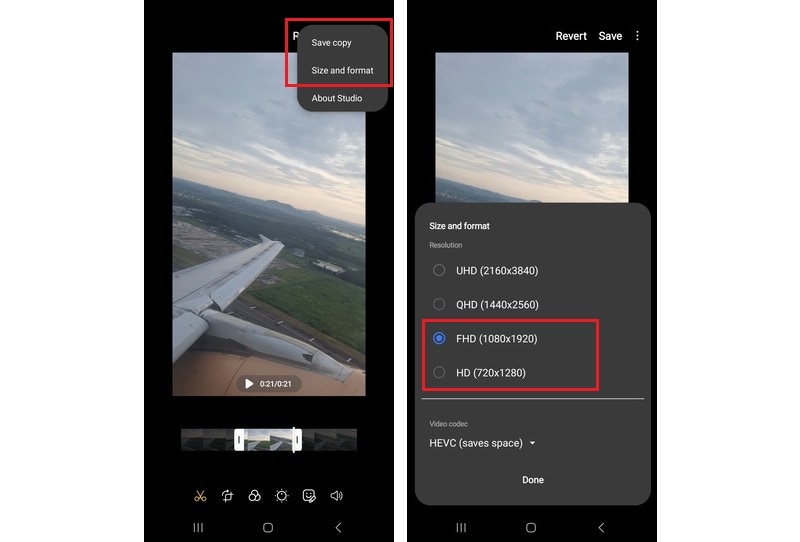
Keep in mind that not all Android phones support exporting in a lower resolution directly. Some devices offer more advanced options like changing resolution, while others may only support basic trimming. If your phone doesn't support this feature, try one of the other methods below.
Method 2. Use Third-Party Video Compressor Apps
If your phone's built-in editor doesn't offer the options you need, don't worry! There are plenty of third-party apps that can help you compress videos quickly and easily. These apps are designed specifically for video compression, giving you more control over the compression.
Here are two popular video compressor apps for Android:
1. Compress Video Size Compressor – by Inverse AI
Compress Video Size Compressor by Inverse AI helps reduce video file size with adjustable quality and compression settings. You can choose from ready-made profiles or enter a custom target size. It supports many formats and lets you compress videos in batches.
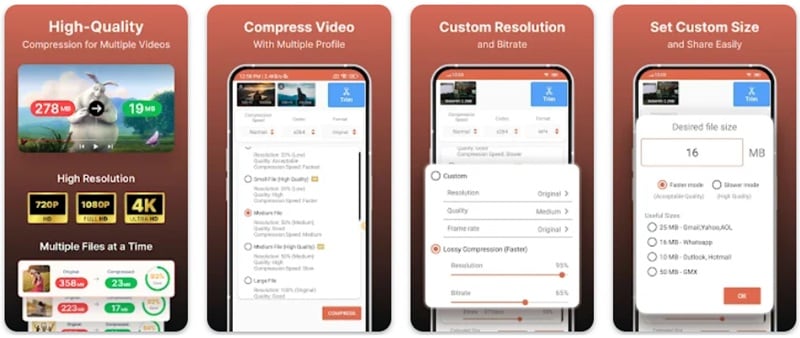
2. Panda Video Compress & Convert – by Farluner Apps & Games
Panda Video Compressor helps you shrink video files fast without noticeable quality loss. It supports compressing, trimming, resizing, and format conversion right on your phone. Perfect for saving storage or sharing on social media, email, or messaging apps.
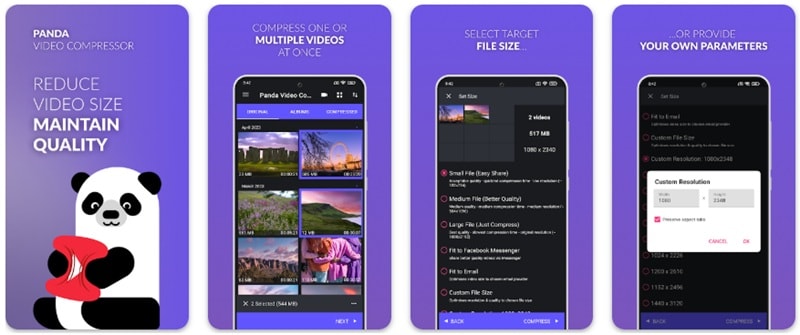
Watch this tutorial to learn how to compress videos on a phone with Panda Video Compressor:
Method 3. Use Online Video Compressors on a Mobile Browser
Are your phone storage running low, or don't want to install another app? You can still compress your videos right from your browser. If you want to know how to shrink video size on Android without installing anything, an online video compressor is the option.
Here are some great online video compressors that work well on most Android browsers:
1. Clideo
Clideo has a clean interface with options to choose resolution and format before compressing. You only need to upload your video, set the compression level, and download it instantly.
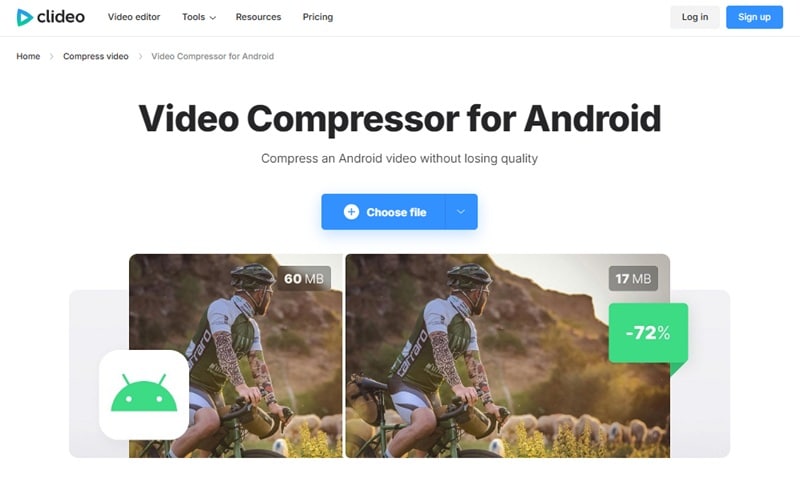
2. VEED.IO
Veed.io offers an online tool for video compression along with extra features. For instance, it also lets you trim, add subtitles, and use other basic video editing tools.
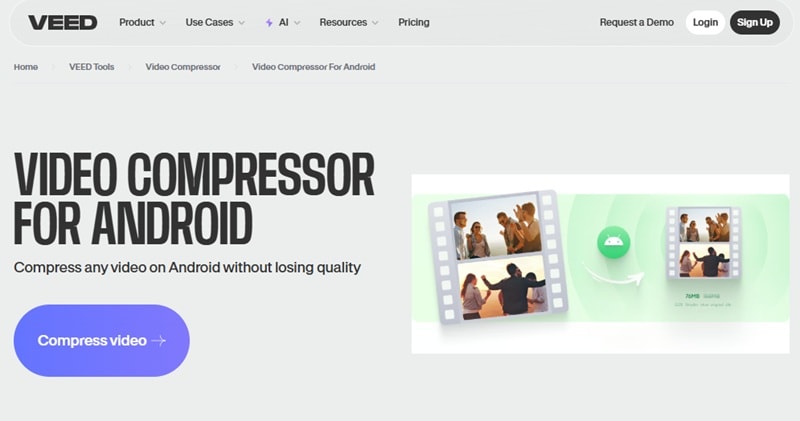
3. VideoSmaller
VideoSmaller offers a simple and lightweight option to reduce file size with a few quick settings. It's ideal for basic video compression tasks with minimal effort.
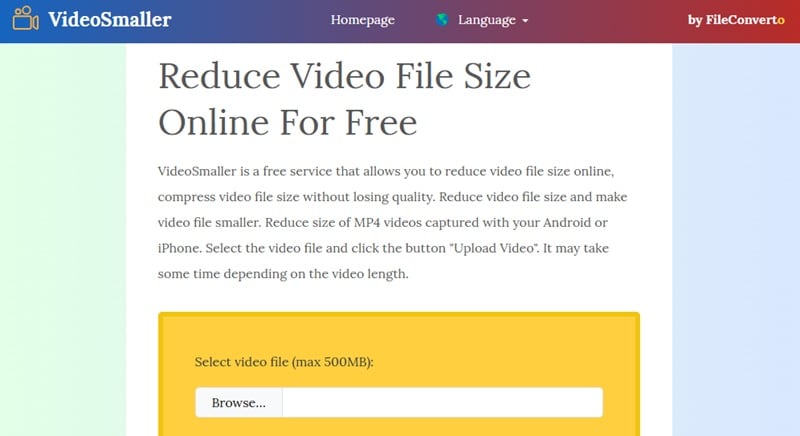
These tools are great for one-time edits or when you just need to reduce video size before sharing it. The process is nearly the same across platforms. Here's a simple step-by-step guide on how to reduce the size of a video in Android using these online tools:
Tips to Lower Video Resolution Before You Start Recording
Want to keep your video file sizes smaller from the very beginning? One of the easiest ways to keep your file size small is to adjust your recording settings before you hit record. Thus, you don't need to do any compression later on.
Here are two easy tips you can try before hitting the record button:
- Change the video resolution
Recording in 4K is great for detail, but the video files will be too massive. Switch your camera settings to 1080p or even 720p. These options still give you good quality while saving space.
- Lower the frame rate
If you're not filming fast action scenes, recording at 30fps is usually enough. Reducing from 60fps to 30fps can significantly lower the file size.
- Use efficient video formats
If your device lets you choose a format, go with MP4 (H.264). It offers great quality at smaller sizes compared to formats like MOV.
These small adjustments can help you a lot in managing your storage. Particularly when you record videos very often. They would save you from running out of storage and speed up upload and share processes later on.
Part 3. Don't Want to Lose Quality? Use a Video Compressor on a Desktop
We've learned many methods on how to compress a video on Android. From using a built-in video editor on your phone, downloading a third-party app, or using an online video compressor. However, using a professional video compressor on a desktop is the best way to keep the best video quality possible.
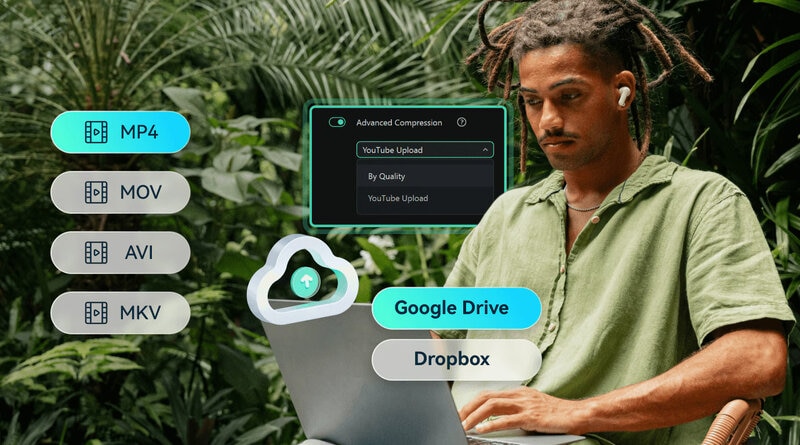
Wondershare Filmora is a beginner-friendly video editor with a Video Compressor feature. It gives you more control, better output quality, and more advanced features. Here are the reasons why you should use Filmora's Video Compressor:
- It allows you to compress video file size without sacrificing resolution or clarity.
- You can preview the file size before exporting the video.
- It lets you convert it to other formats, such as MP4, MOV, AVI, and more.
- It works offline with no internet needed after installation.
How to Compress a Video Using Filmora on Your Desktop
Follow the following guide on how to compress a video on your desktop with Filmora:

- Import from cloud storage
Go to File > Import Media > Import from other Apps > select Google Drive, OneDrive, or Dropbox. Then follow the login prompts to access your files.
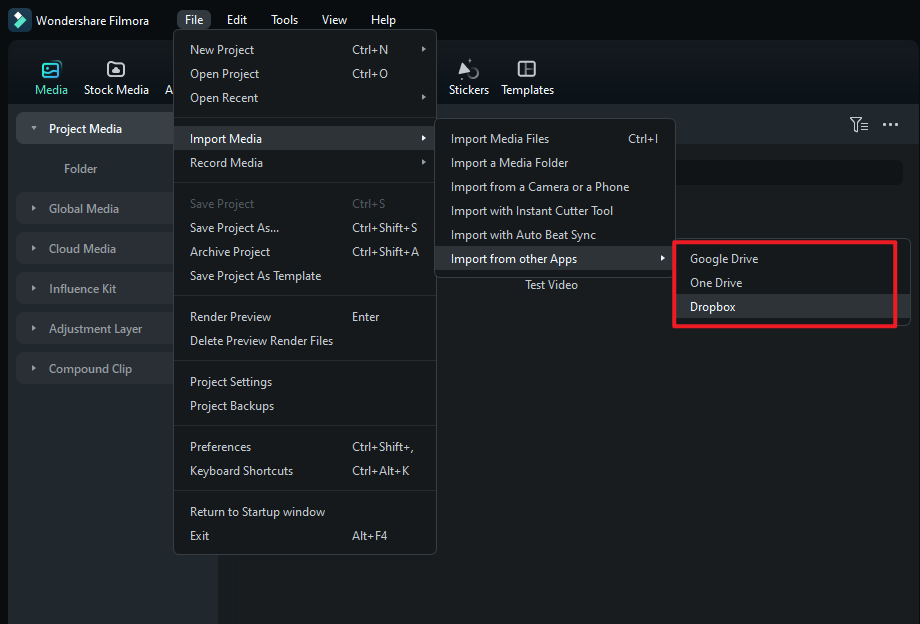
- Upload from your device
Head to Media > Project Media > Import. Then, drag and drop your video files to the timeline.

- By Quality: To adjust the compressed file size, manually select the quality level, which ranges from 10% to 90%.
- YouTube Upload: Auto-compress the video using YouTube's recommended settings to maintain clarity after uploading.
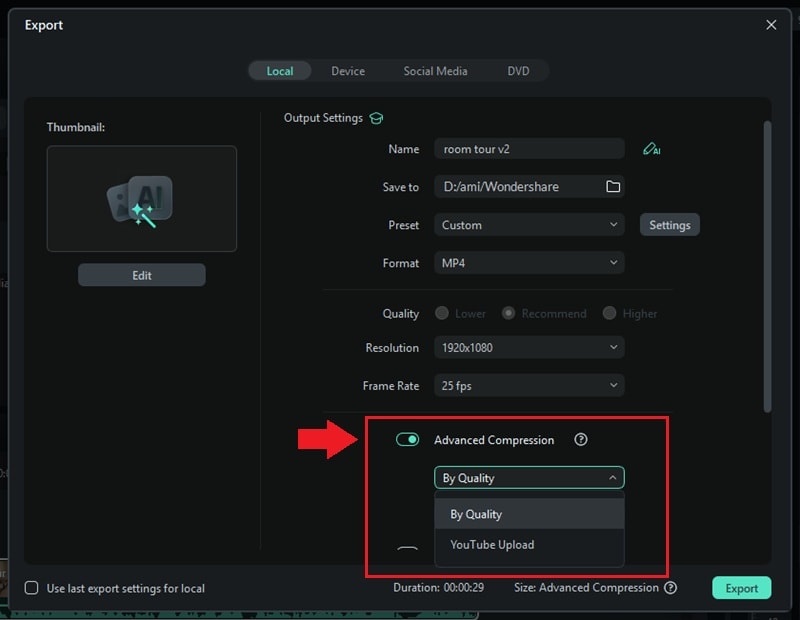
Bonus Tip: How to Zip a Video File on Android
Want another quick way to reduce file size without changing video quality? Knowing how to ZIP a video on Android can be super helpful when you want to send large videos via email. You can also use ZIP files to store them more efficiently.
Zipping doesn't change the resolution or format. It simply compresses the file to make it smaller, which is helpful for email attachments. You can zip video files directly from your phone using free apps like ZArchiver or RAR. Some Android devices even have built-in file manager apps to zip a video.
Here's how to compress a video for email on Android using ZArchiver:
That's it! Your video is now zipped and ready to be sent via email, uploaded, or saved for later use.
Conclusion
This guide has shown you how to compress a video on Android, so you can now reduce file sizes without losing clarity. You can choose any method that works best for you, whether using built-in tools, third-party apps, or online compressors.
Understanding how to reduce video size on Android helps free up space and makes sharing videos much faster. You don't need to sacrifice too much quality just to make room. For the highest quality, desktop tools like Filmora offer even more control.
No matter which method you use, knowing how to reduce a video file size on Android can save you time, storage, and frustration in the long run. You can start compressing your videos right now!



 100% Security Verified | No Subscription Required | No Malware
100% Security Verified | No Subscription Required | No Malware

