You’re in the middle of enjoying your Facebook feed, ready to watch an interesting video or catch the latest reel your friends are raving about. But then—nothing happens. The video won’t load, or it just keeps buffering endlessly. Sound familiar?
If you’ve been frustrated by Facebook videos not playing, you’re not alone. Whether it’s a reel that won’t start, a video that refuses to play on your phone, or a general playback issue on your desktop, these problems can quickly ruin your browsing experience.
The good news? Fixing these issues is often easier than you think. We’ve provided practical solutions in this guide that actually work if Facebook videos are not playing. Stick around, and let’s get your Facebook videos and reels playing smoothly again in no time!

In this article
Part 1. Identify the Issue That's Preventing Playback
Before going into solutions, it’s important to pinpoint the exact issue you’re facing with Facebook videos. Here are some common playback problems you may encounter:
- The video won't load
- Endless buffering which means the video keeps loading but never starts
- Poor video quality- blurry or pixelated
- You can hear the audio, but the screen stays blank
- “Video unavailable” error indicating that the video cannot be played
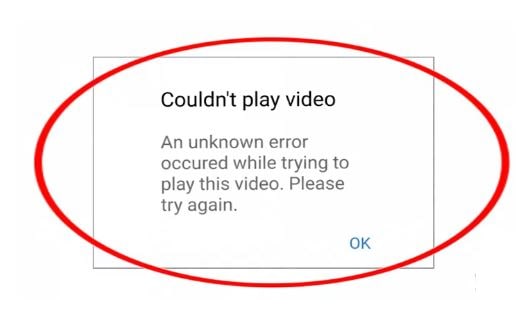
Common Reasons Why FB Videos Not Playing Properly
Several factors can prevent Facebook videos from playing properly. Here are the most common reasons:
- Internet Connectivity: A slow or unstable Wi-Fi or cellular connection can make it difficult for videos to load or play smoothly.
- App Glitches: Bugs or errors within the Facebook app especially if the app isn’t updated be the reason behind Facebook videos not playing on iPhoneor Android.
- Device Issues: Problems like insufficient storage, overheating, or outdated operating systems can disrupt video playback.
- Account Limitations: If your account has restrictions due to violating Facebook’s terms, certain videos or features might be inaccessible.
- Server Issues: Temporary outages or maintenance on Facebook’s servers can cause widespread playback problems.
Part 2. How to Fix Facebook Videos That Aren’t Playing
If you’re dealing with the frustrating issue of Facebook reels not playing, don’t worry—most playback problems have simple fixes. Below is a step-by-step guide to get your Facebook videos working again, no matter the cause.
Quick Fixes for Facebook Videos That Aren’t Playing
WhenFB video not playing issues occur, the solution might be simpler than you think. Often, a quick adjustment or action can resolve the problem. Here are some easy fixes to try before diving into more advanced troubleshooting:
1. Refresh the Page
A page refresh is one of the simplest ways to fix minor playback glitches. If you’re using Facebook on a browser, press F5 or click the refresh icon. On mobile, swipe down from the top of the screen to refresh your feed. This action reloads the content and often resolves temporary issues, such as buffering or videos failing to load.
2. Restart the Facebook App
Sometimes, the Facebook app can get stuck due to background processes or temporary bugs. Closing and reopening the app forces it to reset, which often fixes video playback issues.

3. Restart Your Device
Device glitches can also interfere with video playback. Restarting your smartphone, tablet, or computer clears temporary system errors and refreshes your device’s memory. This can resolve common issues, such as videos that won’t load or play properly.
4. Compress Videos Using Filmora
If you’re facing issues with videos you’ve uploaded to Facebook, they might need optimization. Large files or high-resolution videos often require more bandwidth, leading to playback problems. Wondeshare Filmora is an excellent tool for compressing videos, changing resolutions, or optimizing files for smoother streaming on Facebook.
- Compress large videos without losing quality to reduce loading time.
- Adjust resolution to ensure compatibility with various devices.
- Make videos less reliant on high-speed internet connections, ensuring they play even on slower networks.
Simply import the video to Filmora, Click the Export button, and change the settings to reduce the video file size. Then, hit Export to save your compressed video in MP4 format.

Connection Checks to Resolve Video Playback Issues
Poor connectivity is often the primary reason behind Facebook video not playing issues. Videos on Facebook rely on stable and fast internet to stream seamlessly. If your connection is weak or unstable, here’s what you can do:

1. Check Wi-Fi or Cellular Data
Start by ensuring that your internet connection is stable and strong. A weak signal can cause videos to buffer endlessly or not play at all.
- Use an internet speed test tool to check your download and upload speeds. For smooth playback, speeds of at least 5 Mbps are recommended.
- If your Wi-Fi signal is weak, try moving closer to the router or removing potential interferences, like walls or other electronic devices.
- If you’re using mobile data, make sure it’s enabled and connected to a strong signal.

2. Switch Networks
If your current network is unstable or slow, switching networks can help.
- Connect to a different Wi-Fi network with better speed and reliability.
- If Wi-Fi isn’t working, toggle off Wi-Fi and use cellular data instead. Mobile networks often provide a faster connection in areas with weak Wi-Fi signals.
3. Check Data Limits
Exceeding your data cap can lead to throttled speeds, which may prevent videos from playing properly.
- Verify if you’ve reached your monthly data limit.
- If data limits are the issue, consider upgrading your plan or connecting to an unlimited Wi-Fi network for uninterrupted streaming.
Solve App Troubleshooting Issues to Fix The Problem
When Facebook videos are not playing, the problem might stem from the Facebook app itself. Glitches, outdated versions, or corrupted files within the app can cause playback issues. Here are three effective steps to troubleshoot the app:
1. Update the Facebook App
Using an outdated app can lead to bugs or compatibility issues that prevent videos from playing.
- Go to the Google Play Store (for Android) or the Apple App Store (for iOS).
- Search for "Facebook" and check if an update is available.
- Install the latest version, as updates often include bug fixes and performance improvements. Updating ensures your app is optimized to handle new features, including smooth video playback.

2. Clear App Cache and Data
Over time, the app’s cache can accumulate and cause glitches or slow performance. Clearing it often resolves minor issues.
- For Android: Go to Settings > Apps > Facebook > Storage > Clear Cache. If the problem persists, select Clear Data to reset the app.
- For iPhone: Offload the app by going to Settings > General > iPhone Storage > Facebook > Offload App, then reinstall it.

3. Reinstall the App
If other steps don’t work, reinstalling the Facebook app is a more comprehensive fix. Uninstall the app from your device.

Reinstall it from the Play Store or App Store. Reinstalling ensures you start fresh with a clean, fully updated version of the app, resolving persistent issues that might block video playback.
4. Optimize Facebook App Settings
Go to the Facebook app settings and privacy option then click Settings.

Now scroll down and tap on Preferences. From there, select Media and you’ll get some options. Uncheck the Autoplay and Data Saver boxes. Check the Optimized and “on mobile data and Wifi only” options to solve the video playback issue.

Advanced Solutions To Fix Facebook Videos That Aren’t Playing
If basic fixes don’t resolve the issue of Facebook reels not playing, you may need to explore advanced solutions. These steps can help address persistent or complex problems.
1. Check the Facebook Help Center
Facebook’s Help Center is an excellent resource for troubleshooting playback issues.
- Visit the Help Center through the app or on a browser.
- Search for specific issues like "videos not playing" or browse FAQs.
- Follow the step-by-step instructions tailored to your problem.
The Help Center often provides official solutions that are up-to-date and reliable.

2. Report the Issue to Facebook
If troubleshooting doesn’t work, report the problem directly to Facebook. Reporting the issue helps Facebook identify and fix bugs that may be affecting multiple users.
- Go to Menu > Help & Support > Report a Problem.
- Select "Something Isn’t Working" and describe the issue in detail, such as "videos not playing on iPhone."
- Include screenshots or error messages to help Facebook investigate.

3. Consider Alternative Solutions
If the Facebook app isn’t working, try accessing videos through a web browser. Web browsers often handle playback differently and may bypass app-specific glitches.
- Open Facebook on your preferred browser (e.g., Chrome, Safari).
- Log in and navigate to the video you want to watch.

4. Plan/Schedule Facebook Videos Using Filmora Social Video Planner
If you’re uploading videos to Facebook, use Filmora’s Social Video Planner for optimal results and smooth uploading. Here are the steps to upload a video to your Facebook directly from Filmora without encountering any issues.



Part 3. How You Can Avoid Future Playback Issues?
Once you’ve resolved the issue of fb video not playing, it’s essential to take steps to prevent similar problems from happening again. By following these tips, you can ensure a smoother experience with Facebook videos in the future.
1. Create and Optimize Your Videos with Filmora
To avoid any playback or uploading issues, it's crucial to optimize your videos before sharing them on Facebook. It’s recommended to create videos using Filmora. Facebook recommends specific video resolutions for optimal playback. So, Filmora allows you to optimize videos that can prevent playback issues for both you and your audience. You can also adjust resolution settings to match Facebook’s recommended video formats, ensuring compatibility with various devices.
Filmora for Mobile Filmora for Mobile Filmora for Mobile Filmora for Mobile Filmora for Mobile
Edit Videos on Your Mobile Phone with 1-Click!
- • Brand New AI Features, like AI hug, AI fight, AI kiss generator, etc.
- • Access a massive library of video effects to make it uniquely impressive.
- • Automate repetitive tasks with AI, bring good video ideas more efficiently.
You can either create or optimize videos on your desktop using Filmora software or on your mobile phone with the Filmora app_ The choice is yours.
Here is the step-by-step process to optimize viral Facebook videos using the Filmora app.

Powerful AI video editor for all creators




2. Regularly Update the Facebook App and Device Software
Outdated software can lead to bugs, security vulnerabilities, and compatibility issues.
- Check for updates to the Facebook app in your app store and install them promptly.
- Update your device’s operating system to benefit from the latest improvements and fixes.
Keeping both the app and your device up to date ensures optimal performance and reduces the risk of playback errors.
3. Maintain Sufficient Storage Space
Low storage can impact your device’s performance, including video playback.
- Regularly delete unused apps, files, and cached data to free up space.
- Keep at least 15-20% of your device’s storage available for smooth functionality.
4. Avoid Public or Unstable Networks
Unstable connections, often found on public Wi-Fi, can cause buffering or loading delays.
- Use a secure and reliable internet connection, such as your home Wi-Fi or a trusted mobile network.
- Avoid streaming videos when connected to networks with low speeds or high traffic.
5. Monitor App Permissions Regularly
Ensure the Facebook app has the necessary permissions to function correctly.
- Go to your device’s Settings and check permissions for storage, camera, and microphone.
- Enable permissions to prevent interruptions during video playback or uploads.

Conclusion
When Facebook video not playing disrupts your experience, simple steps like refreshing the app, ensuring a stable connection, or updating your software can work wonders. For more persistent issues, advanced solutions like accessing Facebook through a browser or using tools like Wondershare Filmora to optimize your videos provide effective fixes.
Filmora isn’t just for troubleshooting; it’s your go-to tool for creating, compressing, and optimizing videos for smooth playback on Facebook and beyond. By following these tips and maintaining good app practices, you can enjoy a seamless Facebook video experience while keeping future playback issues at bay. Start creating and scheduling your Facebook videos with Filmora to enhance your video experience!




