Subtitles help make videos accessible to everyone, especially for people with hearing difficulties, and are essential for reaching a global audience. When you need to repurpose content, translate it, or simply review what was said, using a reliable YouTube Subtitle Downloader becomes necessary.
Given this importance, many content creators use subtitles for YouTube to reach global audiences. And when you need to repurpose content, translate it, or simply review what was said, having a YouTube transcript becomes necessary.
Instead of painstakingly typing out every word, you can use one of the best YouTube subtitle downloader tools to instantly get an accurate YouTube transcript or subtitle file. Here we have shortlisted the top free online and desktop solutions, including an advanced AI Subtitle Extractor from Filmora.
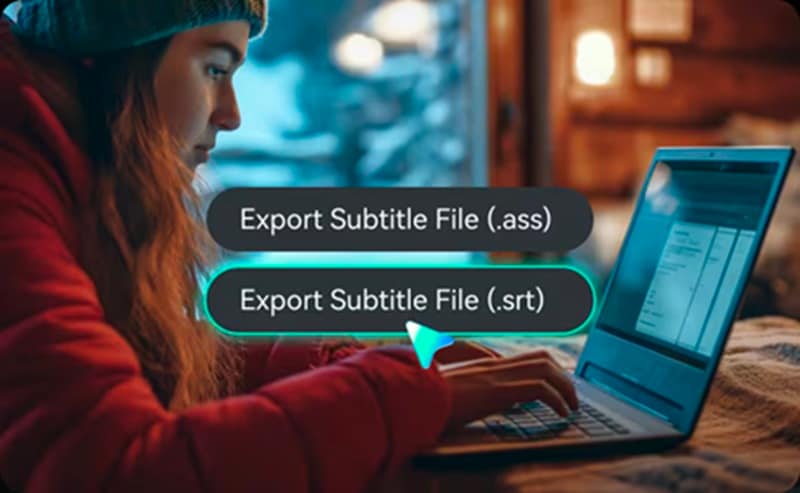
Part 1: Free YouTube Subtitle Extractor & Downloader Tools (Online)
Online YouTube subtitle extractor and downloader tools are perfect for quick and easy subtitle extractions, especially since they don't require software installation. However, they often come with limitations, such as annoying ads, file size limits, or fewer features compared to paid desktop software.
1. DownSub
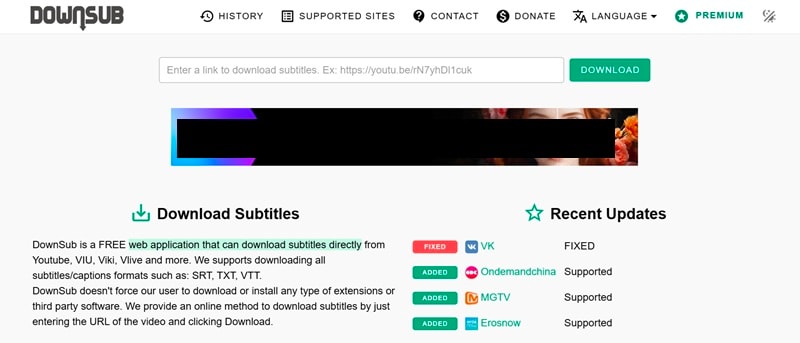
DownSub is a popular web-based tool that lets you download subtitles from YouTube and other video platforms. It's known for being fast, simple, and requiring no account creation or software downloads. You simply paste the video link, and it provides a list of available subtitle languages and formats.
- Completely free and doesn't require registration.
- Supports multiple video platforms, not just YouTube.
- Offers various subtitle formats, including SRT, TXT, and VTT.
- User-friendly interface.
- The website is often cluttered with ads.
- Doesn't offer advanced features like editing or translating subtitles.
2. Checksub
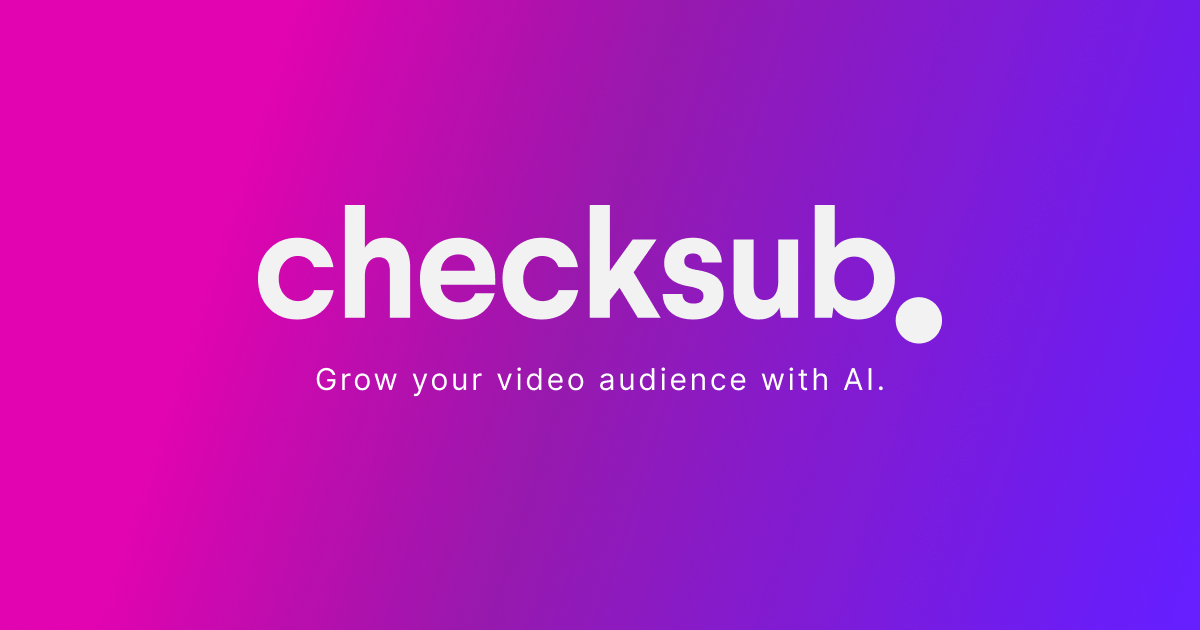
Checksub is a more advanced tool that uses AI to generate and translate subtitles and captions. While it offers a free trial, its main features, such as automatic transcription and voice cloning, are part of a paid service. It's designed for users who need high-quality, professional-grade subtitles.
- Uses AI for highly accurate transcription.
- Supports a wide range of languages.
- Offers additional features like voice cloning and auto-dubbing.
- The free version is very limited and mainly a trial.
- Full features come at a cost.
- May have issues with strong accents or unclear audio.
3. EasySub
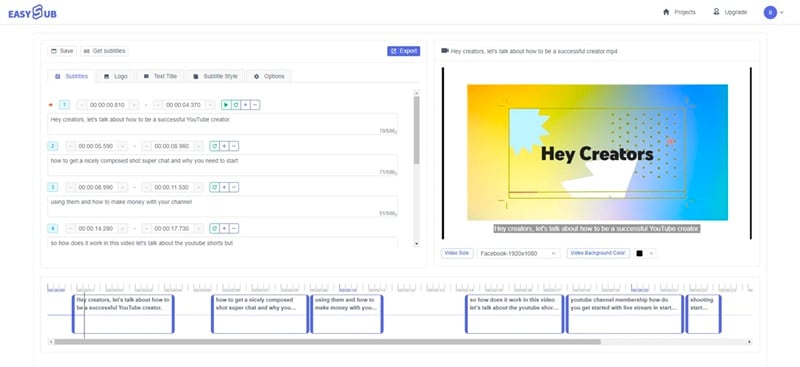
EasySub is a web application that facilitates YouTube subtitle download and also supports other sites. Like other online tools, it's a simple, paste-and-download service that supports various subtitle formats without needing an extension or software. It also has an AI-based auto-subtitle generator.
- Free to use.
- Supports multiple platforms.
- Offers an AI auto-subtitle generator and translation features.
- Provides high accuracy for major language pairs.
- Requires patience as automatic translation and downloading can take time.
- The free quota might be insufficient for heavy use.
4. Download YouTube Subtitles
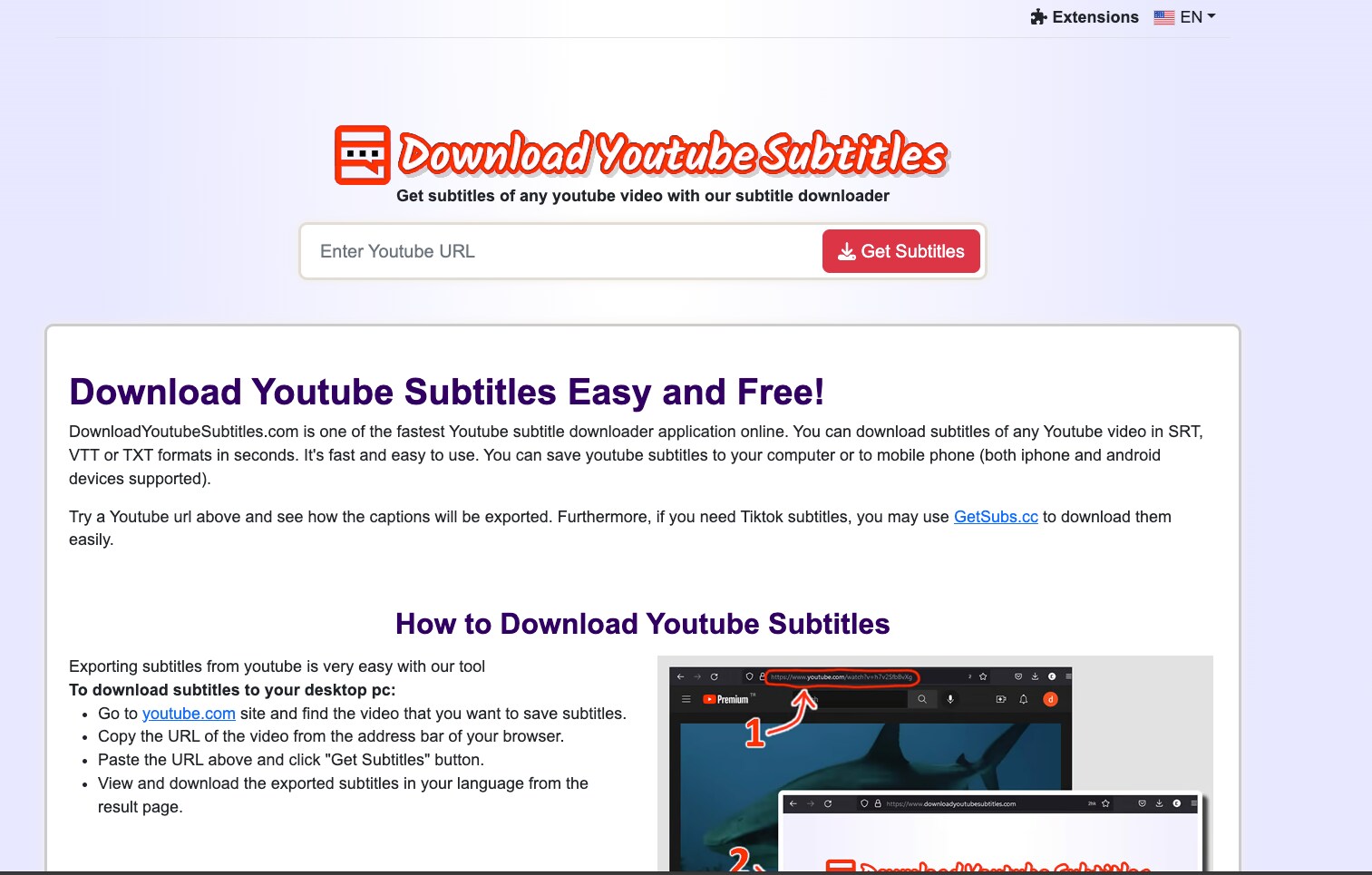
Just like its name, this tool is a dedicated, straightforward online service that focuses on one task: Subtitle download from YouTube. It's incredibly simple to use, with a minimalist interface that gets the job done without extra frills.
- Specifically designed for YouTube, making it highly efficient for this purpose.
- Supports over a hundred languages.
- No ads or unnecessary features.
- Limited functionality; it's a one-trick pony.
- It only works with YouTube.
5. NoteGPT
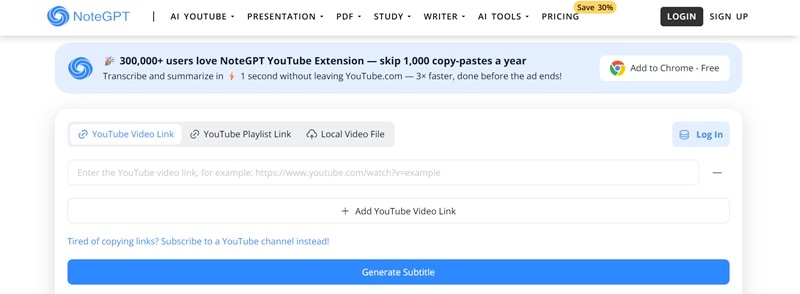
NoteGPT is an AI-powered tool for summarizing and downloading subtitles from YouTube videos. Its main draw is the ability to turn video content into a clean, readable text transcript, which is perfect for note-taking or content repurposing.
- Focuses on creating a clean transcript without timestamps or clutter.
- Can detect both manual and auto-generated subtitles.
- It is fast, free, and doesn't require a sign-up.
- Some features, like bilingual subtitle support, are part of the paid platform.
- More of a summary tool than a pure subtitle downloader.
6. SubtitleVideo
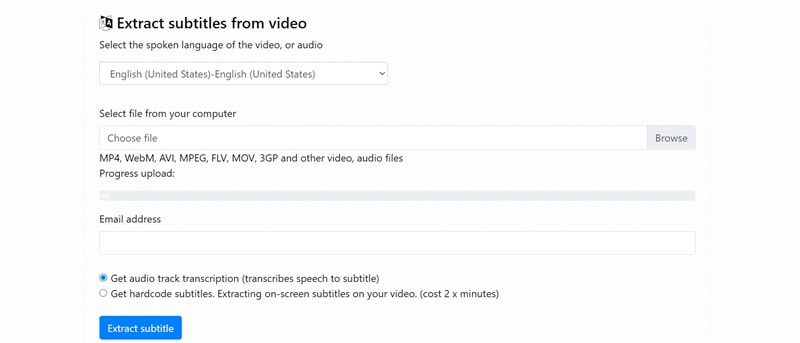
SubtitleVideo is an online tool that generates subtitles automatically from video and audio files using AI. It can also extract on-screen subtitles. While it offers a free service, its more advanced features, such as language detection, are available for purchased accounts.
- Uses AI to transcribe speech and generate subtitles.
- Can extract on-screen subtitles.
- Supports many video and audio formats.
- The accuracy is not always 100%.
- Requires a purchased account for some features.
- Uploaded videos are deleted after 7 days for security reasons.
7. Maestra AI
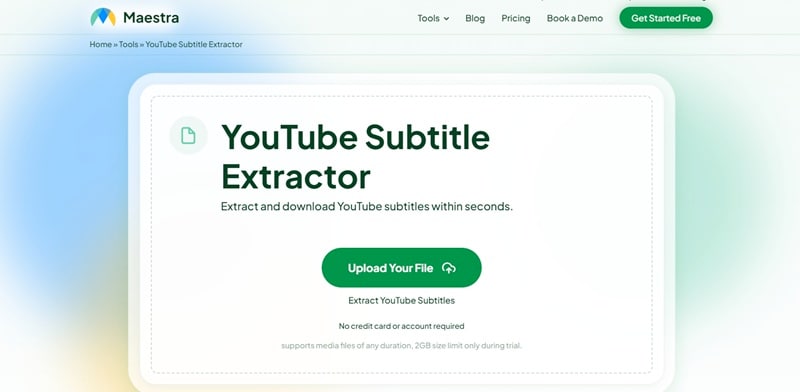
Maestra is a comprehensive platform for automated transcription, subtitling, and voiceover. While it's a powerful tool with many features, its primary use case is for professional content creators and businesses. It offers a free trial but operates on a subscription model for full access.
- High-quality and accurate AI transcription.
- Supports over 125 languages and offers professional voiceovers.
- Allows for real-time collaboration.
- Expensive for casual or individual users.
- The full-featured version is not free.
- Occasional transcription errors may still occur with complex content.
8. Noiz.io
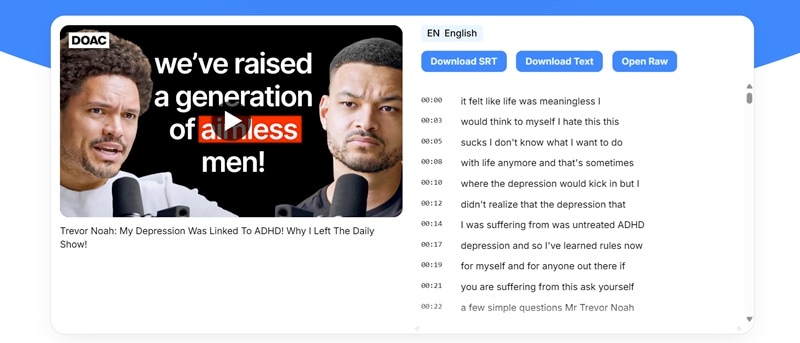
Noiz.io is an AI tool that summarizes and transcribes YouTube videos and offers a youtube transcript download feature. It's useful for students or researchers who want to quickly get the key points or a full transcript from a long video. It's a free service that doesn't require an account to use.
- Generates summaries, Q&A, and transcripts from videos.
- Free to use without registration.
- Can work with videos up to 12 hours long.
- It's more of a summarizer than a dedicated subtitle downloader.
- You can't customize the frequency of timestamps.
Part 2: YouTube Subtitle Downloader Software (Desktop)
For those who want to download YouTube subtitles with an application, you can use software on a desktop. These programs often have more features, can handle bulk downloads, and are not affected by online service limits.
1. 4K Video Downloader
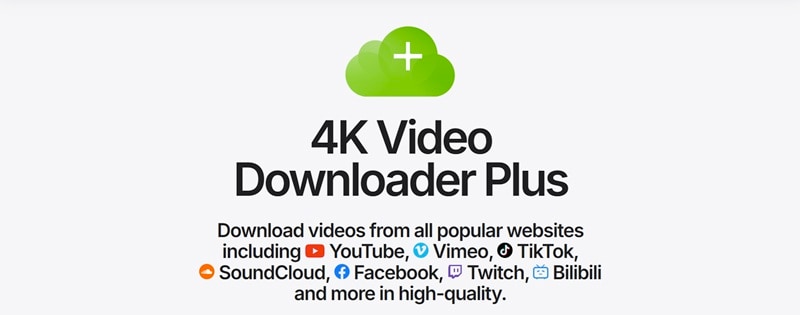
4K Video Downloader is a popular software for Windows, macOS, and Linux. It is known for its ability to download videos in high quality, including 4K and 8K. This program also lets you download YouTube subtitles and other sites in SRT format from over 50 languages. It can download entire YouTube playlists and channels with just one click.
- Very easy to use.
- You can download entire playlists and channels.
- It can save subtitles in SRT format.
- Works on Windows, macOS, and Linux.
- The free version is a good starter option for basic use.
- The free version has limits, like the number of videos you can download from a playlist.
- Some advanced features are only in the paid version.
2. DVDVideoSoft
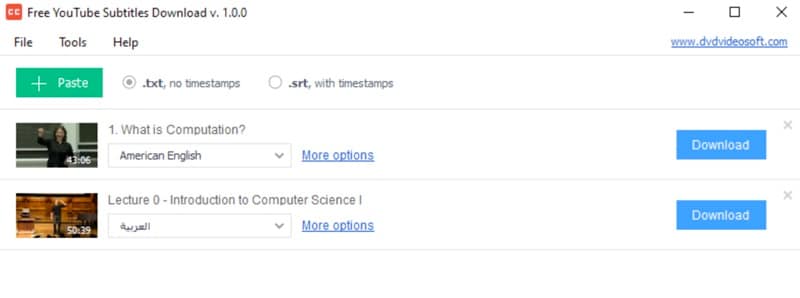
DVDVideoSoft is a well-known suite of multimedia software tools, including a YouTube subtitles downloader. It's a simple, functional service that allows you to grab subtitles in SRT or TXT format. There is an online version of the tool, but it’s less reliable compared to the desktop application.
- Free and easy to use.
- Provides timestamps for easier navigation.
- Offers both SRT and TXT formats.
- Limited customization options for subtitle formatting.
- Desktop app occasionally bundles extra software during installation.
Part 3: How to Extract Subtitles from YouTube Videos with Filmora's AI Subtitle Extractor (Advanced)
Beyond what we have covered above, Wondershare Filmora stands out as one of the most advanced subtitle extraction tools available today. This powerful software works by extracting and downloading soft subtitles directly from your video files.
Unlike basic online tools, Filmora offers professional-grade features that make it perfect for content creators who need reliable subtitle extraction. Even if the video doesn’t already have a subtitle file to work with, you can rely on its AI-powered tools like Auto Captions and Speech-to-Text to instantly generate accurate subtitles for your video.
Why Filmora is Your All-in-One Solution
Filmora offers several key advantages that make it the top choice for advanced users:
- Displays all available subtitle tracks: Filmora automatically scans your video file and shows you every subtitle track embedded in the file. You can choose to extract all tracks or select specific ones based on language or type.
- Support a wide range of video formats: The software works with popular formats, like MP4, MKV, MOV, and many others. This flexibility means you can use Filmora with virtually any video file you have.
- Extract subtitles in popular formats like SRT and ASS: Filmora exports your extracted subtitles in standard formats that work with most video players and editing software.
- Editable subtitles: Once extracted, you can edit your subtitles directly within Filmora. Change text, adjust timing, or modify styling without needing separate software.
- Sync your subtitles with the video directly: Filmora allows you to perfectly sync your extracted subtitles with your video timeline. This feature is essential when working with subtitles that may have timing issues.
How to Use Filmora's Subtitle Extractor
Using Filmora to extract subtitles from your videos is straightforward. Follow these simple steps to extract the subtitle from a video quickly:
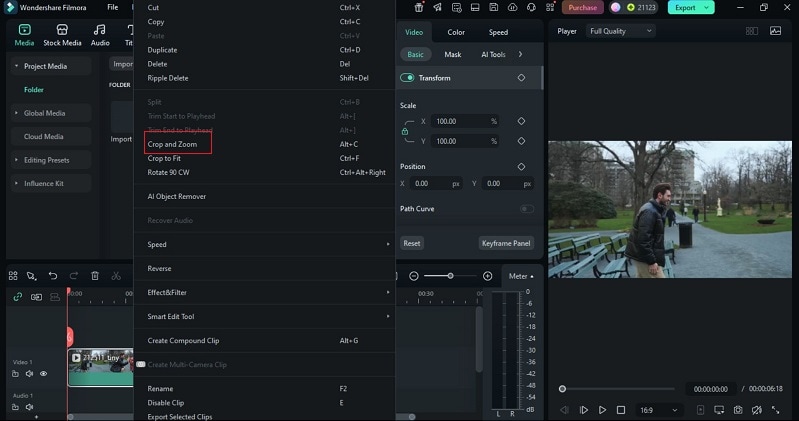
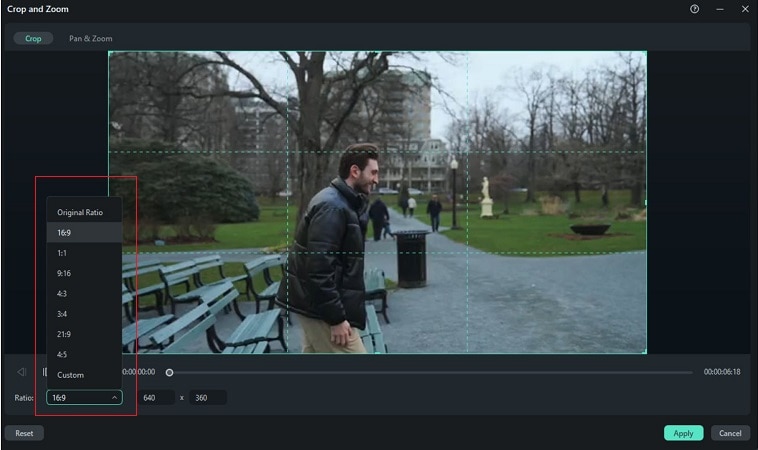
Supported Video & Subtitle Formats
Filmora works with an extensive range of video formats, making it a versatile YouTube subtitles extractor for any project.
| Supported Video Formats | Supported Subtitle Formats |
| MP4, AVI, MOV, MKV, WMV, FLV, 3GP, WEBM, MTS, M2TS, MOD, TOD, VOB, WEBM and OGV | SRT(SubRip Text, widely used), LRC (Commonly use for music videos and Karaoke) |
Part 4. Beyond Downloading: Filmora's AI Tools for YouTube Content Creators & Translators
While Filmora excels as a subtitle extractor from YouTube videos that use softsubs, that’s just scratching the surface. Its real strength is in offering a full video editing ecosystem—one that supports your entire content creation process from the first cut to the final export.
More than just a subtitle extractor, a complete video editing suite
Filmora combines subtitle extraction with professional video editing capabilities. You can extract subtitles, edit your videos, add effects, and export everything in one seamless workflow. This integration eliminates the need to switch between multiple applications.
AI-powered features like Auto Caption, Text-to-Speech, and Speech-to-Text
Filmora uses advanced AI technology to generate automatic captions from your video audio. The Speech-to-Text feature converts spoken words into editable text, while Text-to-Speech can create voiceovers from written content. These features work perfectly with the YouTube subtitle downloader functionality.
Translate subtitles automatically with AI Translation for global reach
The built-in AI translation feature allows you to convert your extracted subtitles into multiple languages instantly. This makes it easy to create multilingual content and reach international audiences without hiring professional translators.
Perfect for YouTubers, educators, and translators
Whether you create educational content, run a YouTube channel, or work as a professional translator, Filmora provides all the tools you need. YouTubers can extract subtitles for YouTube content and create multilingual versions. Educators can make their lessons accessible in multiple languages. Translators can work efficiently with integrated extraction and translation tools.
Conclusion
Finding the right YouTube subtitles extractor can transform your content creation workflow. From simple online tools to advanced software like Filmora, each option serves different needs and skill levels.
The best YouTube subtitle downloader for you depends on your specific requirements, whether you need a free online YouTube subtitle extractor or professional-grade features with AI capabilities like those offered by Filmora.
Ready to go beyond simple extraction? Download Wondershare Filmora today to utilize its advanced AI tools, including Auto Captions, Text-to-Speech, and the powerful Subtitle Extractor, and start making your content more accessible to global audiences.


