With a staggering 3.065 billion monthly active users, Facebook is the world's largest social media platform. This massive audience presents an unparalleled opportunity for businesses to connect with potential customers and grow their online presence.
Why are video ads so effective? Unlike static images or plain text, video content can tell a story, showcase products, and evoke emotions—all within seconds. They help brands boost visibility, retain viewer attention, and drive conversions. With the right Facebook video ad creator, even beginners can create professional and impactful ads in minutes.
In this article, you’ll find the best Facebook video ad maker for each ad format and practical insights to launch your next winning campaign.
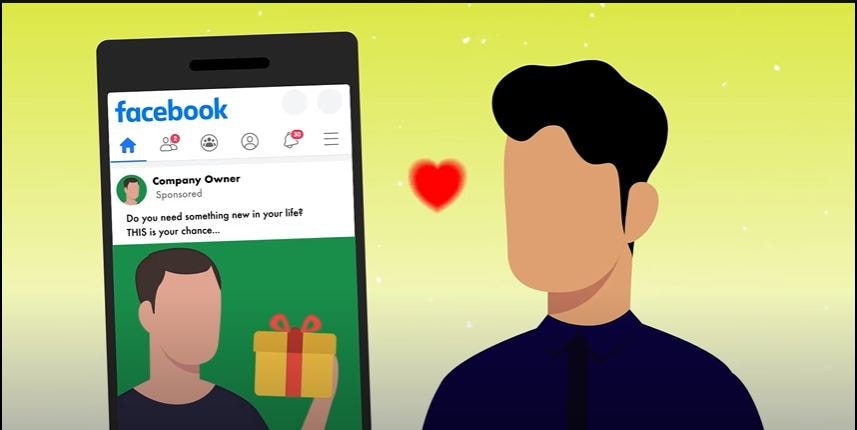
In this article
Part 1. Things You Need to Know Before Creating Facebook Video Ads
Before going into details of creating Facebook video ads, here's what you need to know to set your campaign up for success.
- Facebook video ads should serve a clear purpose. Are you aiming to increase brand awareness, drive website traffic, or boost sales? Align your content with objectives to resonate with your audience and achieve measurable results.
- The success of your video ad hinges on how well you understand your audience. Define demographics. Tailor your video content to address their needs, preferences, and pain points to increase engagement.
- Facebook offers various ad formats like In-stream ads, Feed ads, and Stories Ads. The chosen format will significantly influence your video's length, style, and placement.
Tips
- Keep your ads concise, with a clear call-to-action.
- Aim for 6–15 seconds for Stories and Feed ads; slightly longer for In-Stream.
- Use high-quality visuals (1080p or higher) to maintain a professional look.
Part 2. Facebook Video Ads Creator for Creating Professional In-Stream Ads
In-stream ads on Facebook are a fantastic way to connect with a highly engaged audience, as they appear during videos users are actively watching. Here are the recommended Facebook ad video editors to create professional, impactful in-stream ads.
1. Filmora
Wondershare Filmora is a top-tier video editor for Facebook ads. It has a wide range of advanced editing features, templates, and AI tools to help you create high-quality Facebook In-Stream ads. It's an excellent choice for both beginners and experienced video editors.
This video editor is your all-in-one solution for creating professional-looking ads. You can create or edit ads from scratch according to your needs. You can align them perfectly with Facebook’s specifications.
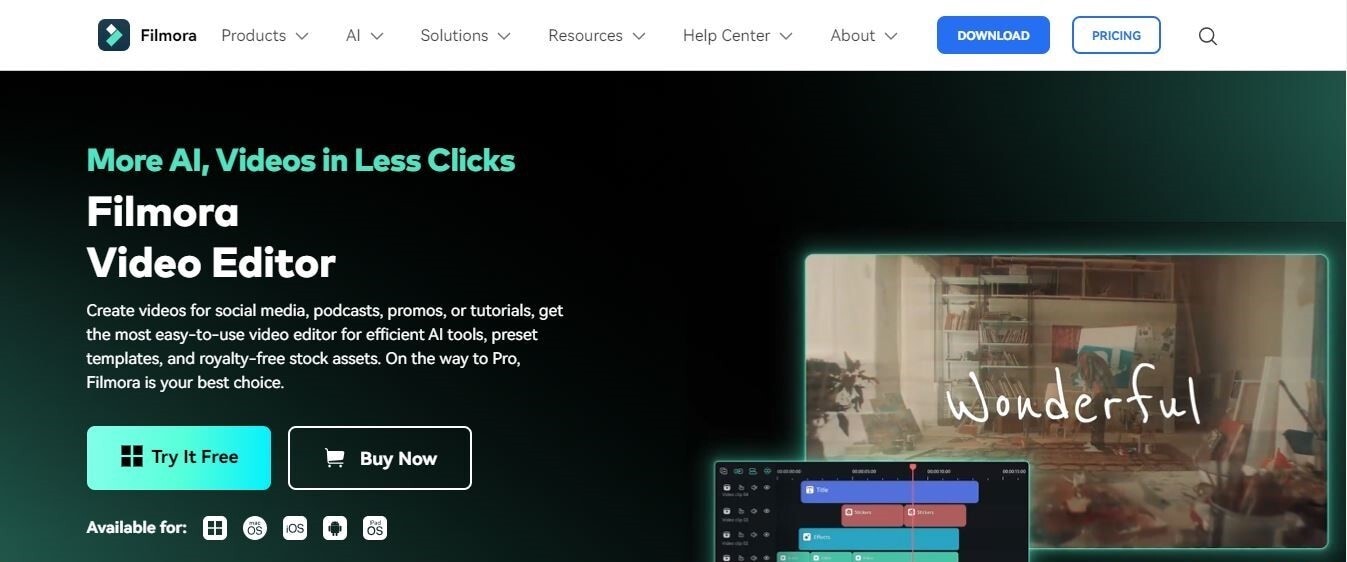
Why is it a Recommended Choice?
- Enhance your videos with over 300 filters, transitions, and effects, and choose from a
- Variety of text and title templates to perfectly align with your brand.
- Pre-designed template library to select the template of your choice
- Pre-set aspect ratios to fit Facebook’s in-stream requirements.
- Over 300 built-in filters, effects, transitions, AI stickers, and text animations to enhance engagement.
- Various export options tailored for social media platforms.
- Add high-quality music or voiceovers to your ads easily
- Many AI tools to increase your productivity and save time
- Vast video/audio effects and creative assets.
- Powerful AI for effortless content creation.
- Intuitive, professional yet beginner-friendly.
- Works on Mac, Windows, iOS, and Android.

Step-by-Step Guide for Creating In-Stream Ads Using Filmora
Here are the steps to create an in-stream product video ad with motion graphics using Filmora.
- Step 1. Download and Install Filmora
Visit the official Wondershare website to download the latest Filmora version. Install it and open it on your device.
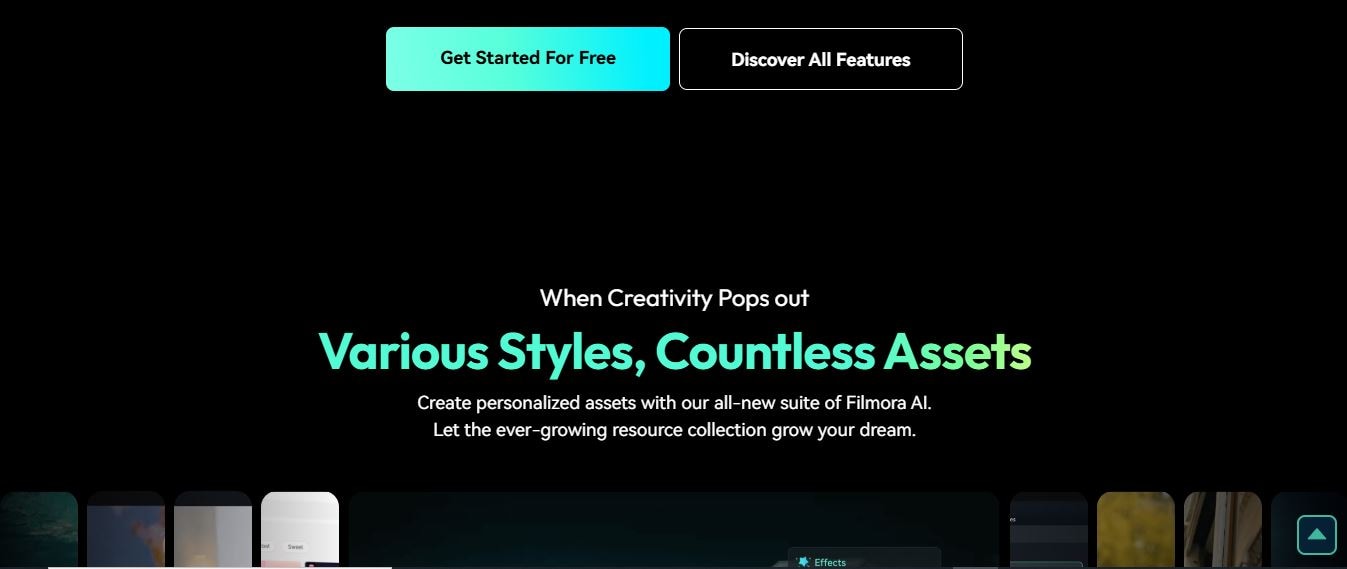
- Step 2. Create a Project
Click on Create a Project to proceed. Choose the 16:9 widescreen format, which is ideal for in-stream ads.
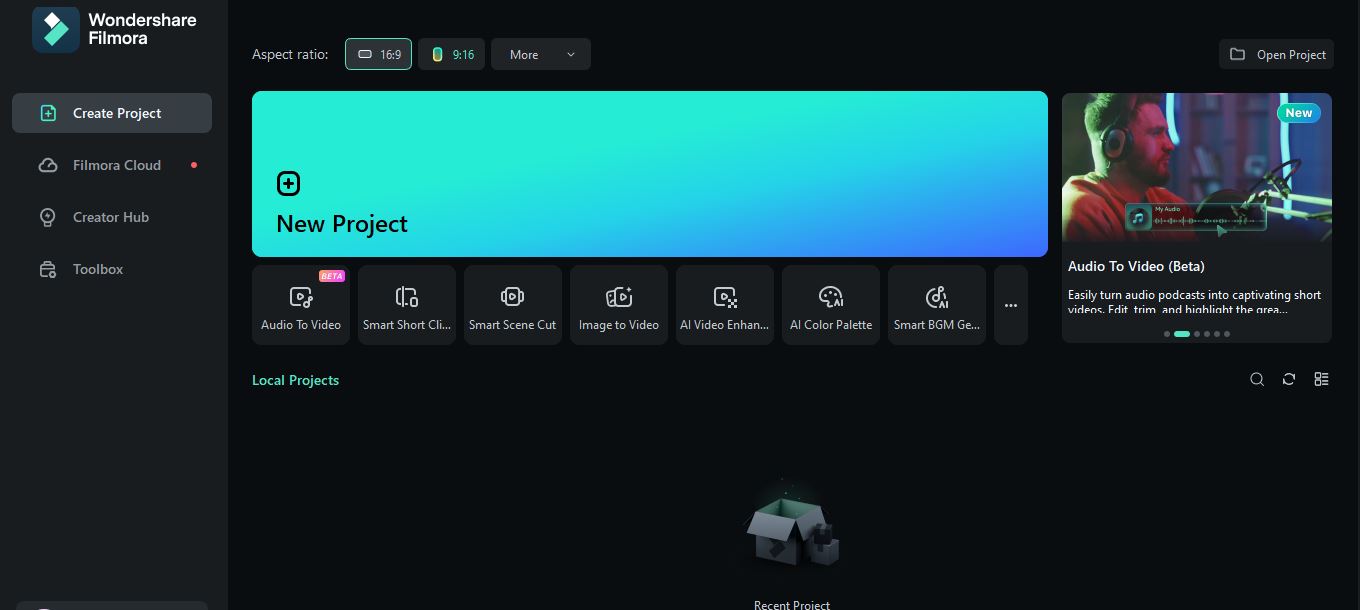
- Step 3. Import Your Media
Click Import to get your video clips, images, and audio files into the media library. Drag and drop them into the editing timeline.
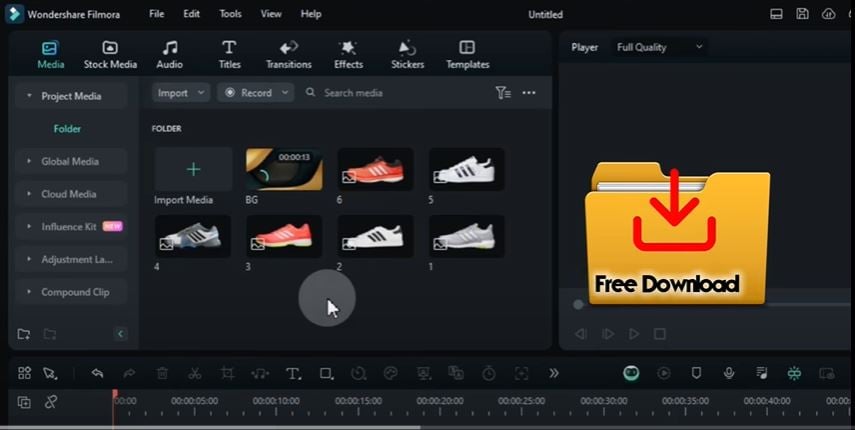
Scale the images to 50% and set the duration of each file to the desired seconds.
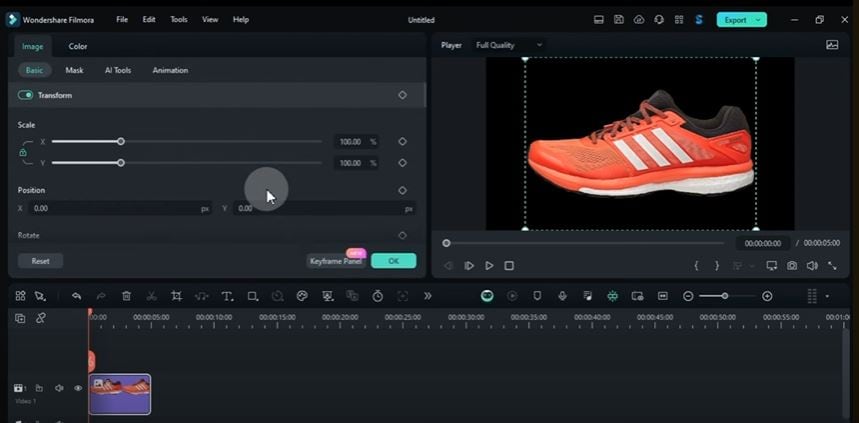
- Step 4. Add Keyframe Animations
Add keyframes in the start, middle and at the end of the video. Place the second keyframe 23 frames away from the first. Set the rotation of the second keyframe to -30°.
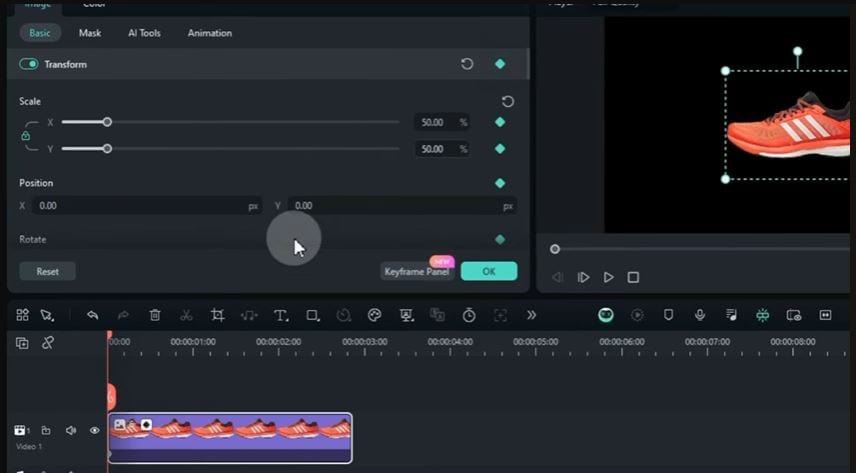
Go back to the first keyframe and set: rotation to 30°, scale to 30% and position to the right side of the screen. Copy both keyframes and paste them at the end of the image.
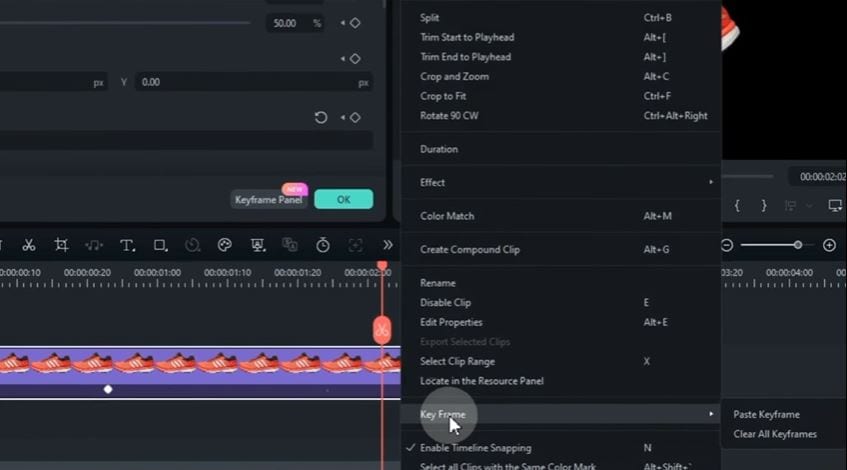
Swap the positions of the two keyframes to maintain the same distance between them. Add a single keyframe between the two sets and set its scale to 75%.
Open the Keyframe panel, select all keyframes (Ctrl + A), and click the Continuous Curve option for smoother animation.
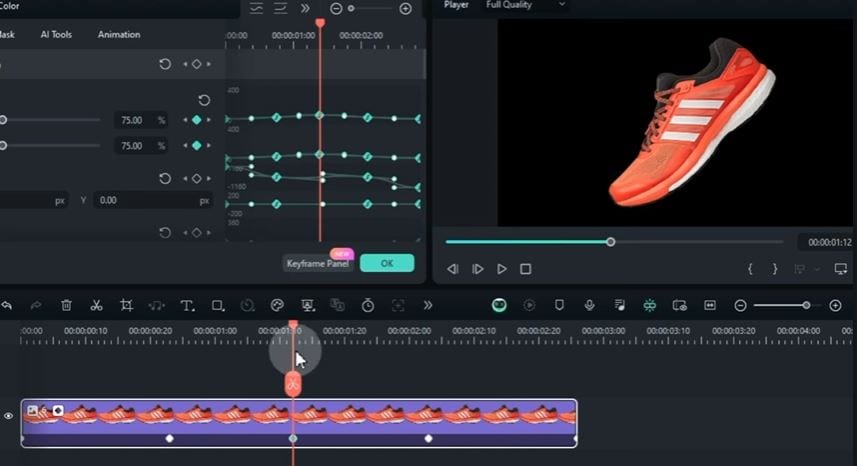
- Step 5. Add Drop Shadow
Scroll to the Basic section in the Video Panel. Enable the Drop Shadow toggle. Choose White as the shadow color and set the opacity to 30%.
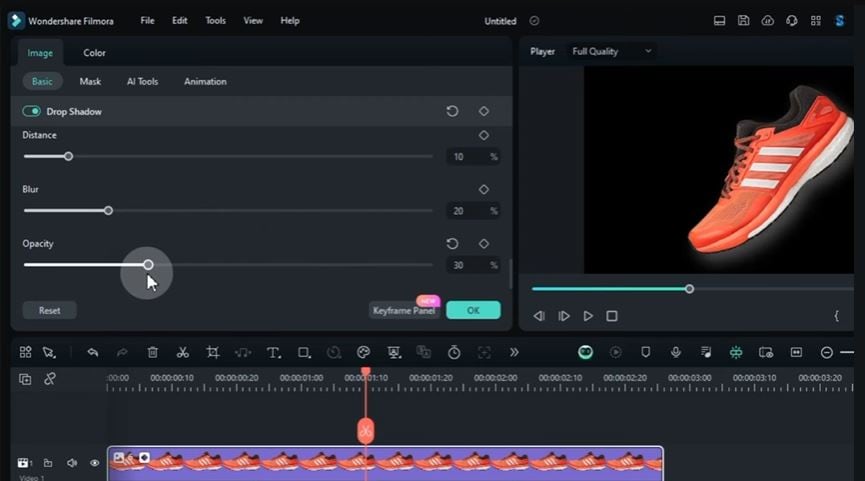
- Step 6. Apply Effects
Go to the Effects tab. Search for the Ray Scanning 04 effect and apply it to the image. Adjust the speed of the Ray Scanning effect.
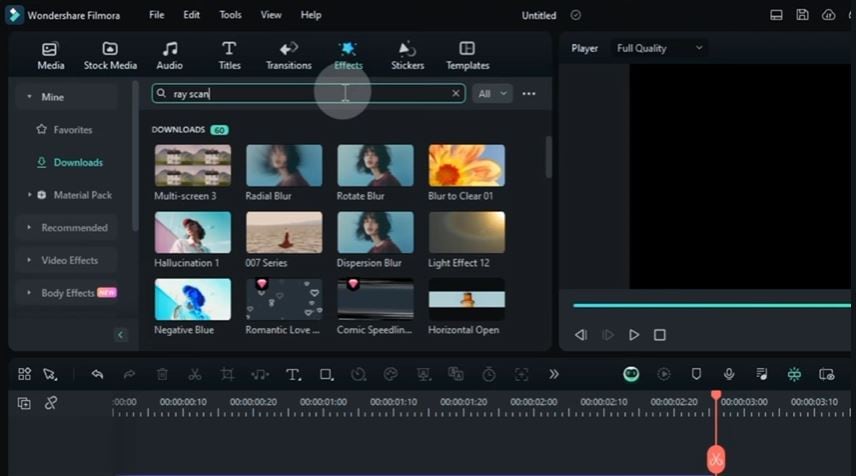
- Step 7. Apply Edits to Additional Images
Drag and drop additional images from Filmora’s media onto the timeline.
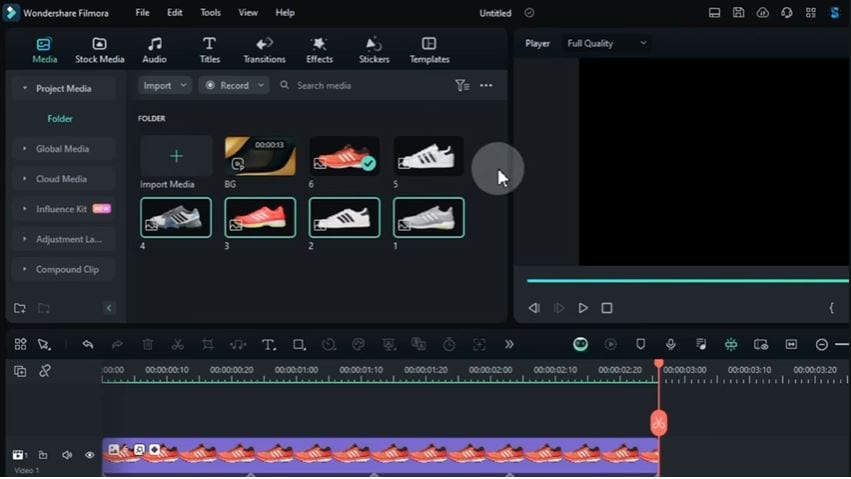
Select the edited image, click the Duration Tool, and copy the duration (Ctrl + C). Select all new images, click the Duration Tool, and paste the copied duration (Ctrl + V).
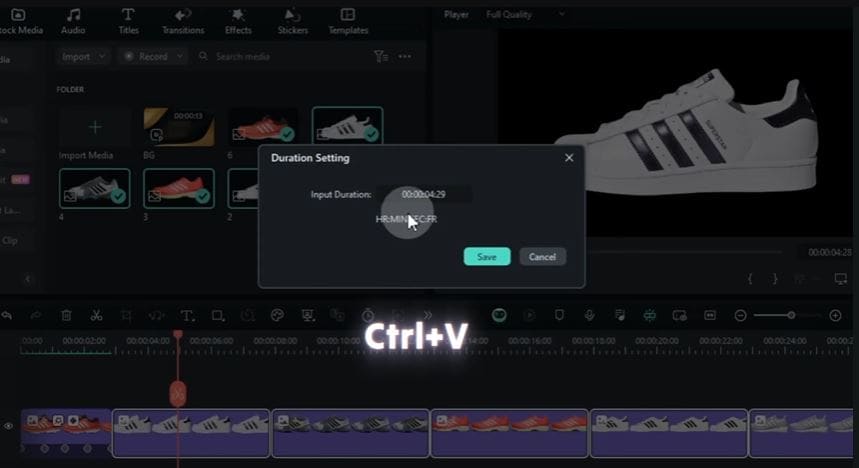
Right-click the newly added images and select Close Gap. Right-click the edited image and choose Copy Effect. Select the remaining images, right-click, and choose Paste Effect.
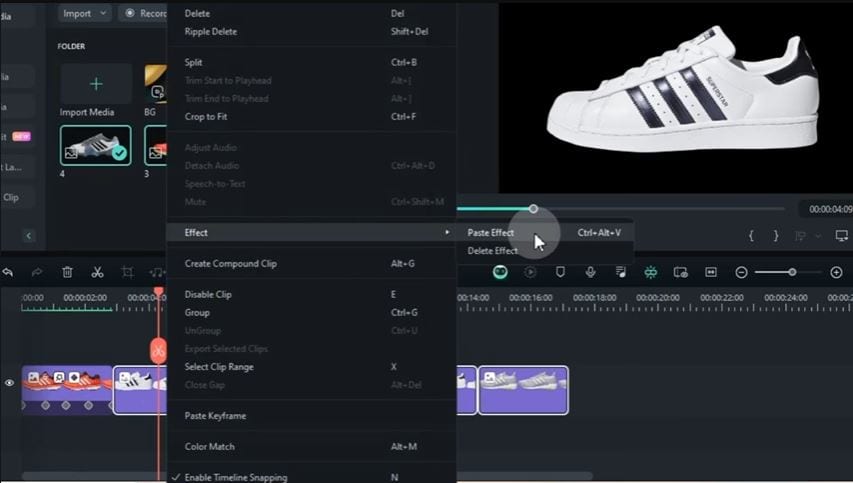
- Step 8. Add Titles and Text
Navigate to the Titles tab. Drag and drop titles (e.g., from the Big Titles Pack). Adjust duration, size, position and then click “OK”.
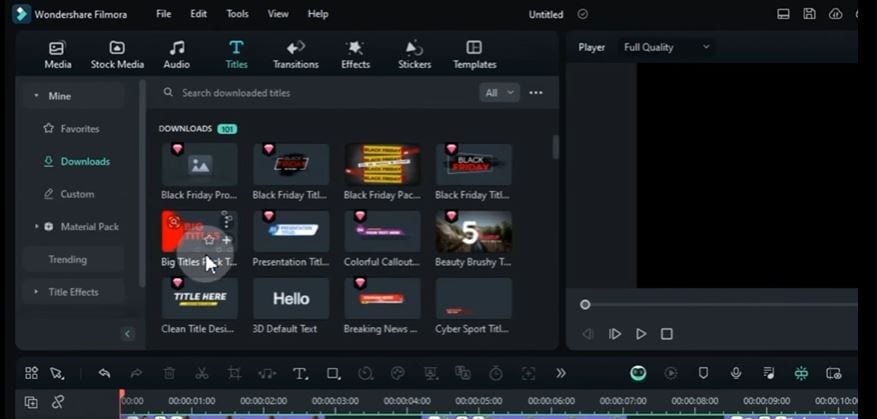
- Step 9. Add background video
Go to the Media tab and add a background video to the bottom track. Trim any extra parts of the background video.
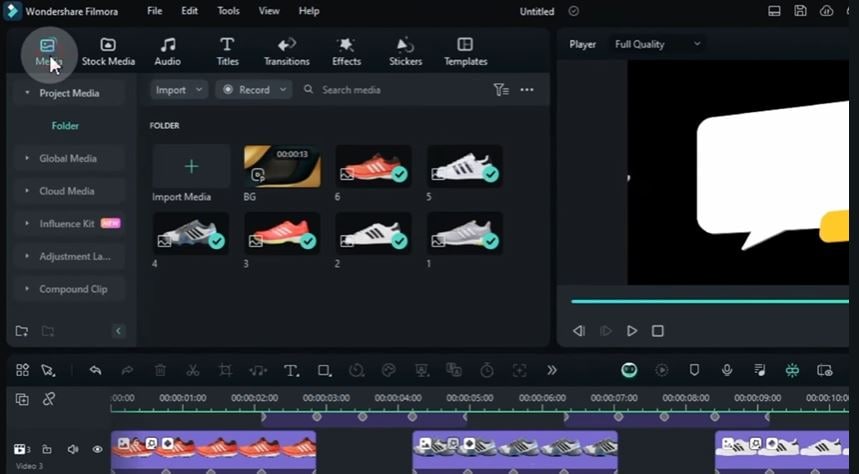
- Step 10. Music and Audio
Music is a great way to make your video ads amazing. Filmora offers various royalty-free music and AI music generator to strengthen your message. Choose royalty-free music from the Audio tab or import your own. Drag the music onto the timeline and trim extra parts.
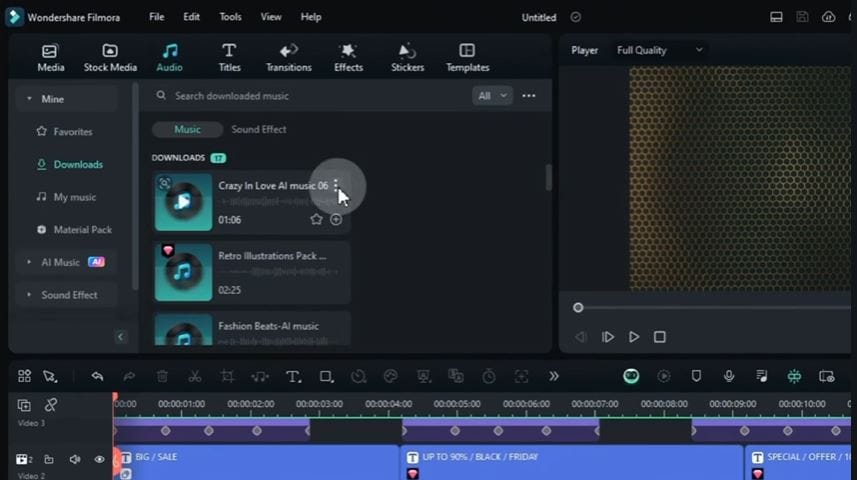
- Step 11. Preview and Export
Preview your ad to ensure it aligns with Facebook’s in-stream specifications. Export the video in 1080p resolution and MP4 file for the best quality.

2. Kinemaster
KineMaster is another powerful Facebook ads video editor that brings professional features to your smartphone. With its intuitive design and extensive editing tools, KineMaster makes creating high-quality in-stream ads easy on your mobile phones directly.
It’s ideal for quick, efficient video production without compromising quality. It’s particularly beneficial for businesses and marketers with limited resources or those needing flexibility in editing on the move.
Why Choose KineMaster for In-Stream Ads?
- Edit and create video ads directly from your smartphone or tablet.
- Add multiple video, text, and audio layers for a dynamic ad.
- Choose from a wide variety of filters, transitions, and animations.
- Create green-screen effects for visually stunning ads.
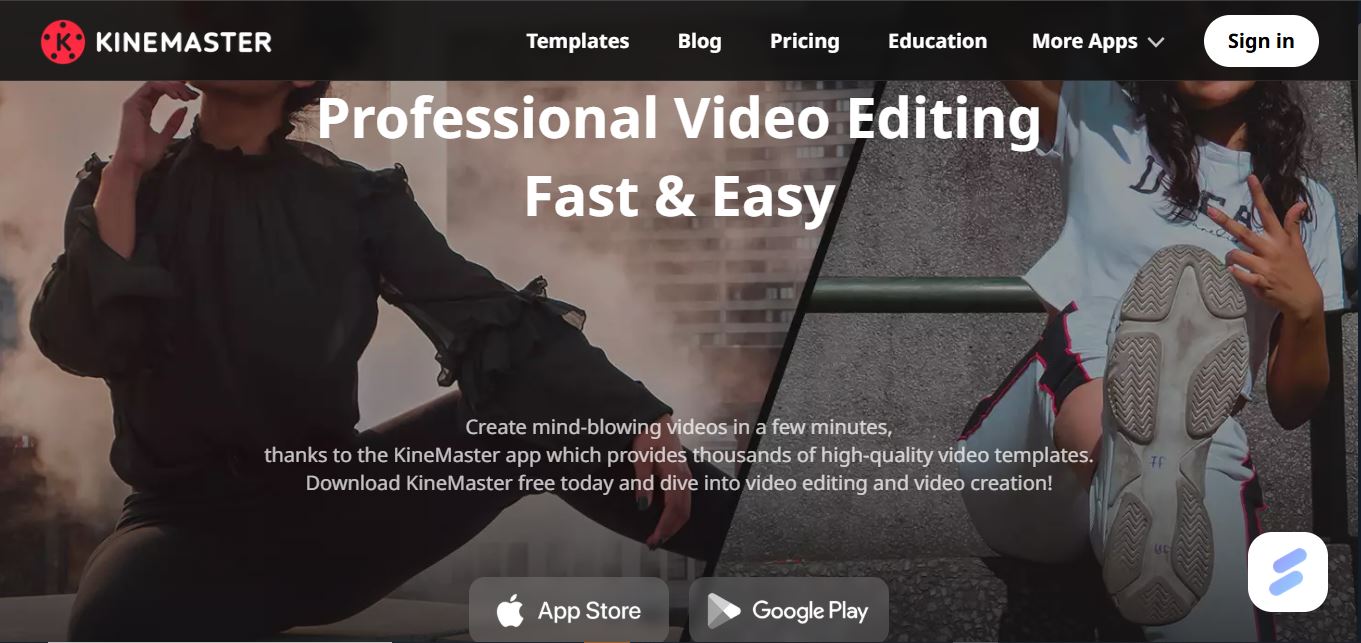
Part 3. Facebook Ads Video Editor for Creating Engaging Feed Video Ads
Feed video ads are one of the most popular formats on Facebook, appearing within users' news feeds. These ads are perfect for sparking interest and inspiring action, making them ideal for promoting products, services, or events. Here are some popular Facebook ad video creators for making feed video ads.
1. Canva
Canva is a versatile design Facebook video ad maker for free known for its user-friendly interface and ready-made templates. It’s ideal for creating eye-catching feed video ads that resonate with your audience, even if you have no prior design experience.
Just choose a Facebook feed-specific video template, add your brand logo, colors, text, and message for a personalized touch. Save your design in MP4 format and upload it directly to Facebook.
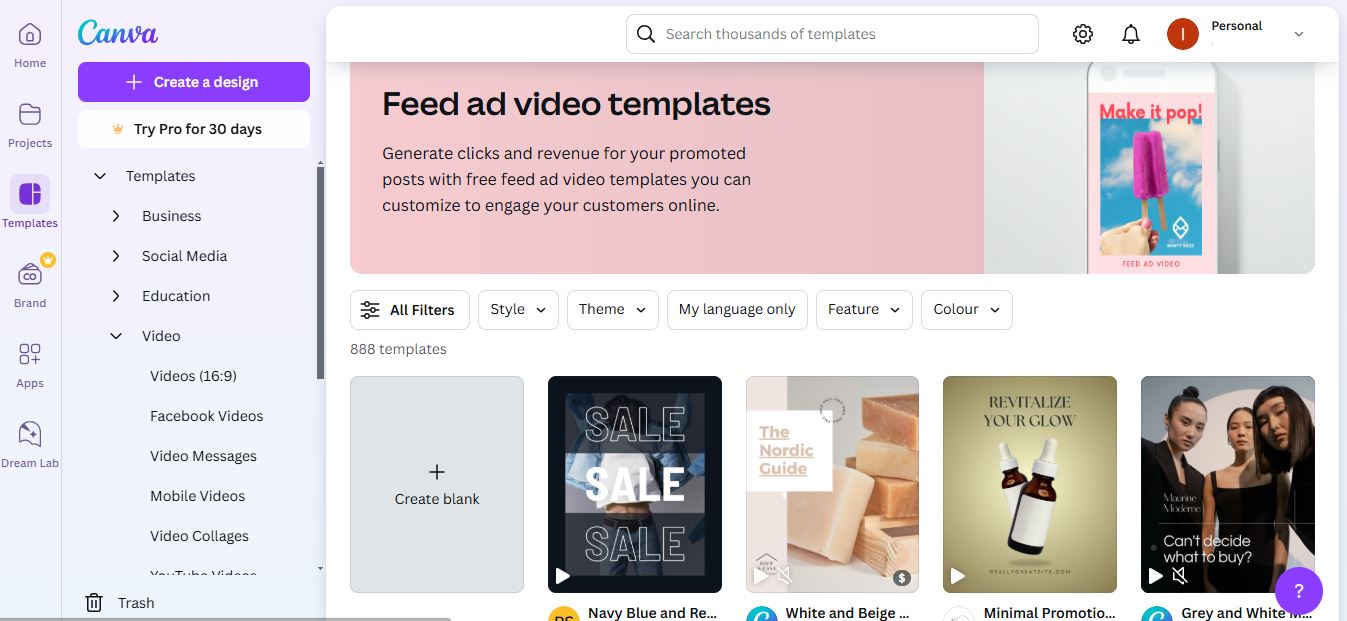
Why Use Canva for Feed Ads?
- Simplifies the ad creation process while maintaining professional quality.
- A vast library of customizable video templates that can save time
- Platform’s ease of use ensures that anyone can produce engaging content regardless of skill level.
- Access to millions of stock images, videos, and graphics.
- Text animation and transition options to add dynamism.
- No watermark on videos
2. Animoto
Animoto is an excellent tool for businesses and social media marketers looking to tell compelling stories through their feed video ads. Its simple drag-and-drop editor and focus on slideshow-style videos make it ideal for crafting ads that highlight products, share testimonials, or showcase brand stories.
Opt for a storyboard tailored to your ad goal (e.g., product highlights or testimonials). Upload high-quality images and videos of your products or services. End your video with a clear message that guides viewers on the next step.
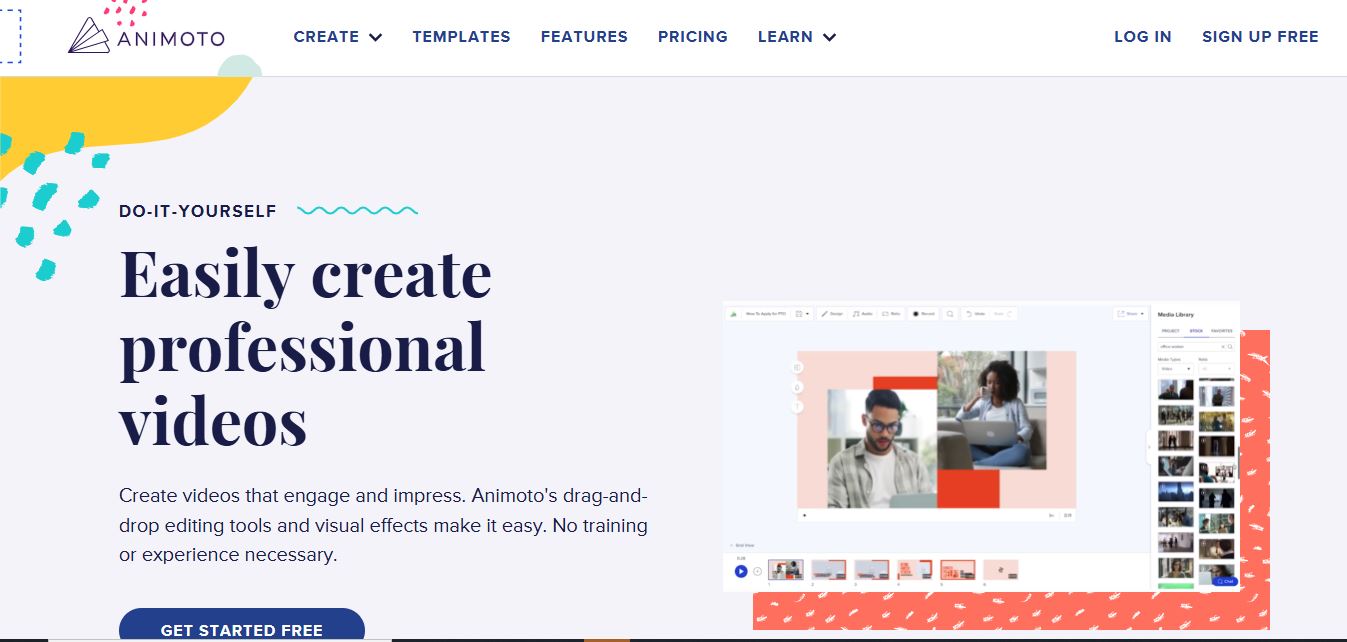
Why Use Animoto for Feed Ads?
- Animoto’s focus on storytelling makes it a perfect choice for ads designed to connect emotionally with viewers.
- Its pre-built storyboard templates designed for marketing help you create ads that stand out in crowded feeds.
- Music library with licensed tracks to enhance videos.
- Easy integration of text, photos, and videos for storytelling.
- Quick export options optimized for social media platforms.
You may also like: AI script to storyboard generator
Part 4. Best Facebook Video Ad Makers For Designing Stories Ads
Facebook Stories ads are an excellent way to capture attention with immersive, full-screen visuals that disappear after 24 hours. These ads are designed to engage users quickly and effectively. You can create standout Stories ads using the following Facebook ad video creators.
1. InVideo
InVideo is a versatile video editor designed to make ad creation seamless, even for beginners. It’s packed with pre-built templates, animations, and customization options to help you make captivating Stories ads in minutes. To create ads with this tool, you need to choose a vertical template optimized for Stories (9:16 aspect ratio).
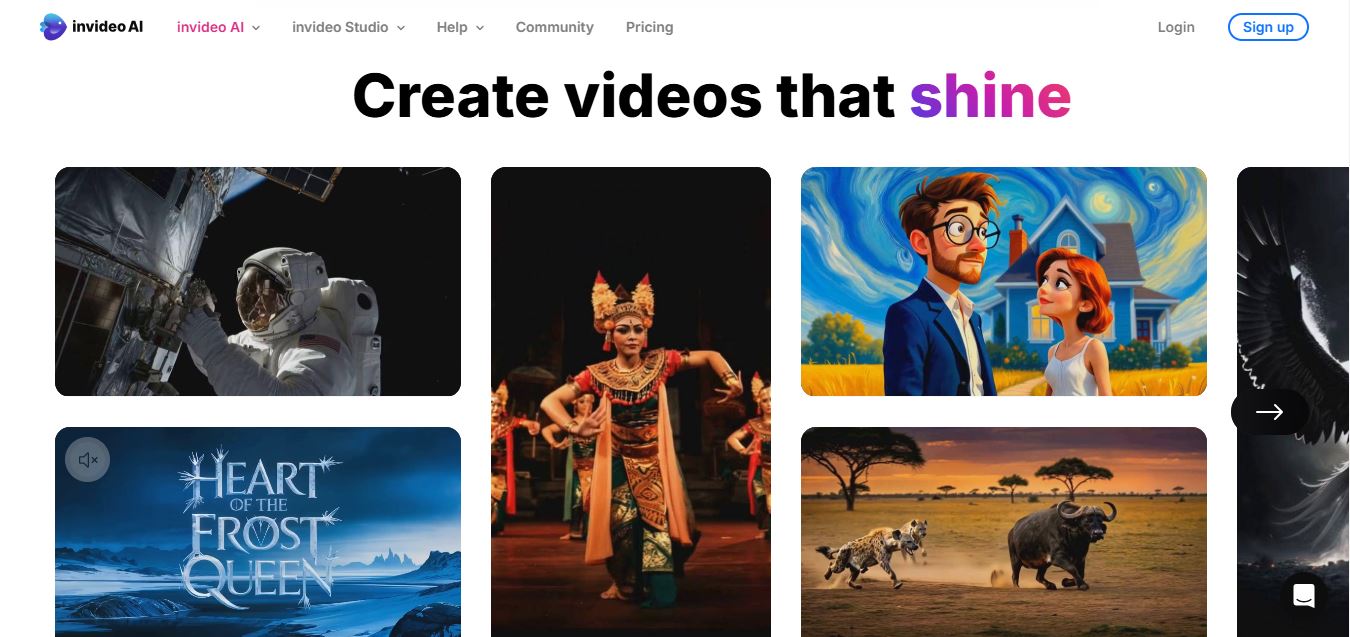
Why Use InVideo for Stories Ads?
- Simplifies the process of creating professional ads that stand out in Facebook Stories.
- Its animation tools are particularly useful for designing dynamic content that aligns with the fast-paced nature of Stories.
- Access thousands of templates specifically designed for Stories.
- Edit videos on your smartphone or tablet for quick on-the-go creation.
- Choose from a library of royalty-free tracks to enhance your ads.
2. Kapwing
Kapwing is an online editor that provides simple yet powerful tools to create visually stunning Facebook Stories ads. Its browser-based interface eliminates the need for downloads, making it accessible from any device.
To create story ads, simply upload your images or videos. Use bold fonts and animations to draw attention to key points. Enhance your visuals with filters and overlays for a polished look. Save your ad in vertical format and upload it directly to Facebook Stories.
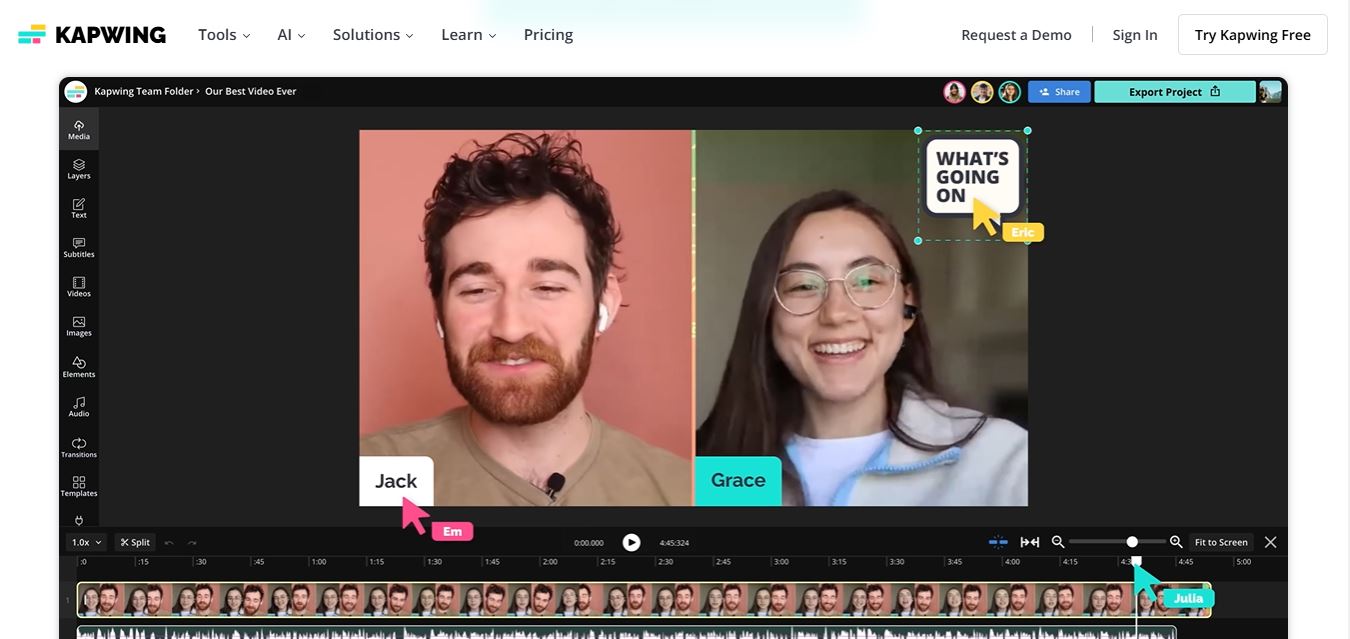
Why Use Kapwing for Stories Ads?
- Kapwing is ideal for businesses looking for flexibility and unique effects to make their ads pop.
- Its collaborative tools allow you to work with teammates in real-time on your Stories ads.
- Add text overlays, filters, and visual effects for a unique look.
- Pre-set dimensions for vertical video formats.
- Export your videos without branding on premium plans.
Conclusion
Creating effective Facebook video ads doesn’t have to be that difficult task. Whether you’re designing professional in-stream ads, engaging feed ads, or captivating Stories ads, Facebook video ad creator like Filmora, Canva, InVideo, and others make the process simple and efficient.
Among all the discussed tools, Filmora Facebook ads video editor empower businesses and individuals to create professional-quality ads that drives results. Furthemore, understanding your target audience, defining clear objectives, and choosing the right format is the key to create highly effective Facebook video ads. Don't wait; let your brand shine with high-quality video ads!



