Have you spotted the avatar on your Snapchat? That's called Bitmoji! If you're curious about how to make a Bitmoji on Snapchat and what to do with it, this article is for you.
Snapchat's Bitmoji feature lets you create a cartoon version of yourself. It essentially becomes your digital avatar within the app—popping up in all sorts of places on Snapchat, whether in chats, Snaps, or even Snap Map.
What's even cooler is that this Bitmoji is highly customizable. You can design it to match your physical attributes, choose outfits that reflect your personal style, and even select expressions and poses that align with your mood. Let's learn how to do it.

In this article
Part 1. How to Create Snapchat Bitmoji (with Images)
When you first sign up for Snapchat, the app usually prompts you to create your Bitmoji. It even lets you use your camera to generate an instant avatar that looks just like you! After capturing the image, you can personalize it further if necessary.
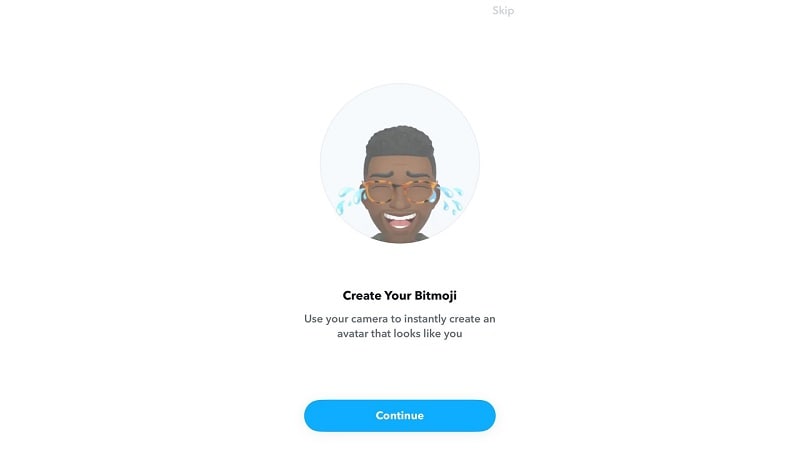
But if you happen to skip that part, don't worry. You can also learn how to create Bitmoji on Snapchat by following the steps below.
Step 1: Open Snapchat and tap the Profile icon at the top to access your profile screen.
Step 2: On your Snapchat profile, select 'Create My Avatar.'
Step 3: Position your camera to frame your face. You'll be prompted to choose either a male or female avatar. Snapchat will then automatically generate a Bitmoji based on your appearance.
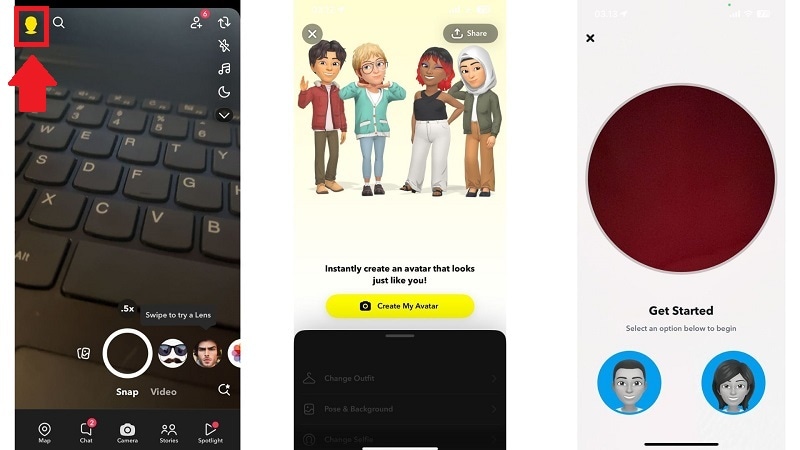
Tip: Not satisfied with the avatar options? Tap the camera icon to let Snapchat generate a different version. You can repeat this until you find a look you like. If you'd rather start from scratch, tap Skip and customize it manually.
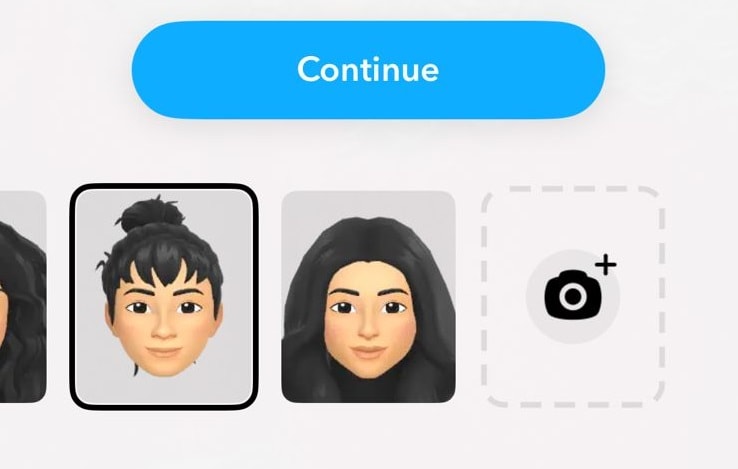
Once your avatar is created, it's time to make it uniquely yours by personalizing every detail.
Customizing Your Bitmoji
- Hair and Highlights: Change your hairstyle, hair color, and even add highlights.
- Facial Features: Adjust your eyes, eye color, skin tone, and other facial features to match your style.
- Outfits: Choose from a wide variety of outfits. There are plenty of free choices available.
- Makeup: Swipe through the options to add makeup if desired, for an extra detail.
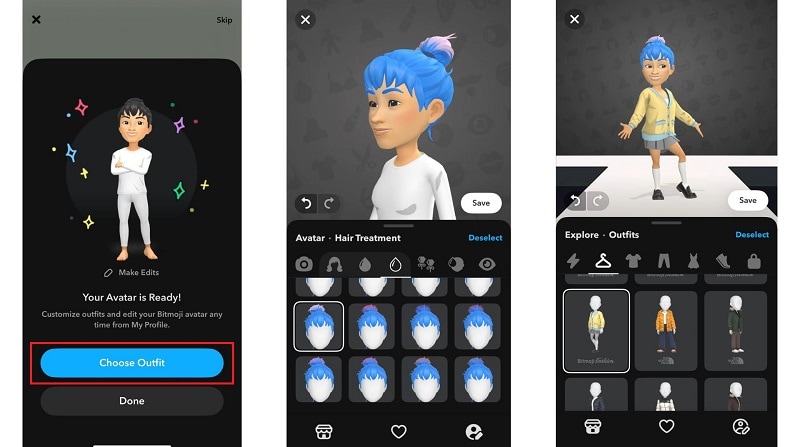
Once you're satisfied with your Bitmoji's look, tap Save. Your personalized Bitmoji is now ready to use and share with friends!
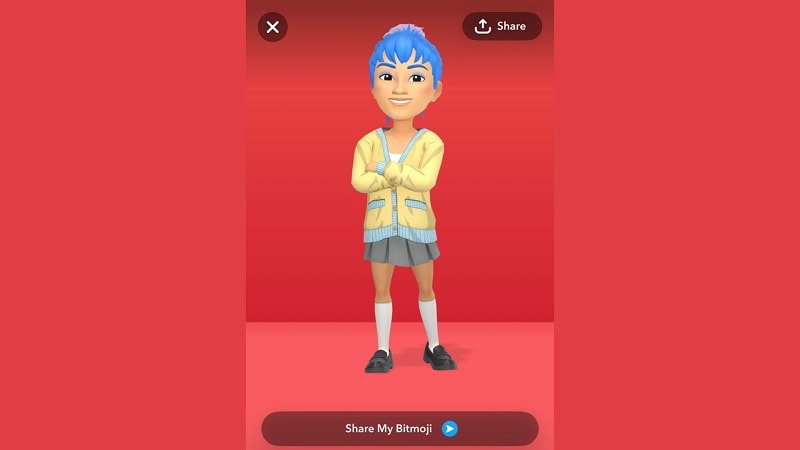
Part 2. How to Edit Existing Bitmoji on Snapchat
Now that you've learned how to create Bitmoji on Snapchat, you can still edit the existing avatar whenever you're bored or want to switch things up. You can update everything from hairstyles and outfits to facial features and accessories.
Here's how to edit the Bitmoji you've created:
Step 1: Tap the Profile icon at the top of the screen to access your profile.
Step 2: Swipe down or tap on your Bitmoji avatar to open the customization menu. From here, you can:
- Tap 'Edit Avatar' to update your Bitmoji's appearance, such as facial features, hair, or accessories.
- Tap 'Change Outfit' to give your Bitmoji a fresh wardrobe.
- Tap 'Change Selfie' or 'Pose and Background' to update how your Bitmoji appears on your profile.
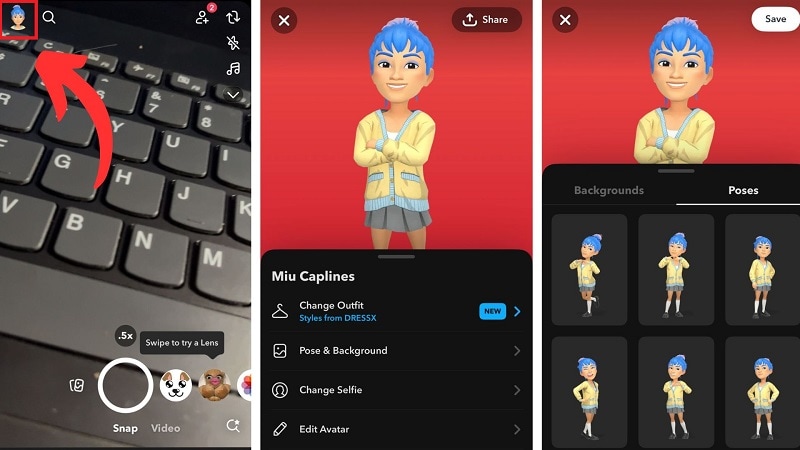
Tip: You can generate a custom background using AI on Snapchat. Just tap "Pose & Background" and you'll see the option to "Generate from any prompt." However, you'll need to subscribe to Snapchat+.
Part 3. Create A Bitmoji Video with Voiceover
After knowing how to make a Snapchat Bitmoji, here's a fun tip to make use of your Snapchat Bitmoji—create a Bitmoji video from Bitmoji Stories! Bitmoji Stories is a Snapchat feature where your Bitmoji becomes the star of short, comic-style stories.
For example, you can watch the video below. As you see, these stories can include your friends' Bitmojis too!
If you want to make a similar video, what you need to do is:
- Go to the Discover section on Snapchat and search for Bitmoji Stories.
- Browse through the available stories and pick one that features your Bitmoji (and possibly your friends).
- Use your phone's screen recording feature to capture it. This will allow you to edit and customize it later.
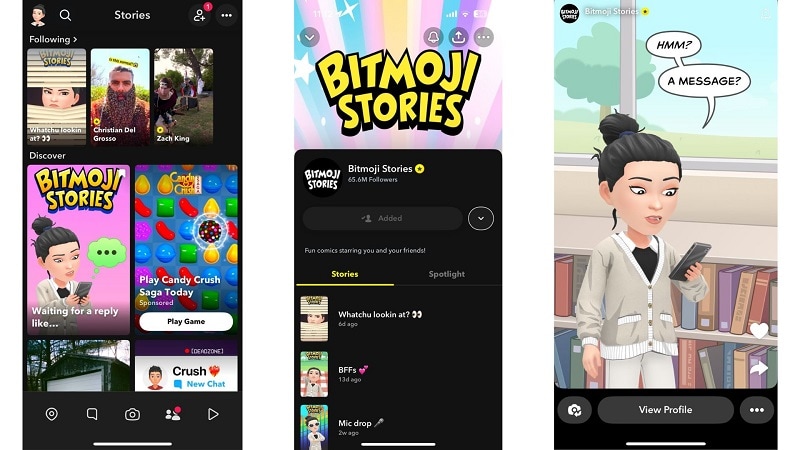
Once you've recorded the Bitmoji Stories, it's time to refine it further to make it more engaging with video editing tools like Wondershare Filmora. Filmora has everything you need to transform a simple video into a captivating one. It's perfect for adding that creative touch with features like:
- Recording Voiceovers: Add narration or funny commentary to personalize the story.
- Music and Sound Effects: Enhance the Snapchat Bitmoji video with background music or quirky sound effects.
- Text and Captions: Include animated captions or titles to emphasize key moments and make them more accessible.
- Voice Cloning: No need to worry if you are not ready to record your own voice. You can use the text-to-speech and voice cloning feature to generate speech with your voice.
How to refine your Bitmoji Stories video with Filmora
Step 1: Create a New Project and Import Your Bitmoji Video
After installing Filmora on your PC or Mac, run the software and create a new project. Then, import your Snapchat Bitmoji video and drag it to the timeline.

Step 2: Add Voiceover to the Video
To record your voiceover within the software, click the Record button. Then, adjust the settings as needed before starting. Speak clearly and follow along with the visuals to ensure your narration matches the video.
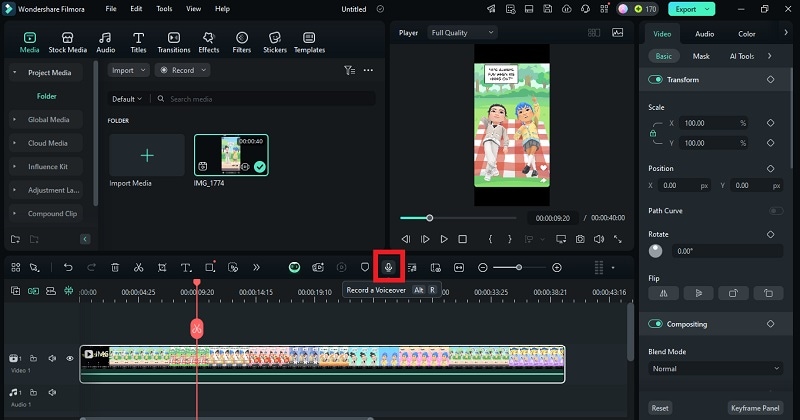
After recording, you can select the voiceover track and enable AI Voice Enhancer in the property panel to improve the sound quality, making your voice clearer. This feature is helpful if you don't have professional equipment.
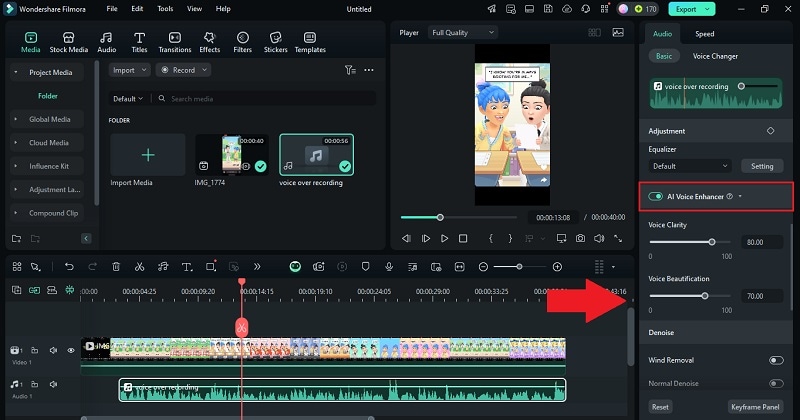
If you prefer to generate a voice instead of recording your own, navigate to Audio/Text-to-Speech. Click Start to proceed.
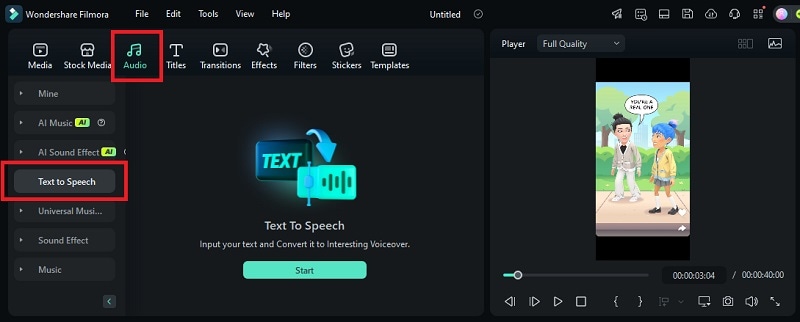
Enter the text you want to be narrated, select a voice style, and click Generate to let the software create a realistic voiceover.
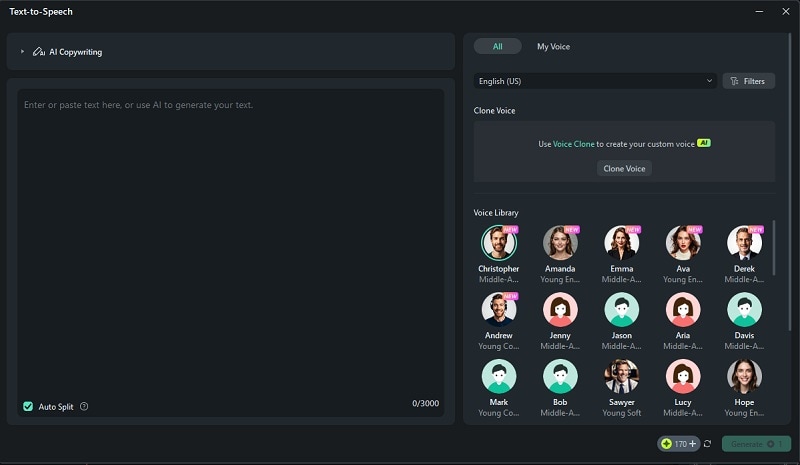
You can also select Clone Voice if you want to replicate and use your own voice.
Step 3: Add Music and Sound Effects
There are a few ways to add music to a video in Filmora. First, you can let AI auto-generate music for your video using Smart BGM generation. Click the menu on the toolbar here and select "Create."
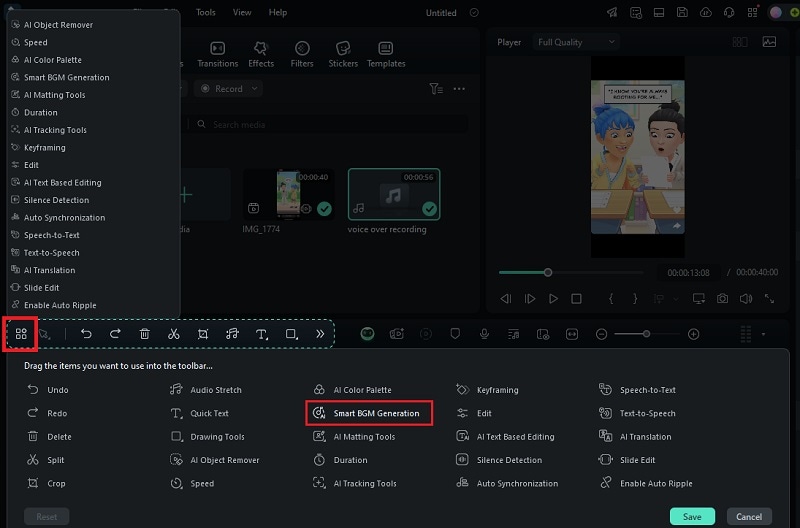
Second, you can generate a custom one based on the mood and theme you want to convey using an AI Music generator tool. Head to Audio/AI Music. Specify the "Mood," "Theme," "Genre," "Tempo," "Music Duration," and other settings. Click Start.

Then, you can also browse through a vast collection of music tracks and sound effects on the Audio menu. You will also find and download Sound Effects here. Once you find what you like, drag it to the timeline.
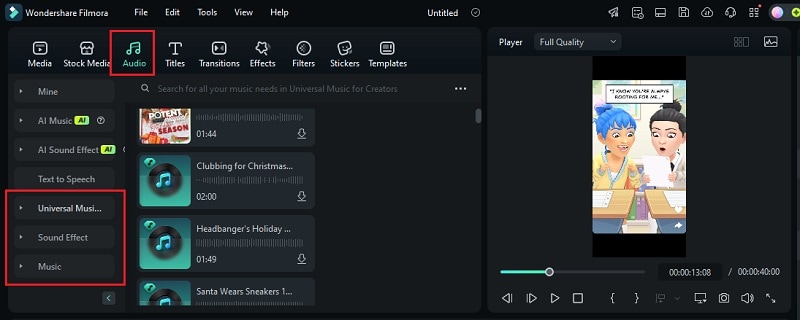
Step 4: Export the Video and Share
After you're satisfied, you can click Export to save it to your computer and post to Snapchat. Or, you can directly post it to another Social Media.
Part 4. Fun Ways You Can Do with Snapchat Bitmoji
If you know how to leverage it, Snapchat Bitmoji can make every interaction on the app more lively. Aside from making a Bitmoji Stories video, there are other fun ways to use your Bitmoji on Snapchat. Here are some creative ways to get started.
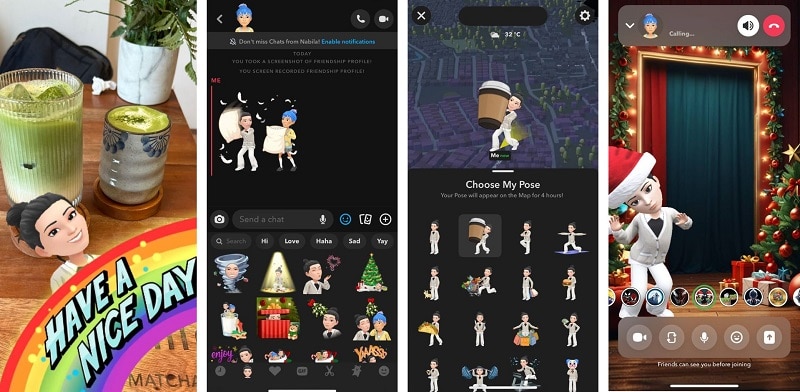
- Use Bitmoji in Your Snaps
- Express emotions with Bitmoji reactions on Chats
- Display your Bitmoji's location on Snap Map
- Use Bitmoji in Video Calls
After taking a Snap, you can browse and add Bitmoji stickers to enhance your photo or video. Open the sticker menu by tapping the sticker icon on the screen, then search for Bitmoji options featuring your avatar.
Next, you can also express yourself with Bitmoji in your Snapchat chats. Simply tap the emoji button in the chat box, and you'll see Bitmoji stickers that match your messages or current mood.
Customize your Snap Map presence by dressing your Bitmoji in different outfits or accessories to match your location or activity. Whether you're chilling at home or traveling, your Bitmoji can reflect your vibe and make your Snap Map look cool.
Did you know you can use your Bitmoji during Snapchat video calls? Instead of showing your face, switch to your Bitmoji avatar to interact with your friends.
Conclusion
Snapchat's use of Bitmoji is such a smart touch, don't you think? It sets the app apart from others and keeps things fresh and fun. Now that you know how to make a Bitmoji on Snapchat, you can create an avatar that's uniquely you.
Not only that, but you can also make a Bitmoji Stories video featuring your custom avatar and even your friends' Bitmojis! Use a video editor like Filmora to edit and finetune your Bitmoji video by adding voiceover, music, and sound effects. Filmora can transform your video into an extraordinary one!



 100% Security Verified | No Subscription Required | No Malware
100% Security Verified | No Subscription Required | No Malware

