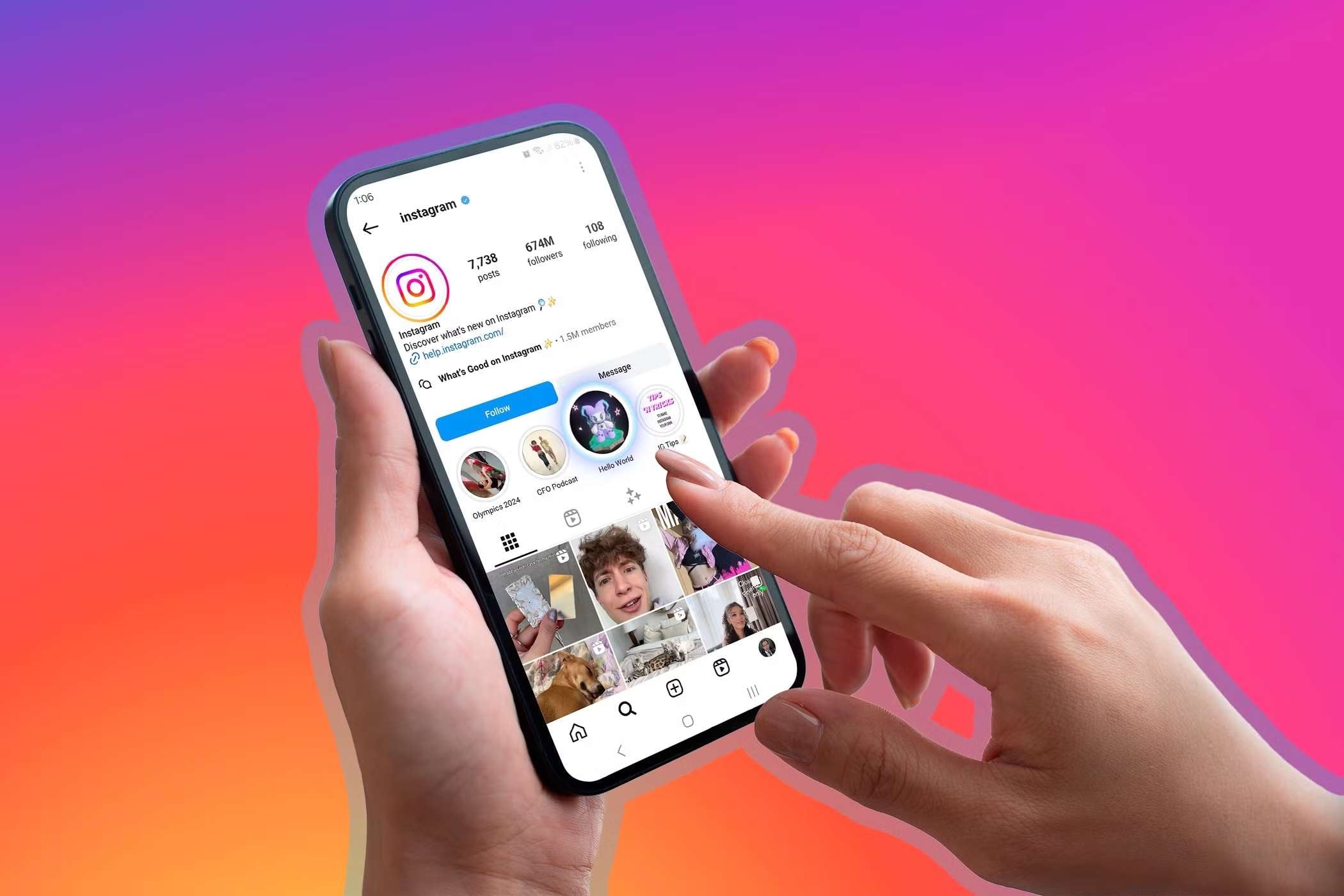Instagram Carousels are a type of post on Instagram that allows users to share multiple photos or videos in a single post. You can swipe through these slides horizontally and enjoy them as you please.
The maximum number of slides is 10, which makes this type of post perfect for storytelling, tutorials, product showcases, and before-and-after transformations. Overall, they offer more engagement because they encourage people to spend more time interacting with the content.
If you're new to Instagram and want to create and publish your first carousel on Instagram but aren't sure how to get started, we'll provide a step-by-step guide.
In this article
How to Create and Post a Carousel on Instagram?
Let's follow the steps below and learn how to make an Instagram carousel.
- Open the Instagram app on your phone and tap on the + sign.
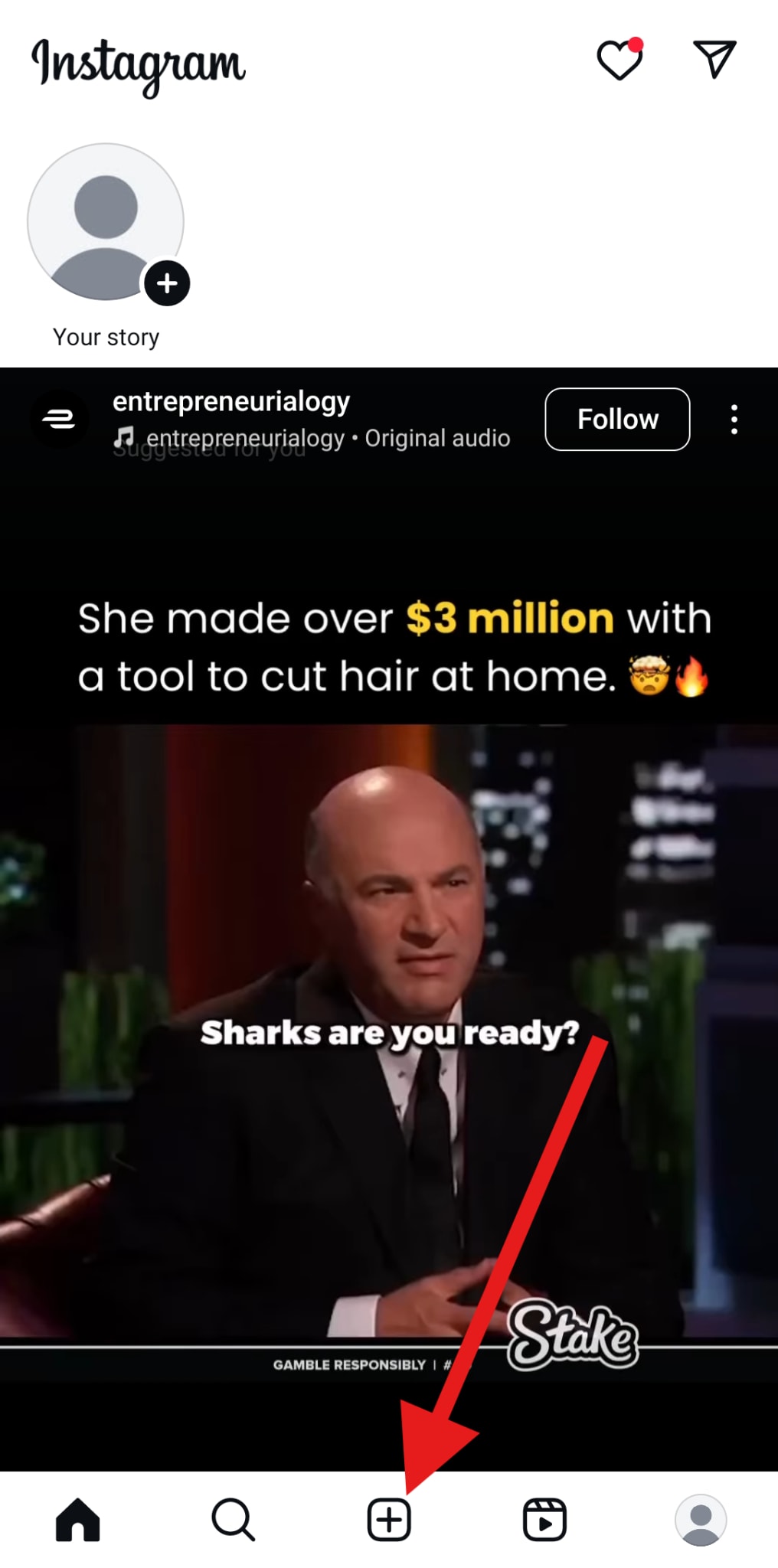
- >Tap on POST to start creating a new post.
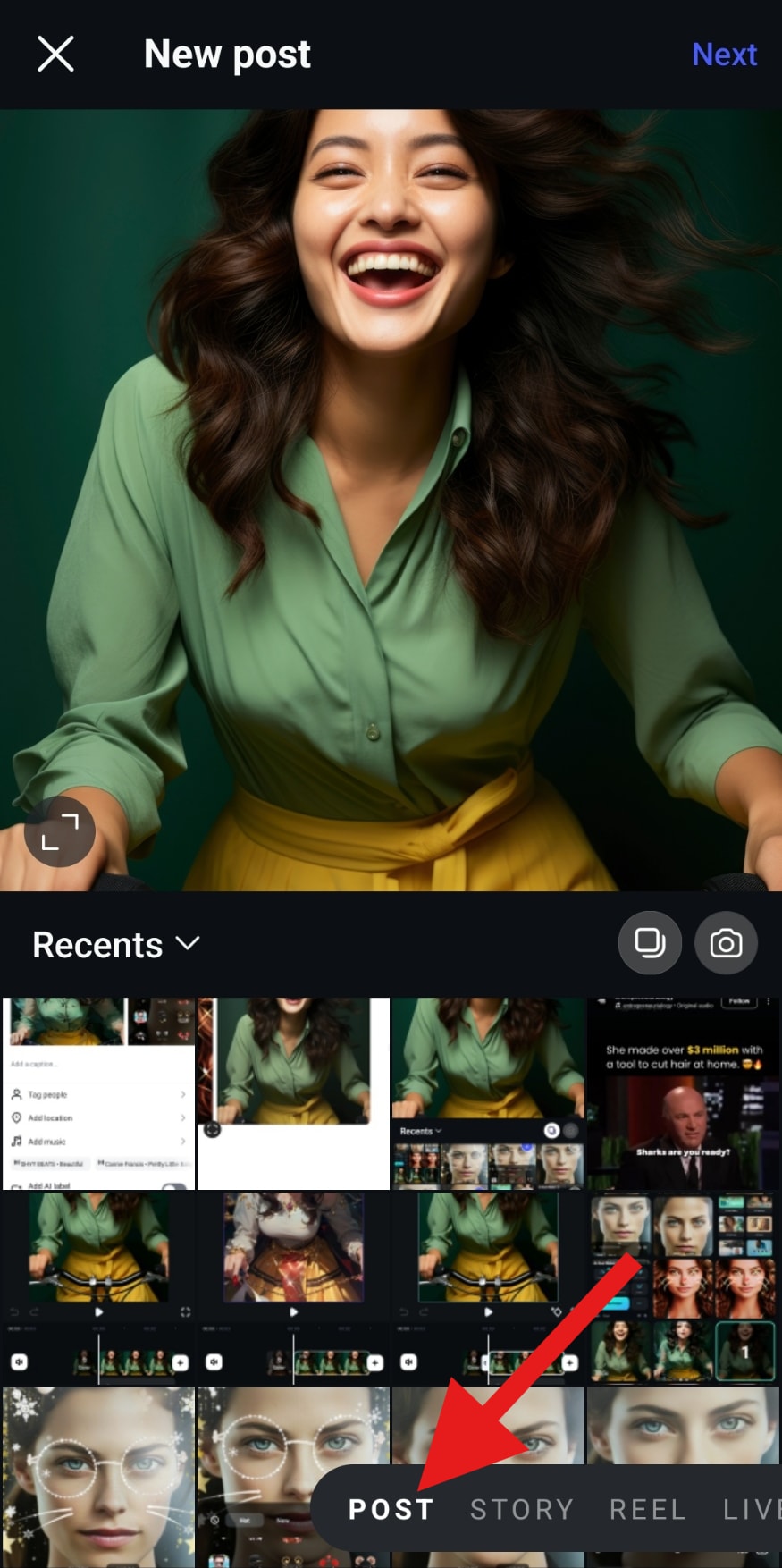
- Tap and hold to select multiple images and click Next when you're done.
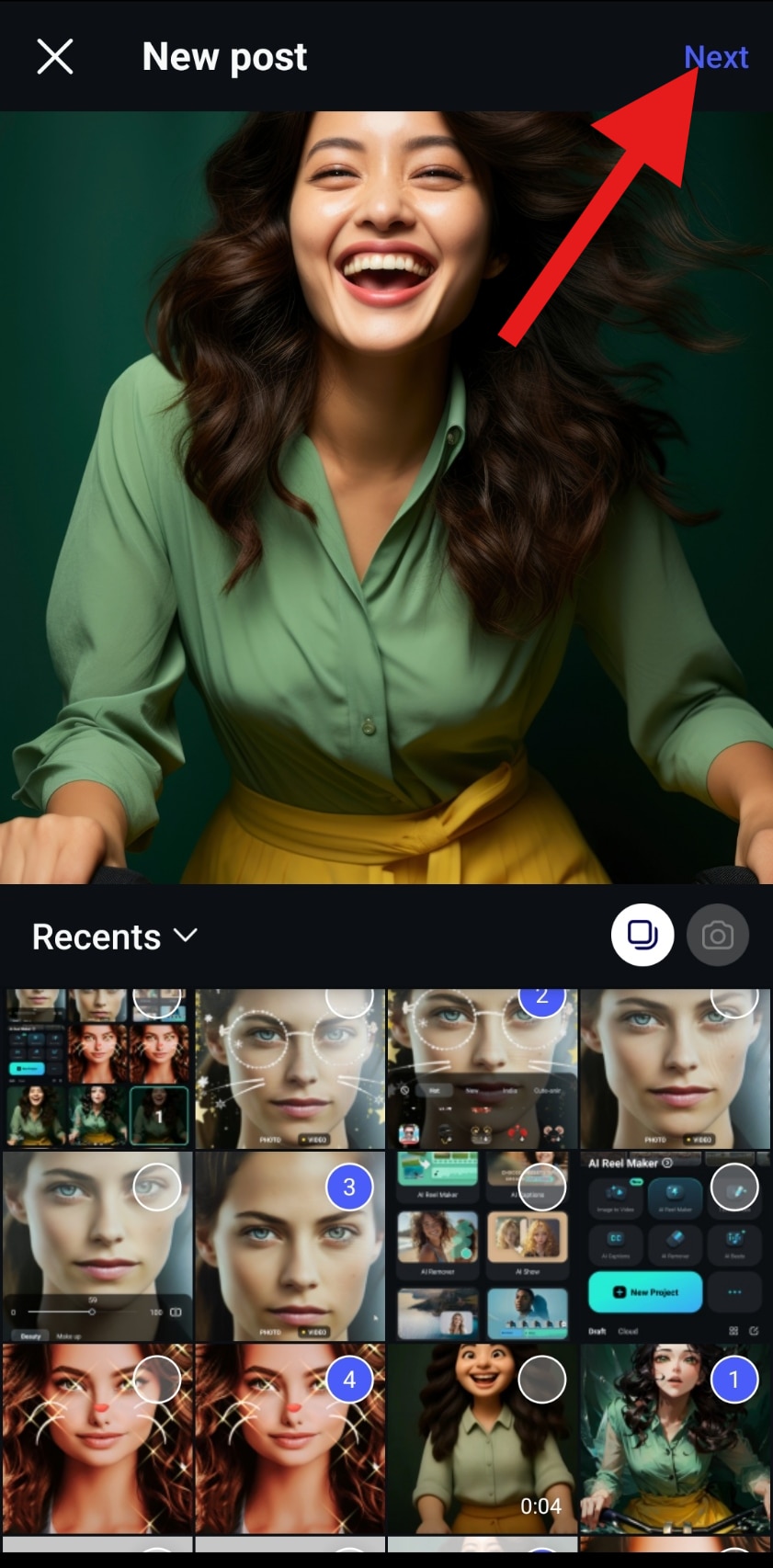
- Explore Instagram's customization options and tap Next when you're ready.
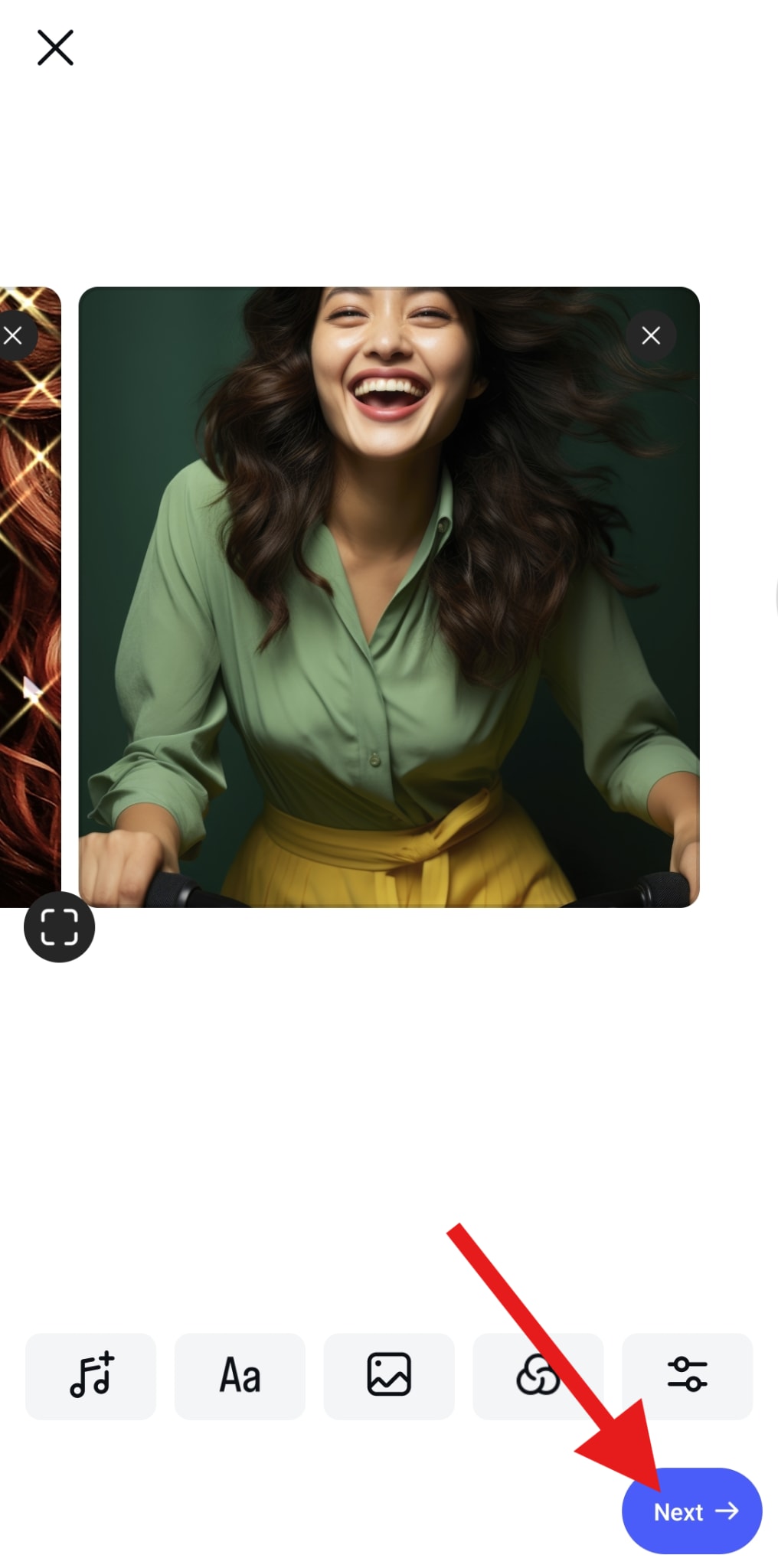
- Add a caption, explore other posting options, and tap Share when you're ready.
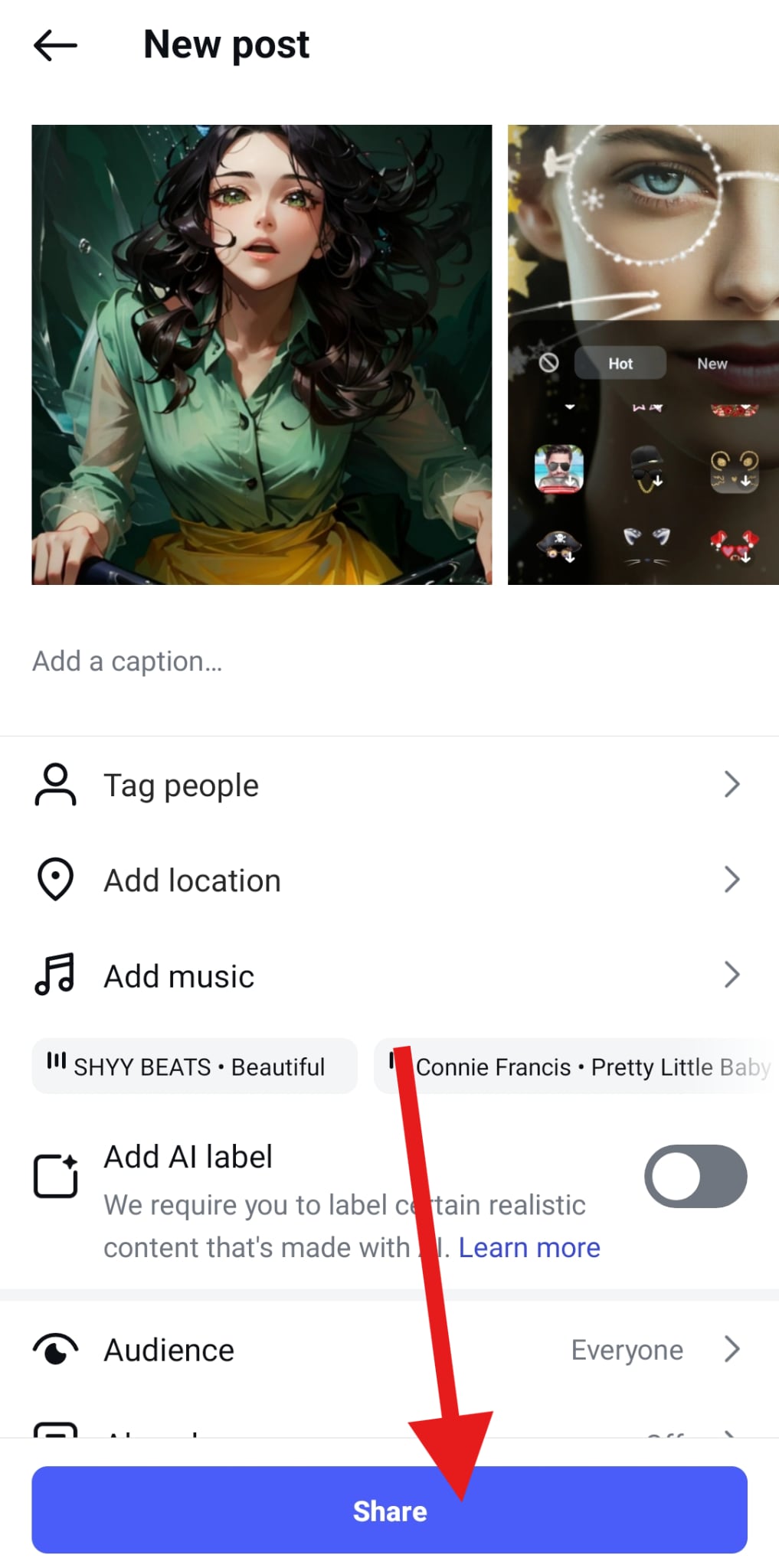
That's all about how to make a carousel on Instagram.
However, if you come across a situation where you need to post more than 10 photos or videos, you will hit a wall, as this is the maximum you can add on Instagram for one single post. If you don't want to start another post and want to include many pictures for the same one, or if you're going to post something better than a simple static photo carousel on Instagram and add some animated slideshow features, you may need to find a better video editing tool. We have a perfect solution for you.
How to Make an Engaged Carousel Post for Instagram?
Let us introduce you to Filmora's mobile app. It is a powerful video editor that lets you create the perfect custom Instagram carousel. With it, you can create a slideshow video that allows you to add custom durations for each slide, custom transitions and effects to enhance your video, add animated text to share a message, and adjust colors in your video to make it more appealing.
This will show you the joy of video editing, and you will feel a sense of accomplishment when you create the perfect Instagram carousel from scratch. For those in a rush, Filmora also offers a faster route. You can use one of the many video templates provided by Filmora and make an engaging video for your Instagram carousel post.
- Download and install Filmora on your Android or iOS device.
Secure Download
- Open the app and tap on Explore.
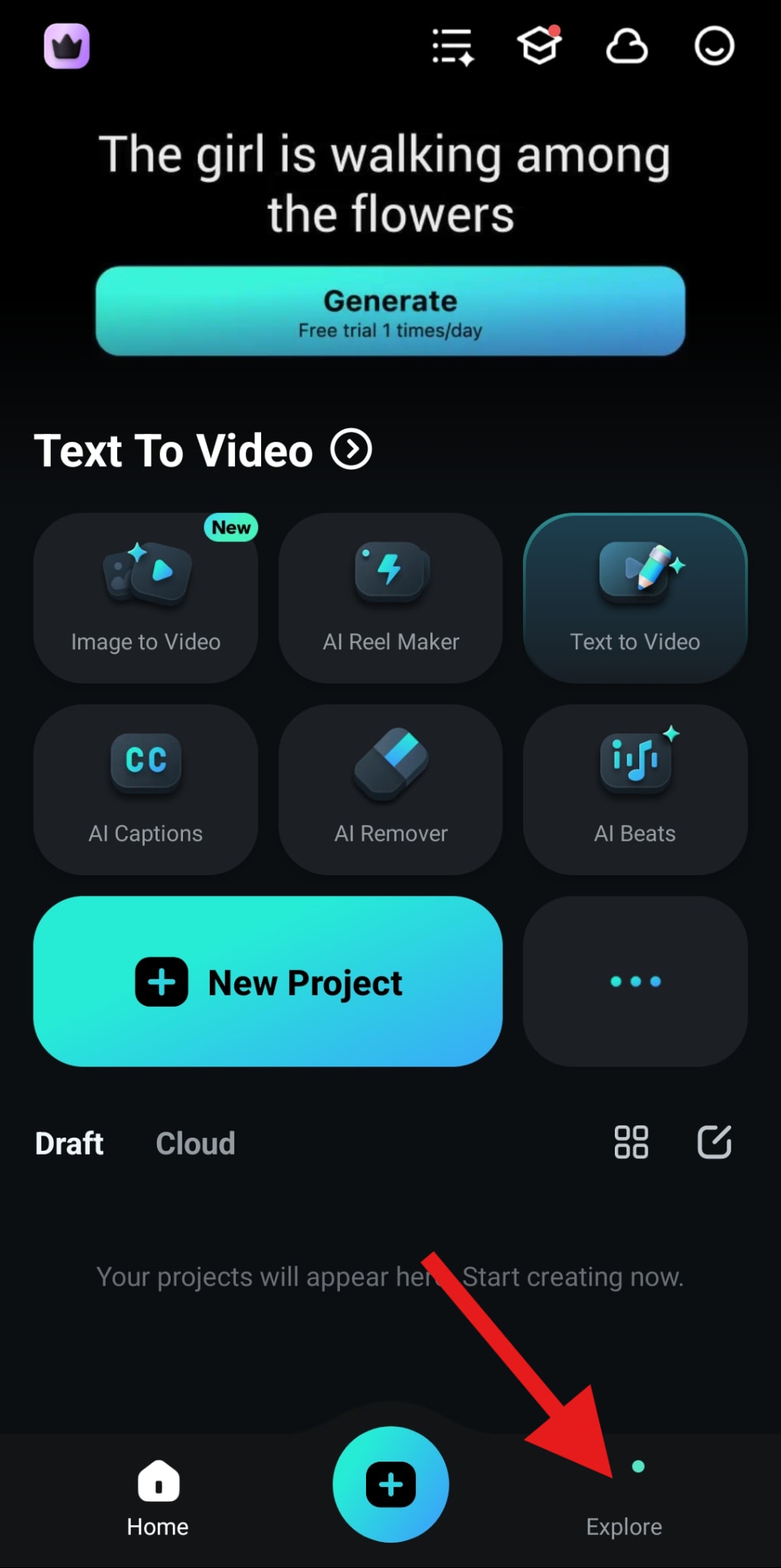
- Pick a template that you like. We will go with Template > Travel > Vacation Mode. However, feel free to pick any template that you like.
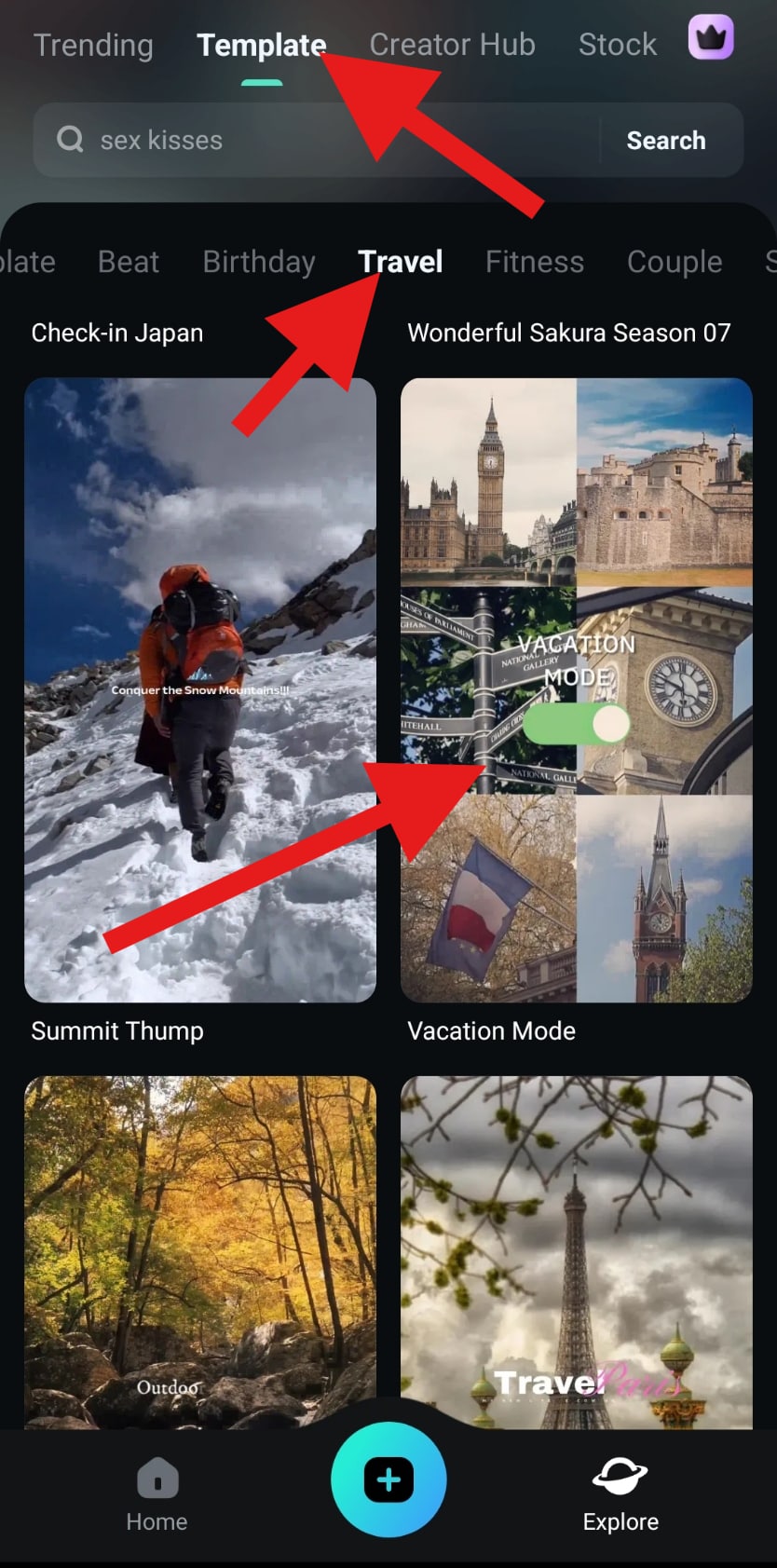
- When you have selected a template, tap on Make Video.
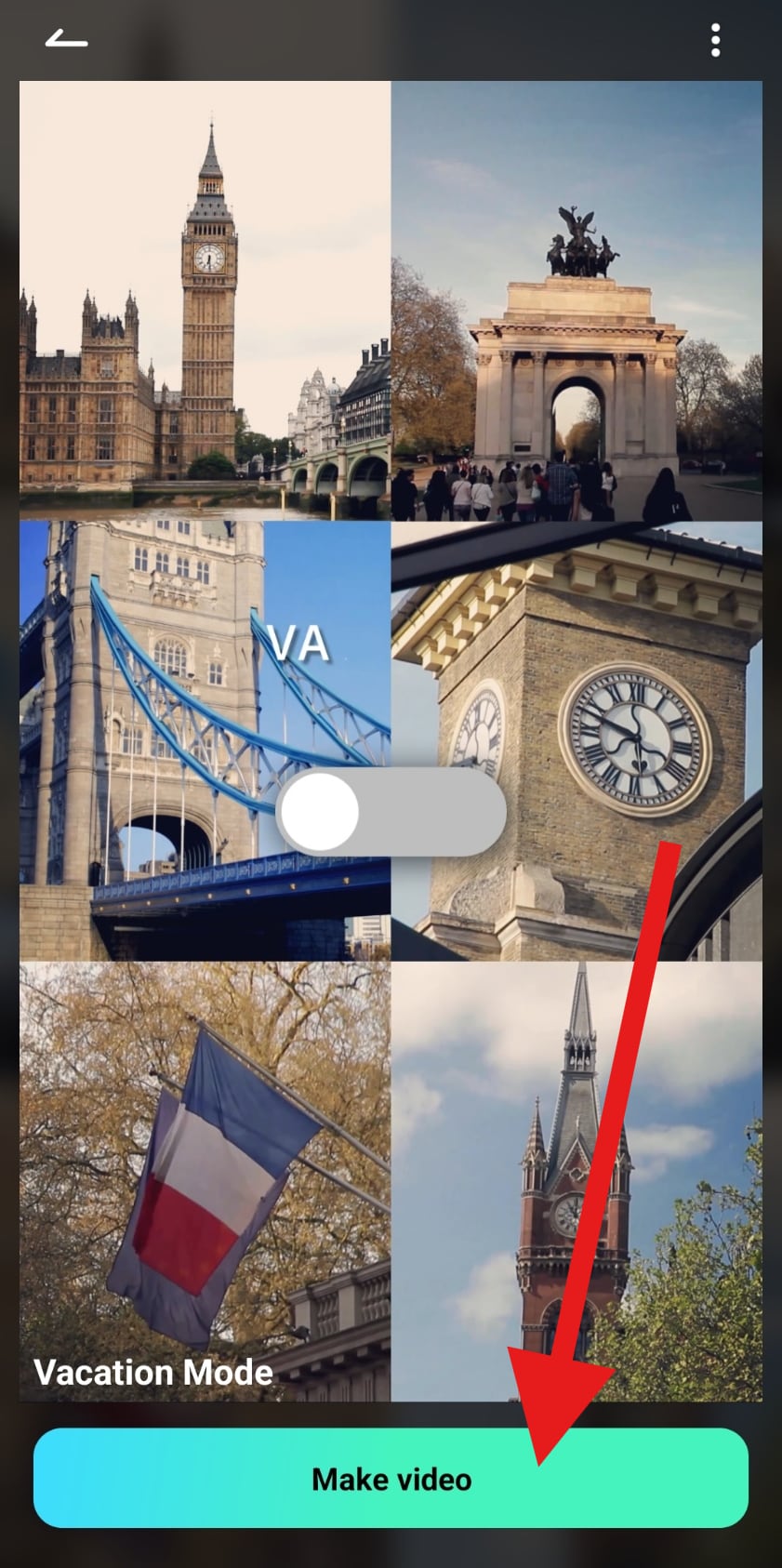
- Add the required number of clips or photos to the template and tap on Import.
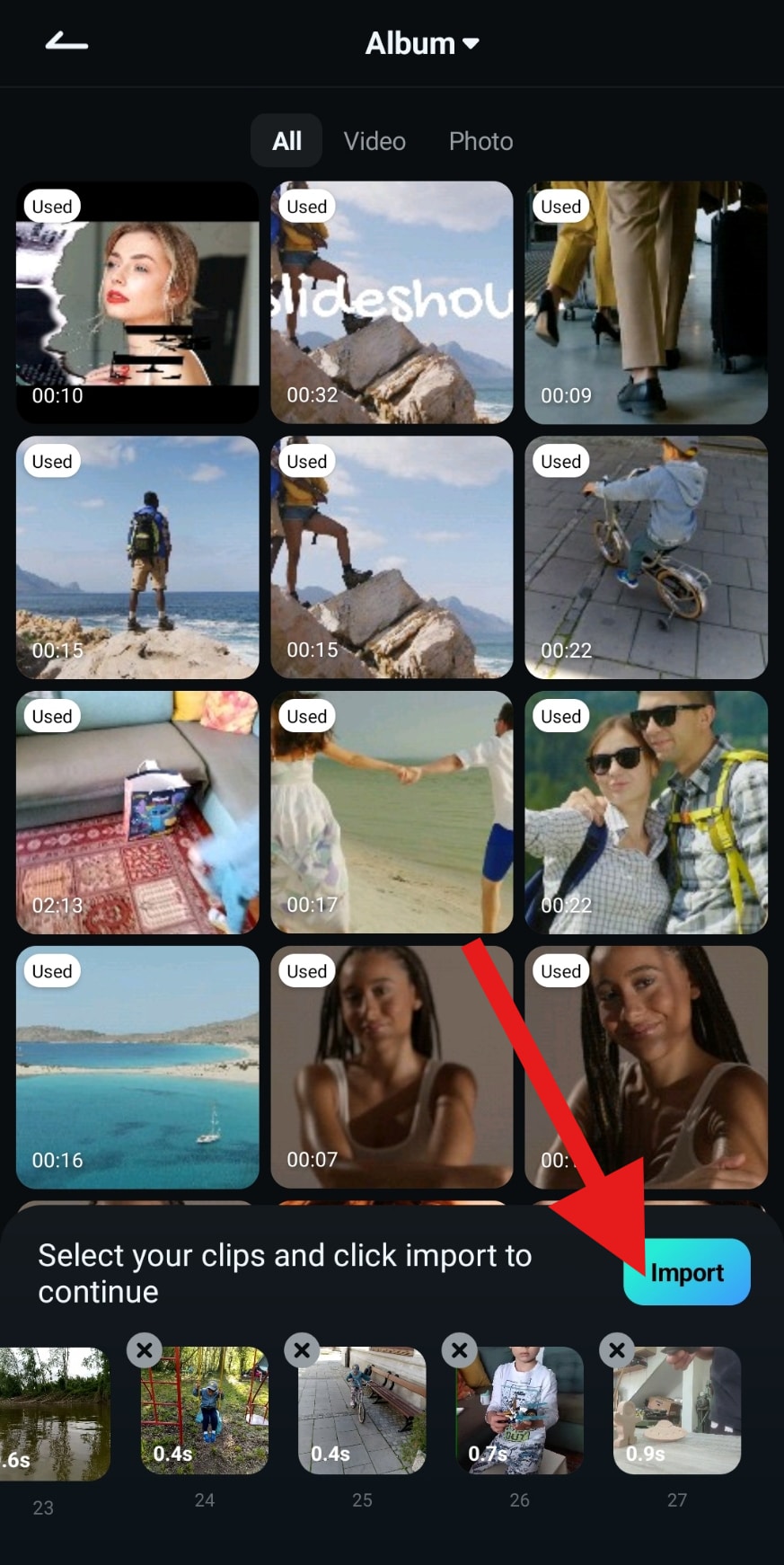
- Review the results provided by Filmora and tap on Export.
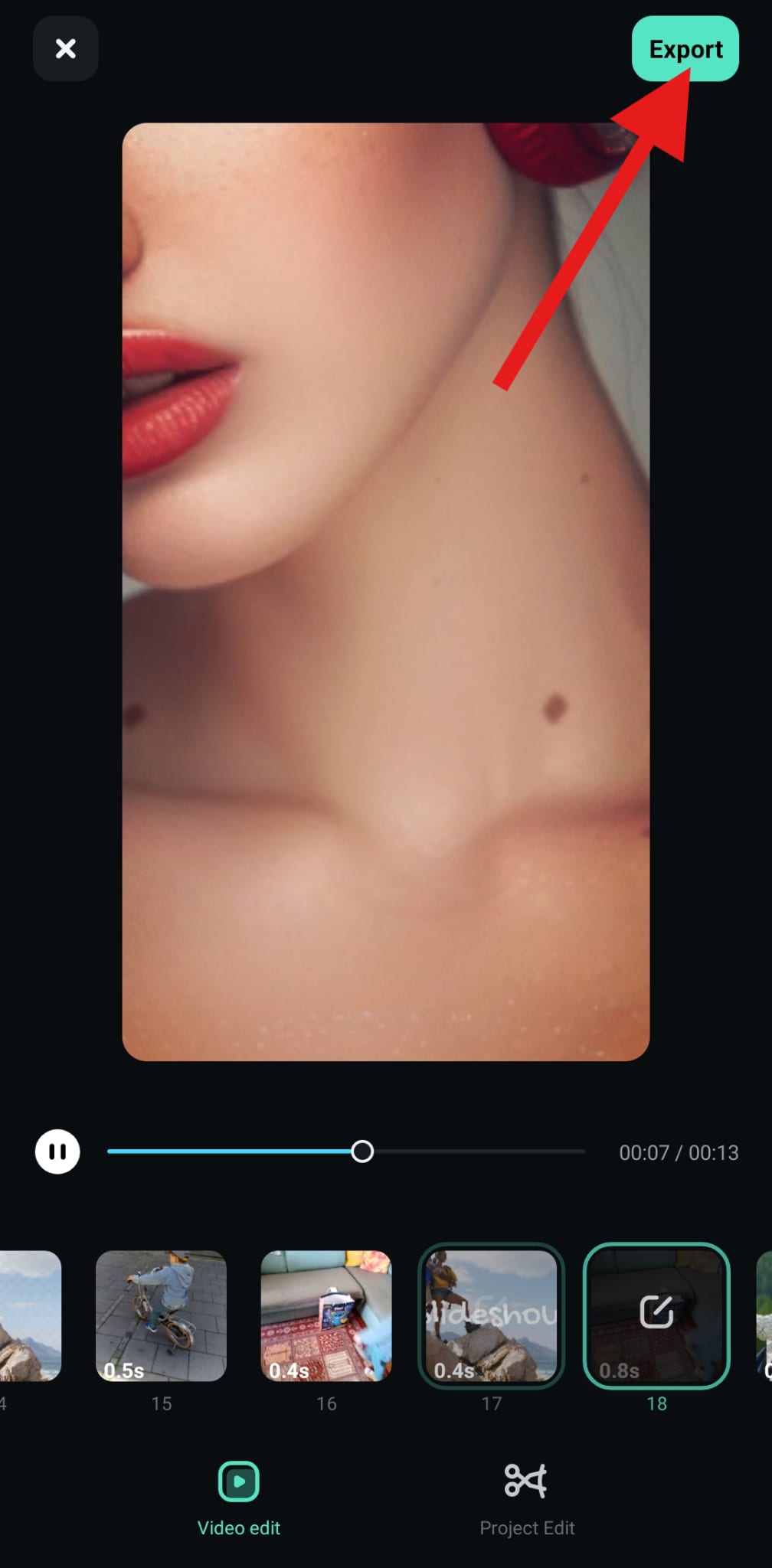
- Review exporting options and tap on Export again.
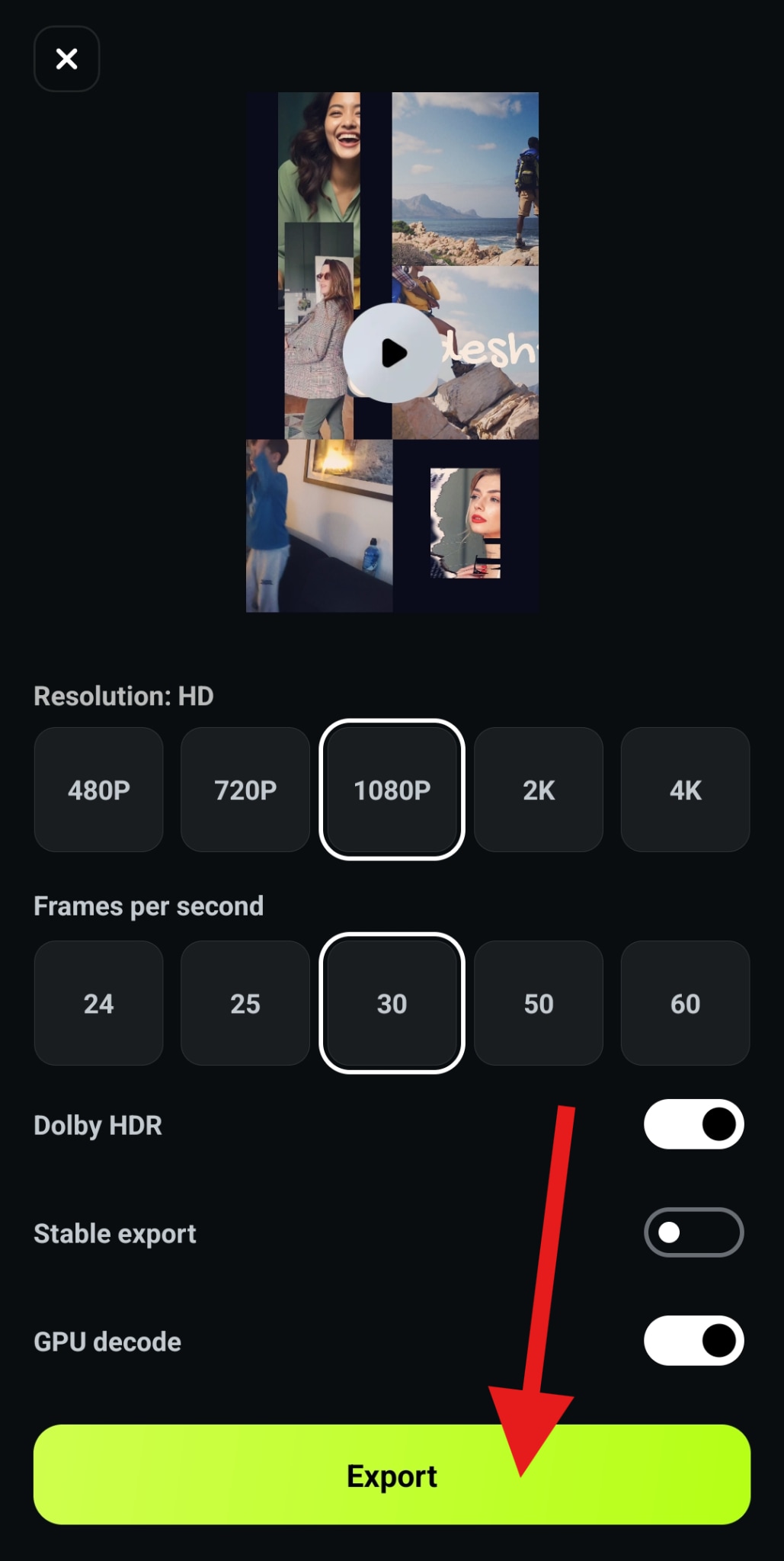
- When the export is finished, tap on the Instagram Logo to share your new Instagram carousel instantly.
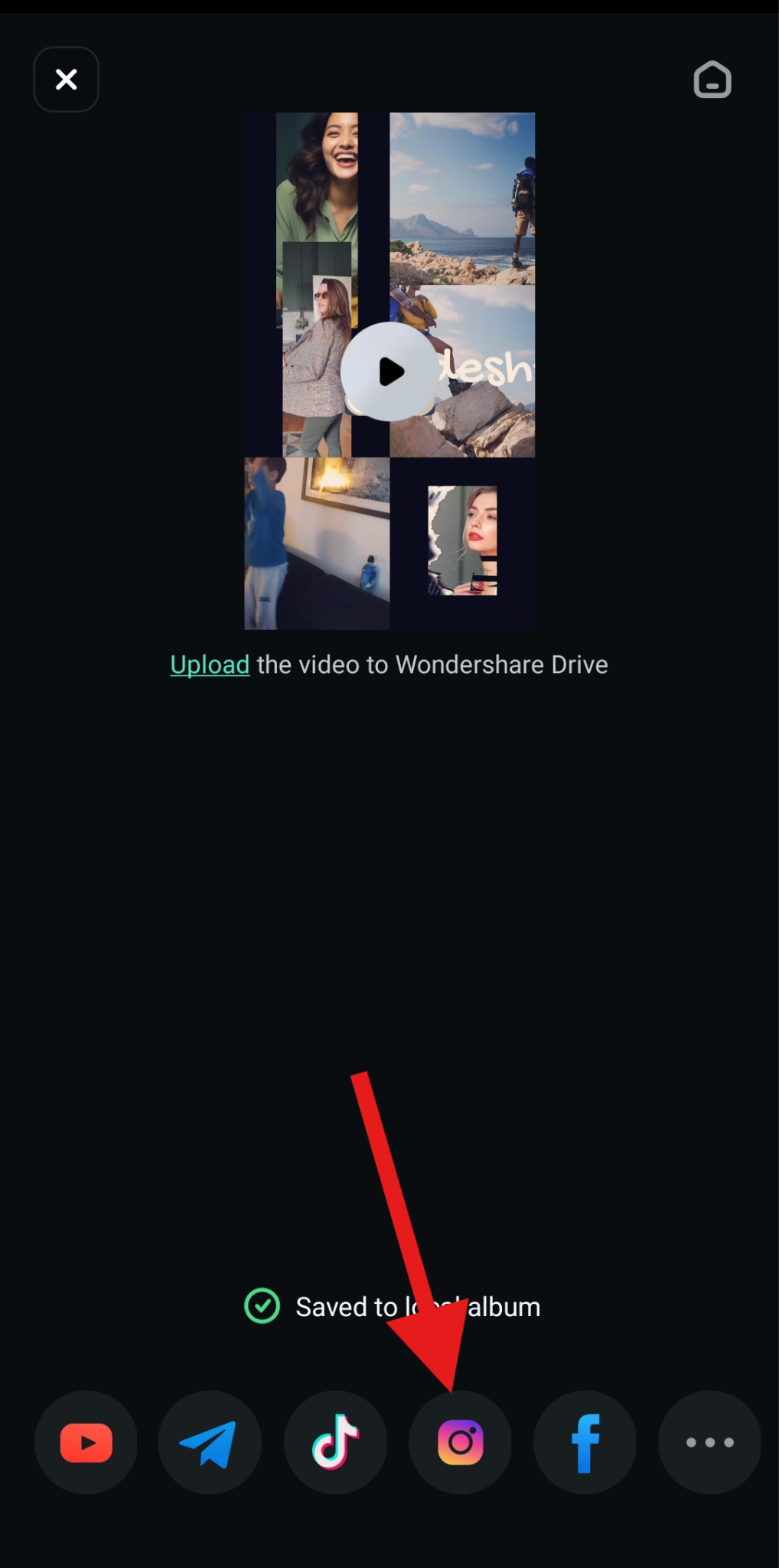
And there you have it. This was a very easy way to create an awesome, original Instagram carousel. Download Filmora today and try out several templates, or create an Instagram carousel from scratch.
But, when you have an awesome Instagram carousel, what do you do with it? Here are some creative ideas.
How to Use Instagram Carousels in a Creative Way?
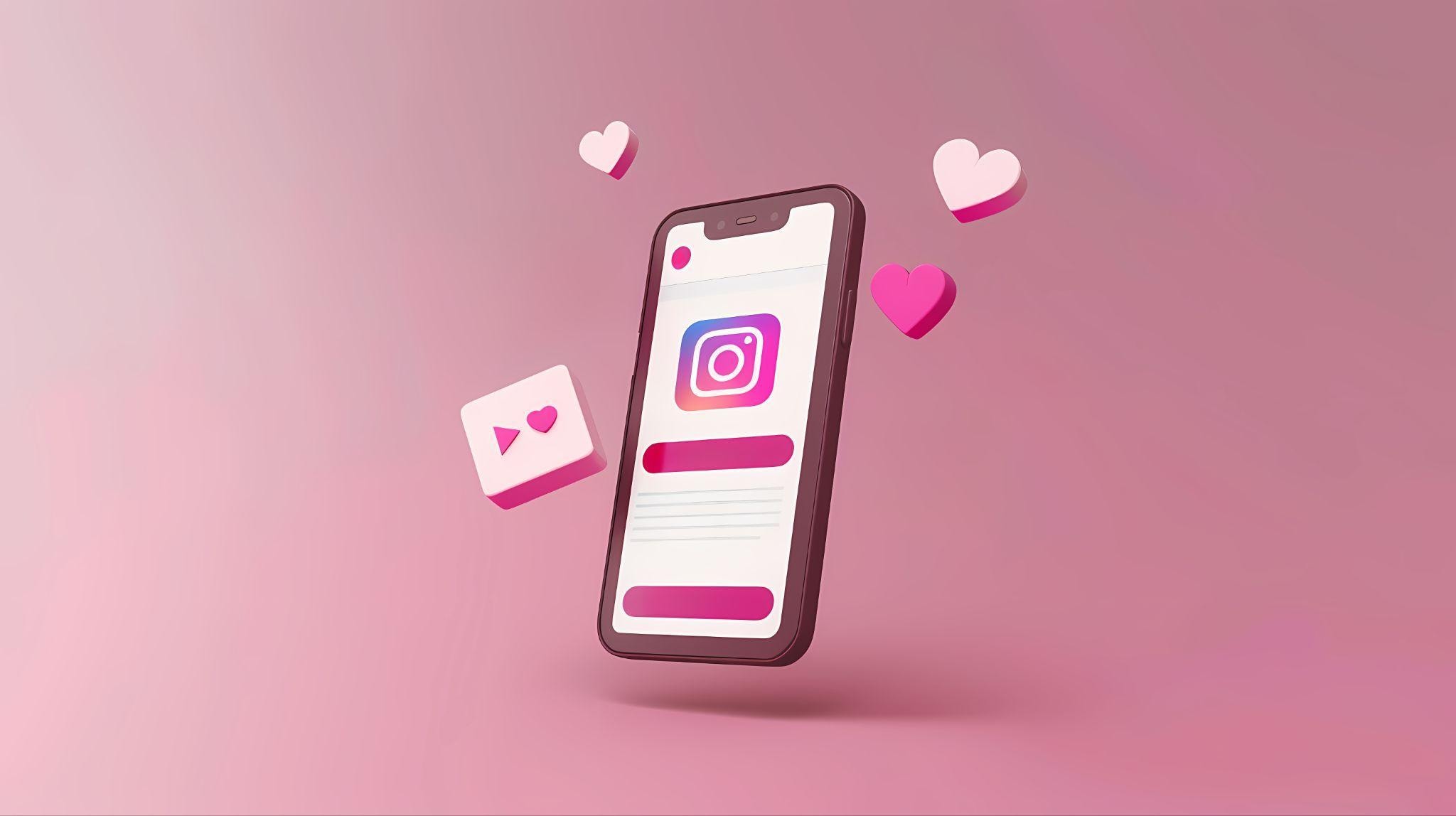
- Step-by-step tutorials: Each step can be one slide. You can share recipes, DIY projects, makeup tutorials, and all sorts of guides.
- Before-and-after transformations: If you want to show a dramatic change, such as a room makeover, fitness progress, or photo edits, a before-and-after Instagram carousel is a top choice.
- Short stories: A carousel is actually a small montage, and you can use that fact to create a short story. It can be a travel adventure, a customer journey, or another form of personal experience.
- Educational content: You can share short lessons and various infographics, and you can use multiple slides to get your message across.
- Product or service showcase: Instagram carousels can highlight different product features. This is ideal for fashion, tech, or beauty brands.
Now that you have creative ideas, we would also like to share some technical tips.
Pro Tips for High-Converting Instagram Carousels
Whether you are a social media operator for your business, or just simply want to start your own media account for Instagram. There are some pro tips that you can follow to drive results with your Instagram carousels.
- Create a hook in your first slide. Start with an attention-grabbing headline that clearly tells users to pay attention.
- Maintain a steady visual flow. Make sure that all your slides have the same color scheme and fonts and that the story is easy to follow.
- Add value with each slide. Each slide should build on the last one, offering useful information, good tips, and insights.
- Add a clear CTA at the end of the carousel. You need to explicitly tell viewers to take the desired action, whether it is subscribing or clicking on a link.
- Mobile-friendly. Make sure that your post is optimized for mobile viewing. Keep the text short, use large fonts, and leave enough white space.
Now you are ready to make the best Instagram carousel you can make. With all these tools at your disposal, you will be able to bring your vision to life, exactly as you imagined it.
Conclusion
Making a carousel on Instagram is quite easy. And we have included all the steps. If you want to post as many pictures as you want on Instagram, you can create a short video with Filmora. Additionally, it offers numerous editing features. Download the app today and start creating magic!
FAQs
-
"Why can't I select multiple photos?"
If you want to select multiple photos on Instagram to add to your post, you need to tap and hold the first media file, and this will allow you to select multiple files. -
"Can I add a mix of photos and videos?"
Of course. You can add photos and videos to your Instagram carousel and arrange them in any way you want. -
"How to edit a carousel after posting?"
You can't edit individual photos or videos in an Instagram carousel after posting. You can, however, edit the caption, location, and tagged people. To change the actual media, you'll need to delete and repost.



 100% Security Verified | No Subscription Required | No Malware
100% Security Verified | No Subscription Required | No Malware