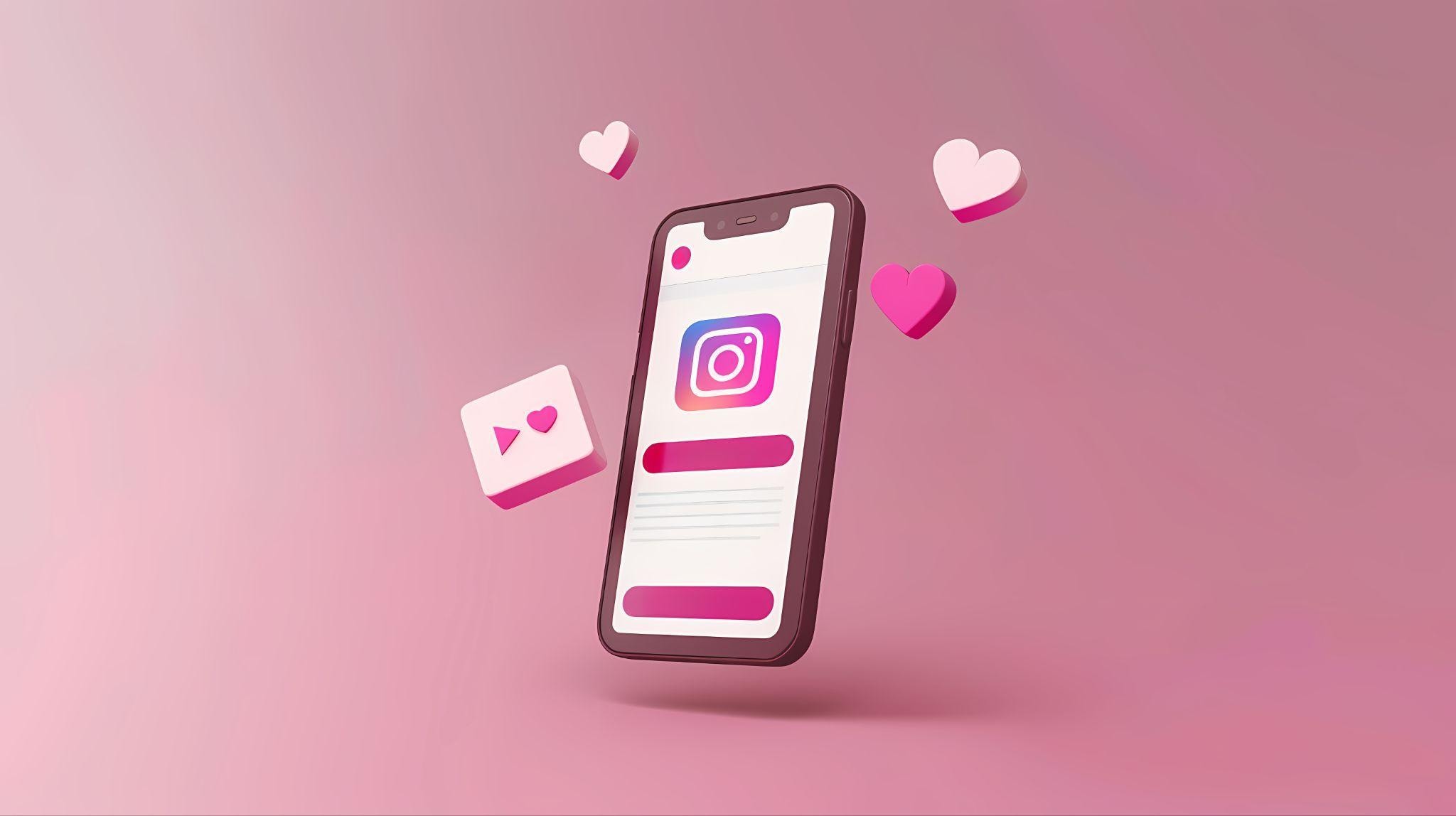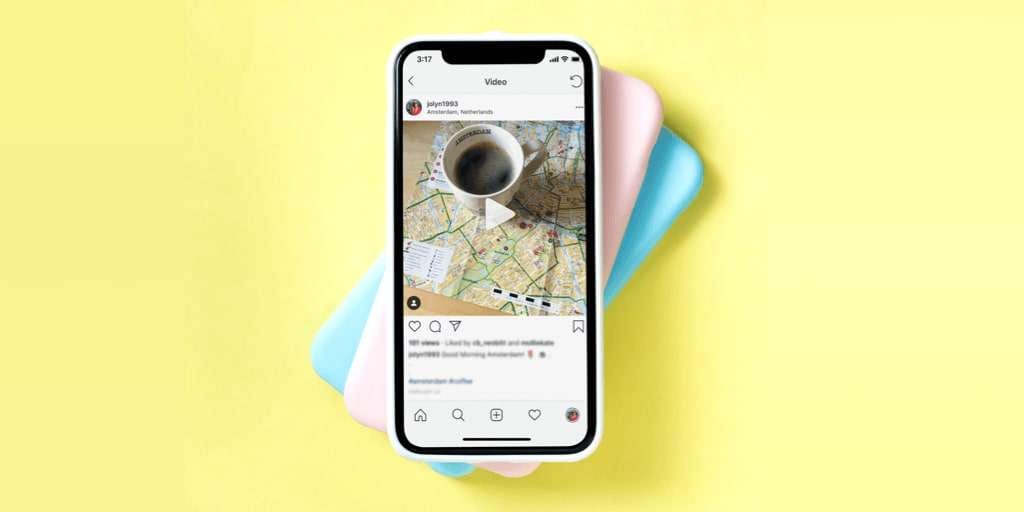Instagram is one of the most popular social media platforms because it is entirely focused on visuals. Getting a lot of followers on Instagram requires that you work on your posts and improve their visual appeal. One very popular type of post is a slideshow, and if you are wondering how to make a slideshow on Instagram, we have prepared the top 3 methods for you. Let's dive in!
In this article
How to Make A Slideshow Reel on Instagram?
If you want to post a slideshow on Instagram Reel, follow the steps below to create a slideshow Reel on Instagram.
- Open Instagram and tap on the + icon to start creating a new post.
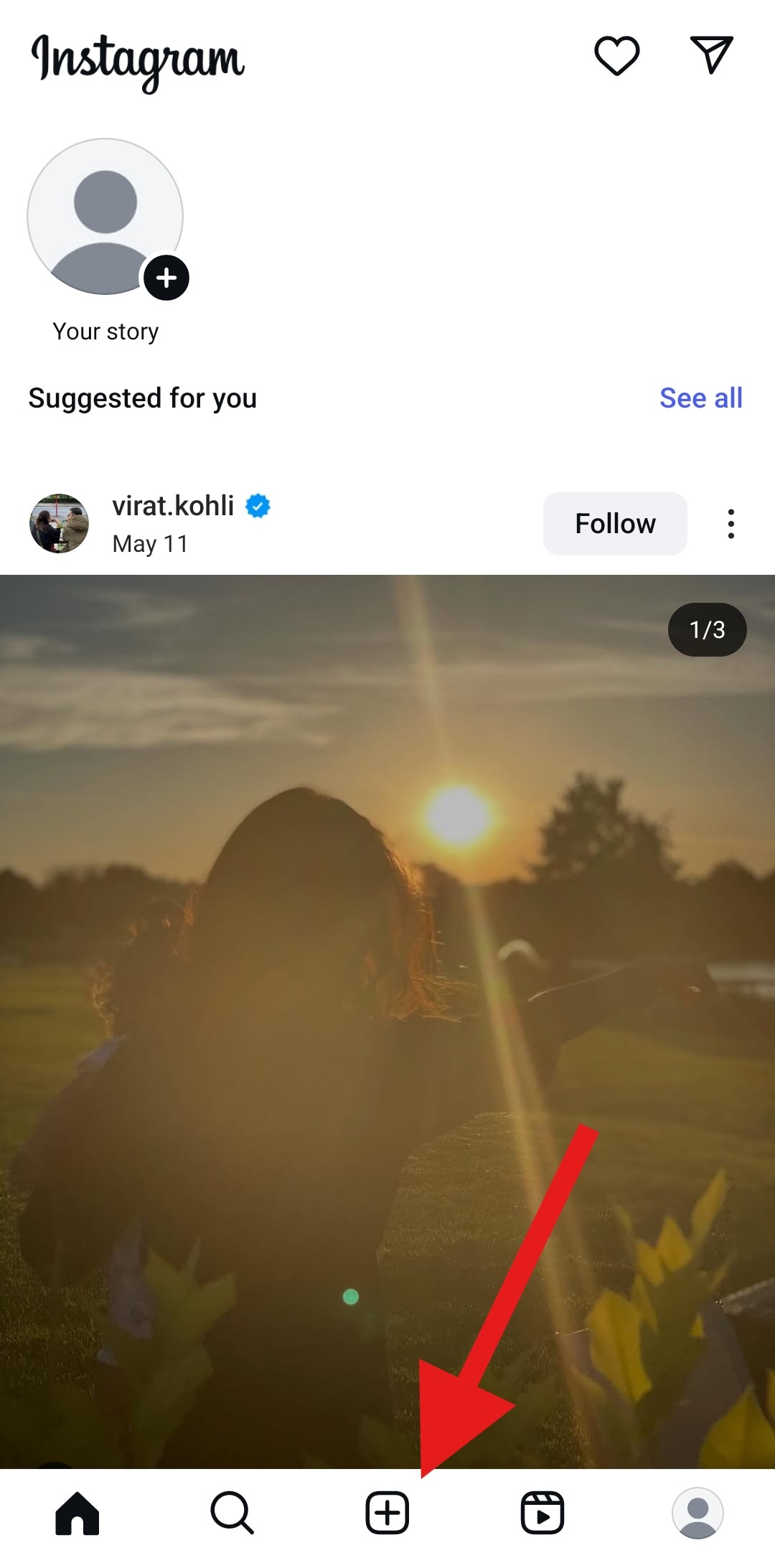
- Tap on Reel to make sure you are creating that type of post.
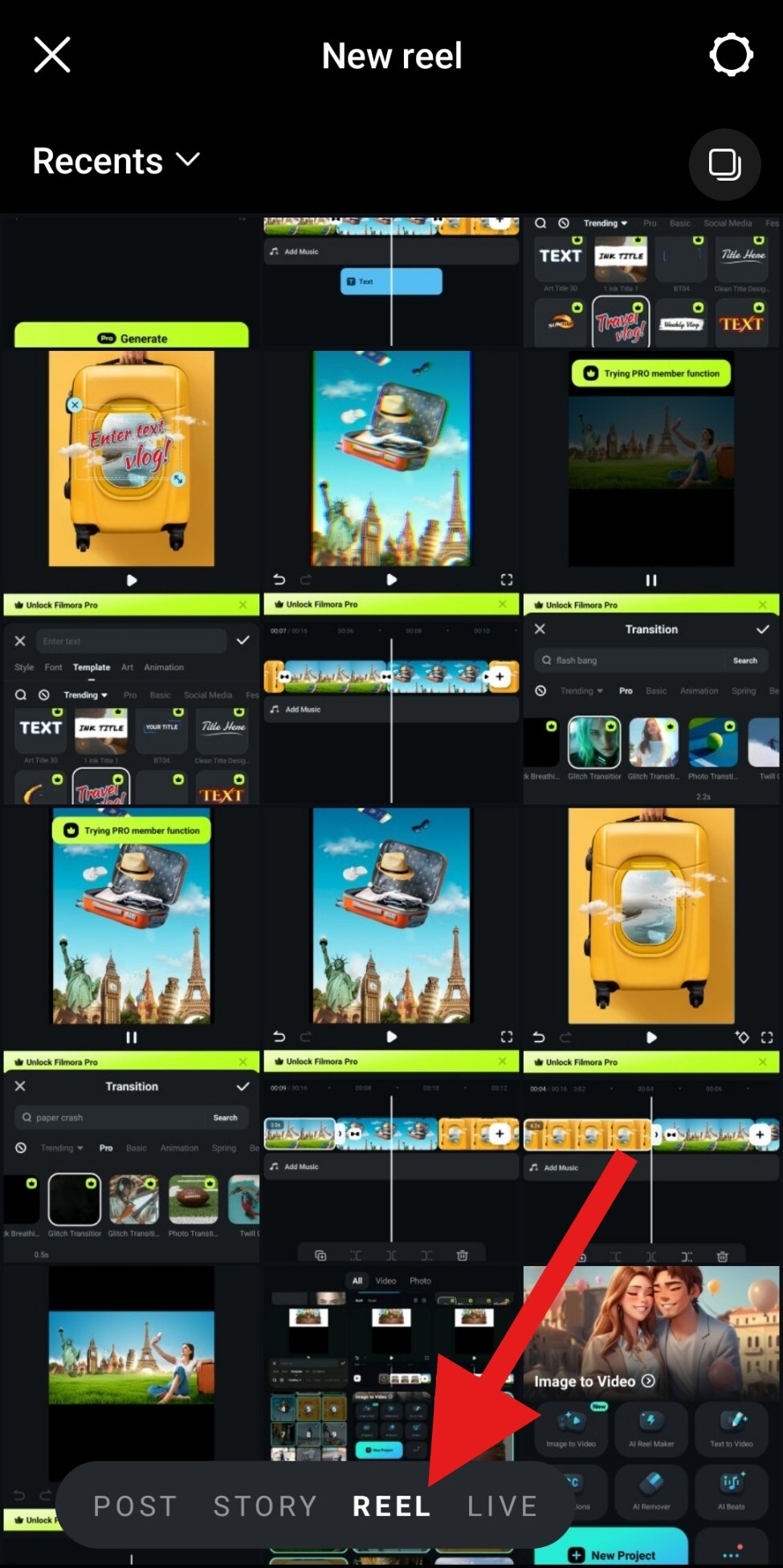
- Tap and hold to select multiple files from your device and tap on Next.
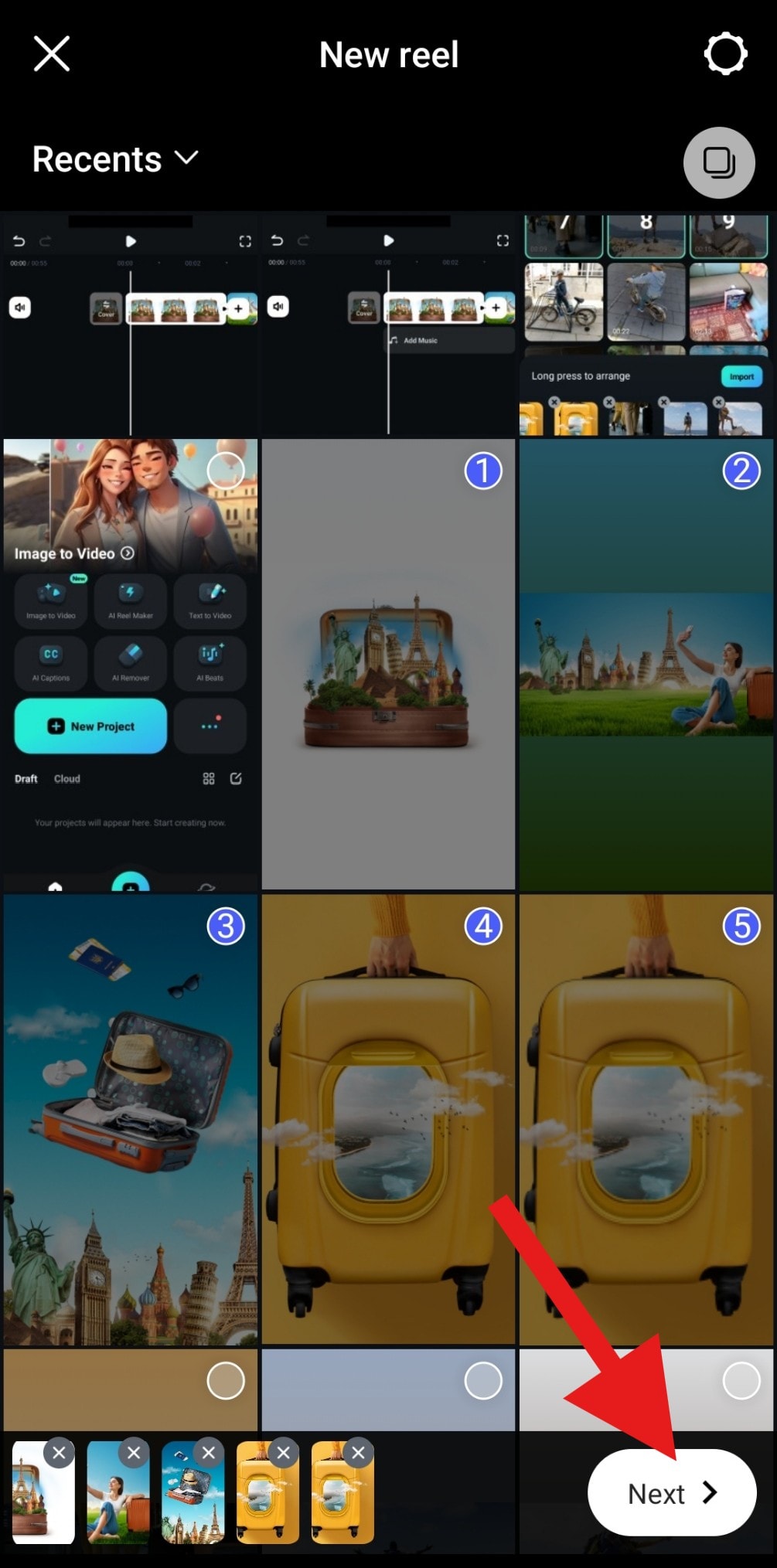
- Review the suggested audio and tap on Next.
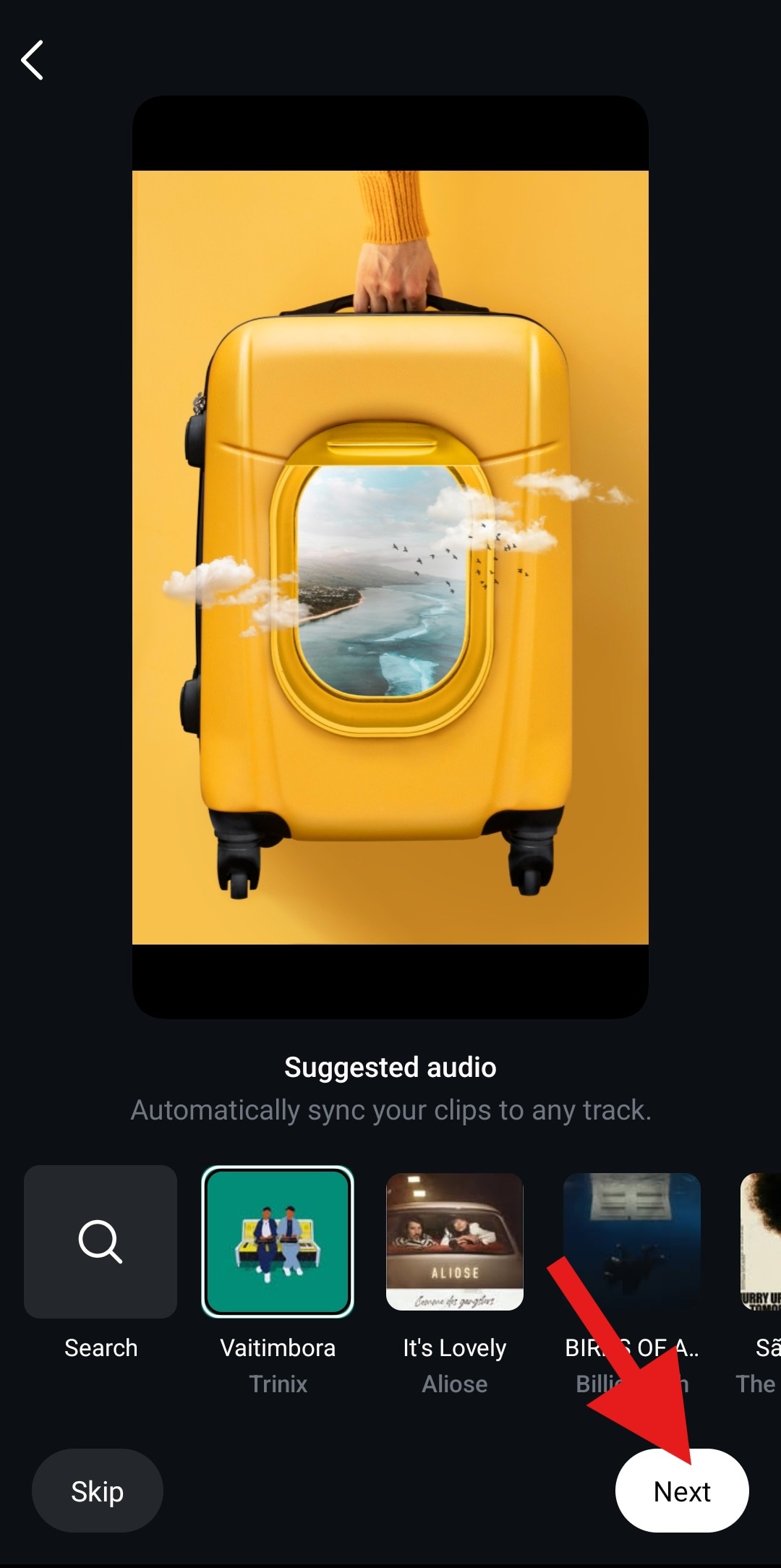
- Review the footage, explore customization options, and tap Next.

- Explore all post customization options (scroll down) and tap on Share.
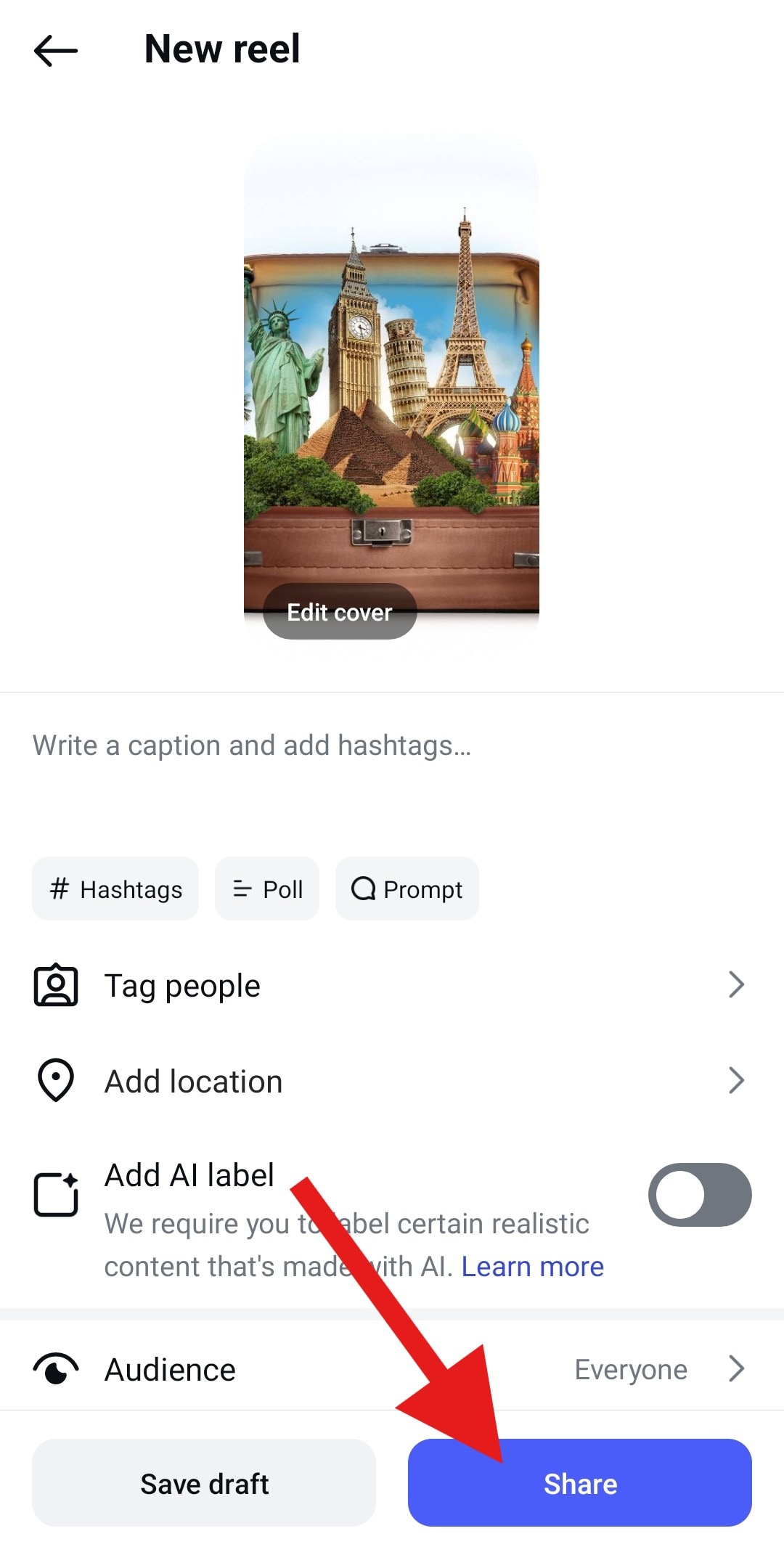
How to Make a Slideshow on Instagram Stories?
In addition to making an Instagram slideshow on Reels, you can make and post slideshows on Instagram stories, although they will disappear after 24 hours. Here are the steps:
- As before, tap on the + icon, but this time tap on Story, and then access your gallery.
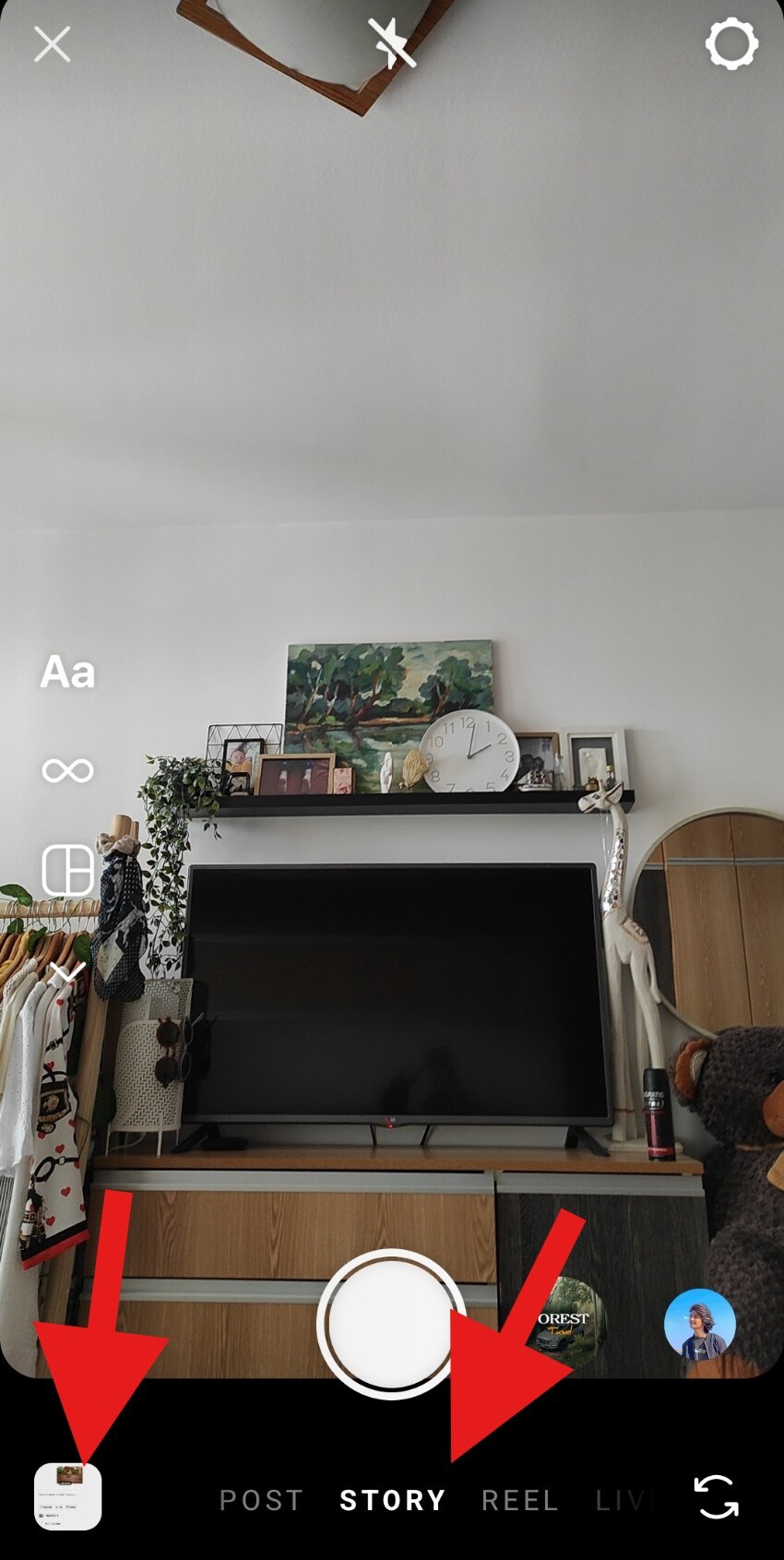
- As before, tap and hold to select multiple files. When you're done, tap on Next.
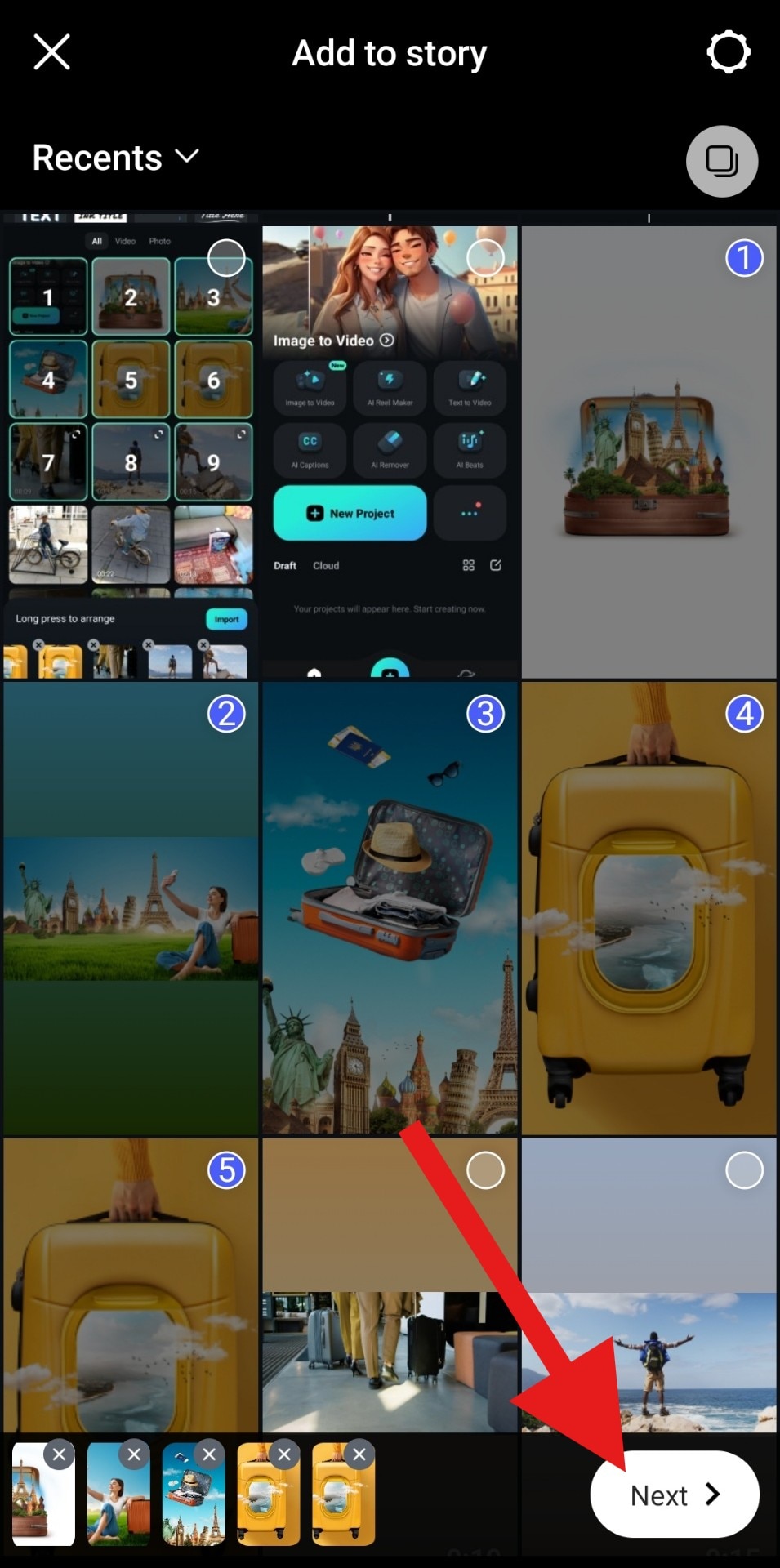
- Instead of the Layout option, you need to tap on Separate.
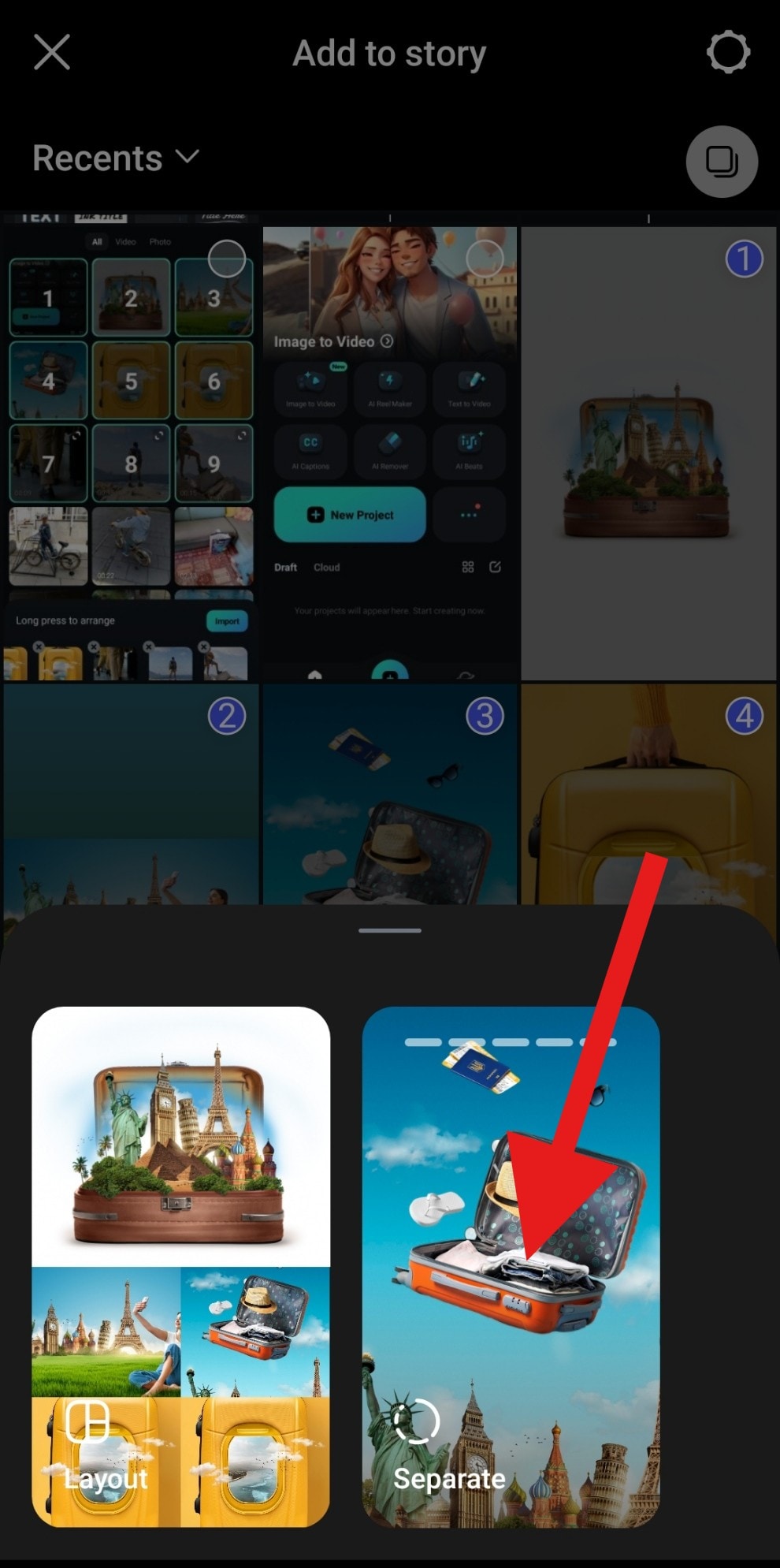
- Review customization options at the top and tap Next.

- Confirm your audience, add a message, and tap Share.
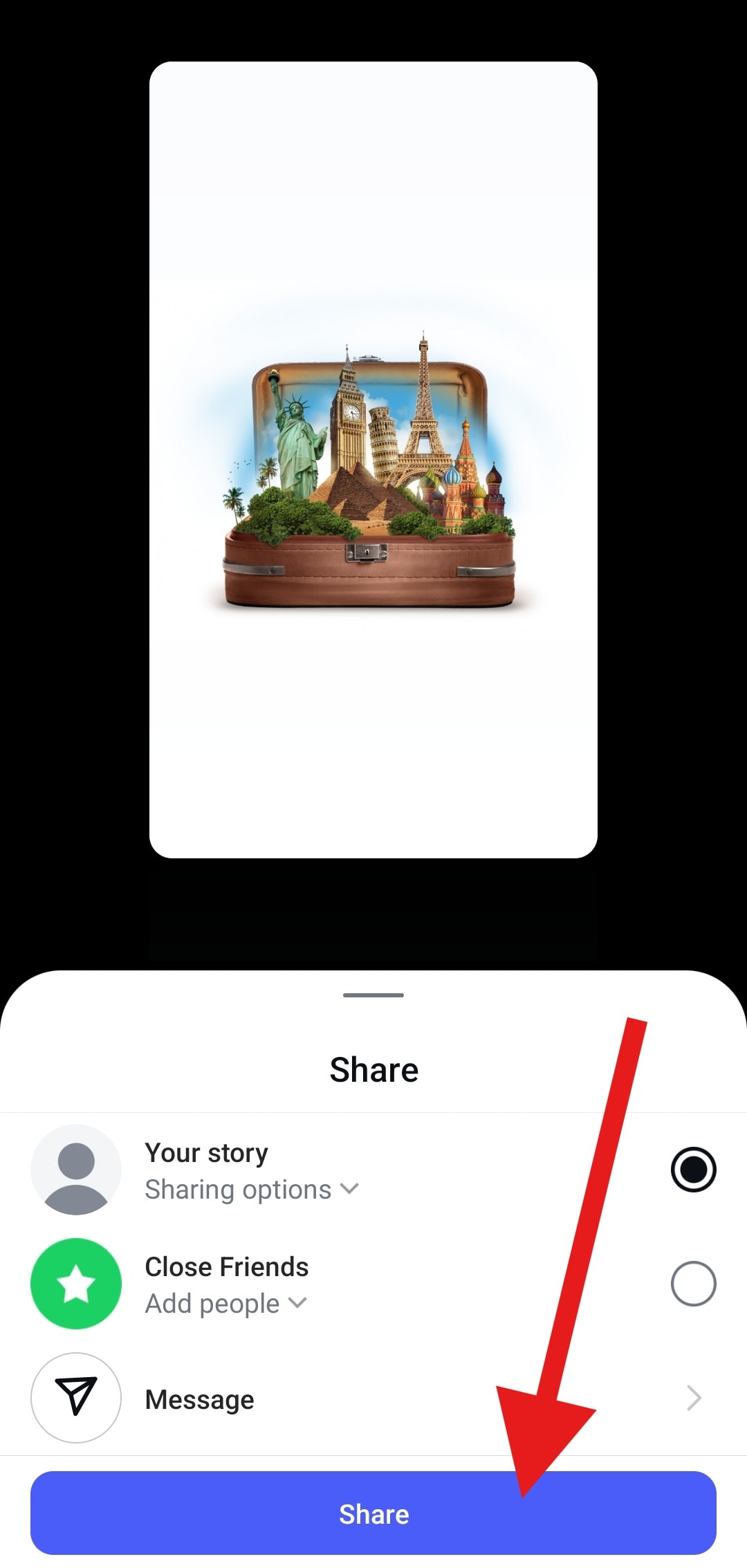
How to Make a Slideshow with Music for Instagram?
As you might have noticed by now, there are certain limitations when it comes to creating slideshows on Instagram. The transition effect is not that good, and it's the same between each slide. You are also limited to Instagram's editing tools and assets, which are almost the same for everyone on the platform.
More importantly, it doesn't add music to the slideshow. As the soul of the social media content, music is an essential element to add interest and engagement to your slideshow video.
In that case, if you want to make an Instagram slideshow with music, we suggest you use a more versatile tool with more powerful editing capabilities, like Filmora.
Key Features:
- AI Audio for incredible music that nobody else has.
- Rich in library for background music and close collaboration with the universe music.
- Create an Instagram slideshow from various video templates in minutes.
- Custom transition effects between each scene.
- Hollywood-grade video effect templates to highlight important moments.
- Customizable animated text to share a message.
- Add some fun with cool animated stickers.
How to Make a Slideshow Video with Music for Instagram?
There are several ways to create a slideshow video with music for Instagram using Filmora. You can choose the preset background music in the audio library, choose a stunning slideshow template with background music, or use the AI Music Generator to generate music for your Instagram slideshow.
Here, we will discuss the way to use the AI music generator to generate royalty-free background music for your slideshow in detail.
- Download and install Filmora on your Android or iOS device.
Secure Download
- Open Filmora and tap on New Project > Import your pictures > adjust the order or length of the photos.
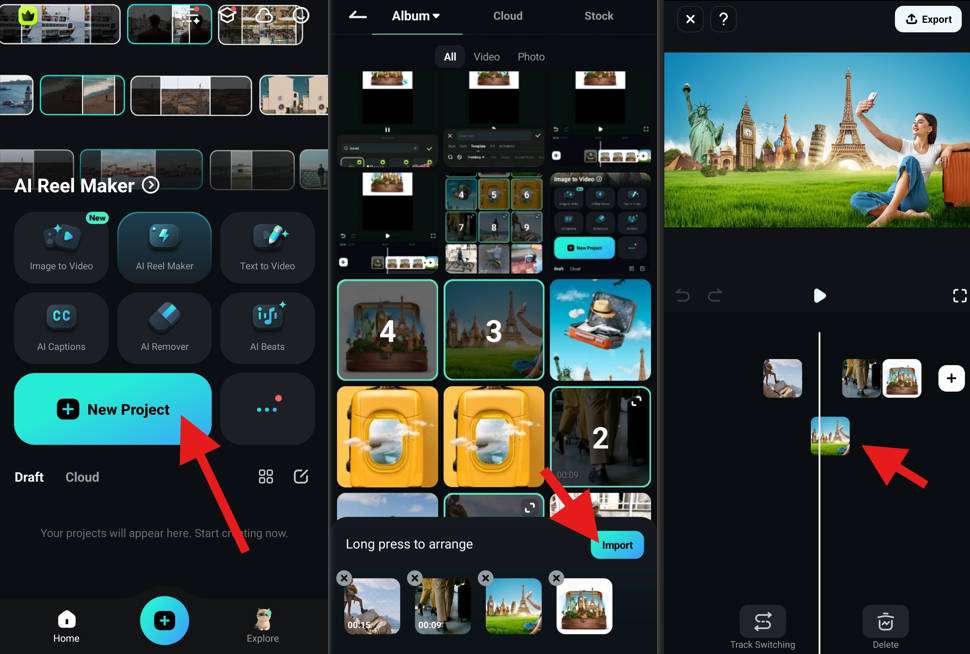
- To create smooth transition for each slideshows, you can select the area between clips > add a transition.
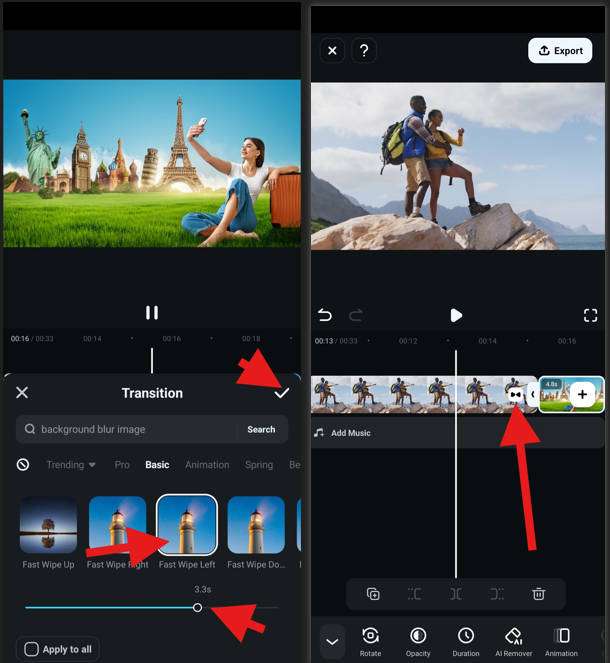
- To add music to your slideshow, you can tap on AI Audio > AI Music > set the mood, theme, duration, and the number of music pieces to generate. When it finishes generating background music, add the music to the timeline.
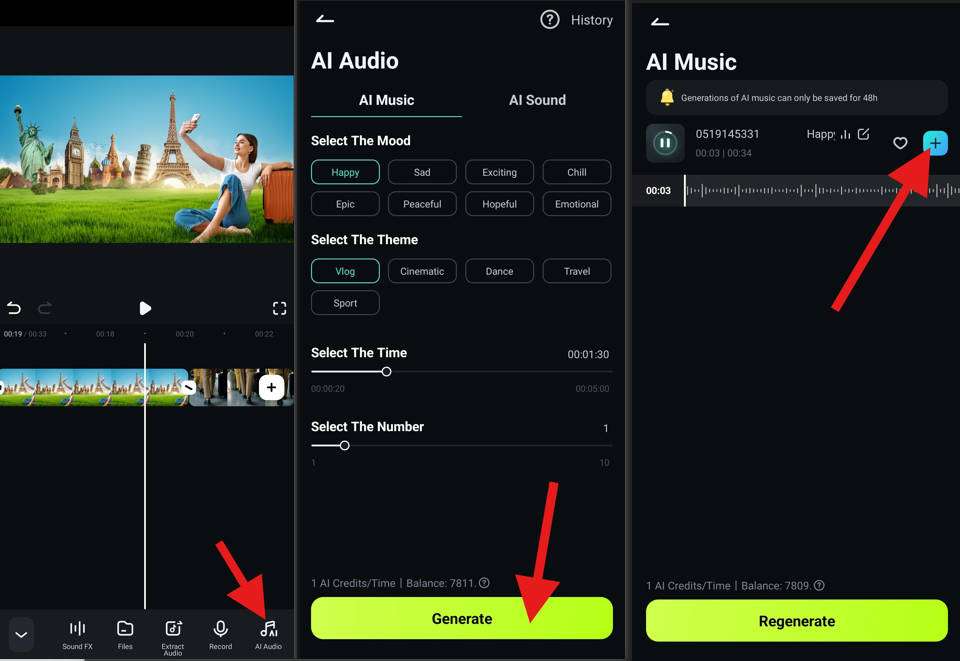
- When everything is done and you are satisfied with your slideshow, you can tap on Export.
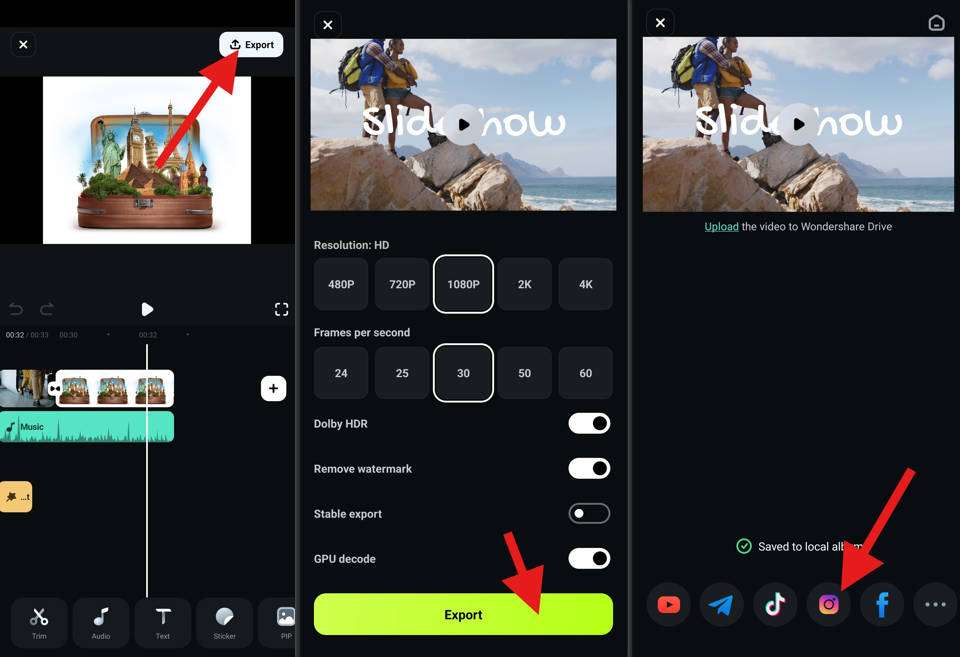
Well done! You have created a slideshow for Instagram using the very versatile Filmora mobile app. In addition to adding music to make your instagram slideshow video more engaged, you can also try the following tips.
Pros Tips for Making Instagram Slideshows
- Start with a Strong Hook: Use a question, bold claim, or emotional trigger.
- Keep Each Slide/Scene Fast and Focused: Keep 1–2 seconds per slide for fast-paced content, up to 4 seconds for slower styles, and make sure there is no much information in a single slide.
- Design for Visual Clarity: Use consistant color palette and use powerful tool such as Filmora to add smooth transition, animated stickers and more.
- Boost Engagement: Add hashtag overlays or poll stickers in Stories version to boost interaction.
Conclusion
Creating slideshows on Instagram is not difficult at all. But if you are likely to create stunning slideshow videos for Instagram, we suggest you use a powerful video editor like Filmora.
With it, you can create perfect videos with some unique effects that your followers have never seen on Instagram. It also gives you more creative freedom with its 2.9 M+ visual assets and stunning editing features.



 100% Security Verified | No Subscription Required | No Malware
100% Security Verified | No Subscription Required | No Malware