Travel slideshows are one of the best ways to summarize your vacation. Combining photos and videos you have taken while you were on vacation, arranging them in chronological order, adding music, and transforming that slideshow into an awesome video is an awesome way to show people how much fun you had during your break.
In today's article, we will show you how to use the best travel slideshow maker on the market. But, before we do that, let's first examine what features to look for in a solid vacation slideshow maker. Let's get into it!
In this article
Top Features to Look for in a Travel Slideshow Creator

If you are a little bit confused about picking a good travel slideshow maker, we will list some features that a good tool should possess to help you decide.
- Transitions: Adding transition animations between clips is essential for a good vacation slideshow.
- Royalty-free Music: A trip slideshow will simply be a bit dull without some exciting music to accompany the footage.
- Adding Texts: You might want to add text to highlight certain moments in the slideshow, or to create an intro sequence.
- Adding Effects: Some cool effects might increase the overall attractiveness of the vacation slideshow.
- Adding Stickers: Stickers or simple emojis are a fun way to add a comedic element to your travel slideshow.
- Templates: If you are short on time, instead of creating a travel slideshow from scratch, you can use a template.
With all these features provided, Filmora can be one of the great travel slideshow makers in the market. In addition to providing these basic features, Filmora can do many more.
It offers 100+ advanced video editing features that allow you to edit travel videos like a pro, and AI-powered features that make complicated editing tasks more straightforward and easier. Moreover, it gives you much room for customization and creativity with 2.9 M+ visual assets.
Let's learn how to use it as a travel slideshow creator.
- Create travel slideshows from various video templates.
- Vast video effects and creative assets.
- Powerful AI for effortless content creation.
- Intuitive, professional yet beginner-friendly.
- Works on Mac, Windows, iOS, and Android.

How to Make a Travel Video and Photo Slideshow?
There are two methods to create a travel slideshow in Filmora. With Filmora's travel video templates, you can get a travel slideshow in seconds. And if you prefer to customize the experience, you can create a travel slideshow from scratch.
And both methods can be used on the PC version and app version of Filmora.
Method 1: Use One of Filmora's Travel Video Templates
Follow the steps below to learn how to use a travel video template in Filmora.
- Download and install Filmora on your Windows or Mac PC.
- Run the program and click on New Project.
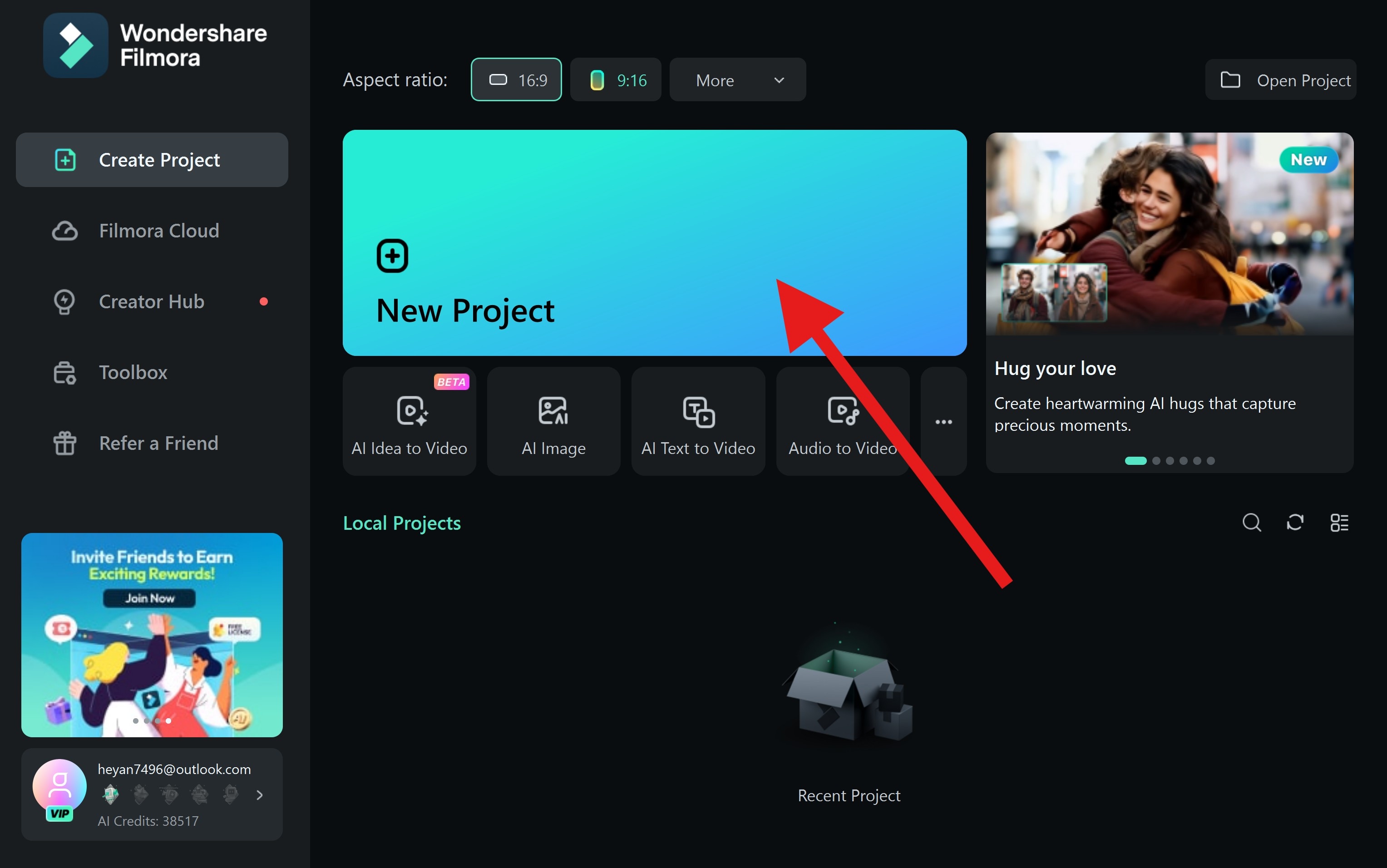
- Go to Templates, search for travel slideshow, pick a template that you like, and drag it to the timeline.
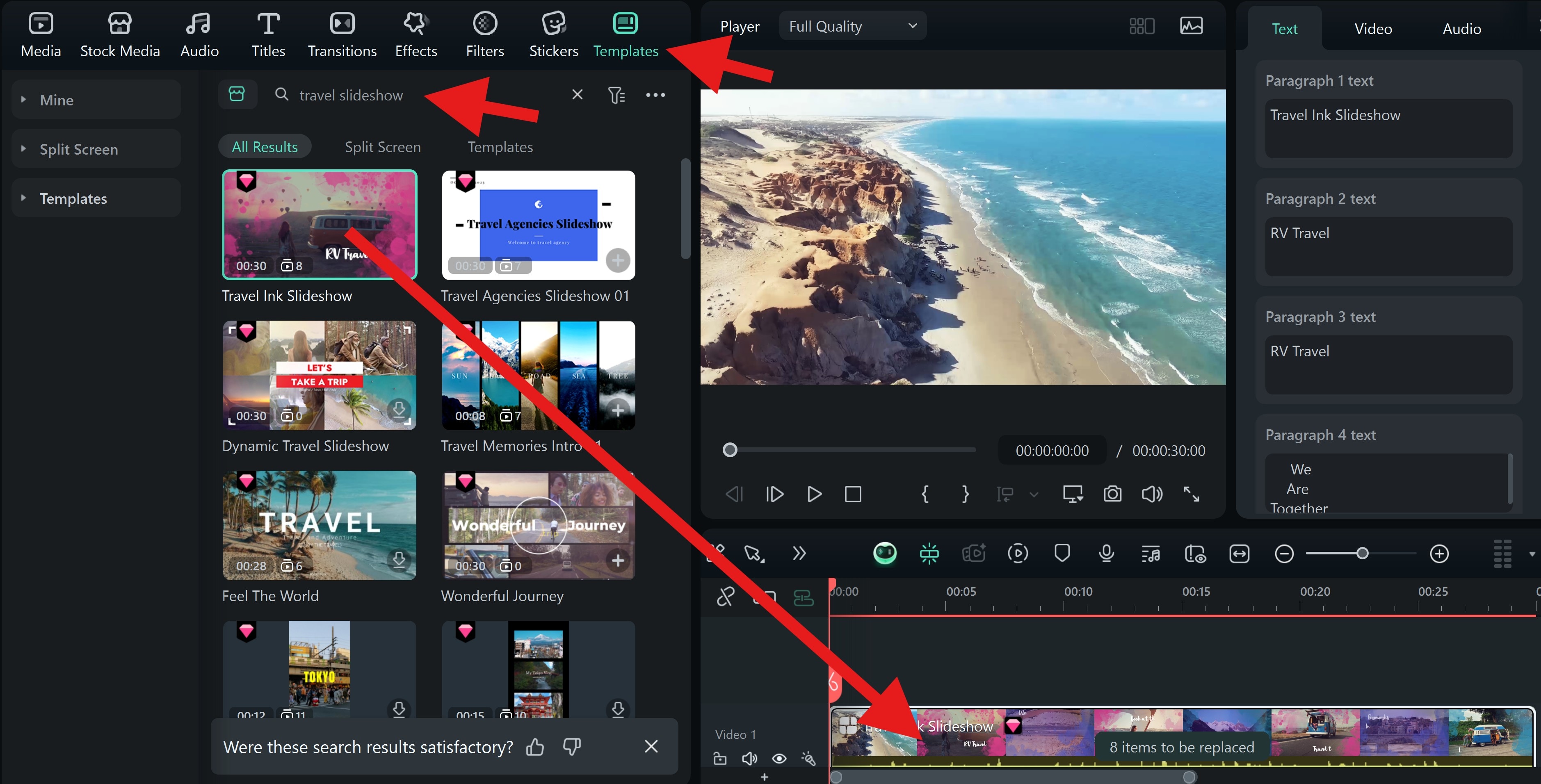
- Now, click to replace the clips in the template with your own.
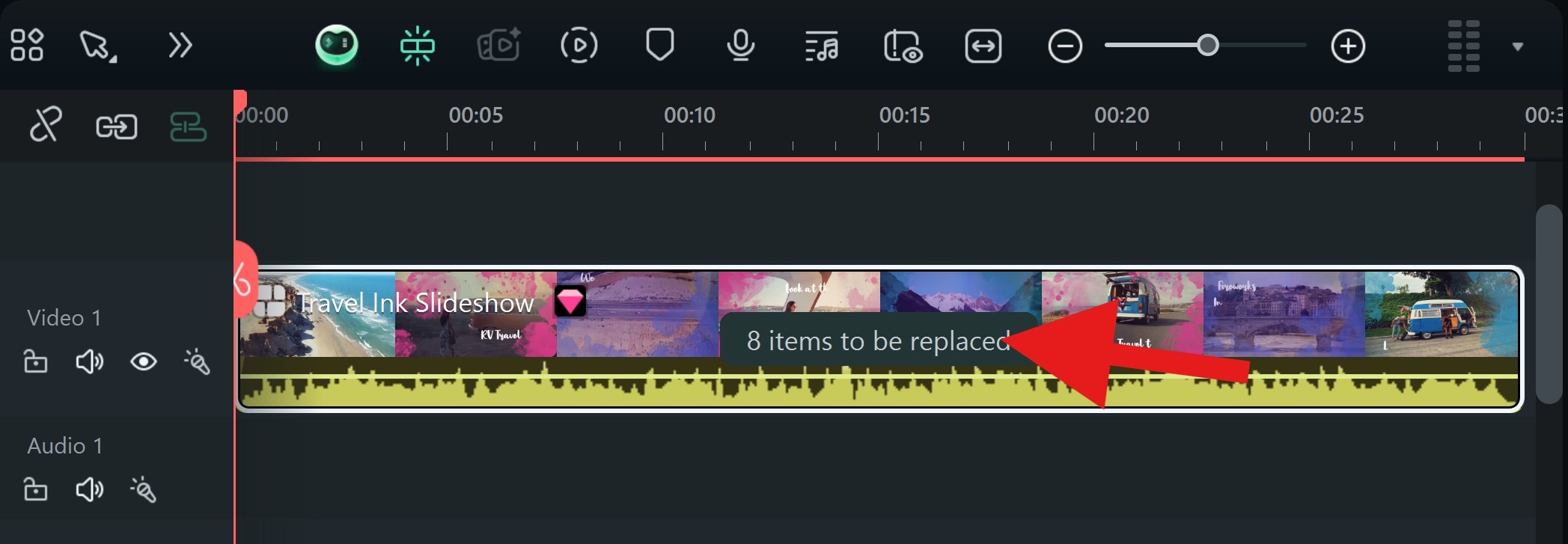
- Finally, click on each video to replace it with your own. You can also add images instead of videos and change the text from the template to share a specific message.
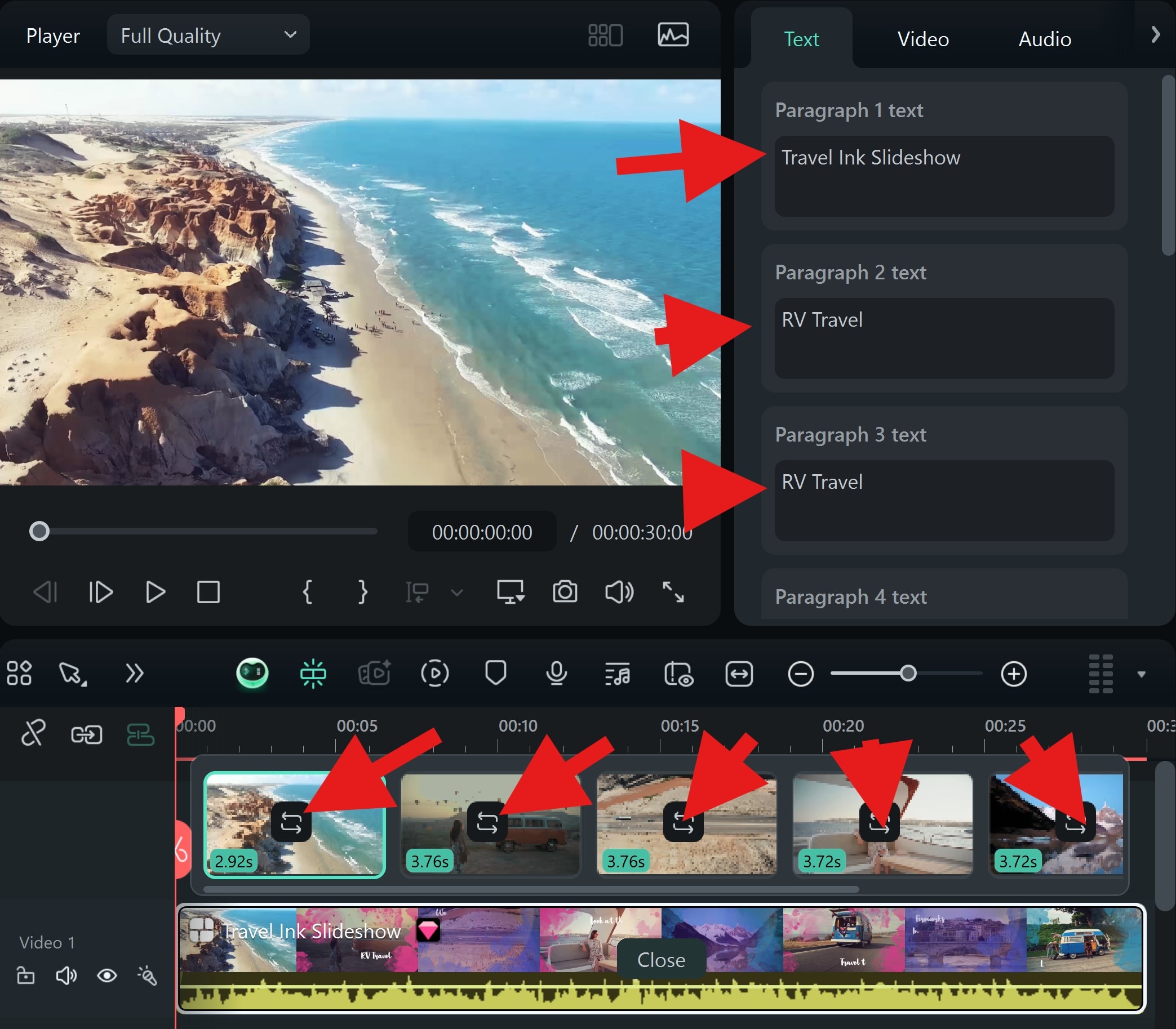
If you want to create a travel slideshow on your phone, you can download and install the Filmora app. Then follow these steps.
- Tap on templates > navigate to all templates or directly search "travel slideshow".
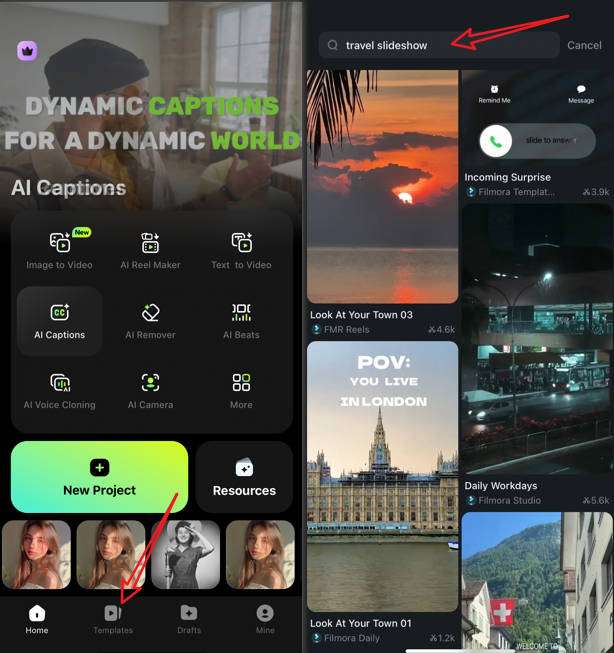
- Pick a template you like > click Use > import your photos.
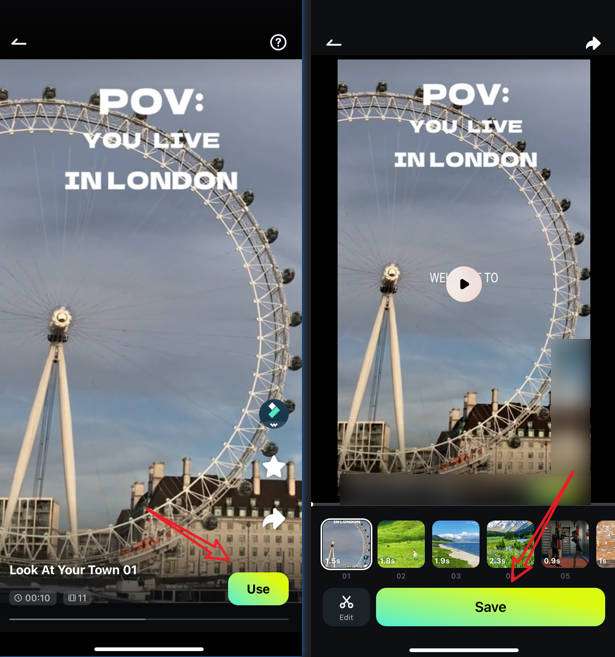
- Wait until the process finishes.
- Preview, edit, or save the slideshow video.
Method 2: Make a Travel Slideshow from Scratch
If you want to create something custom and experience the joy of editing, then follow the steps below to create a fantastic vacation slideshow from scratch.
- Create a new project in Filmora and click on Import. Then, select the photos and videos from your vacation and add them to the project.
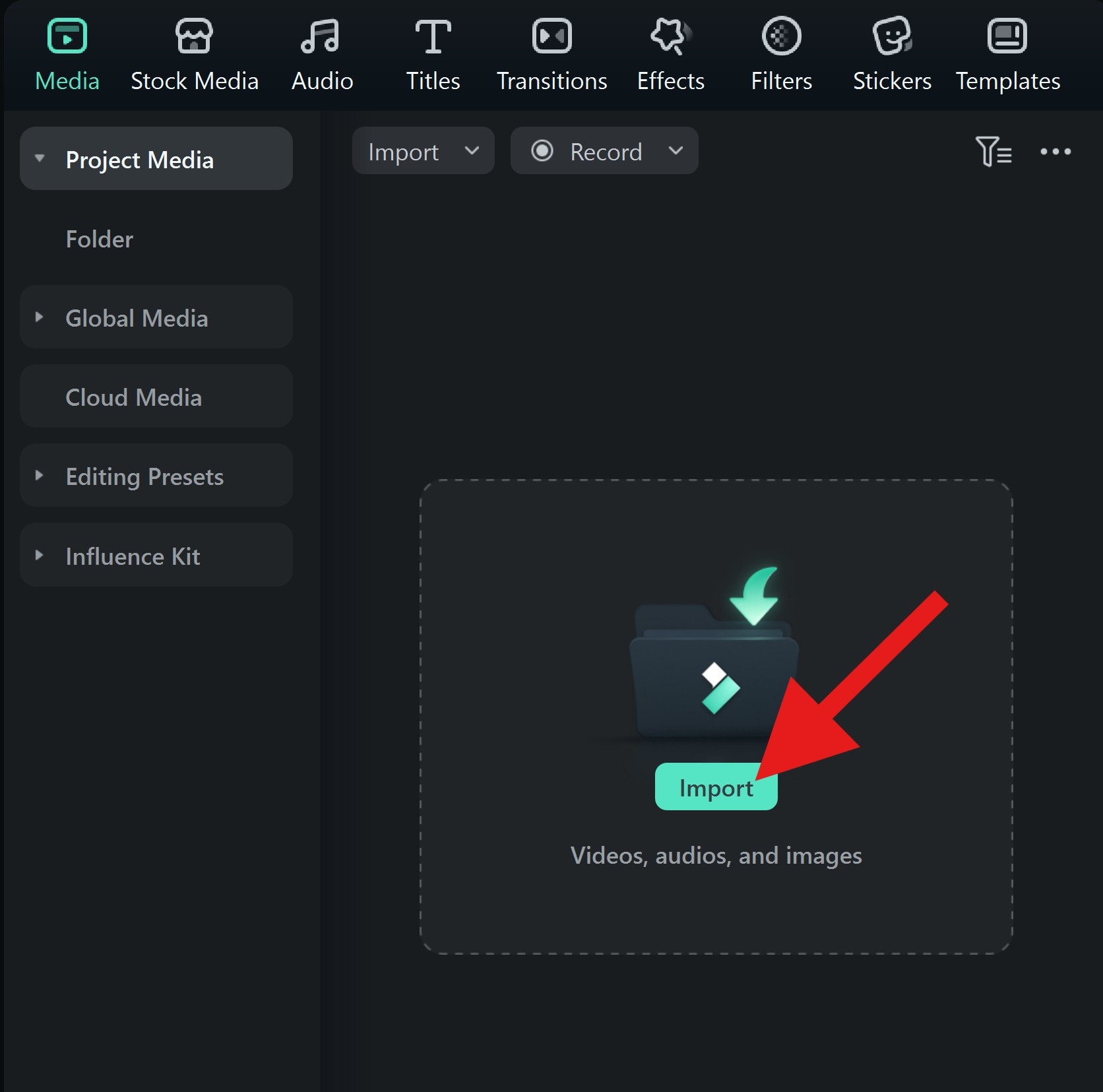
- Select all the imported media and drag them to the timeline.
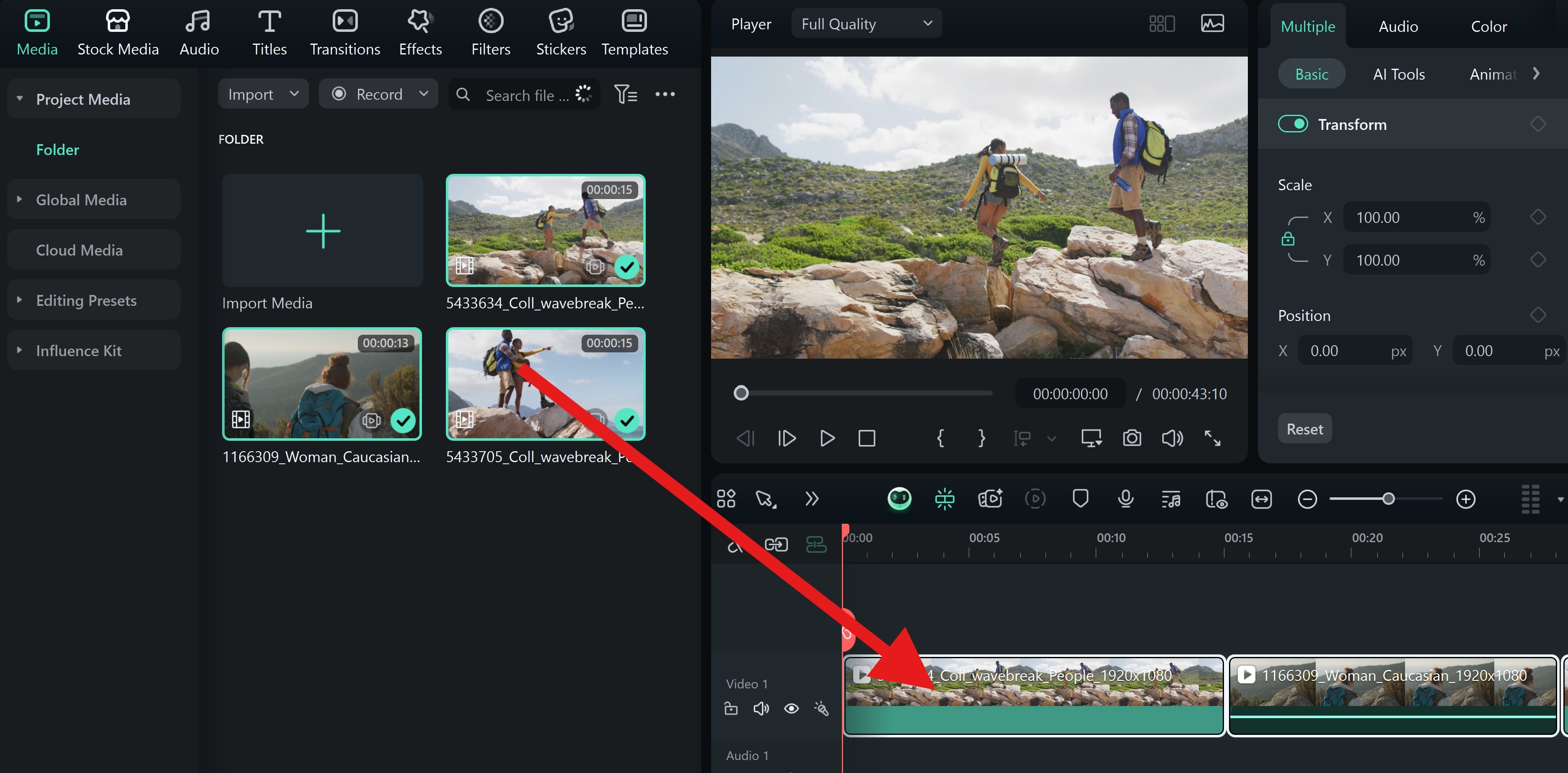
- Go to Transitions, pick a transition effect that you like, and simply drag it between two clips to activate it. You can also adjust the duration.
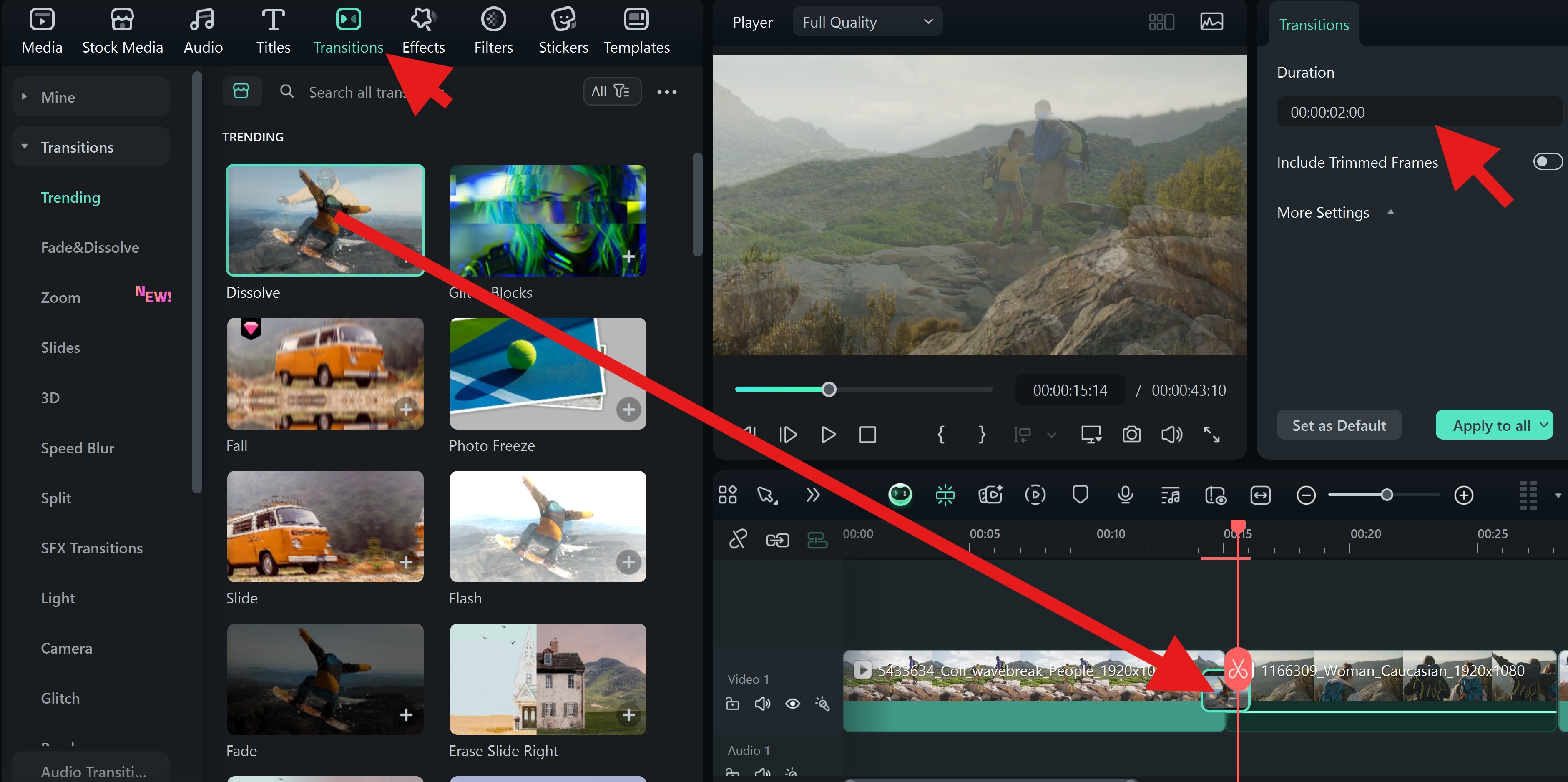
- Go to Effects, pick something that you like, and drag it to the timeline above the original video where you want it to take place.
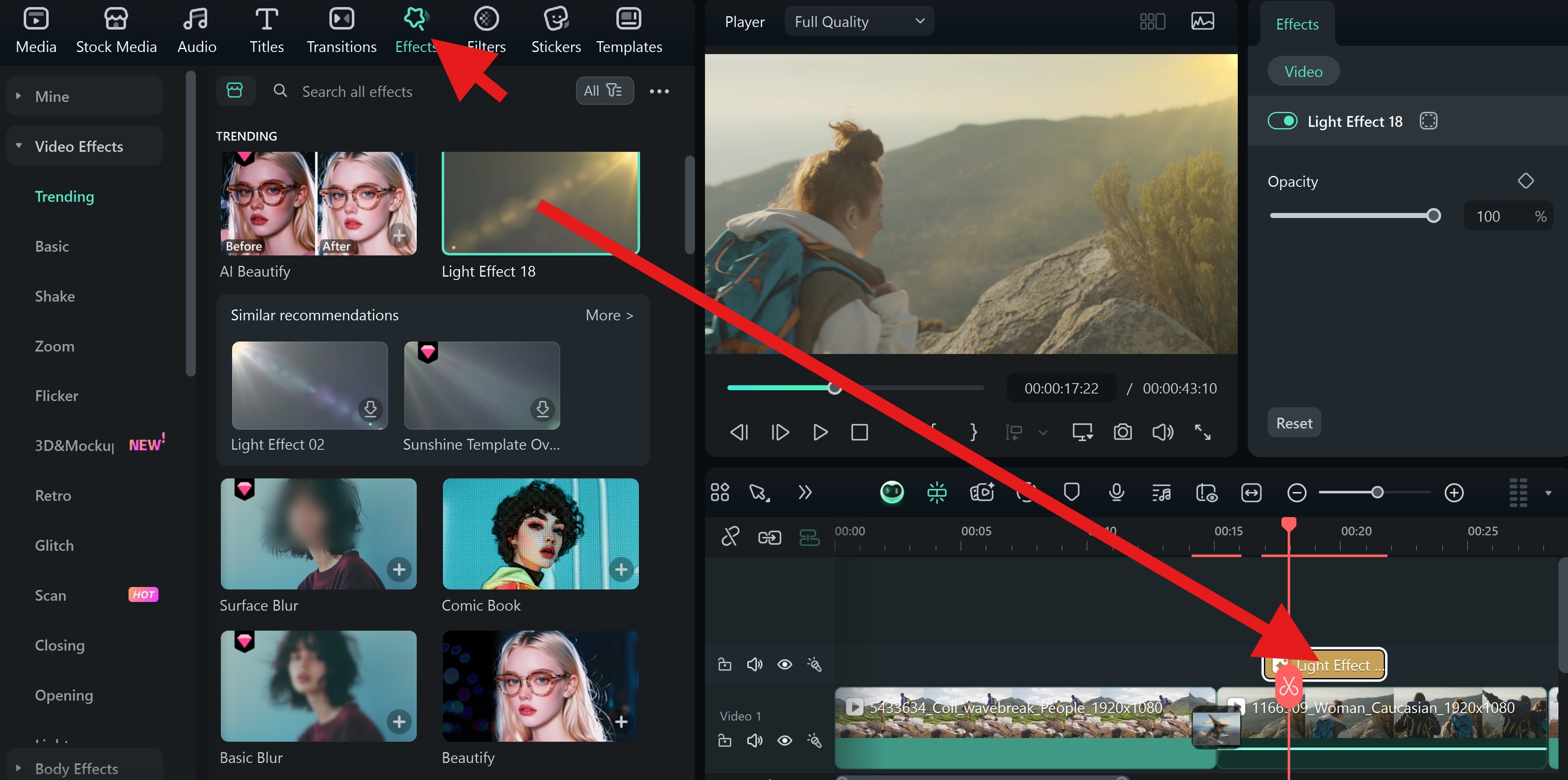
- You can activate the Smart BGM Generation feature to add background music to your video. In the timeline, click to see more features and select this one from the list.
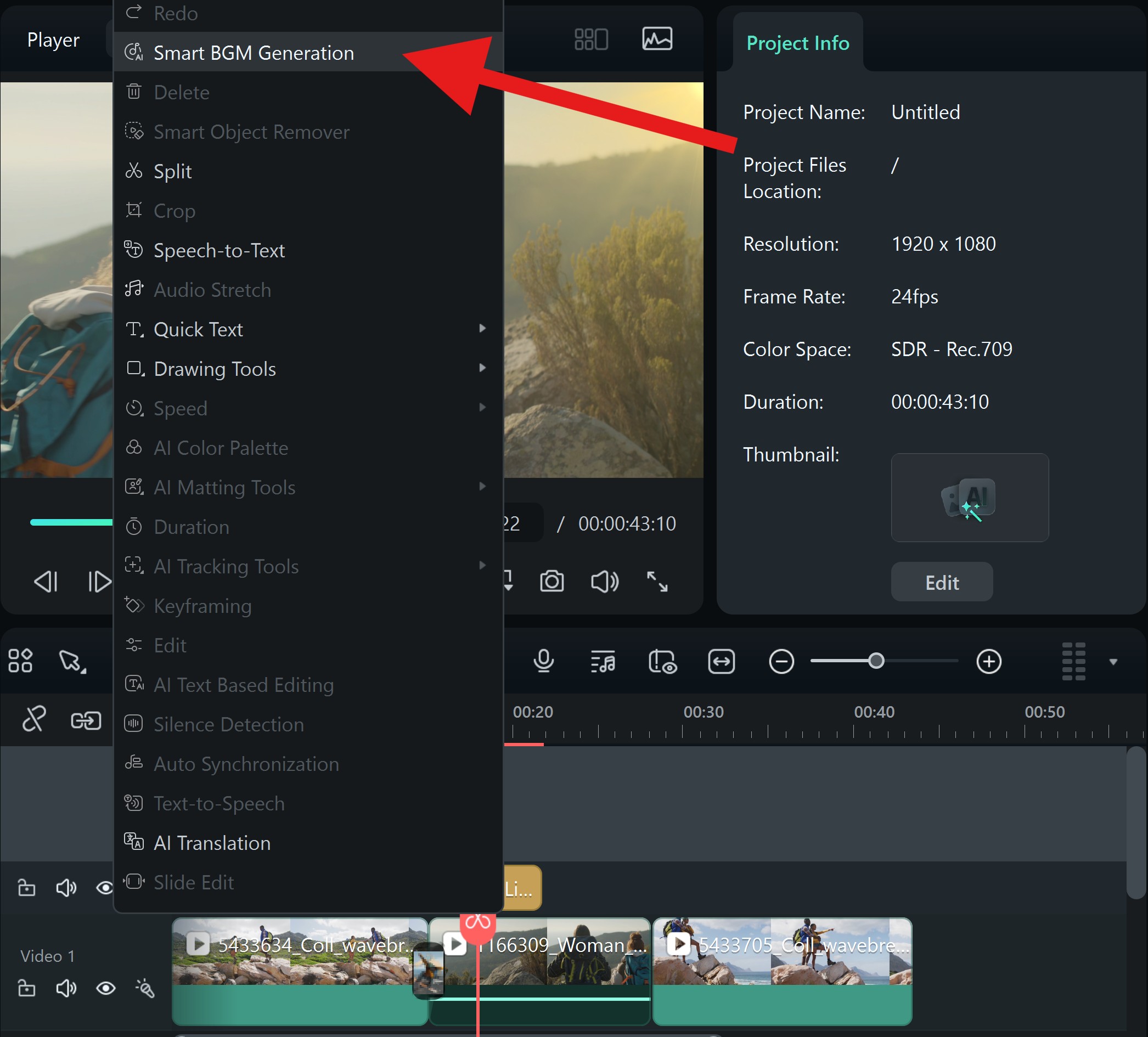
As you can see, creating a trip slideshow in Filmora is easy, even if you are doing it from scratch. Just download Filmora and give it a shot!
Bonus Tips for Making an Emotional and Engaging Travel Slideshow
In the previous section, we discussed the easiest way to make a vacation slideshow with Filmora. As a powerful video editor, we will also give you some tips for making your travel slideshow and video more attractive and engaging.
Make a Travel Slideshow Captivating by Adding Stickers
Stickers add a huge dose of fun to any video, and Filmora has an extensive collection of animated travel stickers that you can use to make your video more interesting. To use them, simply go to the Stickers tab, search for travel, and pick something that you like to add to the timeline.
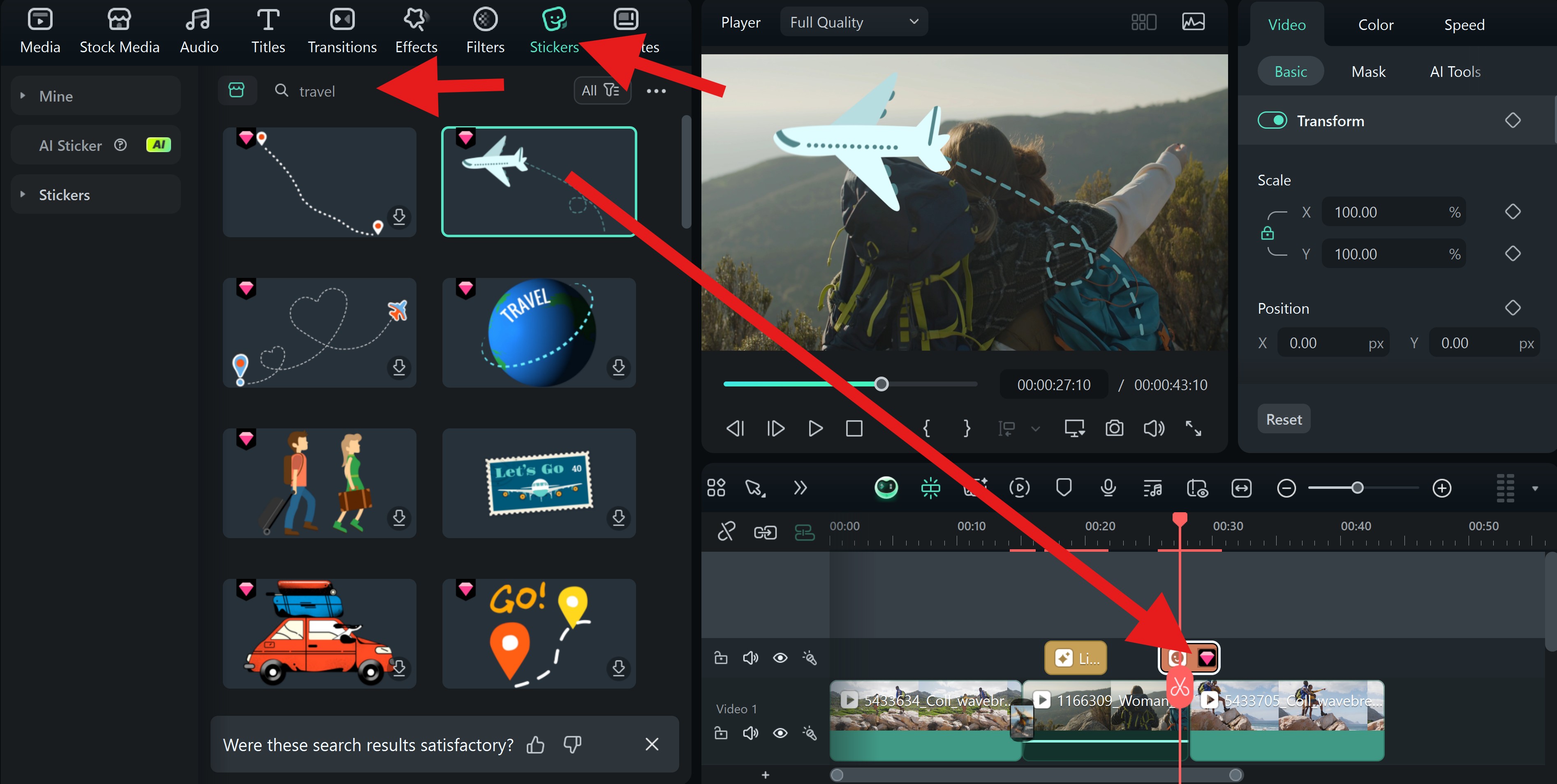
Match the Beat with Photos for a Stunning Trip Slideshow Video
Beat detection is one of the most popular editing techniques for travel transition videos and slideshows. It allows you to place different images with beats to make the slideshow more rhythmic.
Filmora also offers the option to add real music to your video and detect beats. Let's see how to use the Beat Detection feature to sync the footage with the music.
Go to Audio > Universal Music, pick a song that you like, right click, and finally click on Beat Detection. This will immediately sync the audio with the footage, and you can drag the song to the timeline, just like you would any other media file.
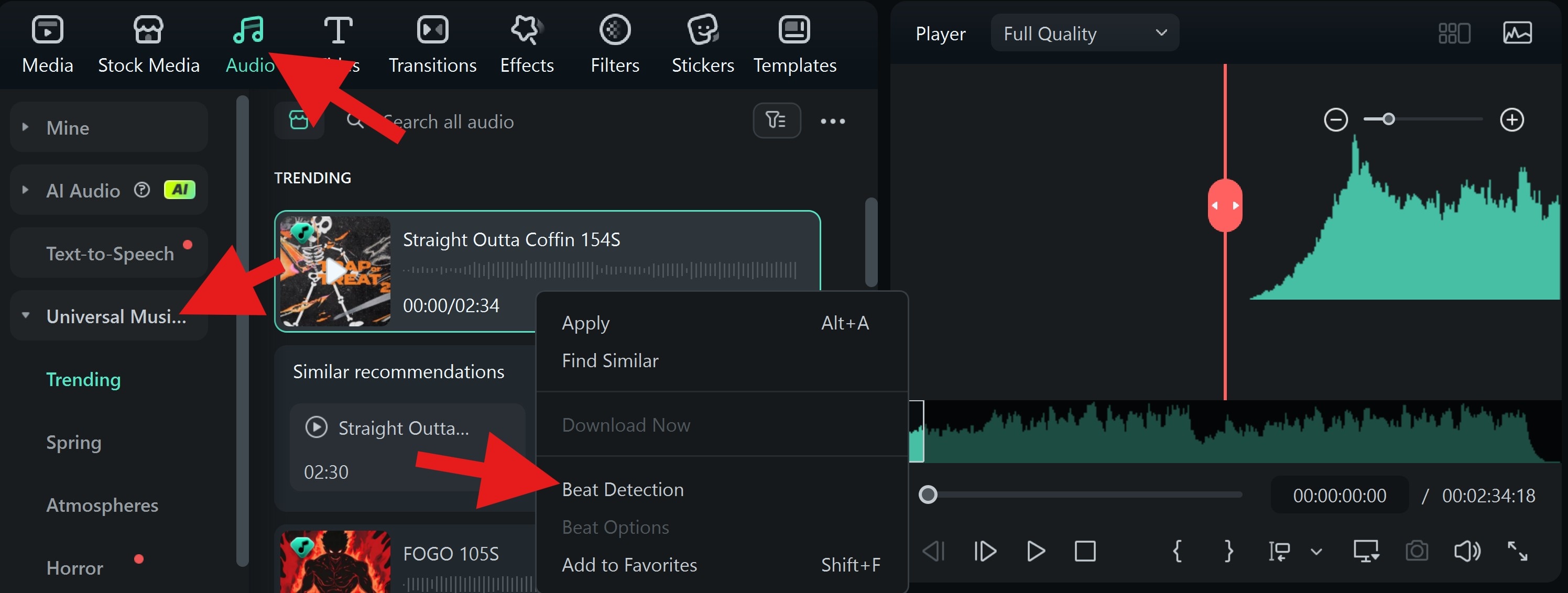
Add Final Touches to Your Trip Slideshow with Animated Text
Texts are one of the most important elements to convey the emotion and meaning for your travel slideshow. Compared to static text, animated text is far more engaging and visually appealing. With dynamic text animations, you can emphasize key messages, create smoother transitions, and give your slideshow a more polished, cinematic feel.
In Filmora, you can select the text > go to Text > Animation, choose from various text animations according to your preference.
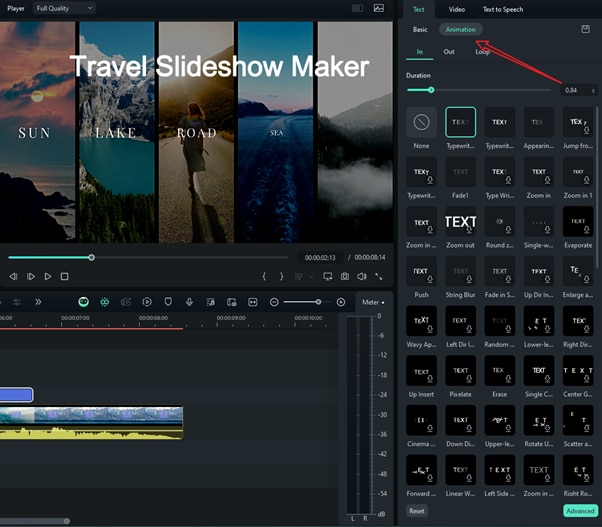
As a powerful video editor that works not only on Windows and Mac, Filmora can also make a travel slideshow on mobile with the above methods and explore all the provided bonus tips to enhance videos.
Learn how to make travel reels or videos using the Filmora app.
Conclusion
In this article, we have discussed how to make a travel slideshow video with the best trip slideshow maker - Filmora and provided bonus tips to enhance your travel video by adding stickers, using beat detection, and adding dynamic texts.
Just download Filmora now and create a stunning travel slideshow in minutes!



 100% Security Verified | No Subscription Required | No Malware
100% Security Verified | No Subscription Required | No Malware


