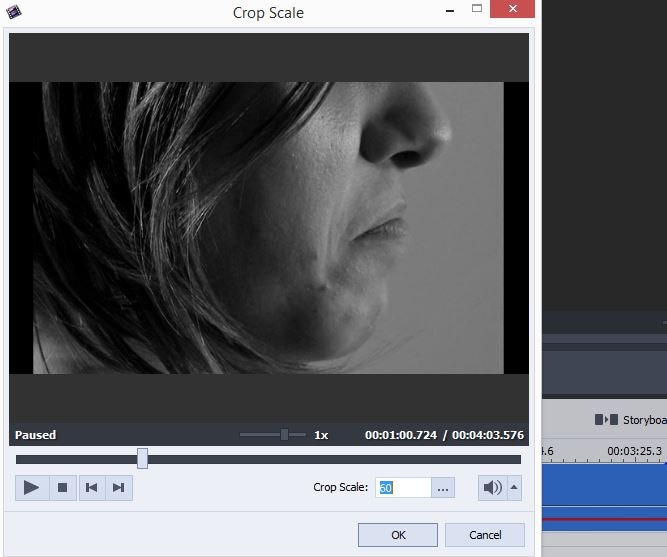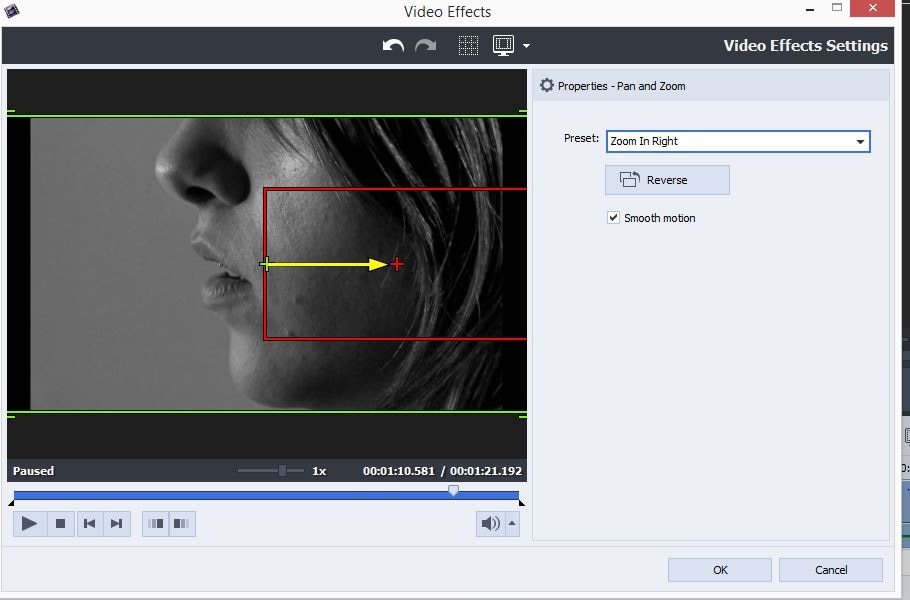- • AVS Video Editor Guide
- 1.1 How to Add a Watermark to Videos in AVS
- 1.2 How to Crop Videos in AVS
How to Crop a Video in AVS Video Editor
Jul 14, 2025• Proven solutions
Cameramen with even just a little experience know how often it happens that a shot they've taken contains only a portion of usable footage. The solution to this problem is in the editing process where editors can remove the parts of the shot, highlight a face or figure and create a great shot of what started as almost unusable footage.
We will show you in this article how to crop a video and remove the parts of a shot you don't want to use with AVS Video Editor and provide you with a much better solution for cropping videos in case you find AVS's cropping feature unsatisfactory.
You may also like: How to remove unwanted person from Photo >>
Cropping a video with AVS Video Editor
The cropping capabilities of this video editor are limited, even though AVS Video Editor offers two different ways to crop videos. Here is the steps of how to crop videos with AVS video editor:
1. Place the video clip on the timeline
In order to be able to crop a video clip, you first need to drag and drop the clip from the 'Media Library' to the editor's video track. At this stage of the process, it may be useful to cut out the shot you want to crop from the rest of the clip so you can avoid applying the crop effect to the whole video clip.
2. Crop Scale
After preparing the footage you want to crop, right-click on it and select the 'Crop Scale' option from the menu. The 'Crop Scale' window will appear on the screen, you'll need to click on the 'Crop Scale' slider located directly above the 'OK' button. The slider will enable you to crop the video, but the effect you will be able to accomplish with this feature is far from great.
3. Pan and Zoom
The AVS Video Editor provides an alternative way of cropping a video to those users who find the 'Crop Scale' feature disappointing. If you would like to use the 'Pan and Zoom' effect as a cropping tool in AVS Video Editor. You need to click on the 'Effects' icon in the editor's main window and then drag the effect from the list onto the editor's visual effect track.
Place the 'Pan and Zoom' effect at the position on the timeline where you would like the effect to appear in your final video, right-click on the effect and select the 'Edit Effect' option from the menu.
In the 'Video Effects' panel, you can choose some of the presets offered by the editor or you can manually adjust the zoom level. Before hitting the 'OK' button to apply the changes you made, click 'Play' to preview the video. Afterwards, you can save and export your video in the output format that best suits your needs.
A Better and Faster Way to Crop a Video
The cropping options provided by AVS Video Editor are not very good, and if you are looking for an alternative to AVS video editor to crop video clips in a faster and better way, consider using Wondershare Filmora. Filmora video editing software offers an easy to use cropping tool that can be accessed by right-clicking on the video clip you placed on the editor's timeline. The 'Crop and Zoom' feature will enable you to crop out precisely the parts of the shot you have no intention of using and highlight the parts of it you want to feature in the final cut of your video.
You may also like: How to remove watermark from video
On the other hand, in the 'Crop and Zoom' panel, the users can also find the 'Pan and Zoom' feature that will enable them to zoom in on details featured in the shot or alternatively they can use this tool to crop videos as well. Check our step-by-step tutorial of cropping video in Filmora here to get the detailed information.
The Cyberlink PowerDiretor crop tool is actually very simple to use. Let's walk you through this step by step. In the end, we will also let you know how to crop video with a much easier way. Check it
by Liza Brown Jan 06, 2026 11:36 AM
We are going to show you how to crop a video in Premiere Pro in 7 steps with detailed video and images. You will realize it is so easy to crop video in Adobe Premiere 2019. In the end, a much easier w
by Liza Brown Sep 29, 2025 14:50 PM