Are you looking for a way to use KineMaster for PC? You’re not alone. Many video creators prefer editing on a larger screen, but KineMaster is built for mobile devices. It doesn’t have an official version for desktops yet.
Still, you’re not out of options. You can download KineMaster for PC using Android emulators, though performance may vary depending on your system. If that feels like too much hassle, there are great KineMaster for PC alternatives worth trying.
This guide will show you how to run KineMaster for Windows with an emulator and introduce the top alternatives. Also, it’ll help you pick the best option for your editing workflow. Let’s get started!
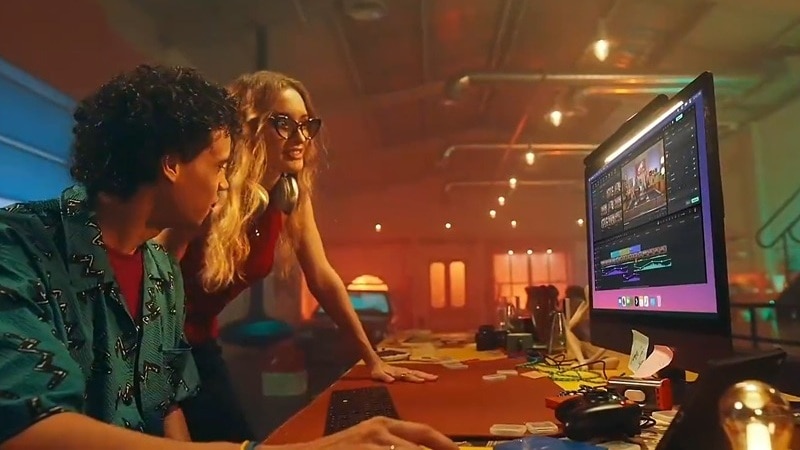
Part 1. How to Use KineMaster on PC (2 Methods)
Many creators search for a way to run KineMaster for PC, wanting to edit videos on a bigger screen. While there’s no official desktop version, there are still two practical options you can try. One is using an Android emulator. The other is switching to an alternative video editor.
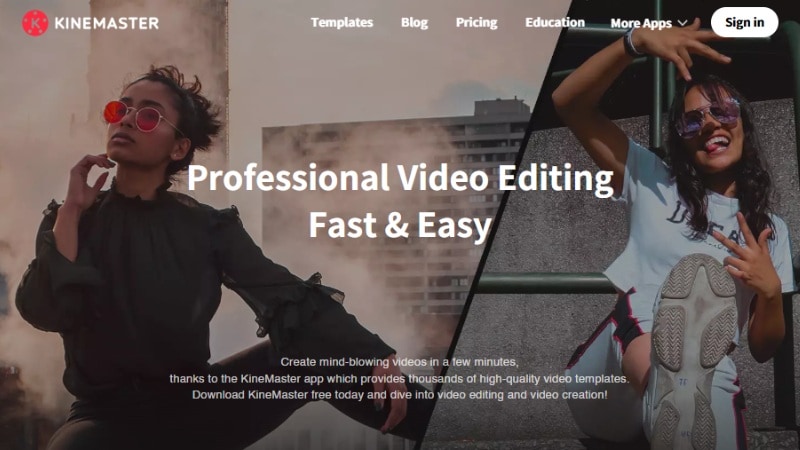
Method 1. Use an Emulator to Run KineMaster on PC
The most common way to use KineMaster for Windows is by running it through an Android emulator. Free tools like BlueStacks and LDPlayer are popular choices. They simulate a mobile environment on your PC, allowing you to run mobile apps directly on your computer.
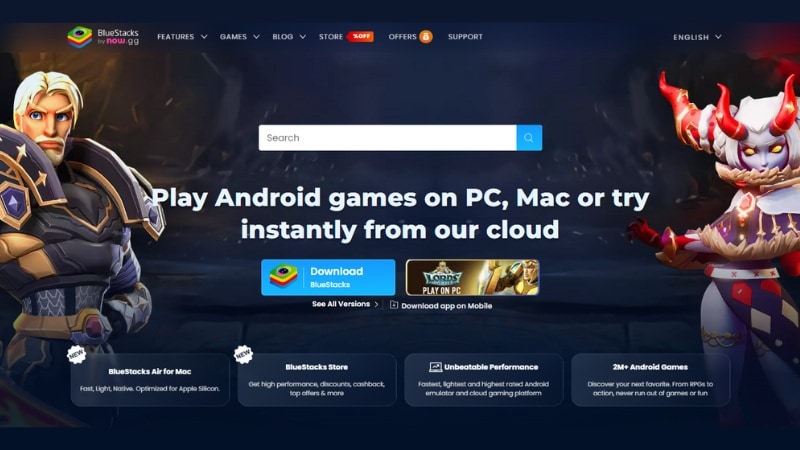
Here’s how to download KineMaster for PC using BlueStacks as the emulator:
- Go to bluestacks.com from your PC browser.
- Click Download and install the software. Ensure your internet connection is stable during the installation process.
Note: There are two versions of BlueStacks, BlueStacks 5 and BlueStacks 4. It’s recommended to download BlueStacks 5, as it runs faster and is lighter, even though it’s still in beta.
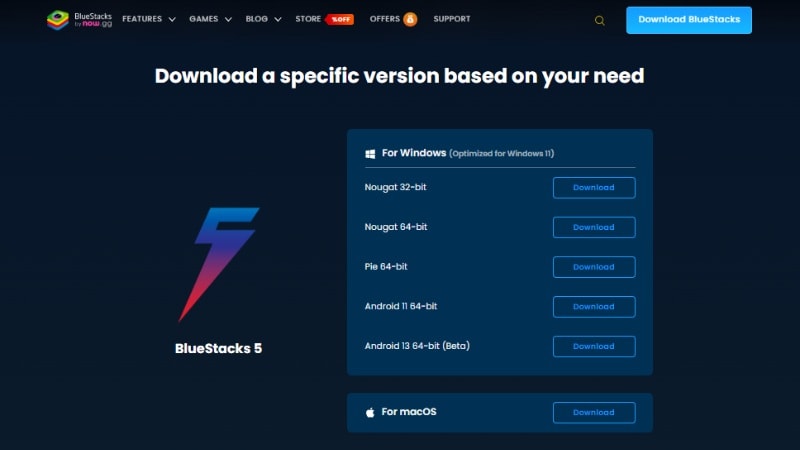
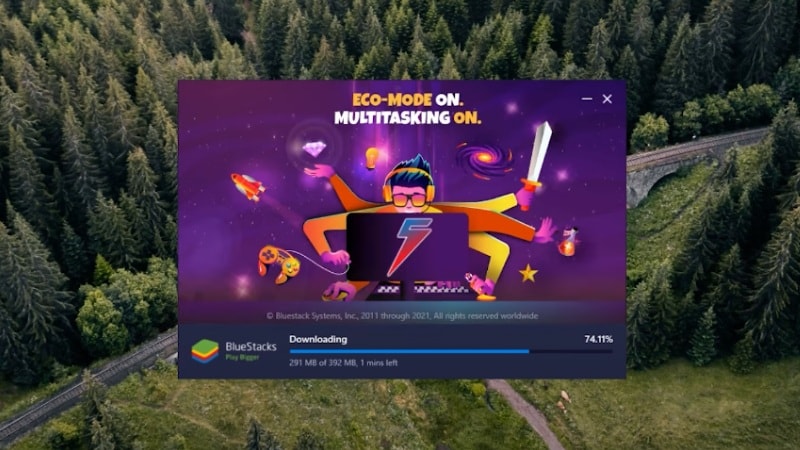
- After installation, open BlueStacks. You’ll see Android-like navigation buttons (Back, Home, Recent Apps) at the bottom right.
- Navigate to the Google Play Store app within it.
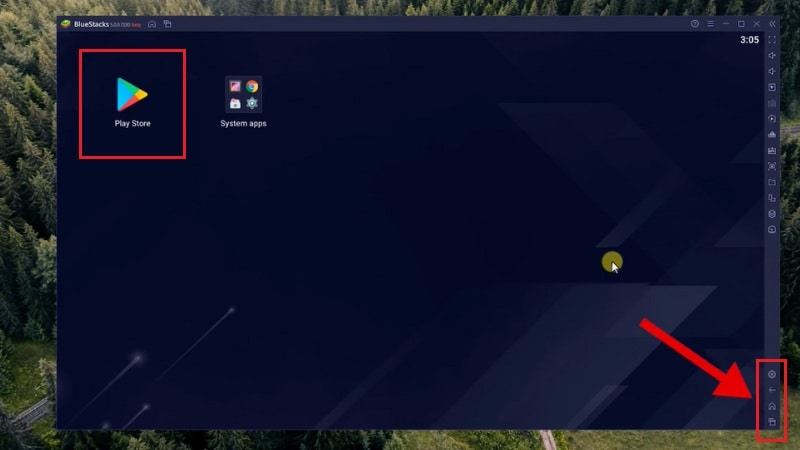
- Log in with your Google account, just like setting up a new Android phone.
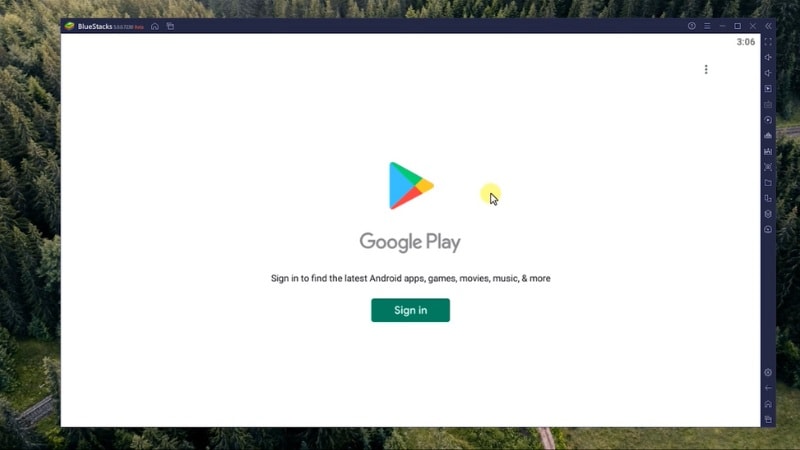
- Search for KineMaster in the Play Store.
- Tap Install and wait for it to finish.
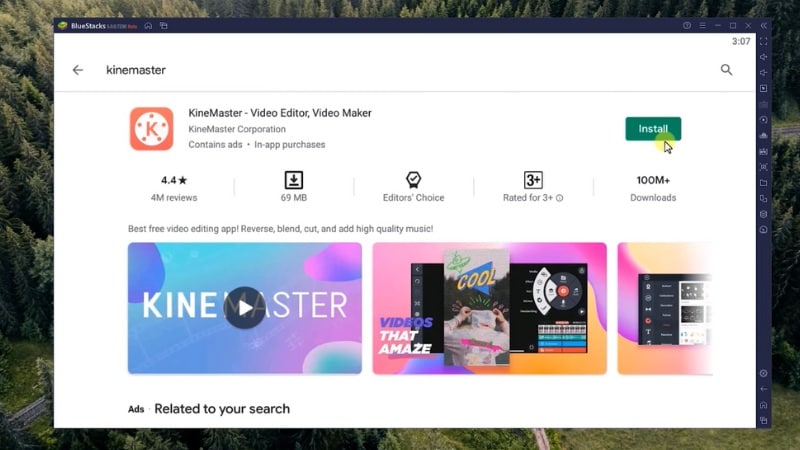
- Go back to the BlueStacks home screen, open System Apps > Media Manager.
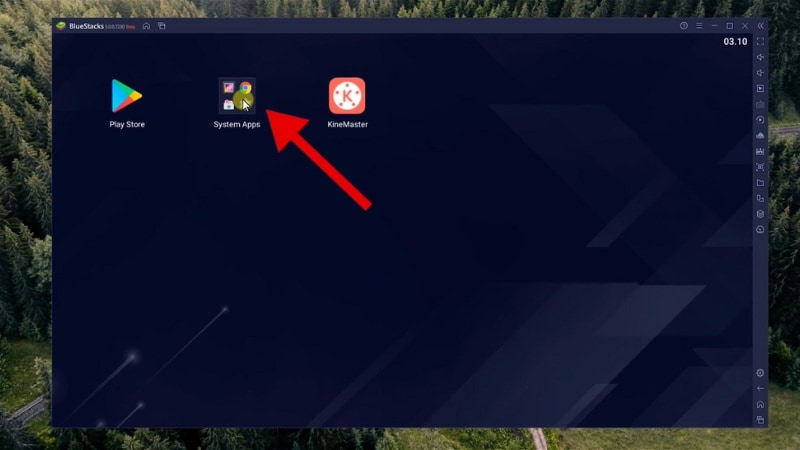
- Click the Import from Windows button.
- Then, select the video or image files from your PC that you want to use.
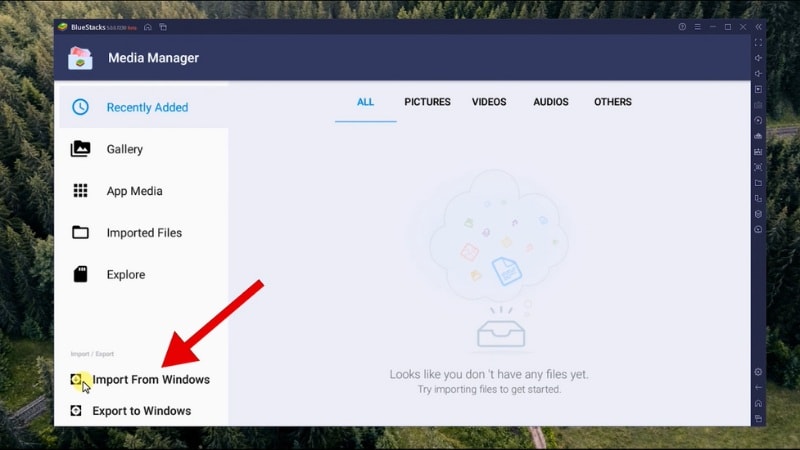
- Go back to the BlueStacks home screen and launch the KineMaster app.
- Tap the Create New Project button to begin.
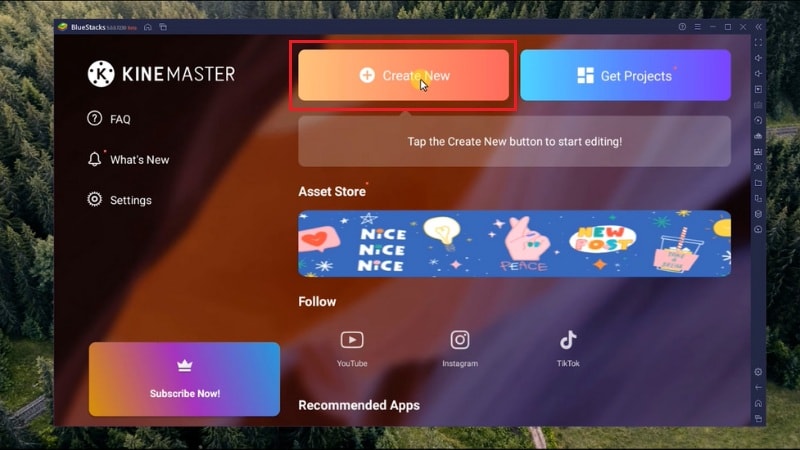
- Your imported files will be available in the Shared Folder, ready to use.
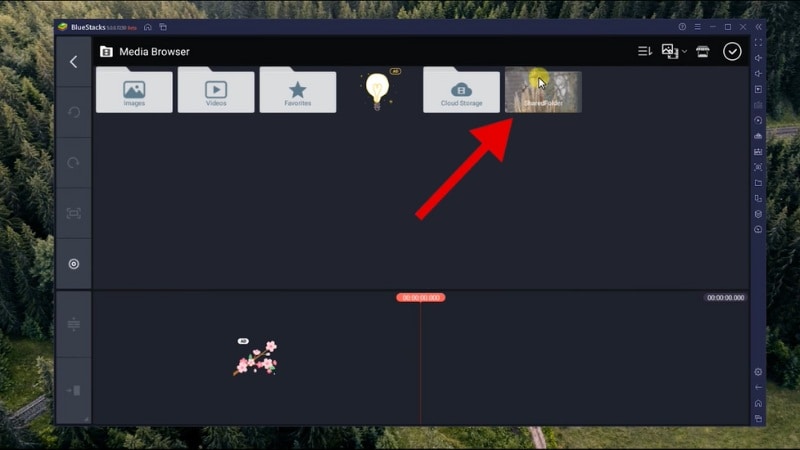
- Edit your video like usual using KineMaster’s features.
- To zoom in and out on the editing timeline, hold the Ctrl key on your keyboard and scroll your mouse wheel up or down.
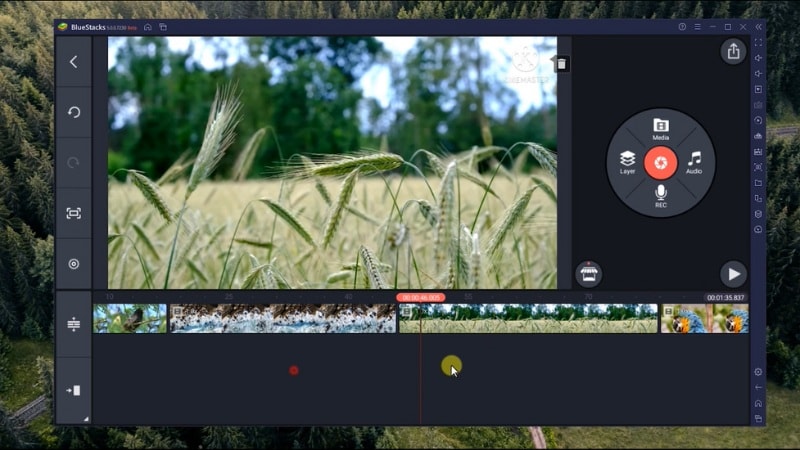
- When you’re done with editing, click the Share icon at the top right of the screen.
- Select the desired resolution, and hit the Export button. The video will be saved inside BlueStacks.
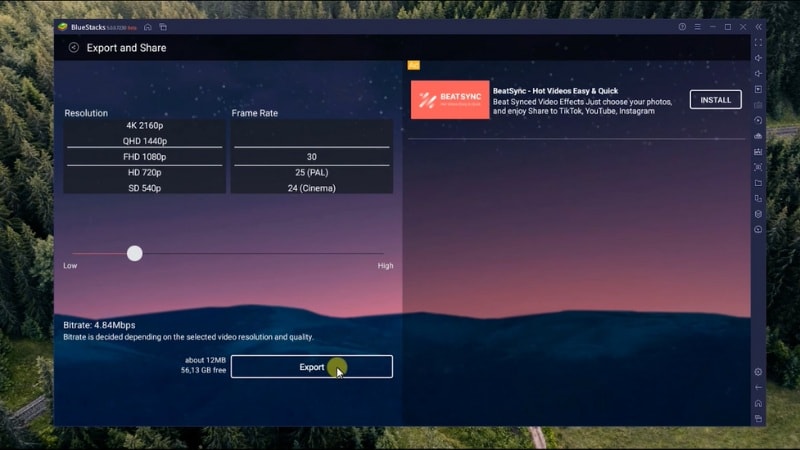
- Go back to Media Manager in BlueStacks.
- Open the Explore tab, then go to KineMaster > Export folder.
- Right-click the video, select Export to Windows, and save it to your desired location.
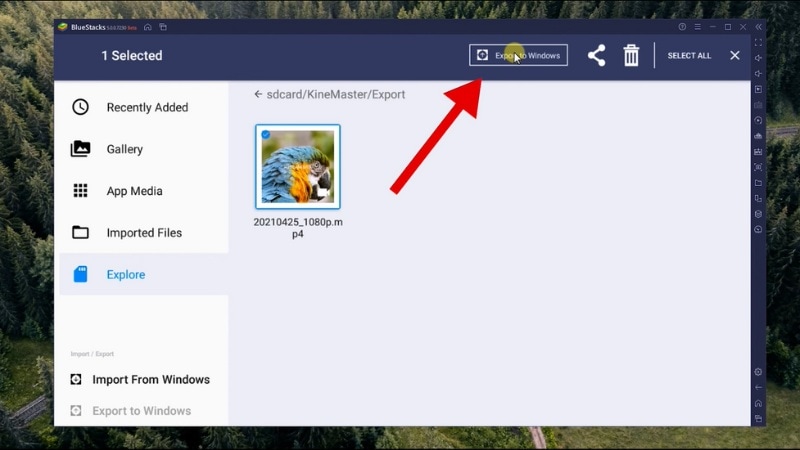
Tip: Want to use KineMaster for PC without the watermark? You’ll need to upgrade to the premium version inside the app.
Pros and Cons of Using an Emulator to Run KineMaster for PC
Using an Android emulator is one way to run KineMaster for desktop. But it comes with its ups and downs. Here’s a quick breakdown to help you decide:
Method 2. Use KineMaster Alternatives for PC (No Emulator Needed)
Another option for replacing KineMaster software for Windows is to use a video editor designed specifically for desktop. These tools don’t require any emulator, which means they offer smoother performance, better stability, and are easier to use.

Benefits of using native desktop video editors:
- No emulator setup needed.
- Better performance and smoother editing.
- Access to more advanced features, such as multi-track editing, AI tools, and effects.
- Easier file imports and exports directly from your system.
If you want a faster, more stable workflow with desktop-level tools, this is the way to go. The next section will show you the top 4 KineMaster for PC alternatives that are worth trying.
Part 2. Top 4 KineMaster for PC Alternatives
If you’re looking for an alternative KineMaster video editor for PC, there are plenty of options. These video editors can run on Windows or Mac without emulators. They offer similar or even better features than the KineMaster mobile app.

Here are the top KineMaster for PC alternatives that work great on Windows and/or Mac:
1. Wondershare Filmora – Best All-in-One Video Editor
Filmora is a video editor made for creators who want more control without a steep learning curve. It’s ideal for both quick edits and professional-grade projects. It offers a sleek interface, drag-and-drop timeline, and tons of built-in assets, effects, and AI-powered tools.

- Fast and stable editing performance even on mid-range PCs, with GPU acceleration and smooth 4K previewing.
- All-in-one toolkit with screen recording, AI tools, templates, and media library, no need for third-party add-ons.
- Flexible export options, including high-resolution formats, vertical video for social media, and cloud project syncing.
- The free version includes a watermark, which can be limiting for casual users or one-time projects.
- Heavier effects or AI tasks (like motion tracking or silence detection) may require higher RAM or a decent GPU for best performance.
- Advanced editing with AI tools: Use motion tracking, AI Object Remover, Silence Detection, and more.
- Audio tools: Clean up voiceovers with noise reduction, auto ducking, and Auto Beat Sync Video.
- Built-in effects and templates: Access thousands of Filmora’s Creative Assets, including transitions, filters, overlays, and customizable text animations.
- Recording tools: Record your screen, webcam, or both, with separate or mixed audio channels.
- Flexible exports: Render in 4K, export to multiple formats, and use cloud syncing to work across devices.
Filmora is ideal if you want to upgrade from mobile-style editing. It offers advanced features while still being easy to use. Plus, you can also use its mobile version for quick edits on the go. It suits all experience levels, making it the best choice for a KineMaster for PC alternative.
Windows, macOS, Android, and iOS
Offer the yearly plan and perpetual plan.
2. Clipchamp – Best for Windows Users
Clipchamp is Microsoft’s official video editor, now built into Windows 11 and available on the web. It’s designed for everyday use, offering drag-and-drop editing and essential features for social media content. It also has a screen recording feature.
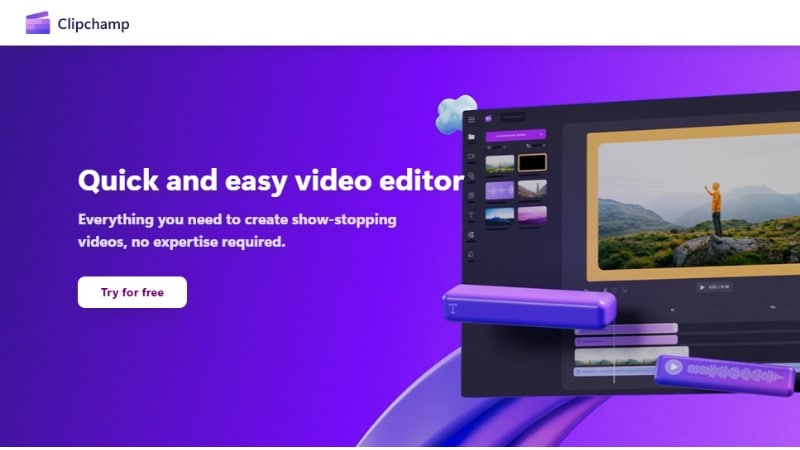
- Instantly accessible on Windows 11; also works on any browser via the web version.
- Great for quick social content, with templates for TikTok, Instagram, YouTube Shorts, and more.
- Built-in recording tools for webcam, screen, and microphone, perfect for tutorials or vlogs.
- Automatic captioning and text-to-speech streamline content creation, especially for accessibility or voiceover videos.
- Requires an internet connection for most features unless using the installed Windows app.
- Limited advanced tools like multi-track timelines, fine-tuned color grading, or keyframe animations.
- Stock media and premium exports are locked behind a Microsoft 365 subscription.
- Timeline editor with templates: Edit quickly using ready-made layouts for YouTube, TikTok, and Instagram.
- AI tools: Auto-captioning, voice cleanup, and background removal.
- Text-to-speech and recording tools: Record webcam, screen, or voiceovers right in the editor.
- Cloud integrations: Export videos directly to OneDrive, YouTube, TikTok, or save locally
- User interface upgrades: Asset grouping, timeline zoom, and customizable themes
If you want a simple, fast editor that runs natively on Windows and doesn’t need installation, Clipchamp is a practical choice. Not ideal for advanced work, but it works fine for social media content and screen recordings.
Windows 10/11 (web and desktop app)
Free plan available; Premium features included with Microsoft 365.
3. iMovie – Best for Mac Users
iMovie is Apple’s go-to video editing app that’s built into most Mac devices. It delivers solid tools for creating polished videos, using a drag-and-drop interface that’s beginner-friendly but still capable of high-quality output.
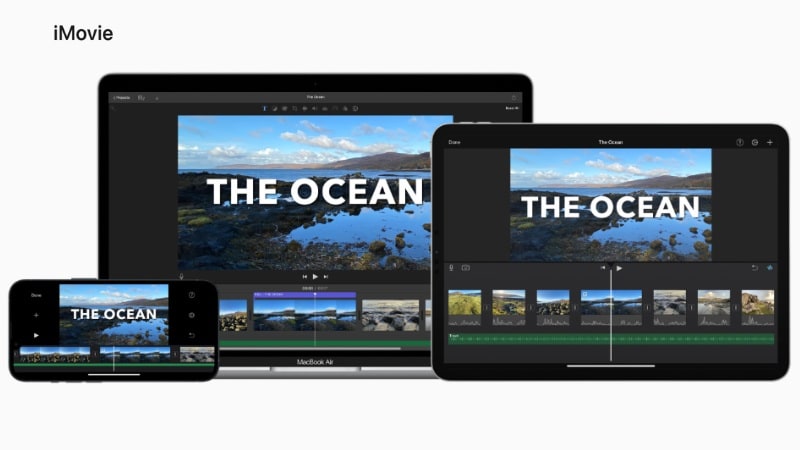
- Fully optimized for Mac devices, ensuring smoother editing and faster export with minimal crashes.
- No watermark or cost, making it one of the most professional free tools available.
- Cinematic tools built in, like color presets, green screen, and movie trailer templates.
- Seamless workflow across iPhone, iPad, and Mac via AirDrop and iCloud, great for editing on the go.
- Only available on Apple devices, with no official version for Windows.
- Limited control for advanced users, such as custom effects, plug-ins, or detailed audio editing.
- Basic layout options, lacking multi-layer editing or adjustable track height for complex projects.
- Streamlined timeline editor: Cut, arrange, and edit clips with built-in transitions and color adjustments.
- Professional-grade effects: Includes picture-in-picture, green screen, slow/fast motion, and image stabilization.
- Free built-in content: Access Apple-designed soundtracks, titles, and cinematic video templates.
- Apple ecosystem sync: Start editing on iPhone or iPad, and continue on your Mac seamlessly.
- 4K export: Easily edit and export high-quality video without watermarks.
Solid option for Mac users wanting clean, polished videos without paying. Great for personal use, but lacks customization and pro-level controls. It’s a reliable alternative to KineMaster for PC without sacrificing video quality.
macOS and iOS
Free
4. OpenShot – Free & Open-source Video Editor
OpenShot is a completely free and open-source video editor. It’s perfect for users who want essential editing features without cost or subscription, and don’t mind a more basic design.
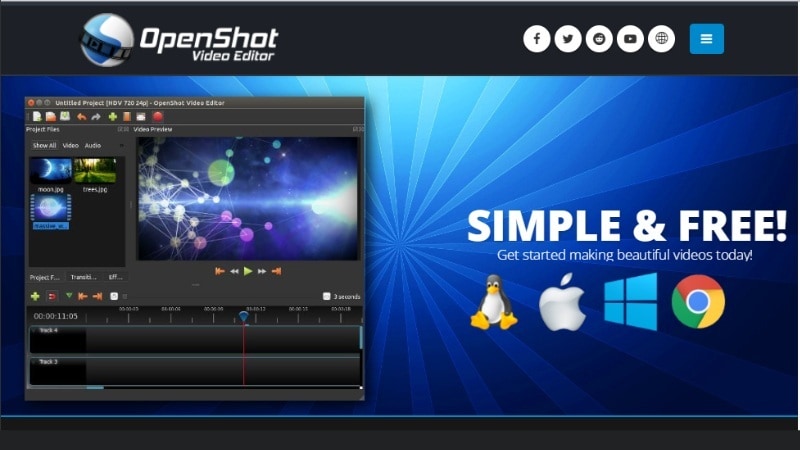
- 100% free and open-source, with no hidden costs, ads, or export restrictions.
- Cross-platform support, works on Windows, macOS, Linux, and even older machines.
- Layer-based editing allows unlimited tracks for video, audio, and overlays.
- Compatible with most file formats, including MP4, MOV, AVI, and WebM via FFmpeg integration.
- Less stable with larger files, especially during long preview sessions or high-res exports.
- Outdated interface, which can feel clunky and unresponsive compared to newer tools.
- No built-in AI tools or cloud sync, meaning more manual work for organizing assets and applying effects.
- Multi-layer timeline: Add unlimited video and audio tracks with drag-and-drop arrangement.
- Keyframe animations: Animate effects, transitions, and movement over time.
- 3D titles & visual effects: Create animated titles and use visual overlays with real-time previews.
- Audio waveform editing: View, mix, and trim audio tracks in detail.
- Wide format support: Built on FFmpeg, allowing import/export of most major video, audio, and image formats.
OpenShot is the best free solution if you’re looking for a simple KineMaster for PC alternative that works across all major operating systems. Functional if you’re on a tight budget, but expect limitations in speed, features, and interface design.
Windows, macOS, and Linux
Free
Comparison Table: KineMaster Alternatives at a Glance
To help you compare the top options, here’s a side-by-side breakdown of the best KineMaster for PC alternatives. This table covers platforms, AI tools, watermark rules, and ideal use cases.
| Tool | Filmora | Clipchamp | iMovie | OpenShot |
| Platform | Windows, macOS, Android, and iOS. | Windows 10/11 and Web Browser. | macOS, iOS, and iPadOS. | Windows, macOS, and Linux. |
| Free Version | Yes (with watermark) | Yes | Yes | Yes |
| AI Tools | Yes | Limited | No | No |
| Best Use Case | All-in-one editing for any level | Social media creators | Mac users create simple videos | Free and open-source desktop editing |
| Notable Limitations | Requires payment to remove the watermark | Lacks advanced editing control | Not available on Windows | Occasional lag, older interface |
Part 3. How to Choose the Right KineMaster for PC Option (Or Its Alternatives)
Choosing an alternative to KineMaster for Windows 10/11 and Mac can get confusing with emulators, APKs, and desktop editors in the mix. This quick guide helps you decide based on your device, editing needs, and goals.

1. Your Device Compatibility
The first step is to match the editor with your system. If your device struggles with emulators, you’re better off using a native desktop video editor built for your OS.

- Windows 11 or 10: Filmora, Clipchamp, and OpenShot all work great here. Clipchamp is already built into Windows 11.
- Mac users: iMovie is a solid free choice, while Filmora offers more creative control if you want pro-level features.
- Older PCs or Linux systems: OpenShot is lightweight and runs on most setups, even older hardware.
2. Type of Videos You Want to Create
The right tool for alternative KineMaster for PC also depends on what you’re editing.
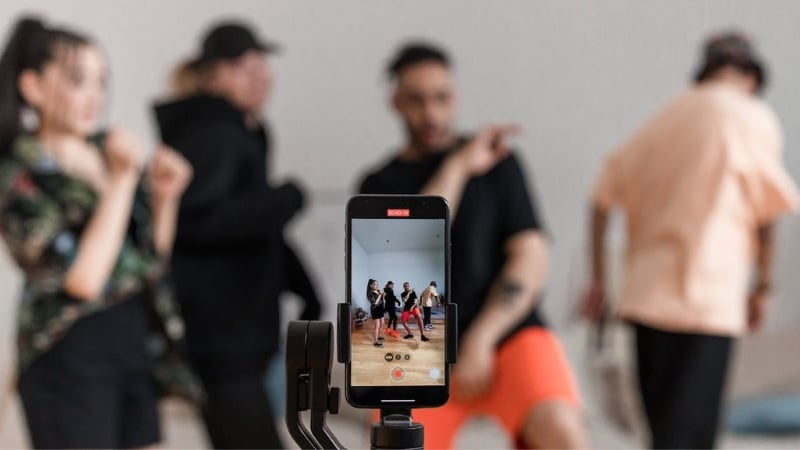
- Quick social media clips: Clipchamp is designed for fast video projects with built-in templates and direct upload options.
- Tutorials, screen recordings, or YouTube content: Filmora is best for this. It has screen recording, AI editing, and flexible timeline tools.
- Cinematic or hobby projects on Mac: iMovie is ideal for storytelling videos with clean transitions and soundtracks.
- Basic video tasks on a budget: OpenShot has enough features for simple edits, including multiple tracks and 3D titles, without costing a thing.
3. Watermark and Feature Limitations
Not all editors are equal when it comes to export quality and advanced tools.

- Filmora adds a watermark on the free version, but unlocks full features with a paid plan.
- Clipchamp doesn’t watermark basic exports but locks premium assets behind Microsoft 365.
- iMovie is completely free and watermark-free, but has fewer features.
- OpenShot is fully free with no watermarks, though you may sacrifice modern design and stability.
Conclusion
Using KineMaster for PC can be done through an Android emulator. But it comes with limited performance and extra steps. If you’re looking for a smoother experience, using a native video editor built for desktop is a better long-term choice.
Instead of trying to download KineMaster for PC through third-party methods, you can choose a native video editor that fits your workflow. These tools give you better stability and features without relying on workarounds.
Try one of these alternatives today to edit videos easily on KineMaster for Windows and Mac setups!
for PC Video Editing? 🎬
Which one do you think deserves to be #1?
FAQs
-
Is there a way to get KineMaster for PC without a watermark for free?
The free version of KineMaster adds a watermark to all exports, even when using it through an emulator on PC. The only official way to remove it is by subscribing to the premium plan. -
Does KineMaster work well on low-end laptops?
It depends on the specs and the emulator used. On low-end laptops, KineMaster might lag, crash, or take longer to export, especially when handling larger files. -
Is it legal to use KineMaster MOD APK on PC?
No, using a MOD APK version of KineMaster (or any modified app) is not legal. It violates KineMaster’s terms of service and could pose security risks to your device. It’s better to use the official version or try PC alternatives, like Filmora or Clipchamp. -
Is using an Android emulator the same as installing a KineMaster MOD APK on a PC?
Not at all. An emulator just creates a mobile environment on your computer so you can run official apps from Google Play. A MOD APK, on the other hand, is an unofficial modified file that bypasses paid features and can be unsafe.


