Are you tired of watching videos upside down and don’t know how to figure it out? Or you have shot a video in Portrait mode which would have looked better in portrait mode but you can’t shoot it again? Well you’re at the right place and we might have a solution and an alternative method for you!
Did you know that KMPlayer has the ability to rotate videos? Learn how to rotate video using KMPlayer in this article, if you do not already know how. In this section, we will discuss how to make KMPlayer rotate videos while playing them, as well as how to fix KMPlayer not working when rotating videos. Continue reading to find out more.
Using KMPlayer to Rotate Video
In this section, we'll show you how to rotate a video using KMPlayer. The following are the steps to take in order to complete the task:
The following are the steps to rotate a video in KMPlayer:
Step 1: First and foremost, download the software to your computer. Then you should install it there.
Step 2: After that, start the software on your computer.
Step 3: Launch KMPlayer and play the video that you'll be rotating.
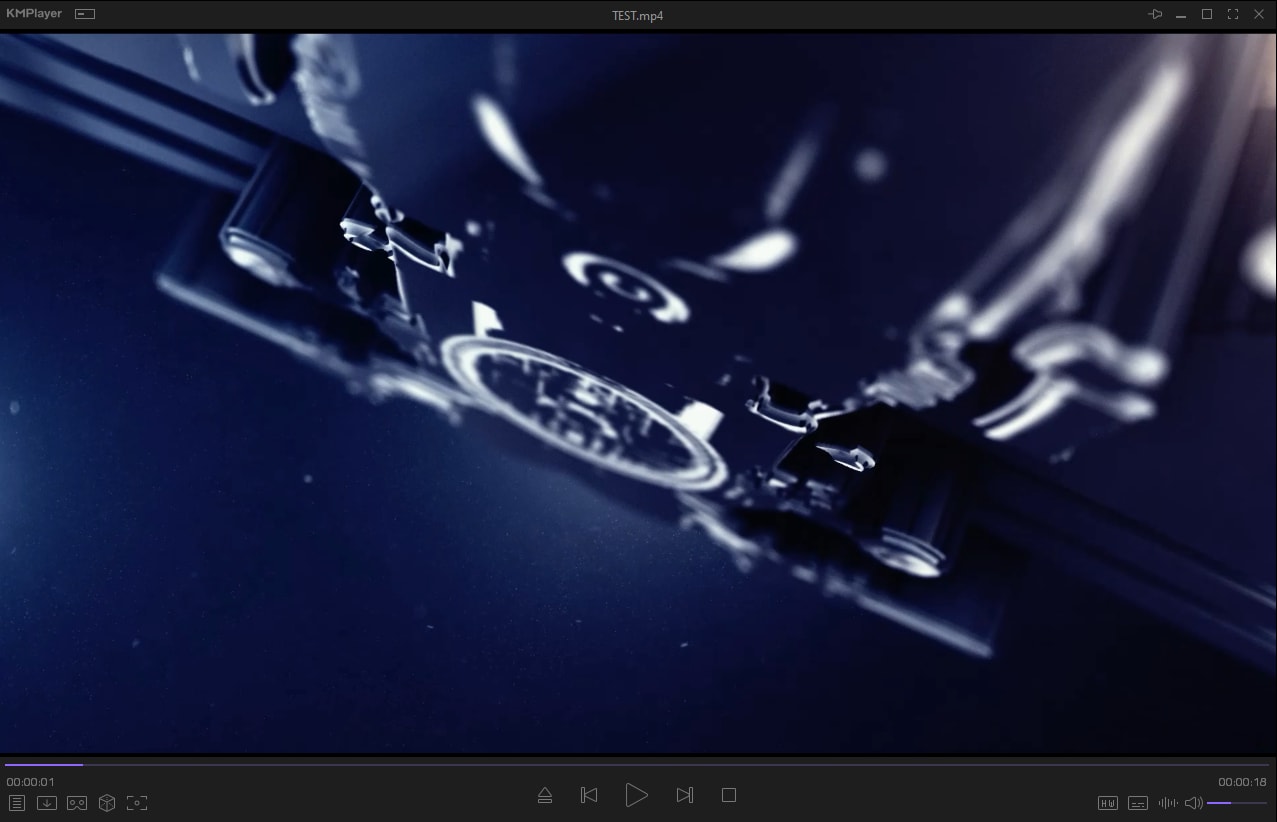
Step 4: After that, press the menu button and then select the "View" tab from the drop-down menu.
Step 5: Hover your mouse cursor over the tab to reveal a list of additional options.

Step 6: you must select the Rotate tab from the list of available options. This will allow you to choose another option.

Step 07: Use Flip Image 180 degree to flip the image.

Step 8: To rotate the video in correct position, use Mirror Image (180) tab. You can also change the angle at which the video is displayed.
Your video is ready to watch peacefully.
Troubleshooting Problems with KMPlayer if Rotate Video Not Working
Despite the fact that you've seen that KMPlayer can rotate and edit videos, there are some disadvantages to using this particular video player. The following are some of the most frequently encountered issues when using KMPlayer to rotate video.
- After rotating a video, the video appears without a black bar, which may be irritating to some of you who are used to seeing black bars. In addition, there is no workaround for this because it is the default setting of the software.
- You may occasionally receive an error message such as "class not registered," which will cause your videos to be closed while you are watching them.
- Additionally, the screen may turn blue.
- The message "Login required" appears from time to time, which is a source of considerable irritation.
- It is also not uncommon to see that some portions of a media file are able to run while other portions of the same media file are unable to run.
If we talk about reliable and affordable alternatives to KM Player, Wonder Share Filmora is the best alternative for rotating videos.
Despite the fact that it is one of the most user-friendly pieces of software currently available, this video spinning software achieves its goal without sacrificing image quality in the process. People with little or no experience in video creation, on the other hand, will find the Filmora video editing application to be a simple and straightforward tool that anyone can use.
Users have been experiencing difficulties while editing films on the platform, according to the company, and the most recent update to Filmora includes a new manual rotation option in the video editing interface, which the company claims will alleviate this issue.
As a result, users no longer have to be concerned about films reverting to their original position when exporting videos to other formats because they can rotate videos to any angle they desire.
An Easier Way to Rotate Video with Filmora
After learning about the problems with KMPlayer, it's very likely that you're looking for a great alternative that will allow you to rotate your videos flawlessly. Don't worry, because there's a fantastic tool called Filmora Video Editor for Windows (or Filmora Video Editor for Mac) that can go the extra mile when it comes to video editing. You'll be astounded by the extensive selection of video editing tools available in the software.
For Win 7 or later (64-bit)
For macOS 10.14 or later
Beginners will find it easy to use because it has a simple interface to begin with.
- It allows you to edit videos in any format and from any device.
- It provides you with simple tools to rotate, trim, combine, split, and crop videos.
- It includes free effects such as titles, filters, transitions, motion elements, face-off, and more.
- It is completely free.
Steps to rotate videos in Filmora:
Simply open the wonder share filmora editing app and import your desired video to time line.
Right click on the imported video and select Rotate 90ccw until video is on your desired direction and you can simply export the video and enjoy it!

Now we have to deal with the elephant in the room: is KM Player superior, or is Wonder Share Filmora more user-friendly in terms of operation and video rotation? In general, both softwares are equally effective at rotating videos and completing tasks, but Wonder Share Filmora appears to be a significantly better and more user-friendly option. Wonder Share Filmora is powerful video editing software that allows you to learn more about video editing and take your skills to a higher level of proficiency.



 100% Security Verified | No Subscription Required | No Malware
100% Security Verified | No Subscription Required | No Malware
