Ready to create your own viral content? Using the right video meme templates can turn any hilarious moment into an instant hit. In this guide, we'll dive into the best sources for YouTube video meme templates and show you how to easily transform them into shareable clips. Whether you're a seasoned creator or just starting out, you'll learn everything you need to know about making a meme from a YouTube video with Filmora, your go-to YouTube video meme maker.
In this article
Where to Find the Best Video Meme Templates & Clips
You need the right clip before you can start editing and learning to make a meme from a YouTube video. No meme takes off without a solid video to work with. The good news is you don't have to spend hours searching. YouTube itself is a goldmine for meme templates, and plenty of creators have already done the hard work by curating playlists full of ready-to-use clips.
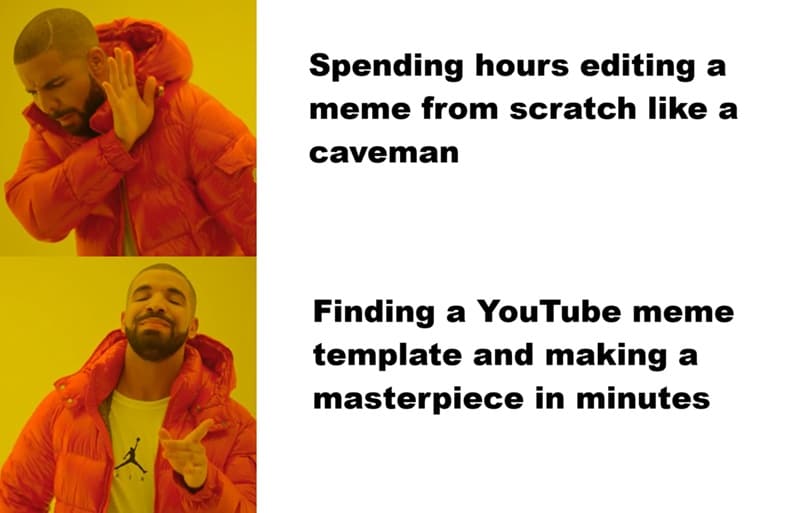
To save you the trouble of scrolling through endless videos, here are two playlists packed with some of the best YouTube video meme templates:
Meme Templates Playlist 1
Ash Amador has compiled a collection of 96 classic YouTube video meme templates featuring iconic moments like Walter White from Breaking Bad falling, a guy talking to a brick wall, and Doug Walker crying at his computer. With around 5 million views, this playlist has become a go-to source for reliable YouTube meme templates.
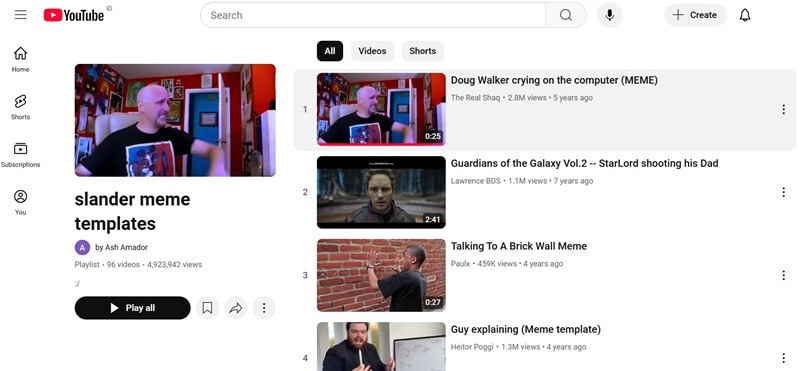
Meme Templates Playlist 2
This playlist by Max features an even bigger collection of YouTube video meme templates, with 138 clips. While many of these memes are more obscure and varied, they still include plenty of classics, like The Punisher ("No no no no no"), Yu-Gi-Oh! ("It should have been me, not him!"), and Breaking Bad ("He can't keep getting away with it!").
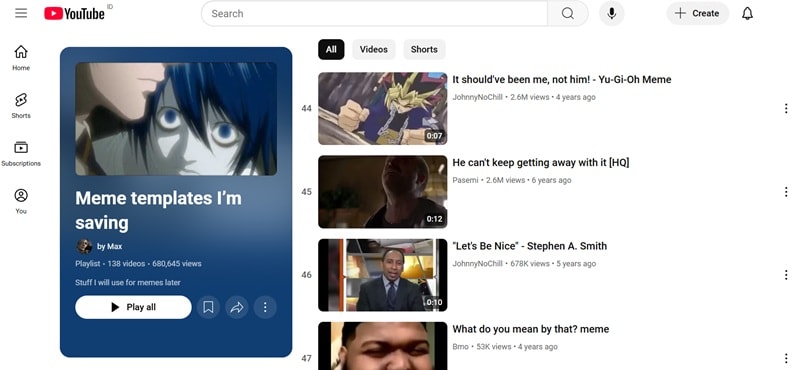
How to Extract a YouTube Meme Template
The two YouTube video template memes playlists above have all the classic reaction memes, giving you plenty of options. But before you can edit and add your personal touch, you'll need to download the clip first.
You could record your screen while playing the video, but that takes too much effort. A more straightforward way is to use an online YouTube video downloader. There are many options available, but for this example, we're using YT1D because it's fast and easy.
Here's a simple guide on how to download your YouTube meme template using YT1D:
Step1Copy the YouTube Video Link
Open the YouTube video you want to use and copy its URL from the browser's address bar.
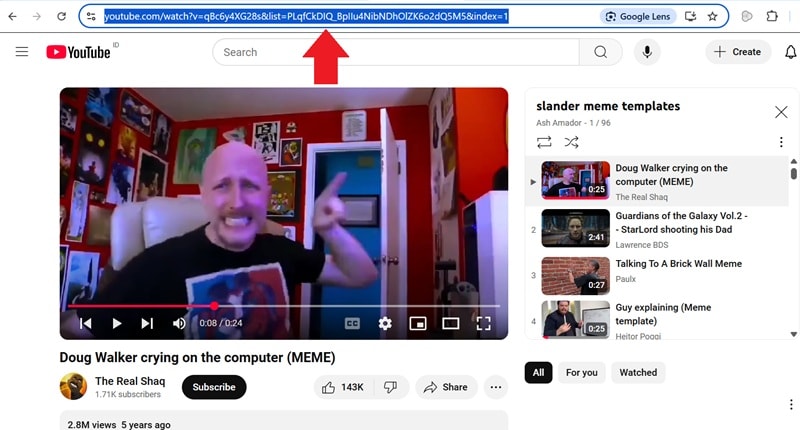
Step2Paste the Link into YT1D
Go to YT1D in your browser, then paste the copied YouTube link into the search bar on the homepage.
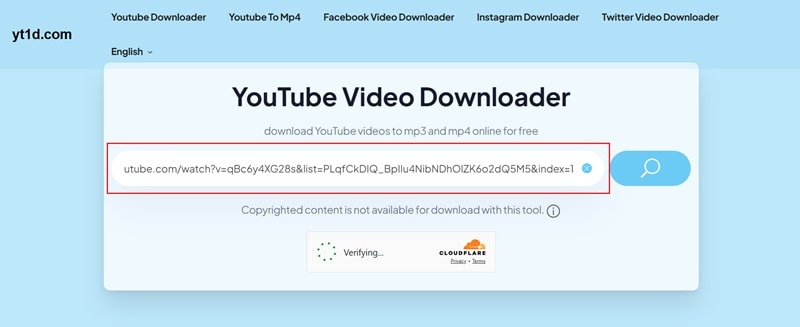
Step3Download the Meme Template Video
Select your desired video quality (with or without audio), click the "Download" button, and the video will begin saving to your device.
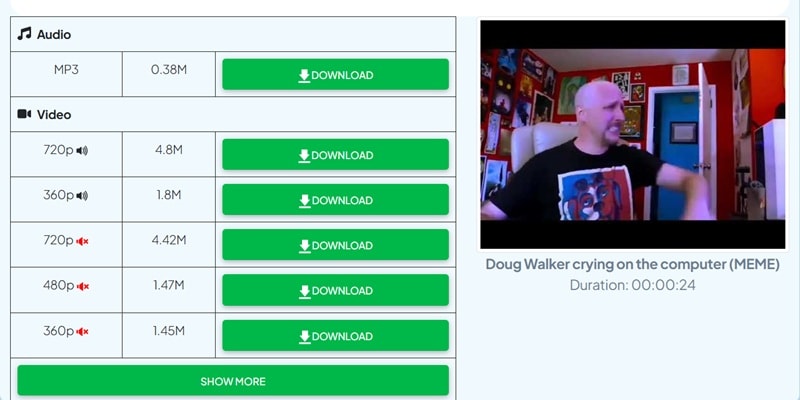
How to Make a Meme from a YouTube Video with Filmora
Now that you've downloaded your YouTube meme template, it's time to bring it to life. This is where the real fun begins, editing and customizing the clip to make it uniquely yours.
There are several YouTube video meme makers online, but one of the most effective options is Wondershare Filmora. With Filmora's free online meme maker, you can easily add captions to your video and customize it however you like.
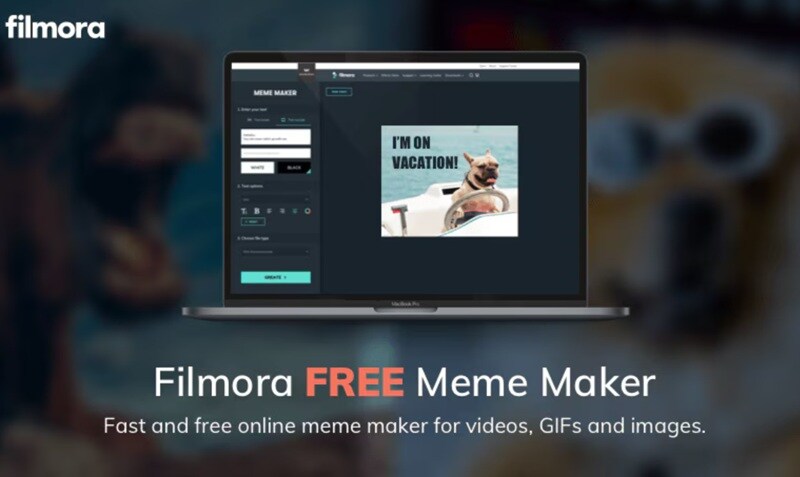
Follow this simple guide to learn how to make a meme from a YouTube video using Filmora:
01of 03Visit Filmora Online Meme Maker and upload your video
Open your browser and go to Filmora's meme maker tool. Then, click the upload button and select the YouTube meme template clip you downloaded.
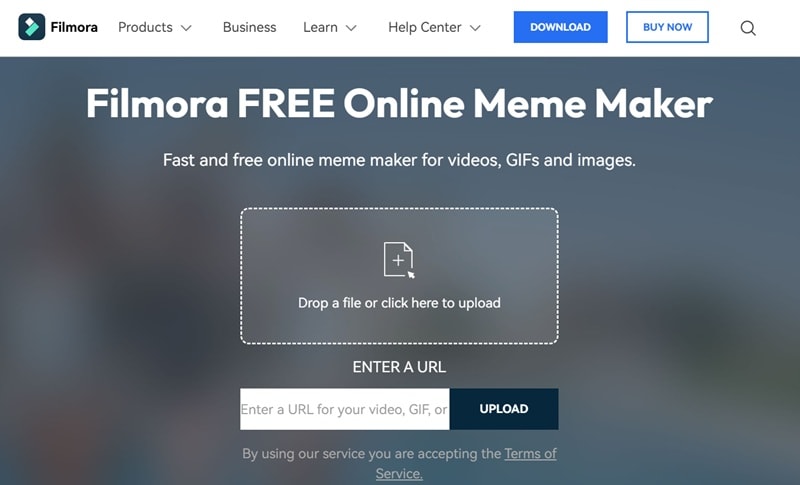
02of 03Add your caption
In the next window, type a caption that fits your YouTube meme template. You can personalize it by referencing your favorite TV shows or other interests, making it even more relatable for that specific community.
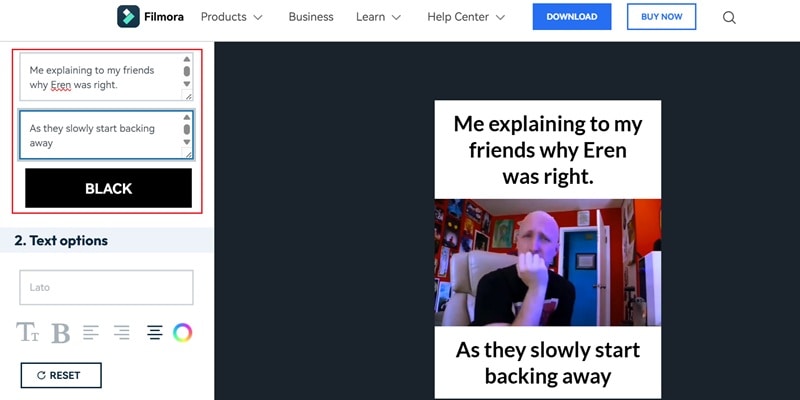
03of 03Customize and save your meme
Scroll down to tweak the font, size, and placement to make it stand out. When you're happy with how it looks, click "Create."
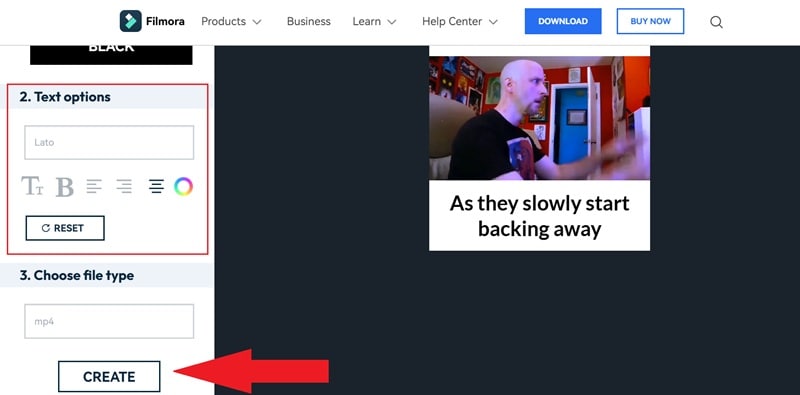
Once Filmora finishes processing your video with the added captions, click "Download" to save it to your device. If you want to make more memes, select the option below it and keep the fun going!
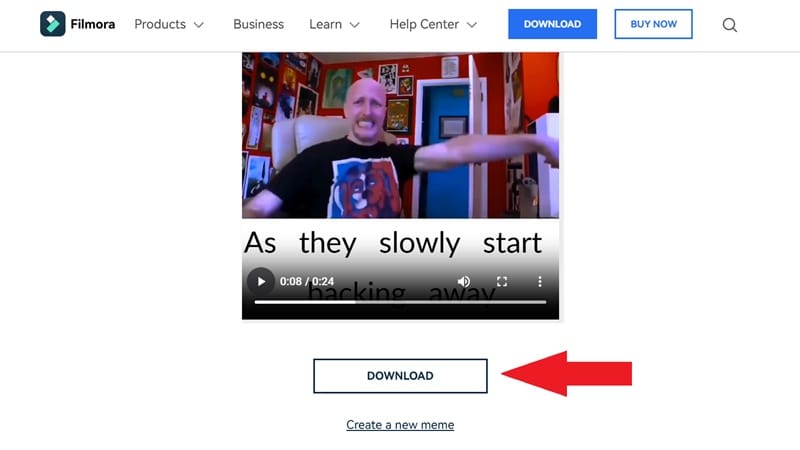
Like that, you've turned a simple YouTube clip into a meme ready to go viral. As you can see, the process is super easy to follow, but remember that this tool only lets you add captions to the YouTube meme template.
You'll need a more powerful editing tool to get more creative and make something unique. Luckily, Filmora also has a full-featured video editor that can do the job!
- Superb video stabilization with low distortion.
- Vast video/audio effects and creative assets.
- Powerful AI for effortless content creation.
- Intuitive, professional yet beginner-friendly.
- Works on Mac, Windows, iOS, and Android.

Here's why Filmora is the right choice for making video memes:
- Drag-and-Drop Editing: No complicated software or confusing tools. Just a simple, beginner-friendly interface that lets you edit memes fast.
- Stock Media Resources: Filmora provides access to a massive library of royalty-free videos, images, and sound effects, making it easy to enhance your memes.
- AI Portrait Cutout Feature: Easily remove backgrounds from your videos without a green screen, making overlaying your face or characters onto YouTube video meme templates simple.
- Text Editing Tools: Add bold, eye-catching captions with animated text effects to make your memes funnier and more engaging.
- Funny Face Effects & Filters: Apply hilarious face distortions, stickers, or AR effects to exaggerate expressions and boost the comedic impact.
- One-Click Sharing: Export your meme in the perfect format and upload it directly to YouTube, TikTok, or Instagram in just a few clicks.
With these powerful tools, making memes goes beyond adding text. You're creating content that people will actually want to share. So, let's say you want to learn how to put a face on a video meme—it's all possible with Filmora!
Below is a simple guide to help you use Filmora's features to turn your footage into a video meme completely your own. Let's get started.
01of 08Open Filmora and upload your clips
If you haven't already, download and install the latest version of Filmora on your computer. Once set up, open the program and click "New Project" to start. This will take you to the main editing screen.
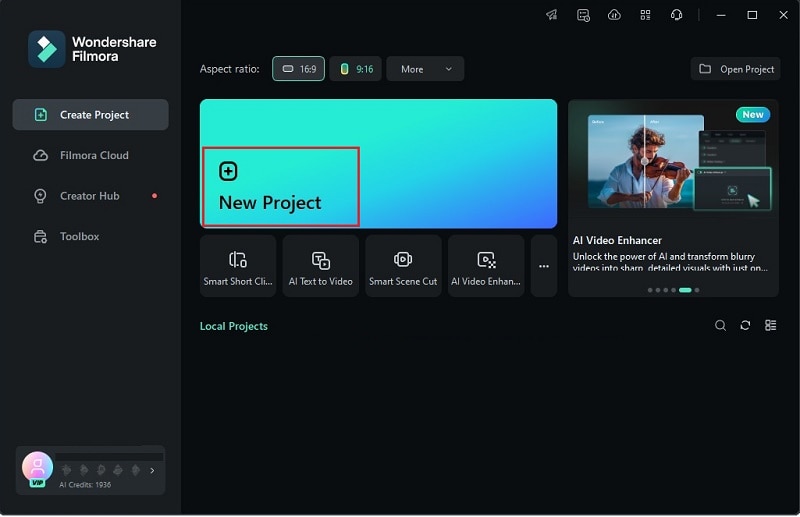
Next, go to the "Media" tab and click "Import" to add your video. For example, if you're making a meme about getting lost while traveling, upload the right footage and drag it to the timeline below.
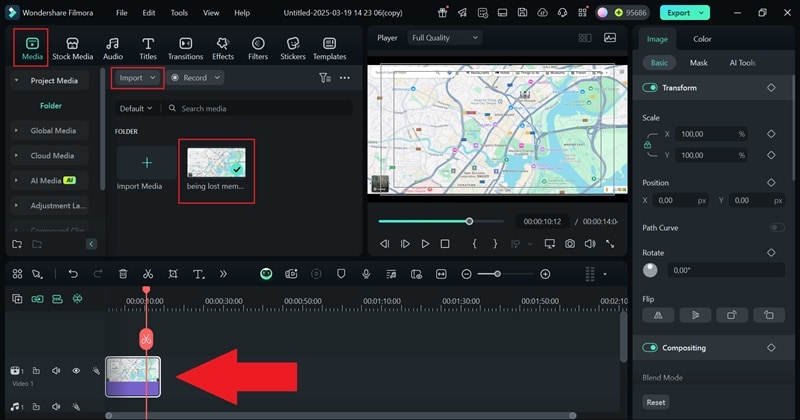
02of 08Use Filmora green screen footage
Now, you can use Filmora's green screen stock media resources to create your meme. To do that, go to the "Stock Media" tab, select the "Green Screen" category, and pick one that fits your idea. Then, drag the green screen clip above your footage on the timeline.
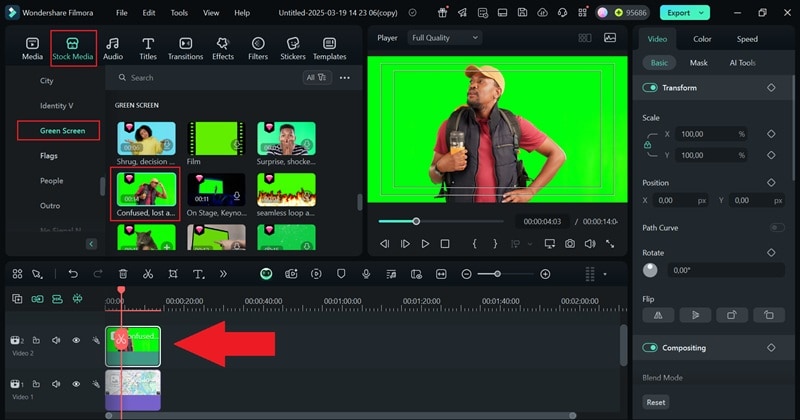
Next, go to the property panel on the right, click "AI Tools", and turn on the "Chroma Key" option. This will blend your green screen footage with your original clip. Adjust its position to make sure everything looks clean and well-placed.
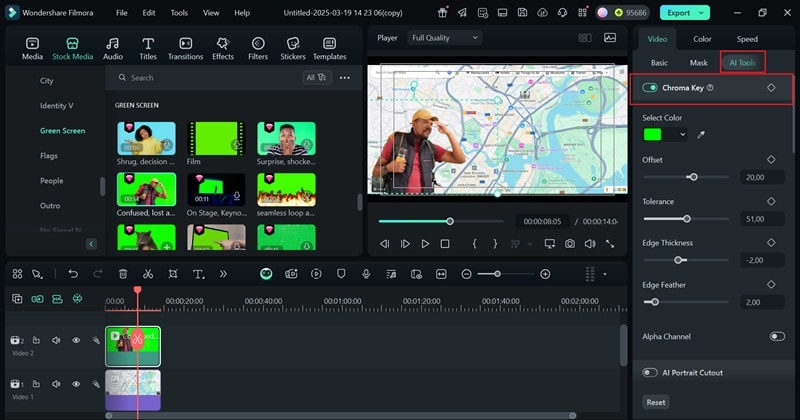
03of 08Write your meme caption
Now it's time to add a caption to your meme. Go to the "Titles" tab, pick a style you like, and drag it onto the timeline. Next, click on "Text" in the property panel and type in your meme caption. If needed, choose a text template and adjust its position on the screen to ensure it looks good and is easy to read.
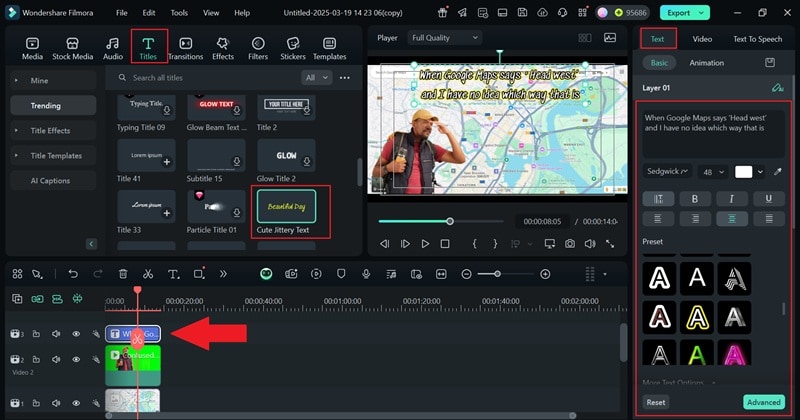
04of 08Use AI Portrait Cutout instead
If you want to use your face in the video meme, no problem. Just upload your reaction footage along with the background meme footage. Drag both to the timeline, placing your reaction footage above the background. Then, select your reaction clip, go to the "AI Tools" tab in the property panel, and turn on "AI Portrait Cutout" to remove the background.
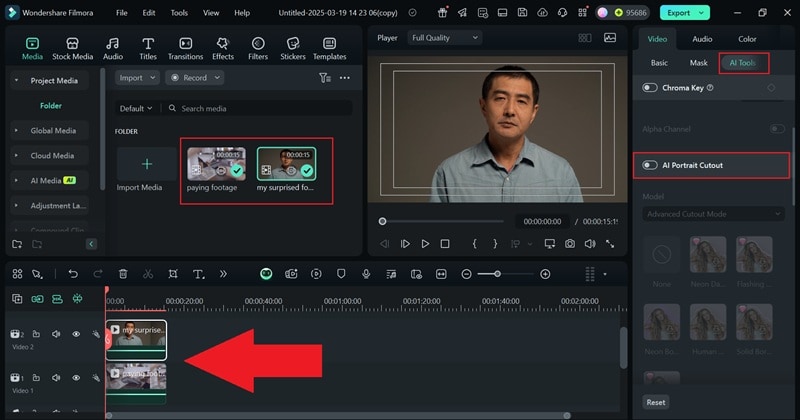
Once the AI processes the clip and removes the background, your reaction will blend smoothly with the footage. Adjust its position to ensure it looks natural and well-placed.
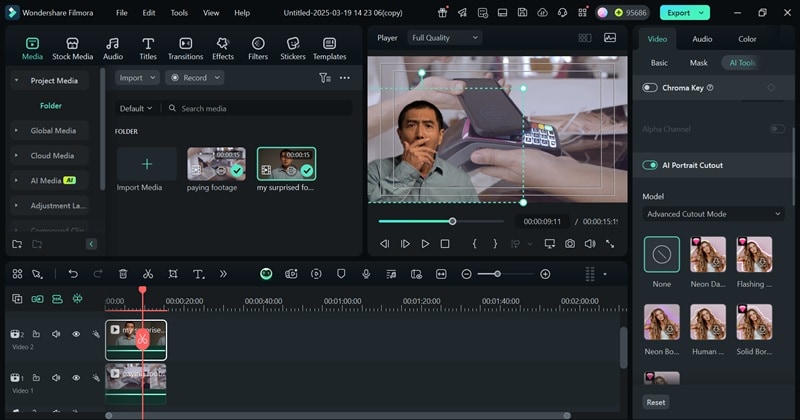
Now, add a caption that fits the clip by clicking on the "Titles" tab and following the same steps.
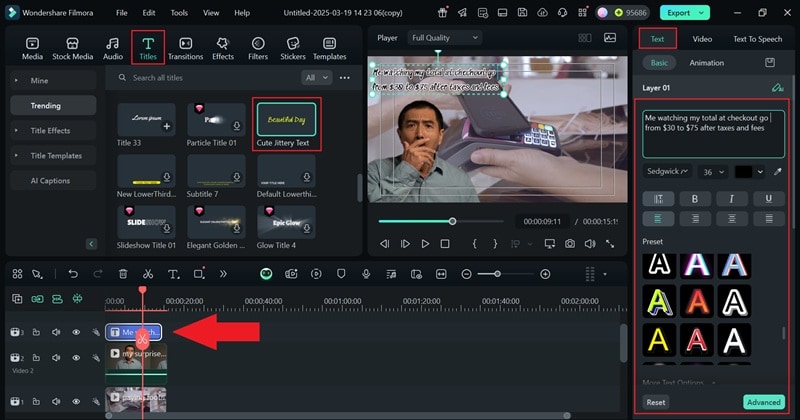
05of 08Add video effects
You can make your reaction even funnier by adding face effects. To do that, go to the "Effects" tab, select the "Mood" category, pick an expression effect you like, and drag it onto the timeline.
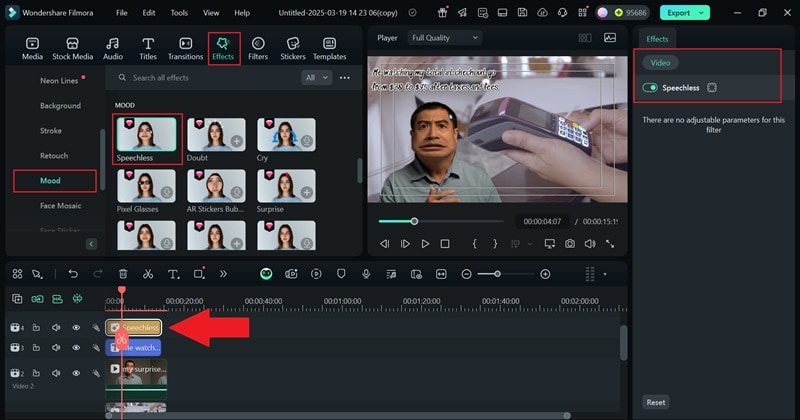
06of 08Insert background music
Now, add background music that matches your meme. Go to the "Audio" tab and choose either "Music" or "Sound Effect" based on what fits best. For example, a cashier sound effect could make this meme even funnier.
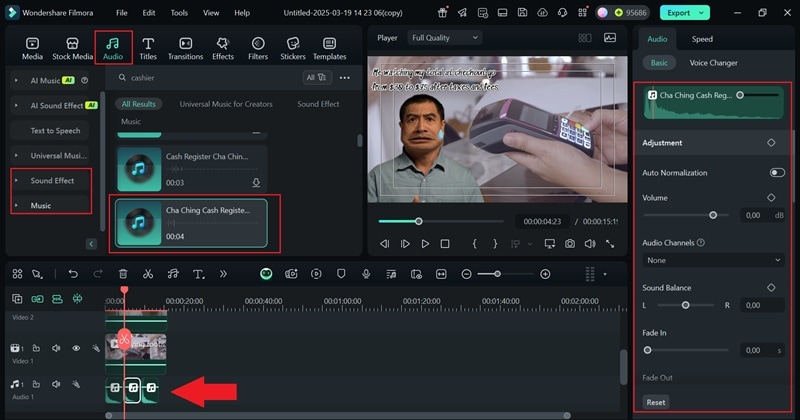
07of 08Enhance your meme
Add animated stickers, filters, or other fun effects to make your meme even funnier. Explore the available options and drag your favorites onto the timeline.
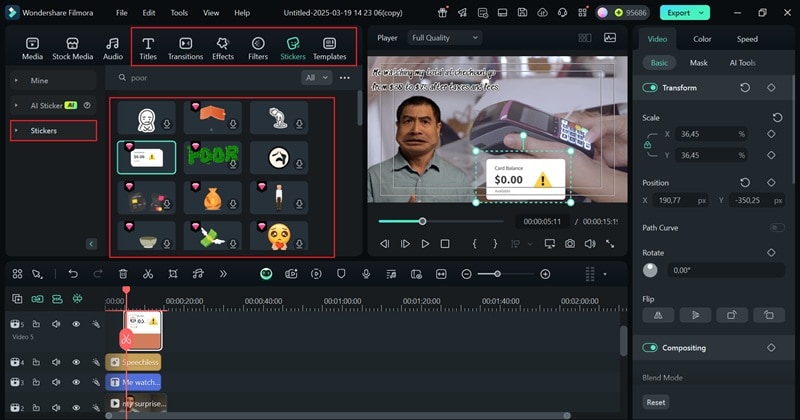
08of 08Export your meme video
After editing, click "Export" in the top-right corner. To save the video to your device, choose "Local", or if you want to share it right away, use the "Social Media" option. Before finalizing, update the title, description, format, and resolution to ensure everything looks perfect!
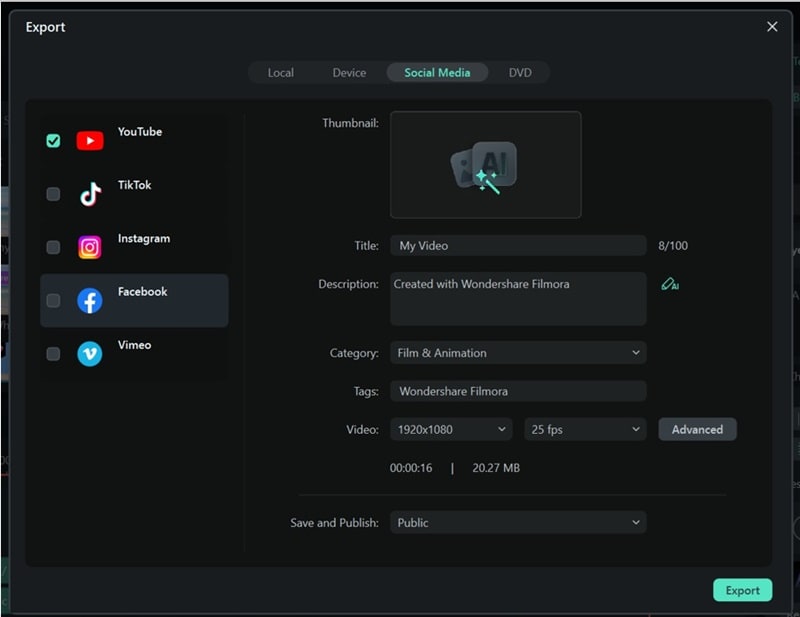
Part 3. The Do's and Don'ts of YouTube Meme Making
As you can see, learning how to make a meme from a YouTube video with Filmora is pretty simple and can be fun! Now, you can make as many memes as you want, experiment with different styles, and try out various YouTube meme templates to create something even funnier.
That said, while meme-making is all about creativity and humor, there are a few things to remember to take your meme game to the next level. Paying attention to these do's and don'ts will help you create memes that are hilarious but also shareable and well-received.
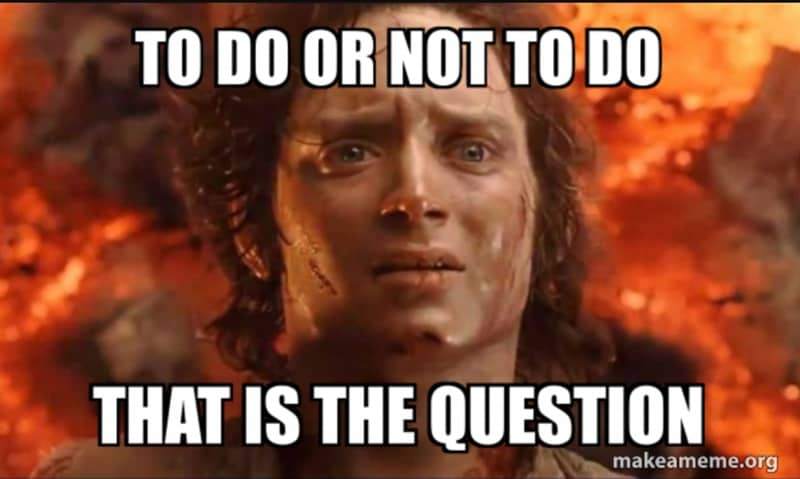
- Do: Keep memes short and impactful. The best memes get straight to the point. The quicker the joke lands, the better.
- Don't: Over-edit to the point where it loses humor. Too many effects or unnecessary edits can detract from the joke instead of making it funnier.
- Do: Make sure the meme fits the audience's humor. What's funny to one group might not resonate with another.
- Don't: Use copyrighted clips in ways that could lead to takedowns. Some content is fair game for memes, but using copyrighted material the wrong way might get your meme removed.
- Do: Stay up to date with meme trends. Jumping on trending formats and viral moments makes your memes more relatable and likely to go viral.
- Don't: Clutter the meme with too much text. Keep captions short and snappy so the humor doesn't get lost in a wall of words.
Conclusion
Video memes are fun, easy to create, and even easier to share, making them great content for creators. Plenty of YouTube video meme templates are available to help bring ideas to life. So, this guide covers how to make a meme from a YouTube video by providing the best templates and how to edit them. And when it comes to editing and customizing, Wondershare Filmora is one of the best YouTube video meme makers.
Filmora's online tools let you easily turn a YouTube meme template into a funny clip by adding captions. For more advanced effects, like putting a face on a video meme, Filmora's full-featured video editor has everything you need. You can create memes that stand out with tools like AI Portrait Cutout, text editing features, and various funny effects and filters.



 100% Security Verified | No Subscription Required | No Malware
100% Security Verified | No Subscription Required | No Malware


