Have you ever found yourself stuck with a huge video file you just can’t manage? Maybe you’ve created content for your channel, recorded a family event, or just need to trim or merge clips for a project. Video editing can feel daunting when you’re short on time or struggling with tools that don’t quite meet your needs.
Tools like Boilsoft video splitter, joiner, and cutter are designed to make these tasks quick and hassle-free. Whether you need to split a long video into smaller, shareable clips, remove unnecessary sections, or join footage, Boilsoft’s suite of tools promises efficiency.
But are they truly the best option for today’s quick and advanced editing demands? In this article, we’ll not only review Boilsoft’s capabilities but also introduce you to a smarter alternative that is perfect for Windows users who want a blend of accuracy, speed, and advanced features.
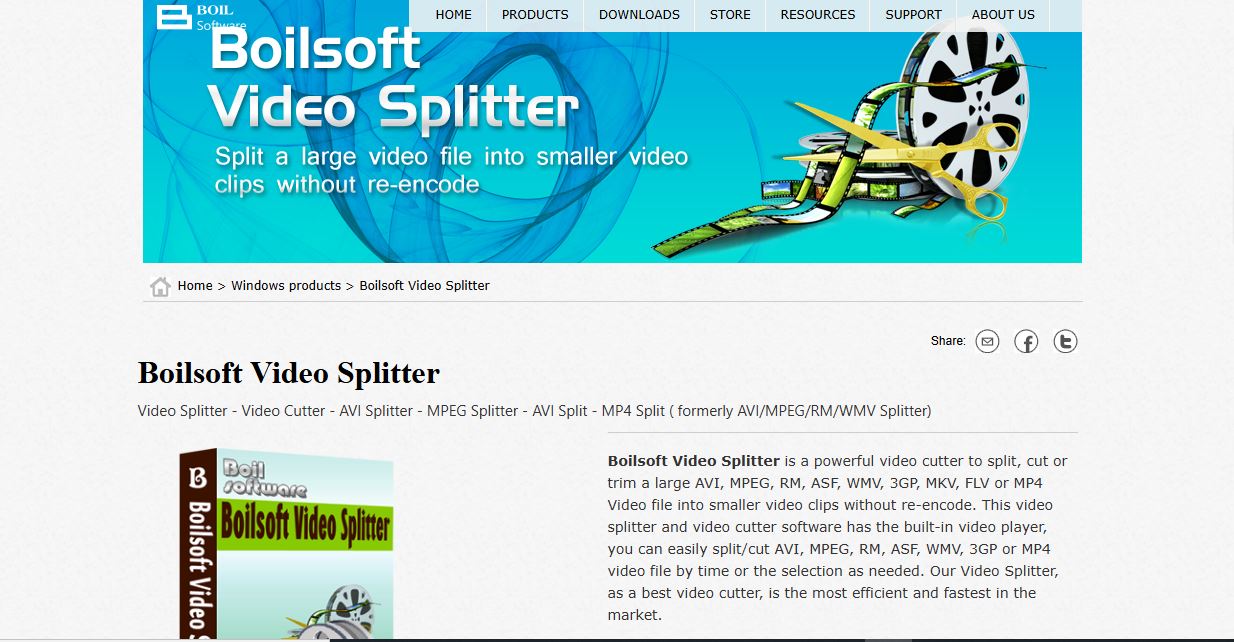
In this article
Part 1. All About Boilsoft Video Splitter/Cutter, and Joiner
If you’re on the lookout for tools to handle basic video editing tasks like splitting, cutting, or joining, Boilsoft video editor is worth exploring. Boilsoft tools are specifically designed to tackle everyday editing tasks. Boilsoft Video Splitter lets you divide large video files into smaller clips without re-encoding, ensuring no quality loss. It helps you trim unnecessary parts from your videos with precision. Boilsoft Video Joiner smoothly merges multiple video clips into one cohesive file.
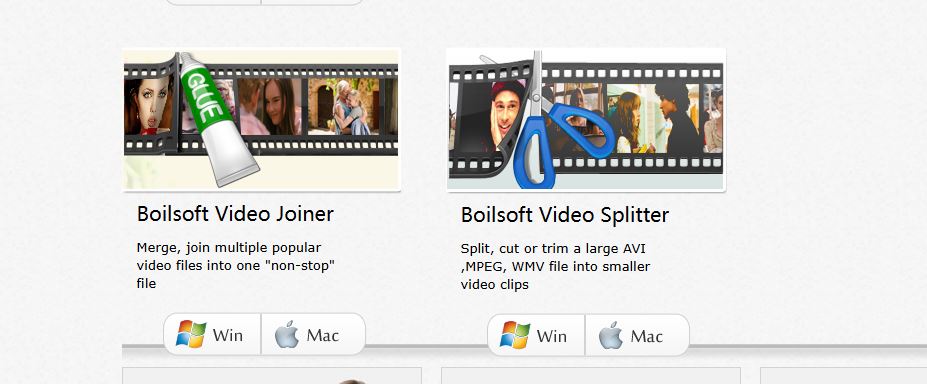
Features
- All Boilsoft tools maintain the original quality of your videos by avoiding re-encoding during processing.
- Supports popular video formats like AVI, MP4, WMV, ASF, 3GP, and MPEG.
- Can manage video files larger than 2GB without performance issues.
- Designed for ease of use, even for beginners.
- Process multiple files simultaneously, saving time.
Specific Video Formats Boilsoft Doesn’t Support
While Boilsoft supports a wide range of common video formats, it's not compatible with all formats, especially newer or less popular ones. Some formats that Boilsoft doesn’t support include:
- MP4
- MKV- A popular format for high-quality video.
- FLV- Commonly used for streaming content.
- WebM- Frequently used for online video playback.
- HEVC/H.265- Advanced format for high-efficiency video compression.
Part 2. How to Use Boilsoft Video Splitter to Cut Videos
Boilsoft Video Cutter is a straightforward tool designed to help you divide large video files into smaller, more manageable segments. Here's a step-by-step guide on how to use it to cut your videos:
Download and install the software (or use the portable version). Open the application, and you’ll be greeted with its user-friendly interface.
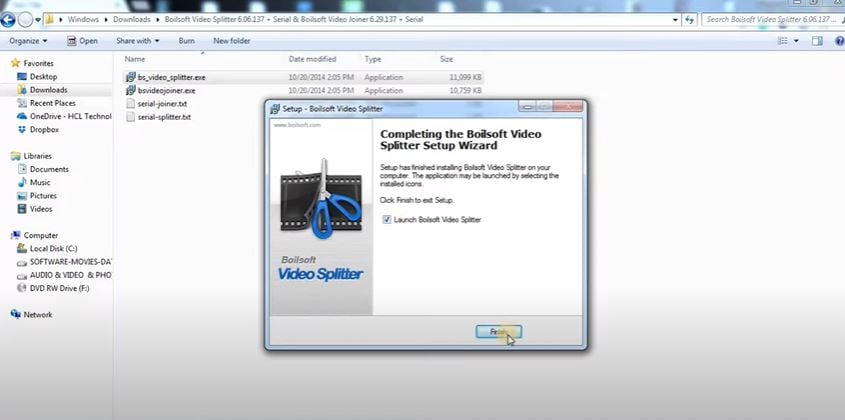
Click the "Add File" button to browse your computer and select the video file you want to cut. Boilsoft supports a variety of formats, such as AVI, MP4, WMV, and more.
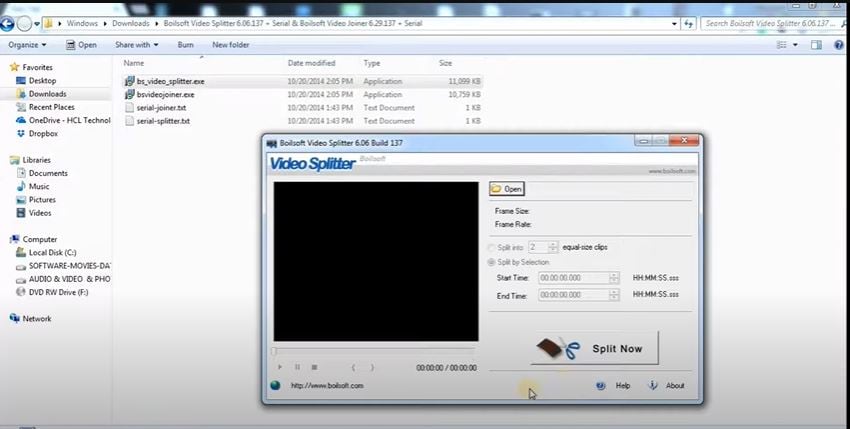
For time-based cutting, use the "Start Time" and "End Time" fields to specify the exact start and end points of the segment you want to extract. Then, click Split Now.
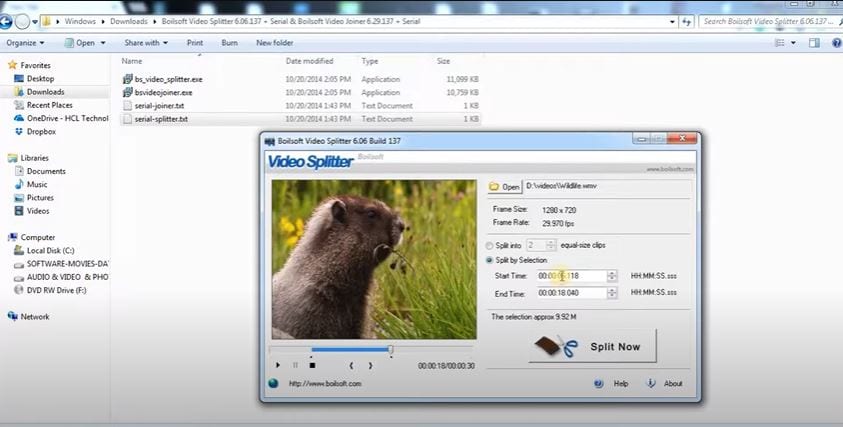
Select the desired output format (e.g., MP4, AVI, MOV) and specify the output folder where you want to save the cut video.
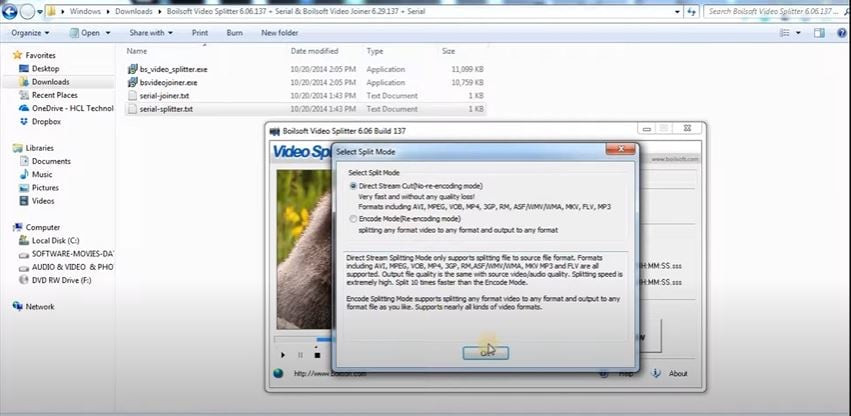
Tips
- You can add multiple videos to the queue and cut them into a single batch.
- Before cutting, preview the selected segment to ensure accuracy.
- Customize output settings like resolution, frame rate, and bitrate to suit your specific needs.
Part 3. Best Software to Cut Your Videos Without Compromising Quality
What if you’ve got a long video that needs trimming, but the tool you’re using feels too basic or lacks the flexibility to handle your creative ideas? While Boilsoft Video Splitter is an efficient tool for basic video splitting, sometimes you need more than just cutting or trimming capabilities. Also, its limited format support is a significant drawback. What if you could do so much more with just one software that can handle all video formats?
This is where Wondershare Filmora is the best alternative as a versatile and feature-rich video editor. Filmora isn’t just a video cutter_ it’s like an all-in-one solution that offers all editing features and tools in one place. While it handles tasks like trimming and splitting with precision, it also includes advanced features to elevate your projects.
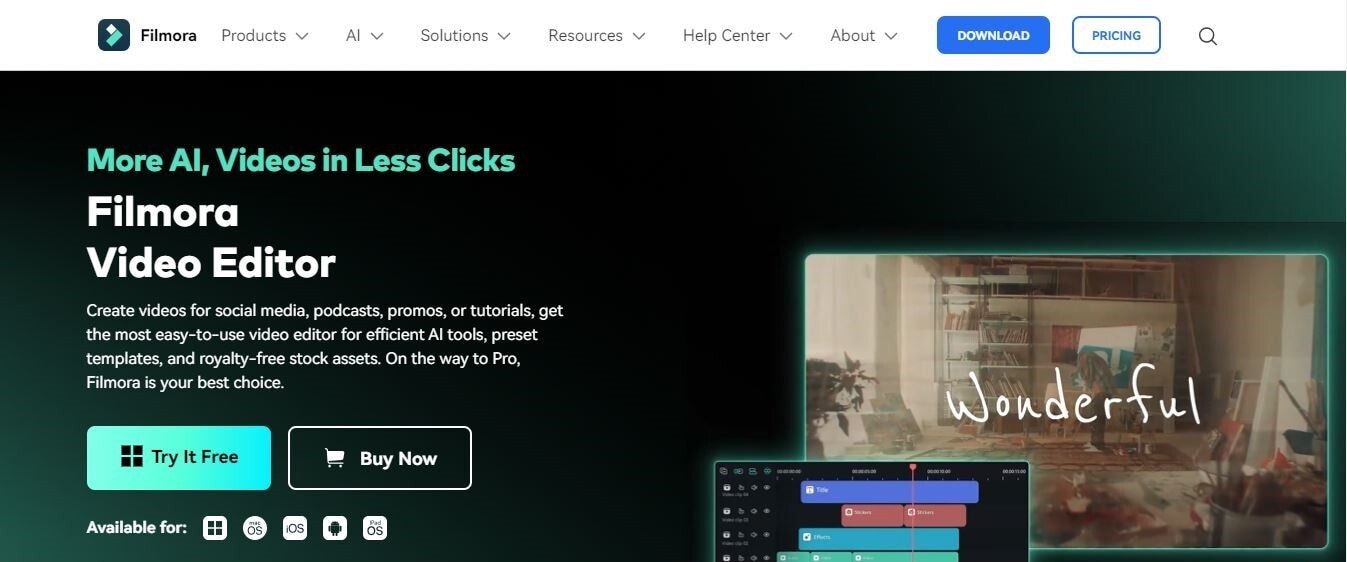
- Vast video/audio effects and creative assets.
- Powerful AI for effortless content creation.
- Intuitive, professional yet beginner-friendly.
- Works on Mac, Windows, iOS, and Android.

Why Filmora is the Best Alternative to Boilsoft?
- While Boilsoft tools are limited to specific tasks (splitting, cutting, and joining), Filmora provides an all-in-one editing platform for trimming, enhancing, and creating stunning videos.
- Add transitions, filters, overlays, and text animations to make your videos stand out.
- Utilize Auto Beat Sync to align your edits with music easily.
- Supports a wide range of video formats, including MP4, MKV, WebM, and HEVC, ensuring compatibility with any project.
- Edit and export videos in up to 4K resolution without quality loss.
- A vast library of effects, music tracks, and templates to enhance your content quickly.
- Filmora keeps up with the demands of modern video creation, offering features like motion tracking, keyframing, and AI tools that Boilsoft lacks.
Part 4. 3 Easy Ways to Split, Cut, and Trim Videos in Filmora
Wondershare Filmora offers three user-friendly methods to split, cut, and trim your videos, catering to various editing needs. Whether you’re aiming for precise manual edits, automated scene detection, or lossless cutting of large files, Filmora has you covered.

[Method 1] Manual Method to Cut and Trim Videos for Precise Results
This method is ideal if you want full control over which parts of the video to keep or discard.
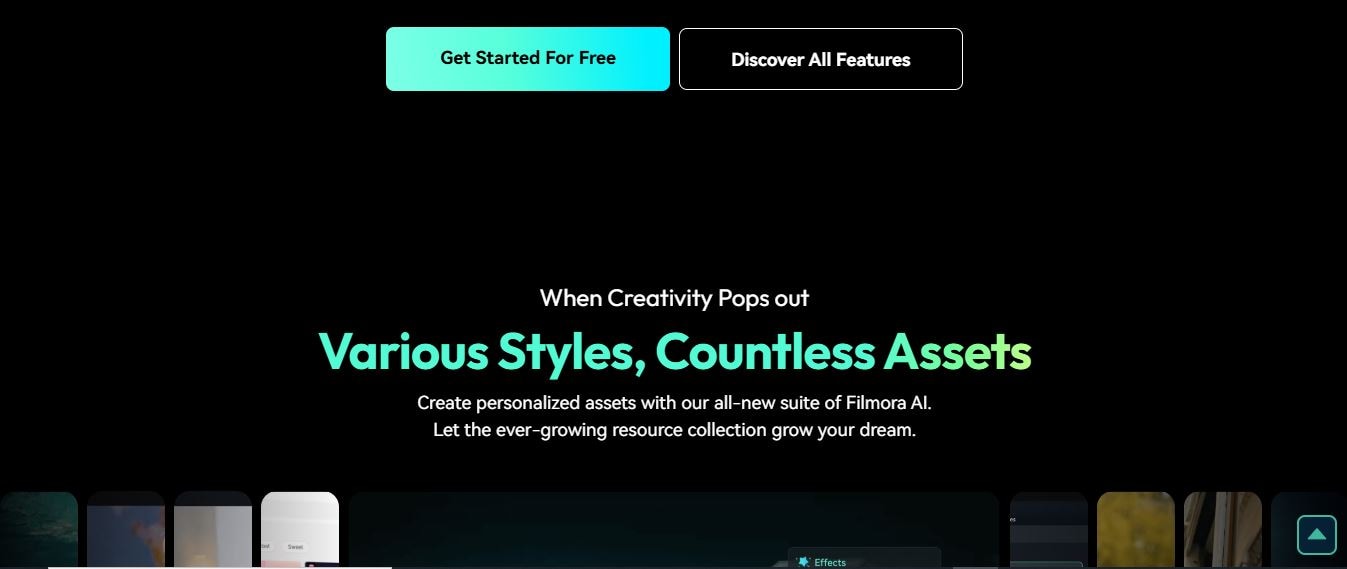
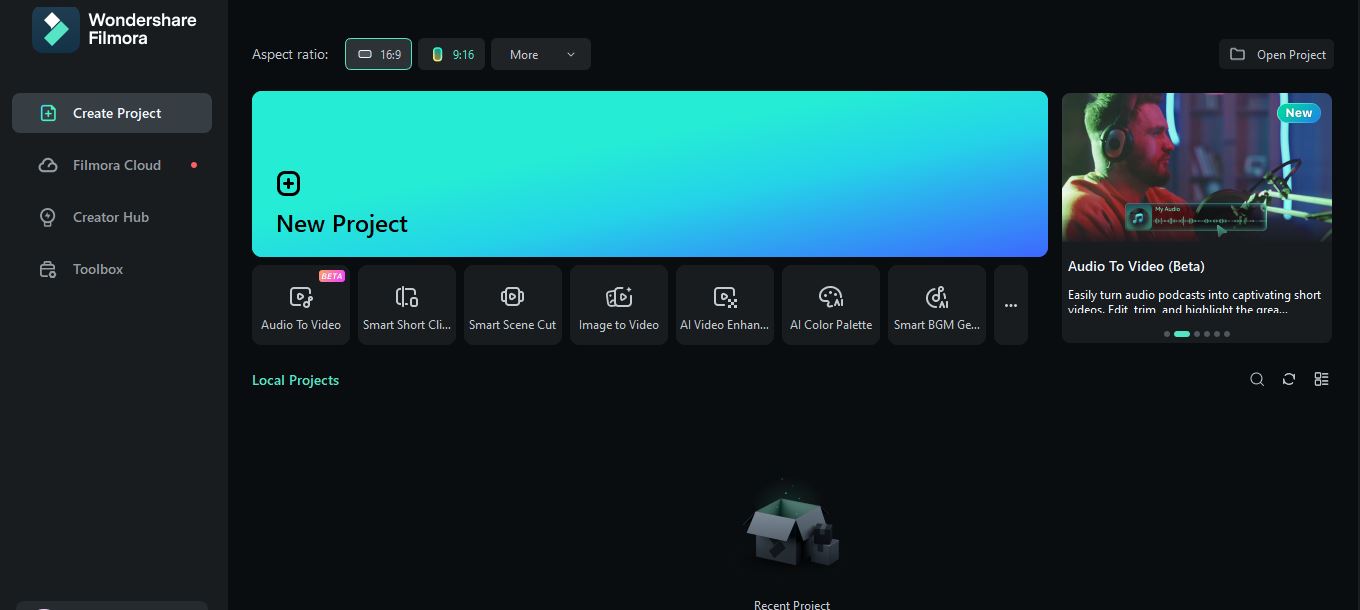
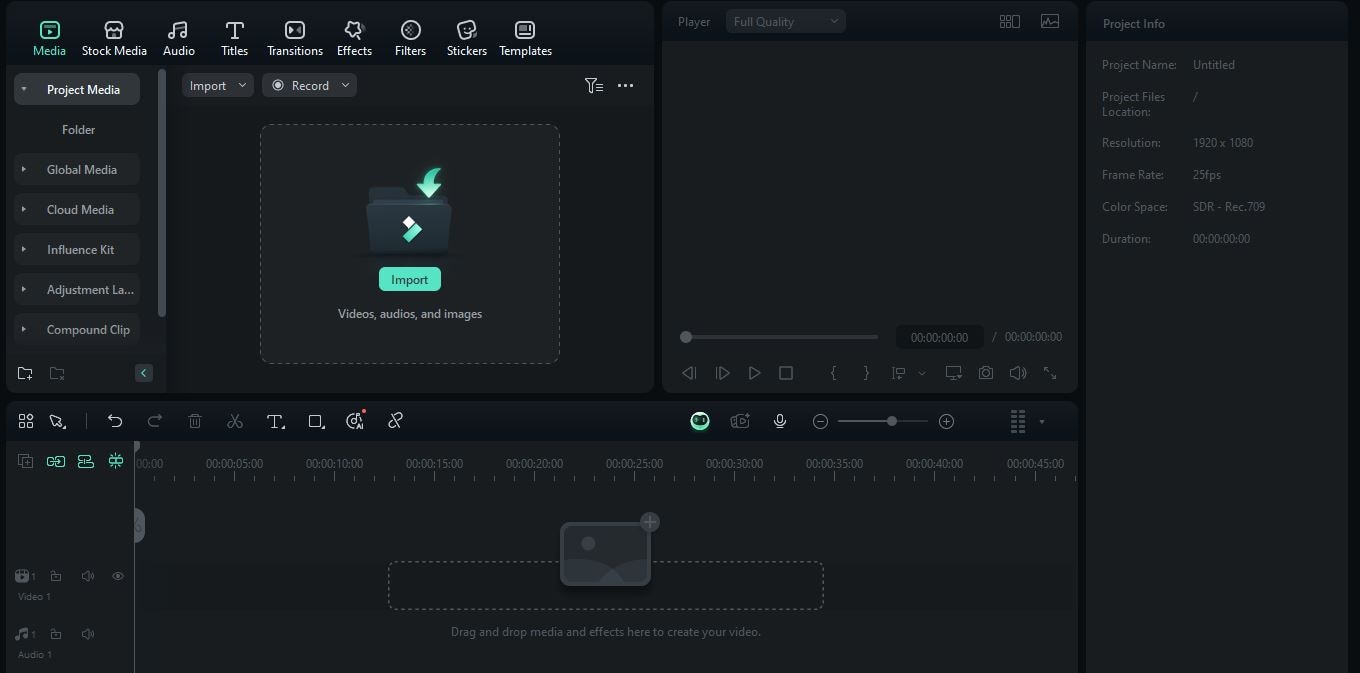
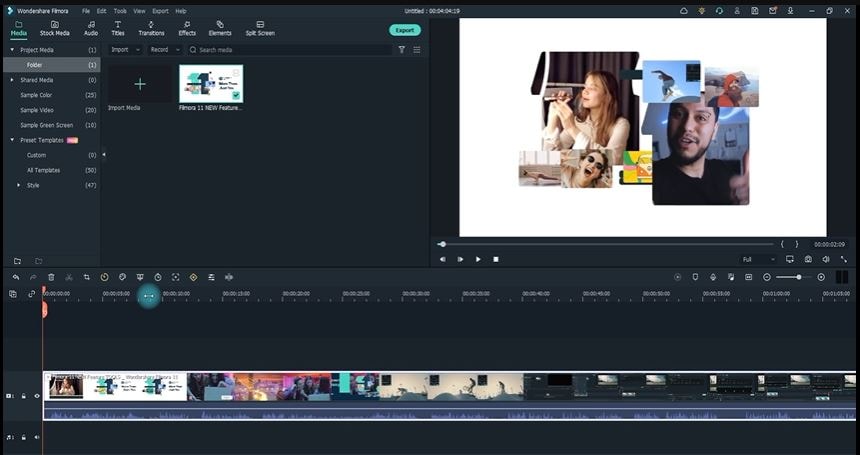
Besides trimming, you can split a video into parts, delete unwanted elements, and merge the remaining parts into a new video. Move the playhead to the beginning frame of the segment you want to split and click the Split icon on the toolbar.
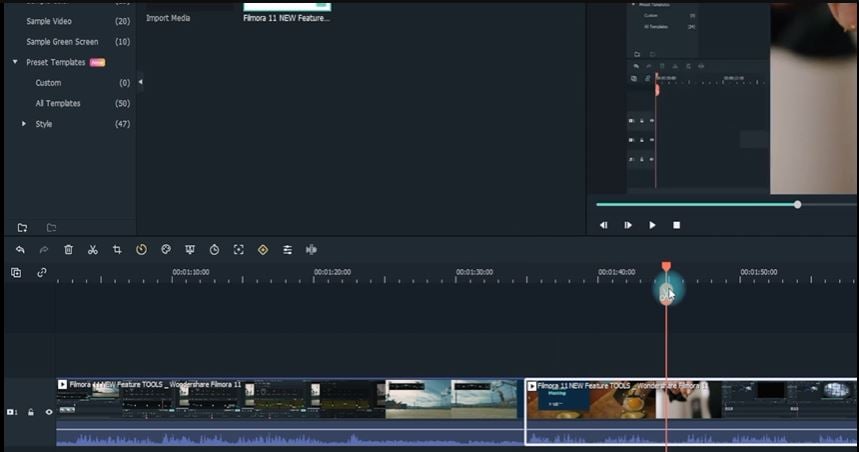
Repeat the process for other parts, deleting unwanted sections or reordering the clips.
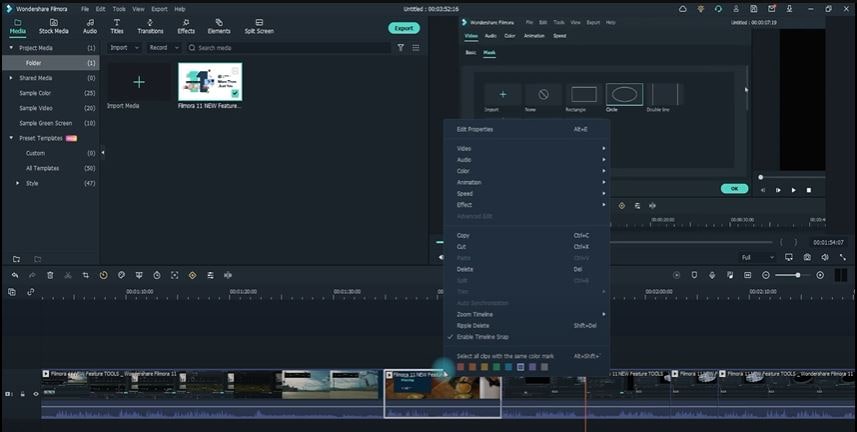
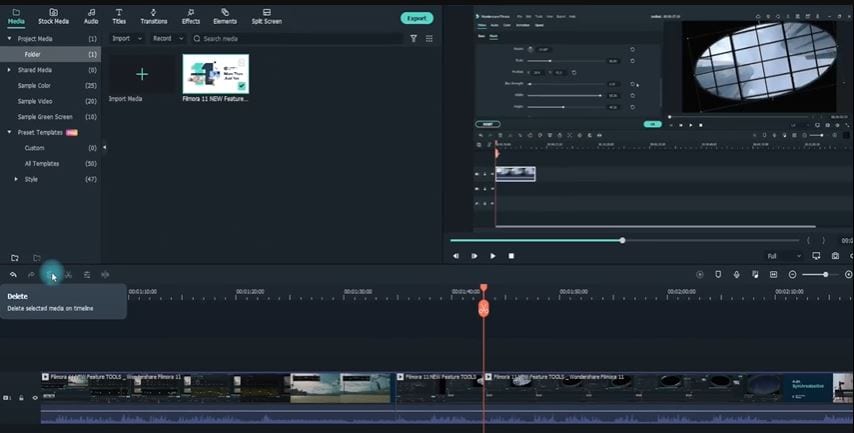
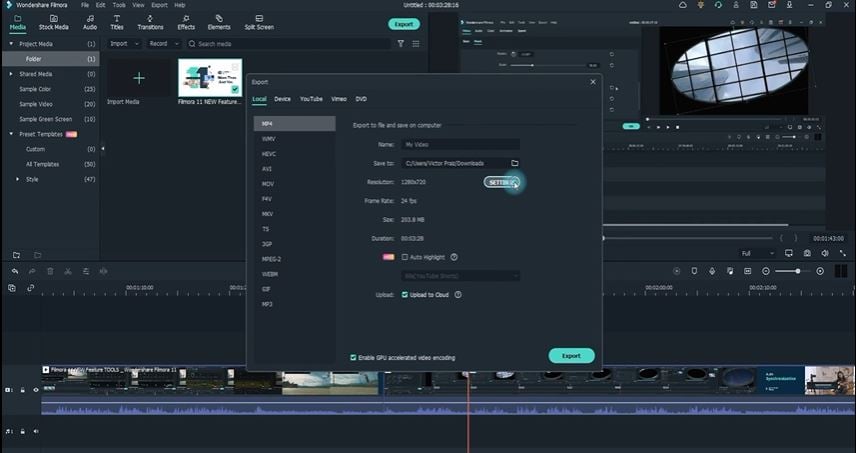
[Method 2] Cut Long Videos with Distinct Scene Changes Automatically
The easiest method to cut or trim videos is by using the automatic scene detection feature. Here are the steps:
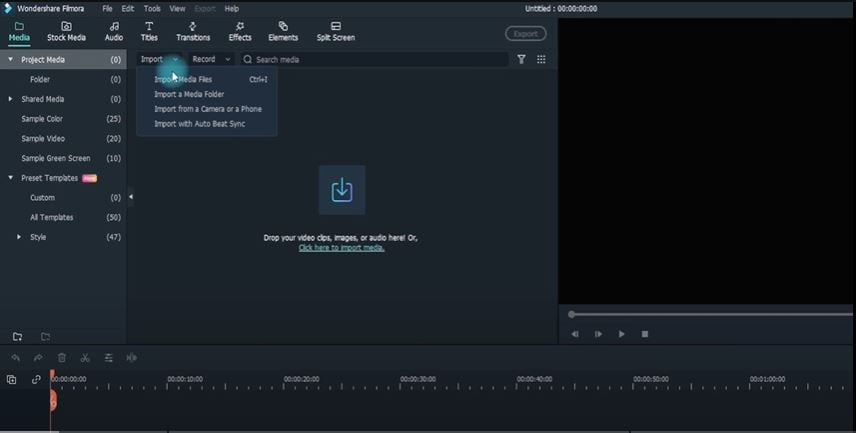

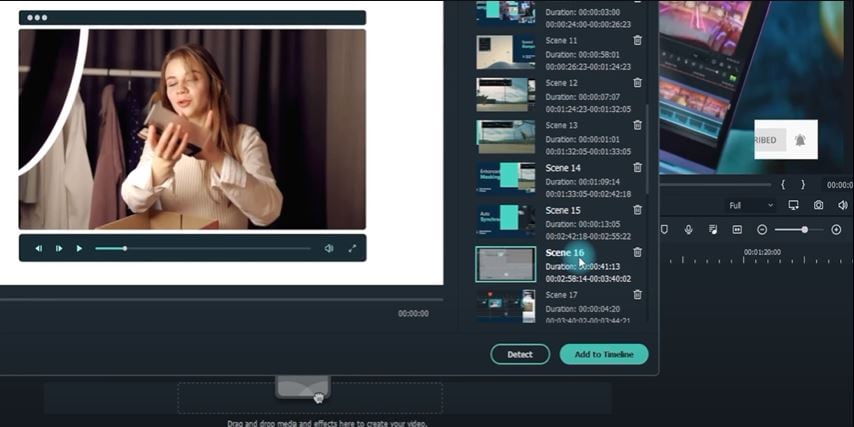
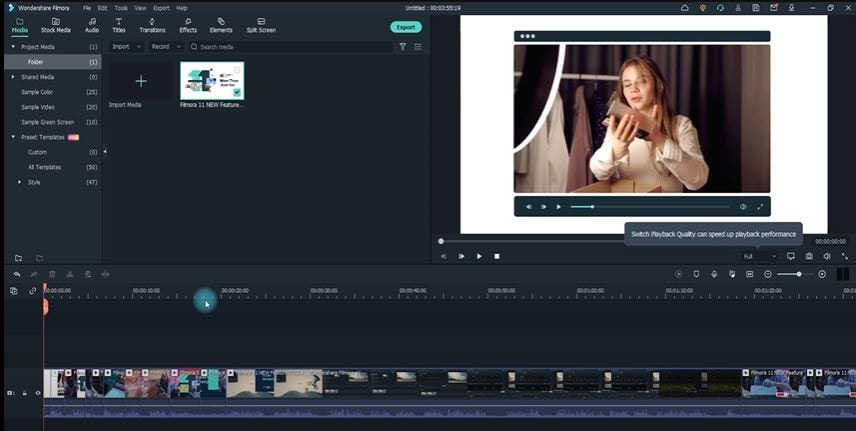
[Method 3] Instant Cutter Tool for Lossless Cutting of Large Video Files
For larger videos or 4K content, use Filmora’s Instant Cutter Tool to cut and merge without re-encoding or quality loss. Follow these steps to use this tool.
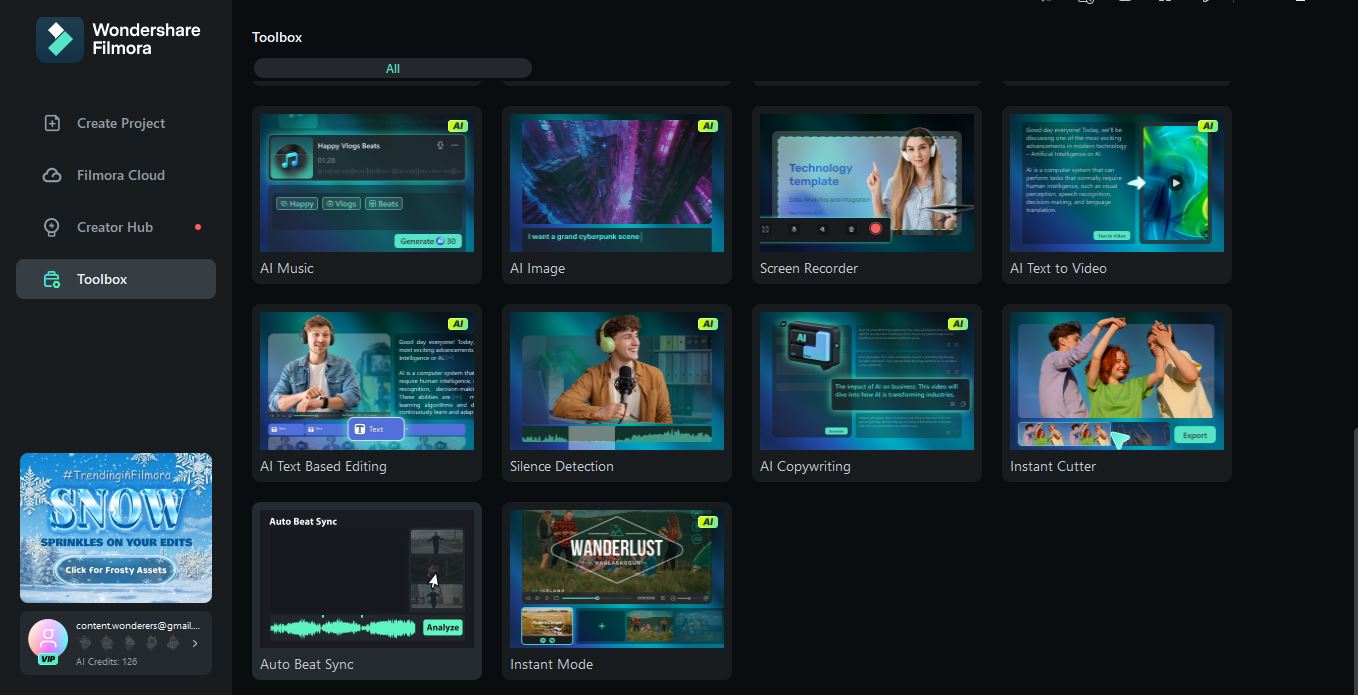
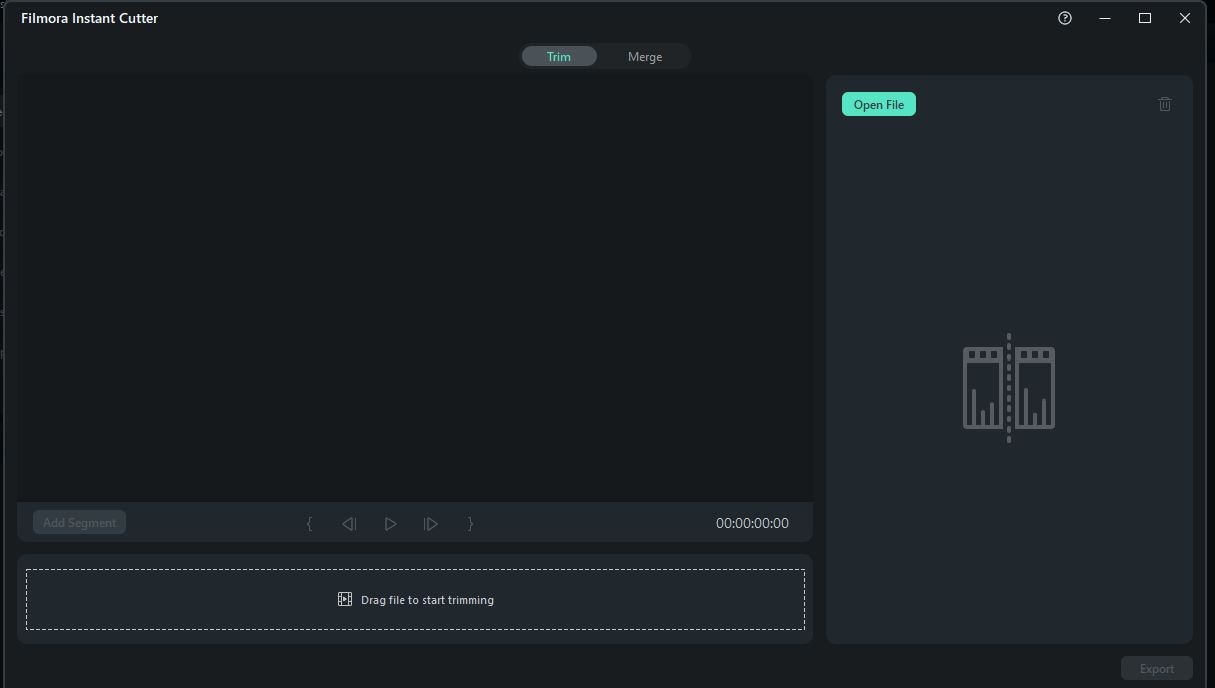
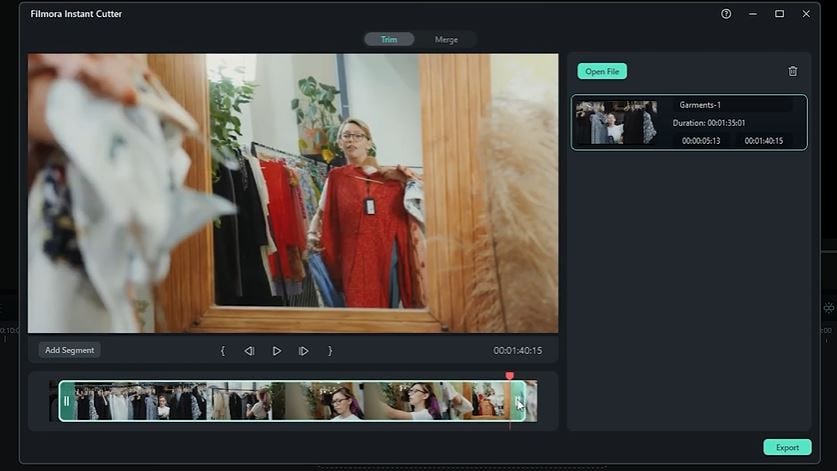
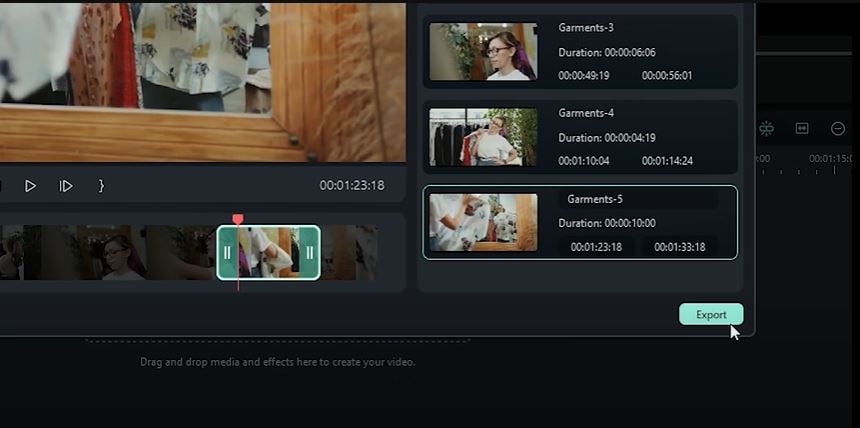
Unlike the Boilsoft video splitter, the Filmora instant cutter tool also allows you to merge the trimmed video parts in one place. Here is how you can do it.
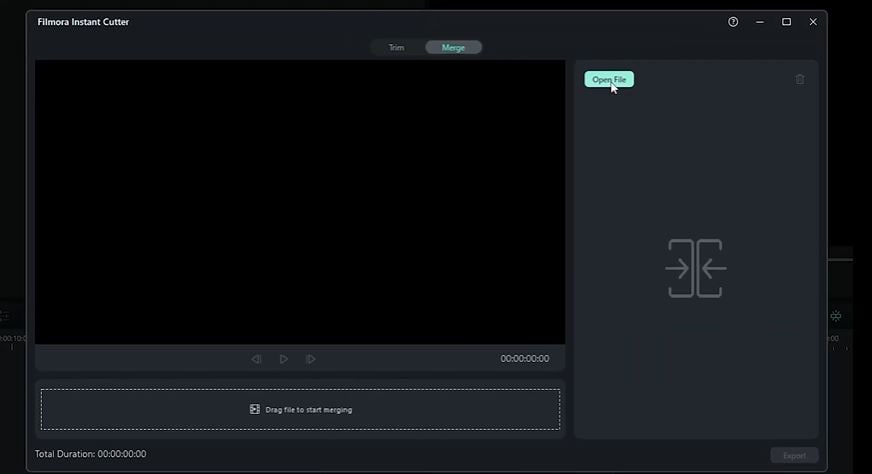
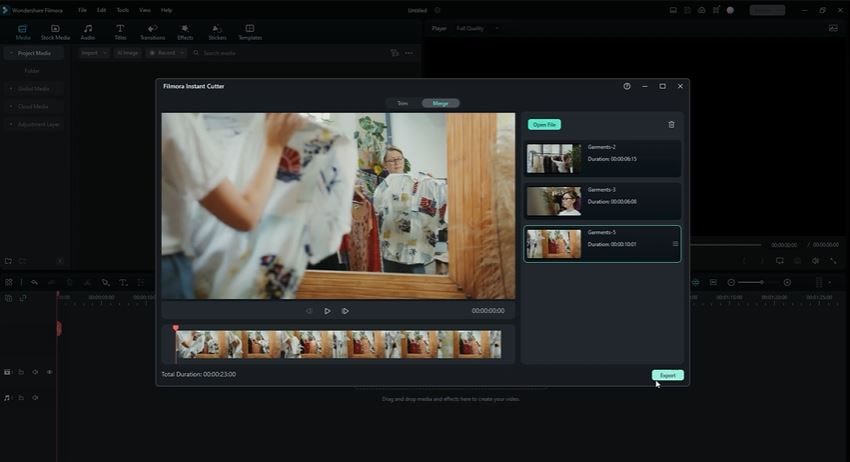
Conclusion
In the world of video editing, having the right tools makes all the difference. While Boilsoft Video Splitter, Cutter, and Joiner offer simplicity and speed for basic tasks, their limitations, like restricted format support, might leave you wanting more.
Wondershare Filmora stands out as a superior alternative. With its advanced features like manual editing, automatic scene detection, and the Instant Cutter Tool, Filmora ensures precise, lossless, and creative video editing—all in one place. Moreover, with its powerful features and precise and quick results, Filmora empowers you to create stunning videos.
Filmora provides everything you need to create high-quality videos effortlessly. Try it today and experience the difference!



