Millions of creators debate CapCut vs Canva. Both are popular but serve different goals.
CapCut has crossed 300 million active users and one billion global downloads. Canva counts over 240 million monthly users and produces more than one billion designs each month. One focuses on fast video editing, the other on design and branding.
This article compares features, pricing, and workflows. It also answers the key question: Is CapCut better than Canva for video editing? We start with a quick snapshot.
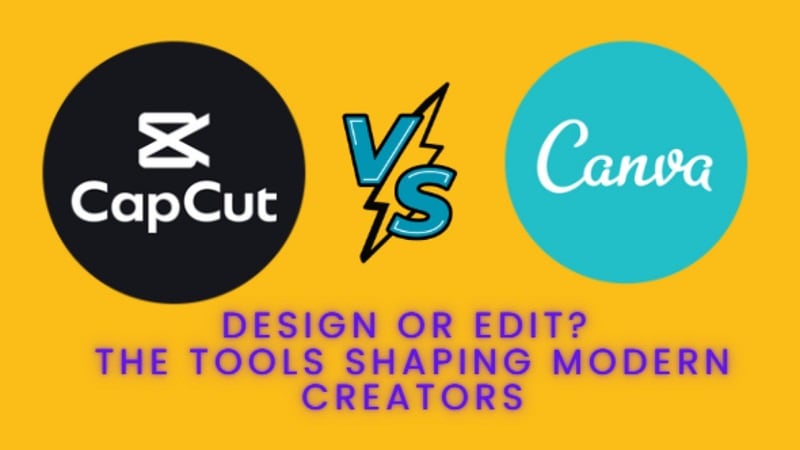
1. CapCut vs Canva at a Glance (Snapshot Table)
Canva is best known as a design platform built on templates. It helps people with little or no design training produce professional visuals fast. CapCut takes a different path. It focuses on video editing and gives creators tools that feel simple yet powerful.
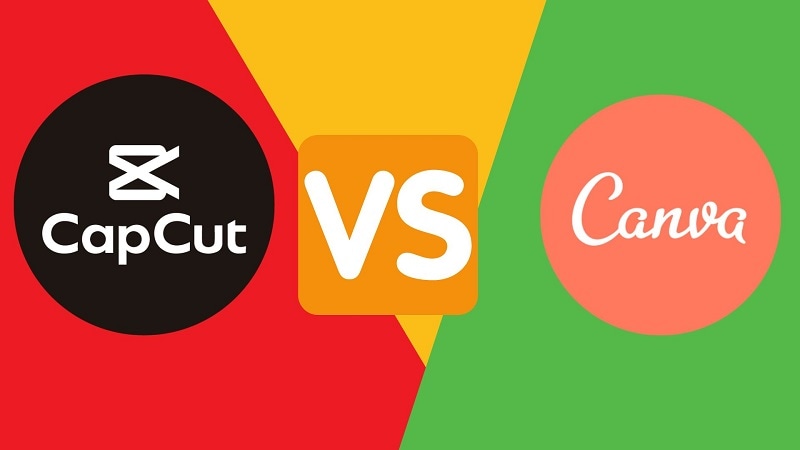
In terms of usage, Canva vs CapCut tells two stories: Canva dominates in business, classrooms, and marketing teams. CapCut rises on the wave of short videos across TikTok, Instagram, and YouTube.
Between the differences between Canva and CapCut, you can also look at the comparison below.
| Matrics | Capcut | Canva |
| Relative cost | Higher than video editing category average | Higher than design category average |
| Adoption trend | ~9% quarter on quarter | ~1% quarter on quarter |
| Primary user segment | 78% micro and SMB | 75% micro and SMB |
| Best for | Micro businesses and solo creators who want strong video editing without steep learning curve. | Small and medium firms need design support without hiring experts. |
2. Deep Dive: CapCut
CapCut has become one of the most popular editing tools for creators. It combines advanced functionality with a simple layout, to create an easy-to-learn but powerful interface. The app operates on a freemium basis. and certain advanced functions for free, though you can pay for Premium effects and features with CapCut Pro.

It has become very popular for short-form social media, advertising campaigns, and creative projects. Many small teams and solo editors choose CapCut for its strong mobile workflows. In the CapCut vs Canva debate, CapCut stands out as the more video-focused platform.
CapCut key features
| Feature | Description |
| Multi-track editing | Arrange and refine several video and audio tracks at once for complex edits. |
| Dynamic text animations | Create stylish titles and captions with customizable animated text templates. |
| AI-powered auto captions | Generate subtitles automatically, improving accessibility and viewer reach. |
| Background removal | Remove or replace backgrounds in both video and images with AI tools. |
| Trending effects | Use filters and visual effects that match current social media trends. |
| Image enhancement | Improve sharpness, resolution, and colors for higher quality output. |
| Cloud storage | Save and access projects from any device with secure cloud integration. |
| Real-time collaboration | Edit with teammates on the same project through cloud-based workflow. |
| Text-to-speech | Convert scripts into natural-sounding voiceovers for narration. |
| Video translation | Create multilingual captions to make videos global-ready. |
| Template library | Choose from customizable templates for quick content production. |
| Performance analytics | Track viewer engagement and measure how videos perform. |
| AI characters & try-ons | Generate virtual presenters and showcase products with AI try-on tools. |
3. Deep Dive: Canva
Canva is a design platform built to make content creation simple for everyone. From students and freelancers to marketing teams and enterprises, it removes the barriers of advanced design skills. Its main drawcard is that it's easy: you can put together slick graphics in minutes thanks to templates and simple drag-and-drop editing.

In this Canva vs Capcut battle, Canva wins with branding, graphic design, and online teamwork. It is best for businesses and organizations that need consistent visuals without hiring professional designers.
Canva key features
| Feature | Description |
| Drag-and-drop editor | Arrange images, text, and elements with a clean, intuitive interface. |
| Templates library | Use thousands of pre-designed layouts for social posts, slides, posters, and more. |
| Brand kit | Save logos, fonts, and colors to keep every design on-brand. |
| Collaboration tools | Share projects, comment in real time, and edit with team members. |
| Magic resize | Instantly adapt one design into multiple formats for different platforms. |
| Photo editing tools | Crop, filter, and adjust images or remove backgrounds in one click. |
| Elements and media | Access millions of stock photos, icons, graphics, and videos. |
| Video and animation | Build short videos, add animations, and apply motion effects. |
| App integrations | Connect with services like Google Drive, Dropbox, or Slack for faster workflows. |
| Export and sharing | Download designs in varied formats or share directly to social media. |
4. Battle Rounds – Head-to-Head Comparison
Now, let’s pit them against each other in key categories. Each round ends with a verdict.
4.1. Ease of Use
CapCut gives a polished interface that looks professional yet stays beginner-friendly. The layout is smooth, responsive, and customizable. You can rearrange panels, drag media onto the timeline, and hover over icons to learn shortcuts.
Canva takes a different approach. Its dashboard is clean, centered on templates, and designed for drag-and-drop editing. Navigation is simple, making it a favorite for new users who want polished results fast.
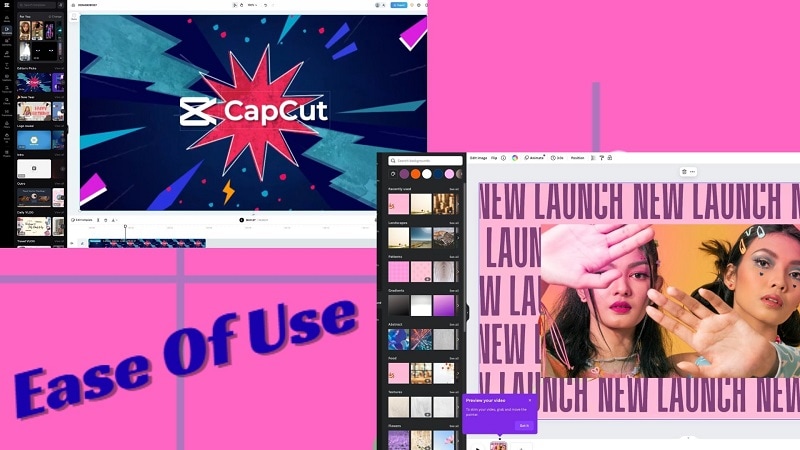
Which Wins: In Canva vs CapCut, Canva is easier for pure beginners, especially for design-driven projects. CapCut offers a more advanced editing experience, while Canva focuses on simplicity.
4.2 Editing Power & Content Specialization
Editing strength defines how each tool serves creators. CapCut focuses tightly on video workflows, while Canva spreads its reach across design and mixed media.
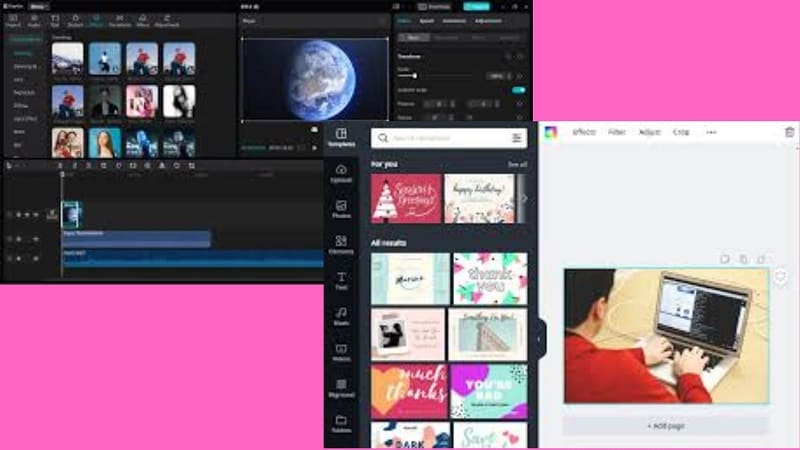
| CapCut | Canva |
| Geared toward short-form video editing. | Geared toward multi-format design. |
| Includes AI captions, green screen, and trend-focused effects. | Allows video placement inside posters, ads, and presentations. |
| Mobile-first editing, built for quick viral content. | Broad creative use for marketing and branding teams. |
| Best for creators who lead with video. | Best for designers handling varied content types. |
Which Wins: CapCut is stronger for video-led content. Canva is better for projects that mix design with light video.
4.3 Platform Accessibility
CapCut provides flexibility across devices. Its strongest appeal is mobile-first editing, but desktop and web options add more range. Project syncing lets creators shift between devices without losing progress.
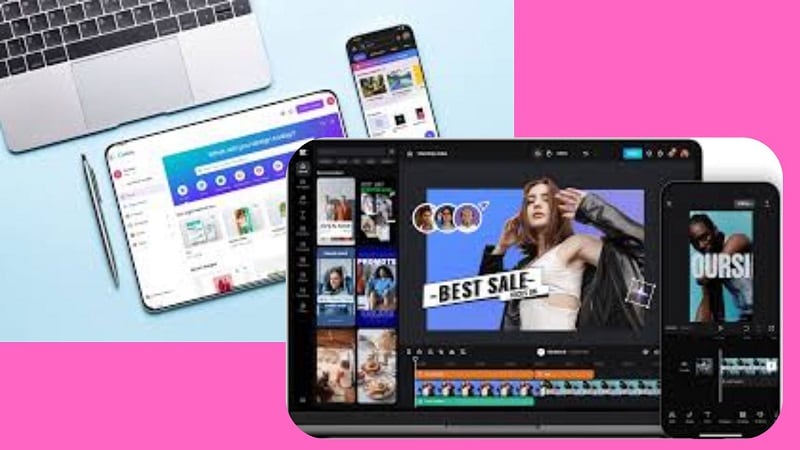
Canva relies on a cloud-centered system. It runs smoothly in browsers, and its apps mirror most functions. The trade-off is that a stable internet is needed for the best experience.
| CapCut | Canva |
| Works on mobile, desktop, and web. | Optimized for web with app support. |
| Syncs edits between platforms. | Stores projects safely in the cloud. |
| Best suited for mobile editing workflows. | Best suited for online collaborative projects. |
Which Wins: Neither takes a clear lead. CapCut is stronger for mobile freedom, while Canva favors cloud-based collaboration.
4.4 Pricing and Value
Pricing often decides if a tool feels sustainable for creators. Both platforms offer free and paid plans, but their approaches are very different.
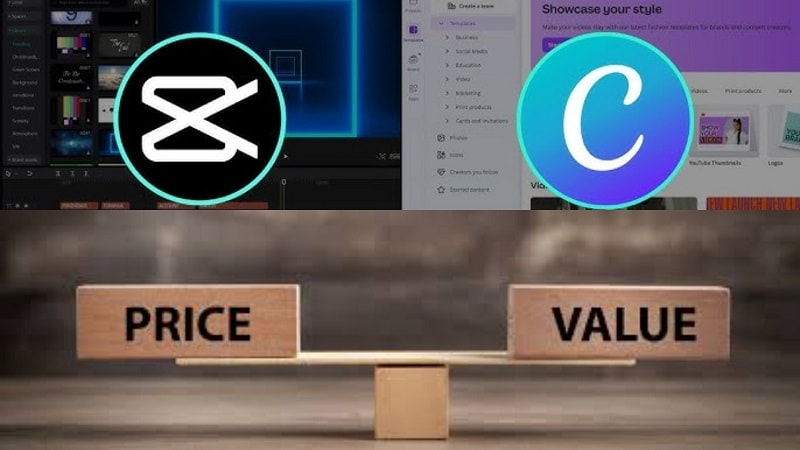
| CapCut | Canva |
| Free tier covers essential video tools. | Free tier covers wide design basics. |
| Pro: $9.99/month, adds unlimited captions and premium effects. | Pro: $6.50/month, expands creative assets and formats. |
| Budget-friendly for individual editors. | Teams: $5/month per person, built for collaboration. |
Which Wins: CapCut is the pick for cost-sensitive video creators. Canva offers broader value for teams and multi-format projects.
4.5 Collaboration and Workflow
Collaboration is where the two platforms start to differ. One is better for solo use, while the other is built for teamwork.
| CapCut | Canva |
| Limited options, mostly project sharing. | Real-time editing and feedback tools. |
| Best fit for independent creators. | Brand kits keep team visuals consistent. |
| Workflow for groups feels less efficient. | Smooth setup for client or team projects. |
Which Wins: Canva clearly leads. Its collaboration tools and shared workflows make it stronger for teams than CapCut.
4.6 Social Media Optimization
Social media wants fast-looking, glossy, ready-for-platform content. These two tools are tackling this space in very different ways, using one to play heavily into video trends while using the other for widespread design options.

| CapCut | Canva |
| Built for short-form platforms like TikTok and Instagram. | Covers multiple formats, from posts to videos. |
| Offers auto-resizing, aspect ratio tools, and viral effects. | Includes resizing and templates but fewer advanced video effects. |
| Strong choice for creators focused on video-first content. | Better for those balancing visuals across many channels. |
Which Wins: CapCut edges ahead. It is the stronger pick for video-first social media creators.
5. Pros and Cons Summary
The head-to-head rounds showed where each tool shines. Now it’s time to stack up the strengths and weaknesses of CapCut vs Canva in one clear view.
CapCut Pros and Cons
- Easy for beginners to learn.
- Rich effects, filters, and retouching.
- Free core features for creators and small teams.
- Works across web, desktop, and mobile.
- Cloud storage for projects.
- Some AI tools and filters need a subscription.
- Limited multi-track and gradient controls.
- It can lag with large video files.
Canva Pros and Cons
- Free plan includes Magic Edit, Brand Kit, and background remover.
- Auto-save and cloud storage.
- Available on web, mobile, and desktop.
- Built-in collaboration for teams.
- Large library of stock assets and templates.
- Limited file export formats.
- Restrictions on premium tools.
6. Use Case Scenarios
Choosing between CapCut vs Canva depends on what type of content you need. Canva fits teams that focus on fast, collaborative design. Its library of templates and automation makes brand consistency easy.
CapCut, on the other hand, gives creators advanced, mobile-ready tools to edit short videos built for social platforms.
When is Canva the better choice?
- Teams that need polished marketing visuals and social media graphics quickly.
- Groups with little design experience who want an intuitive platform.
- Businesses who need millions of templates, stock assets, and easy collaboration.
When is CapCut the better choice?
- Creators focused on short-form content, especially for TikTok and Instagram Reels.
- Users who want mobile editing with dynamic effects and captions.
- Teams or individuals building engaging video workflows for social engagement.
7. The Smarter Alternative for Serious Editing
When comparing CapCut vs Canva, both serve specific needs. Yet many creators eventually want more control, privacy, and advanced tools. Wondershare Filmora provides that next step.
Filmora keeps creative rights in the hands of its users. Unlike CapCut or Canva, it does not use hidden terms about data, voice, or likeness. Licensing is transparent, and creators keep full ownership even after deleting content.
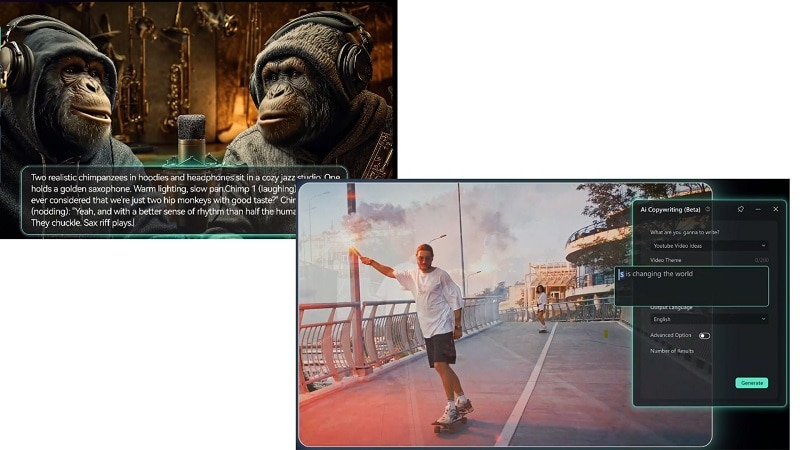
Its interface combines professional depth with beginner-friendly design. Filmora runs on desktop and mobile, including Windows, Mac, iPad, and Android/iOS. A free trial version is also available, offering watermark-free exports.
Key Features of Filmora
- AI Editing Tools: Script-to-video, text-to-speech, voice cloning, and quick text editing.
- Export Options: Share in MP4, MOV, and other formats without limits.
- Cloud Collaboration: 100GB storage for syncing and team workflows.
- Desktop Pro Tools: Keyframe animation, Mocha tracking, Path Curve, adjustment layers, compound clips.
- Flexible AI Usage: 2000 monthly AI points with pay-per-use flexibility.
- Color Grading Suite: HDR support, color wheels, auto white balance, curves, and match options.
Conclusion
The debate of Capcut vs Canva shows that both tools meet different creative needs. CapCut shines in video-first workflows, with features built for short-form and social media. Canva thrives in team settings, offering speed, templates, and brand consistency.
Still, many creators want more than these platforms provide. Filmora offers that balance. With advanced editing, AI features, and full content ownership, it bridges the gap between quick mobile edits and professional design. For those asking, “Is CapCut better than Canva for video editing?”, the answer depends on goals, but serious creators often look beyond both.
FAQs
-
1. Is CapCut Better than Canva for Video Editing?
Yes. CapCut is superior for video editing because it offers more tools, effects, and features made for creating and enhancing videos. But many of those creators switch to Filmora when they are ready for pro features like AI tools, advanced color grading, and multi-track control. -
2. Does Canva Generate Captions for Videos?
Canva lets you see your captions on uploaded media, but it doesn’t let you export them any longer as SRT or TXT. But for accurate, ready-to-use, and downloadable subtitles, on Filmora is the perfect option. -
3. Can I Use CapCut to Edit Photos Like Canva?
CapCut mainly focuses on video editing, but it does let you add text, filters, and stickers to still images. While you can make quick edits, it’s not as feature-rich as Canva for designing professional graphics, layouts, or marketing visuals. If your priority is photo design, Canva is the better choice.


