Do you have a favorite slow-motion scene in a movie? This type of effect has been captivating audiences for decades. Just think about that famous bullet-time scene from The Matrix or a slow-mo video of an athlete running that shows all the muscles working. Now, this effect is everywhere. From dramatic sports replays to cinematic movie moments and viral social media clips, what used to require specialized high-speed cameras and expensive editing suites is now accessible to everyone who has access to the right software.
In this guide, we'll explore the five best slow-motion video editing software for Windows and Mac, covering everything from beginner-friendly tools to professional-grade editing suites.
In this article
How to Choose the Right Slow Motion Video Editing Software

Before you commit to a single tool, take a look at a few important points to consider when selecting the right slow-motion video editing software for your specific needs.
- Consider your platform (Windows or Mac): Some editors, like Wondershare Filmora, are cross-platform, while others are exclusive to one operating system. For example, Final Cut Pro is only for Mac, while Sony Vegas Pro is exclusive to Windows. Choosing a platform-compatible tool ensures better performance and full access.
- Decide if you need professional-grade tools or simple effects: Do you want precise control over speed changes, frame blending, and motion curves, or just a quick preset to slow down a clip? Beginners may prefer straightforward tools like Movavi, while professionals will benefit from speed remapping in Filmora and Premiere Pro.
- Look at pricing (subscription vs. one-time purchase): Some tools operate on a subscription model. This type of payment system can become costlier over time, but you get regular updates and new features. Other tools, on the other hand, offer one-time purchases or perpetual licenses. The choice depends on your budget.
- Evaluate extra features: You should always look for advanced capabilities like Speed Ramping, which gradually speeds up or slows down footage for smooth transitions, or Frame Blending, which creates smoother playback by merging frames. Also, exporting options should be considered to keep the resolution and detail intact.
Snapshot: Best 3 Slow Motion Video Editing Software
The best slow motion video editing software for overall
Wondershare Filmora is the best all-around tool that boasts ease of use, affordability, and powerful slow-motion controls. It is perfect for beginners and intermediate editors, and it offers a version for both Windows and Mac devices.

The best slow motion video editing software for Professional Editing
Adobe Premiere Pro is suitable for professionals who need advanced time remapping, frame-by-frame control, and integration with other Adobe Creative Cloud apps.

The best slow motion video editor for Mac users
Final Cut Pro is best for Mac users who want pro-level slow motion with seamless integration into the Apple ecosystem. Unfortunately, however, there is no version of Final Cut Pro for Windows devices, which alienates a lot of users.
A List of the Best Slow-Motion Video Makers for Creating Slo-Mo Videos
1. Wondershare Filmora – Best for Overall
Filmora is widely praised for balancing simplicity with powerful features, making it one of the best slow-motion video editing software solutions for Windows and Mac. Of course, this feature is only a fraction of what Filmora can offer. From non-linear timeline editing to advanced color grading features, this tool also comes with a full toolkit of creative AI features that speed up the editing process. It really shows you the joy of video editing.
Key Slow-Motion Features:
- Speed Adjustment Slider – Quickly adjust the playback speed from 0.01x to 100x without any quality loss.
- Speed Ramping – Apply smooth transitions between different speeds to create a fully cinematic experience.
- High-Quality Output – Keep the resolution and detail intact even at extreme slow-motion settings.
- Cross-Platform Support – Filmora works seamlessly on both Windows and Mac with identical features.
To show you how easy it is to use Filmora's speed manipulation features, we have prepared a short step-by-step guide on how to use speed ramping. Before you begin following the tutorial, make sure that you download and install Filmora on your PC or laptop, open it, create a new project, and import the video you want to work on. We'll take it from there.
- Drag the video to the editing timeline.
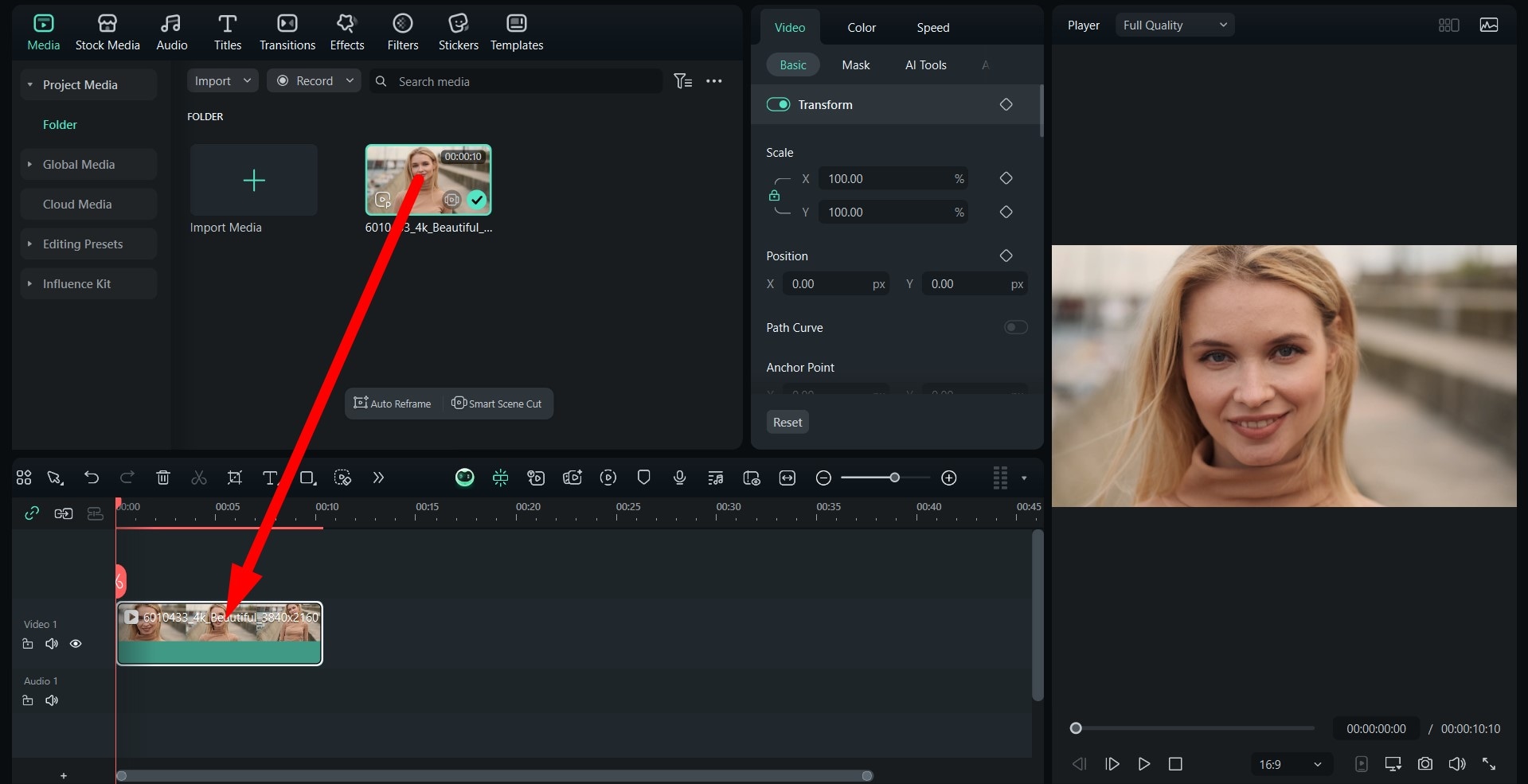
- Go to Speed > Speed Ramping and pick a preset. You can also customize the speed, but since we mentioned The Matrix at the beginning of this text, we'll go with the Bullet Time option.
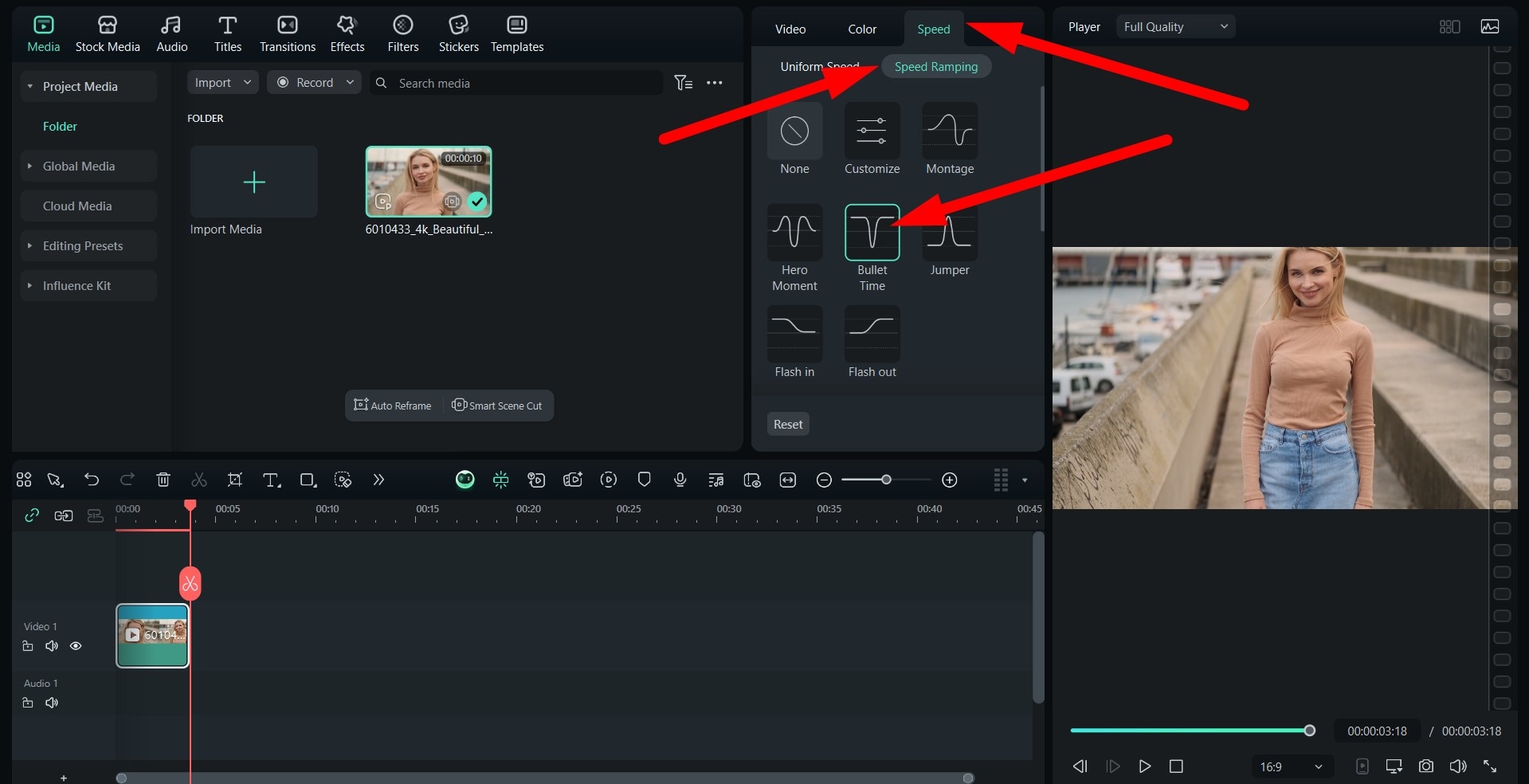
- That's it! You're done! Check out the result.

2. Adobe Premiere Pro – Best for Professional Editing
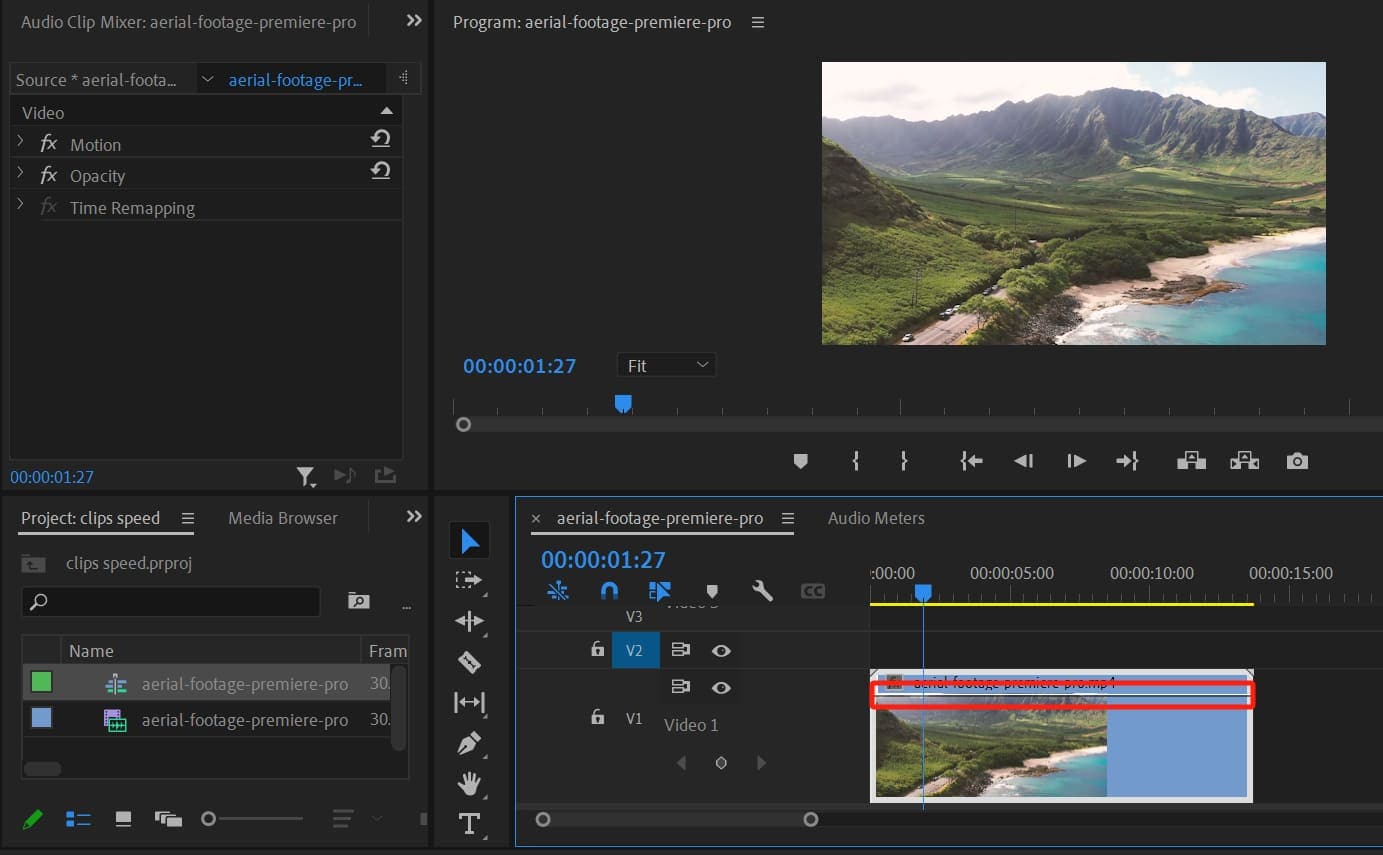
Adobe Premiere Pro is considered the gold standard for professional video editing. It offers excellent video slow-motion control, as the Time Remapping feature allows precise, frame-by-frame speed adjustments. Optical Flow is supported for creating incredibly smooth, ultra-slow footage. Just like Filmora, it works on both Windows and Mac, and you can combine your efforts in this tool with Adobe After Effects for advanced VFX control.
Key Slow-Motion Features:
- Time Remapping – Create detailed, frame-accurate slow-motion effects.
- Optical Flow – The tool generates intermediate frames for smooth ultra-slow results.
- Speed Ramping with Keyframes – Control acceleration and deceleration seamlessly.
- Integration with After Effects – Add motion graphics and visual effects.
3. Final Cut Pro – Best for Mac Users
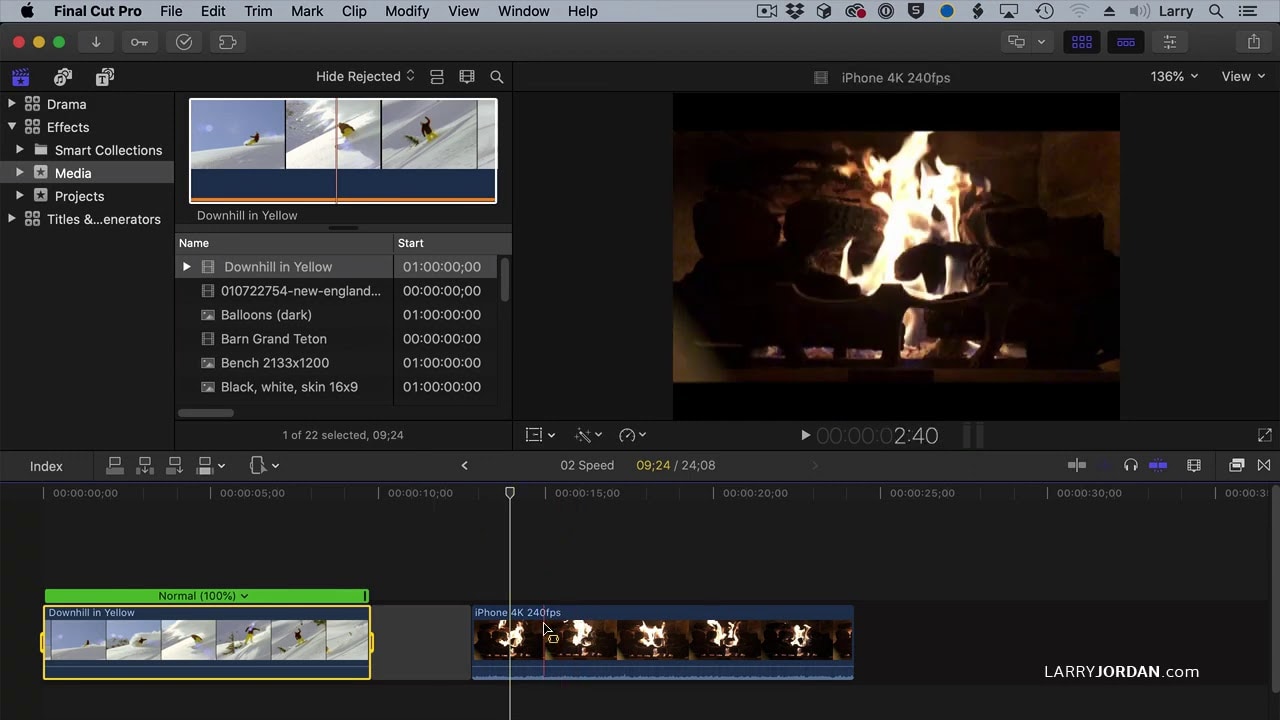
Final Cut Pro is Apple's professional editing suite. It offers powerful slow-motion capabilities with Frame Blending and Optical Flow for smooth playback. Mac users love its performance optimization and seamless integration with macOS and Apple hardware. A one-time purchase gives you lifetime access, making it cost-effective for long-term use.
Key Slow-Motion Features:
- Frame Blending – Smooths motion by merging frames.
- Optical Flow – Creates ultra-slow shots with minimal stutter.
- Real-Time Playback – See slow-motion effects instantly while editing.
- Magnetic Timeline – Keeps clips and effects in perfect sync during speed changes.
4. Movavi Video Editor – Best for Casual Editors
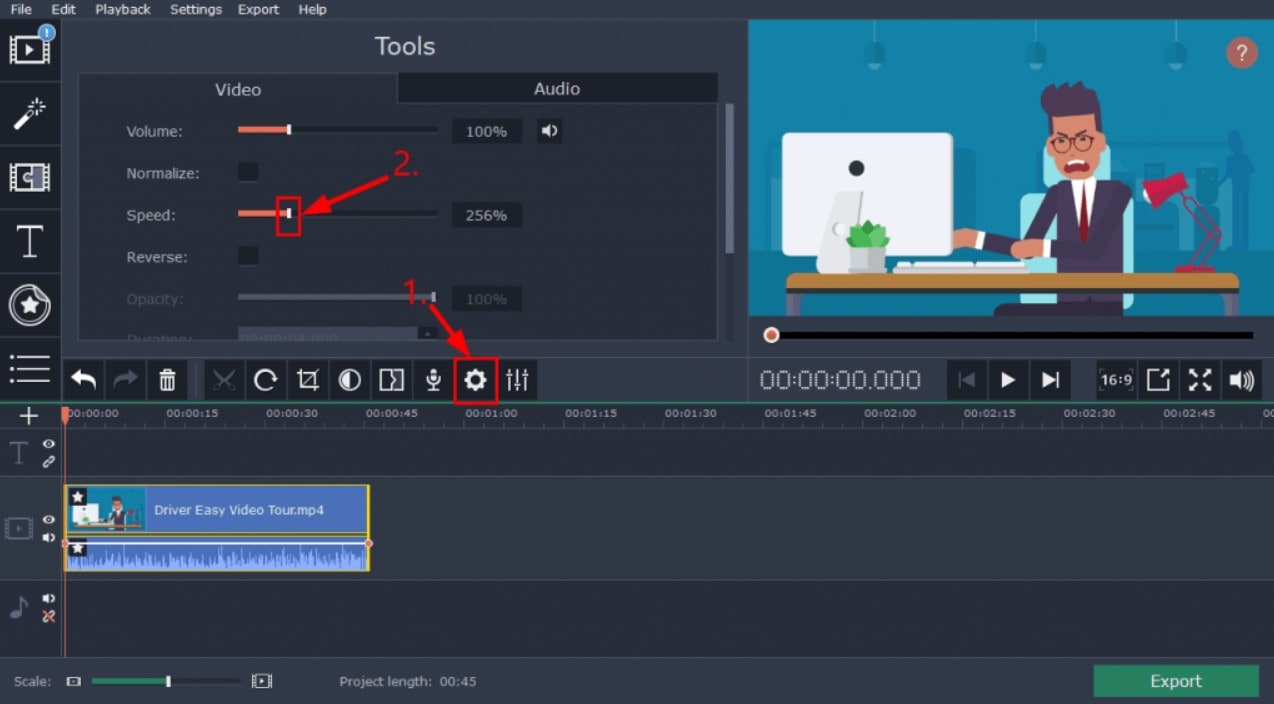
The Movavi Video Editor is ideal for beginners and hobbyists who want quick, no-fuss slow-motion effects. Its one-click speed adjustment makes it easy to slow down footage without navigating complex menus. It's compatible with both Windows and Mac, offers an intuitive interface, and is affordably priced.
Key Slow-Motion Features:
- One-Click Slow Motion – Apply instant slow-down effects.
- Custom Speed Control – Adjust playback speed in precise increments.
- Export Presets – Optimized settings for YouTube, Instagram, and TikTok.
- Simple Timeline Interface – Drag and drop clips for quick editing.
5. Sony Vegas Pro - Best for Windows Users
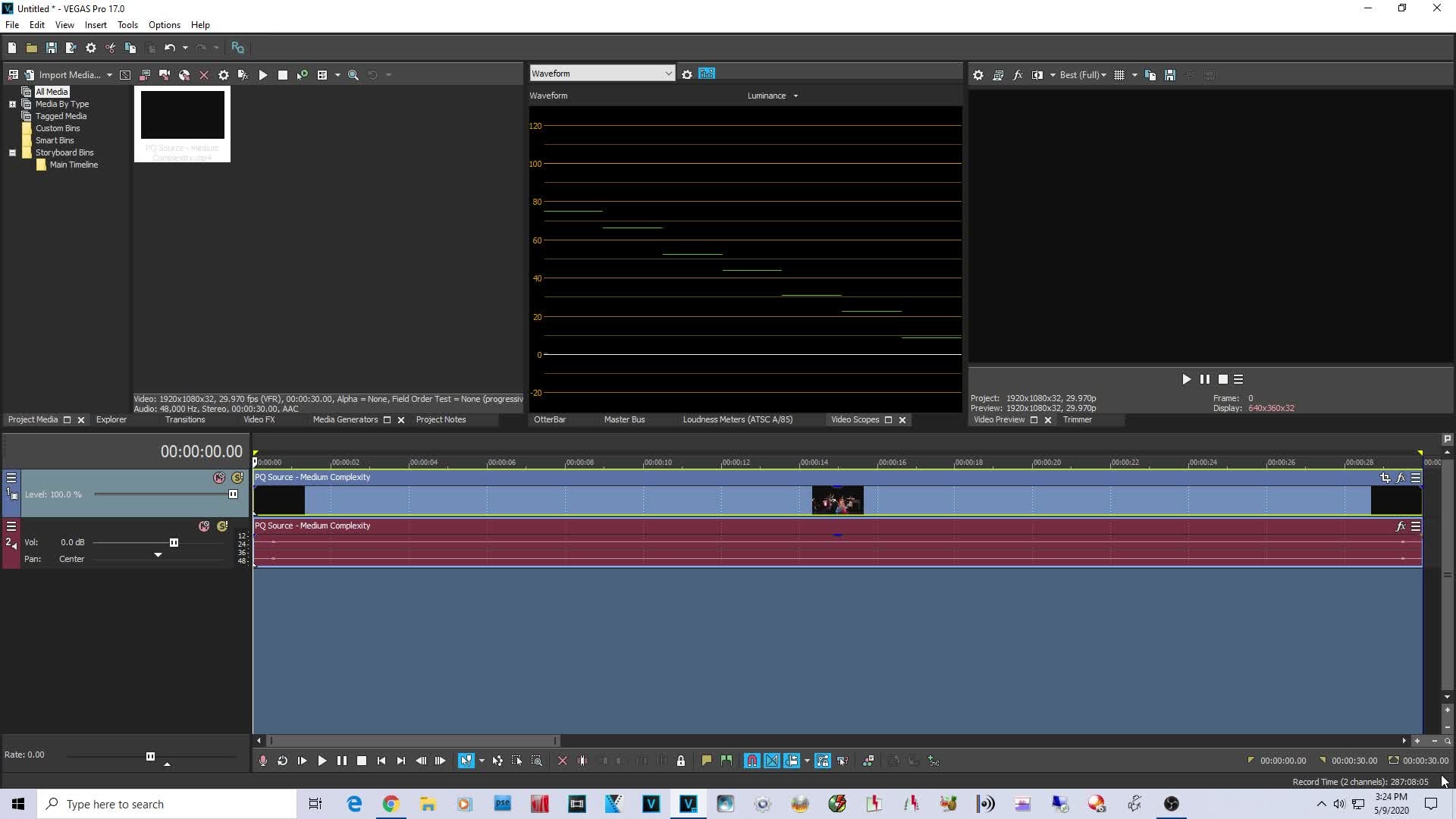
Sony Vegas Pro is the final entry on our list. It offers robust slow-motion capabilities with tools like Velocity Envelopes and Frame Sampling/Blending. Many Windows-based video editing experts favor it for its customizable workflow and professional results without requiring a steep learning curve like Premiere Pro and similar tools.
Key Slow-Motion Features:
- Velocity Envelopes – Adjust speed dynamically with precise control.
- Frame Sampling & Blending – Smooth out motion for more natural results.
- High Frame Rate Support – Ideal for editing footage from 120fps or higher cameras.
- Customizable Shortcuts – Speed up your workflow while working on slo-mo edits.
Best Slow Motion Video Editing Software Comparison Table
| Software | Price | Best Features | Best For |
| Wondershare Filmora | From $49.99/year | Speed ramping, cross-platform, high-quality output | All skill levels, Windows & Mac users |
| Adobe Premiere Pro | $20.99/month | Time remapping, Optical Flow, and pro integration | Professional editors |
| Final Cut Pro | $299 (one-time) | Frame blending, Optical Flow, Apple ecosystem | Mac professionals |
| Movavi Video Editor | From $54.95 | One-click slo-mo, easy interface | Beginners, casual users |
| Sony Vegas Pro | From $399 (one-time) | Velocity envelopes, frame blending | Windows professionals |
Conclusion
In this article, we have discussed the best slow-motion video editing software for different skill levels. All five of these tools deliver great slow-motion capabilities, but Wondershare Filmora strikes the best balance between ease of use, affordability, and powerful features. Whether you're on Windows or Mac, it offers everything you need to create smooth, cinematic slow-motion videos, and as you have seen in our tutorial, it's very easy to get it done.
If you're ready to start experimenting, download Filmora today and see just how easy it is to transform ordinary clips into stunning slow-motion cinematic moments.



 100% Security Verified | No Subscription Required | No Malware
100% Security Verified | No Subscription Required | No Malware


