Is the DaVinci Resolve editing software still the top pick for professional editors? With so many tools on the market, knowing which one is worth your time can be tough. Even more when you're looking for pro-level control without breaking your budget.
This article gives you a complete DaVinci Resolve review. It'll cover everything you need to know, including real hands-on experience. If you're wondering about the DaVinci Resolve price or how it compares with other tools, we've got that covered, too.
So if you're curious about DaVinci editing software and how it fits your workflow, keep reading to get the full picture.

Part 1. DaVinci Resolve 20 Review 2025: New AI Features & Performance
The DaVinci Resolve editing software is a professional-grade post-production tool developed by Blackmagic Design. It's widely used in the film, television, and content creation industries for its color grading, seamless editing tools, and growing AI-powered features.

What makes it stand out is the all-in-one setup. DaVinci editing software combines video editing, color correction, visual effects (Fusion), motion graphics, and Fairlight audio post-production into a single platform. No need to jump between apps, which saves time and simplifies your workflow.
If you're thinking of trying it out, here are the current DaVinci Resolve price options:
DaVinci Resolve (Free)
- Basic features for video editing, color grading, audio, and VFX. Works well for solo creators or small teams.
- The free DaVinci Resolve adds no watermark unless you use Studio-only features.
DaVinci Resolve Studio (Paid)
- One-time payment of $295 with lifetime updates (the price may vary depending on your region).
- Includes everything in the free version. Plus AI tools, HDR grading, advanced noise reduction, stereoscopic 3D, and multi-user collaboration.
- Suitable for high-end post-production and professional studios.
DaVinci Resolve 20: What's New in 2025?
The latest DaVinci Resolve 20 launched in August 2025 brings over 100 new features focused on AI-powered editing and enhanced collaboration. Here are the game-changing updates:
🤖 Revolutionary AI Features
- AI IntelliScript: Transform written scripts into complete video timelines automatically
- AI Animated Subtitles: Generate voice-synchronized animated captions with smart styling
- AI Multicam SmartSwitch: Automatic camera switching based on speaker detection
- AI Audio Assistant: Professional-grade intelligent audio mixing and enhancement
☁️ Enhanced Cloud Collaboration
- Blackmagic Cloud Integration: Real-time project sharing and collaborative editing
- Multi-user Timeline Editing: Simultaneous editing by multiple team members
- Version Control: Automatic backup and revision history management
📱 Vertical Video Optimization
DaVinci Resolve 20 now includes dedicated vertical resolution support optimized for social media content creation, making it easier to create Instagram Reels, TikTok videos, and YouTube Shorts.
Part 2. Features and System Requirements
DaVinci Resolve editor continues to deliver an all-in-one solution for post-production on the market. It combines everything you need, from editing, color correction, VFX, audio, and more, into one sleek platform.
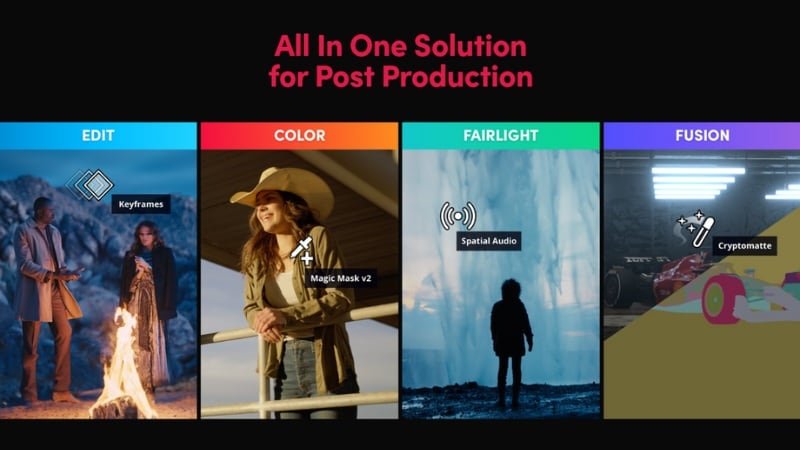
Key Features of DaVinci Resolve
Here are some of the key features you'll find in DaVinci Resolve editing software:
- Cut & Edit Pages: Switch between two dedicated pages for quick trimming or detailed timeline editing. Ideal for everything from fast social content to complex film projects.
- Fusion (Visual Effects & Motion Graphics): A full node-based compositing environment built into Resolve. Great for creating motion titles, VFX, and green screen keying.
- Color Grading Tools: Industry-standard color correction with support for HDR, node-based grading, color wheels, and scopes.
- Fairlight Audio Post: Professional-grade audio editing with up to 2,000 tracks, real-time effects, 3D audio space, and ADR tools.
- AI-Powered Tools: Includes features like magic mask (for object tracking), auto color, and voice isolation. It also has a face refinement tool to speed up complex tasks.
- Multi-user Collaboration: Share projects in real time across editors, colorists, and sound designers. It's built for teamwork on large-scale productions.
- 8K and HDR Support: Work with ultra-high-definition footage, dynamic range grading, and broadcast-ready delivery without compromising quality.
DaVinci Resolve 20 System Requirements (2025)
The latest DaVinci Resolve 20 system requirements have been updated to support new AI features and improved performance:
| Component | Minimum (DaVinci Resolve 20 Free) | Recommended (Studio 2025) |
| Operating System | Windows 10 (64-bit) / macOS 12.6+ / CentOS 7.3+ | Windows 11 / macOS 13+ / Ubuntu 22.04 |
| Processor | Intel i5 4th gen / AMD FX-8350 / Apple M1 | Intel i7 12th gen / AMD Ryzen 7 / Apple M2 Pro |
| Memory (RAM) | 16GB (32GB for AI features) | 64GB+ for professional workflows |
| Graphics Card | GTX 1060 6GB / RX 580 / M1 integrated | RTX 4070 / RX 7800 XT / M2 Max |
| Storage | NVMe SSD (500GB+) | NVMe SSD (2TB+) + Network storage |
💡 2025 Performance Note: The new AI features in DaVinci Resolve 20 require additional GPU memory. For optimal AI IntelliScript and AI Multicam SmartSwitch performance, 8GB+ VRAM is recommended.
While DaVinci Resolve editor can technically run on mid-range machines, the better your hardware, the smoother your editing experience will be.
Part 3. Hands-On Experience & Performance
For this DaVinci video editor review, we tried the software to see how it performs. It offers a professional editing experience that feels fast, flexible, and well-structured. It's built for serious work, but it doesn't feel overly complex once you dive in.

Hands-On Experience
The interface is divided into workspaces like Cut, Edit, Fusion, Color, Fairlight, and Deliver. Each page is built for a specific task, which helps keep things clean and focused.
Here's what stands out when using it day-to-day:
- Cut Page: It's good for quick edits, with tools like source tape view and dual timelines.
- Edit Page: A more traditional timeline view for multi-layered edits and precision control.
- Fusion Page: Node-based visual effects and motion graphics. Powerful, but has a learning curve.
- Color Page: Real-time color grading with nodes, scopes, wheels, and professional tools.
- Fairlight Page: Full audio mixing suite with support for plugins, ADR, and 3D audio.
- Deliver Page: Export options for web, broadcast, and custom formats with presets.
Additional highlights:
- The interface is clean and customizable, with dockable panels and dual-screen support.
- Real-time editing and scrubbing feel responsive, especially on higher-end machines.
- Keyboard shortcuts and drag-and-drop editing both work smoothly, depending on your preference.

Performance Testing
We also evaluated how the DaVinci Resolve editor performs under real project conditions. Here's a quick breakdown:
- Handles 4K footage with ease on high-spec systems.
- Color grading with multiple nodes still runs in real time.
- Fusion effects require more GPU power but remain stable.
- Smart Cache helps speed up previews and timeline playback.
- Rendering is fast, especially with GPU acceleration (CUDA, Metal, OpenCL).
- On mid-range setups, using optimized media or proxies is recommended for a smoother workflow.
Overall, this DaVinci video editor review confirms that it offers pro-grade performance and stability. It's accessible for creators who want more control in their edits.
Part 4. Pros and Cons Analysis
After testing and researching the latest version, we can tell that the DaVinci Resolve editing software offers a ton of powerful features. However, like any professional tool, they have their strengths and trade-offs depending on your experience level and workflow.

- You can get professional-grade features for free: Based on our DaVinci Resolve free review, it offers powerful color grading, audio editing, and VFX tools that rival paid software. The free version is more than enough for casual video editing.
- No watermark on the free version: As long as you stick to features available in the free version, you can export videos without any watermark. It's rare in most professional editing software.
- It has advanced color grading tools: DaVinci Resolve editing software offers one of the most robust color grading systems available. It includes node-based controls, scopes, and HDR support that many professionals rely on.
- Regular updates & improvements: Blackmagic Design consistently releases new features and enhancements, especially for Studio users, including advanced AI tools.
- It has a steep learning curve: Beginners may feel overwhelmed at first by the multi-page interface and deep toolsets. Especially with the Fusion and Fairlight pages.
- High system requirements: DaVinci Resolve needs strong hardware, particularly a powerful GPU. Mid-range machines may struggle with smooth playback and rendering on effects-heavy timelines.
- It has limited built-in templates and effects: DaVinci Resolve editor focuses more on professional tools than pre-made assets. It has fewer built-in templates, transitions, and animated titles. So, you may need to create effects manually or rely on third-party plugins.
Part 5. Who Should Use DaVinci Resolve?
DaVinci Resolve editing software caters mostly to serious post-production work. But thanks to its powerful free version, it's also accessible to newcomers who want to learn a professional-grade tool.
Let's take a look at who DaVinci Resolve is best suited for:
Professional Video Editors
Ideal for those working in film, television, or commercial projects. Its advanced color grading, audio mixing, and multi-user collaboration tools are built for high-end workflows.

Content Creators and YouTubers
A great choice if you're producing high-quality YouTube videos or client work. The free version alone gives you pro-level editing, and the Studio version unlocks even more.

Aspiring Filmmakers and Visual Artists
It's perfect for someone who wants to learn industry-level editing, color grading, and audio post, without paying upfront. They can create short films, music videos, or stylized content.

Studios and Small Teams
With multi-user collaboration and timeline organization, it's suitable for shared post-production environments, though setup may take extra work.

Part 6. DaVinci Resolve vs Filmora 2025: Which Editor Is Better?
This DaVinci video editor review highlights how powerful Resolve can be. However, it might not be the best fit for everyone. If you're looking for a faster learning curve, smoother performance on mid-range devices, and more ready-made effects, there's a better alternative to consider.
A beginner-friendly and powerful video editor like Filmora packed with many powerful features for video editing. Filmora focuses on simplicity without sacrificing creativity, and is powered with Artificial Intelligence for smarter editing, faster workflows, and time-saving tools.
Why It's a Better Alternative Than DaVinci Resolve
Here are a few key reasons why Filmora could be a better choice, especially for casual editors or content creators:
DaVinci Resolve 20 vs. Filmora 2025: Complete Feature Analysis
| Feature Category | Filmora 2025 | DaVinci Resolve 20 | Winner |
| AI Text-to-Video | ✅ AI Moodel with script generation | ✅ AI IntelliScript timeline creation | 🤝 Tie |
| Learning Curve | 🟢 Beginner-friendly (2-3 days) | 🟡 Professional-grade (2-3 weeks) | 🏆 Filmora |
| Color Grading | 🟡 Basic color wheels | 🟢 Professional node-based grading | 🏆 DaVinci |
| System Requirements | 🟢 Runs on 8GB RAM | 🟡 Requires 16GB+ RAM | 🏆 Filmora |
| Price (2025) | Free / One-time or Subscription | Free / $295 one-time (Studio) | 🏆 Filmora |
| Cross-Platform Editing | ✅ Windows, Mac, iOS, Android | ✅ Windows, Mac, Linux (desktop only) | 🏆 Filmora |
Conclusion
DaVinci Resolve editing software continues to be a top-tier choice for professional post-production. Its advanced features, all-in-one workflow, and powerful color grading tools make it a reliable option for editors who need precision and control.
That said, the DaVinci Resolve price, system demands, and learning curve may not suit every user. If you're looking for an alternative, Filmora provides a simpler experience with built-in AI tools.
This DaVinci Resolve review should give you a clearer picture of what to expect. Or, try Filmora for a faster, more beginner-friendly editing experience powered by smart AI tools.
Frequently Asked Questions
-
What's the difference between DaVinci Resolve and Studio?
DaVinci Resolve is the free version. It includes editing tools for video editing, color correction, audio, and basic visual effects. Meanwhile, the DaVinci Resolve Studio is a one-time purchase that unlocks extra features. -
Can I use DaVinci Resolve on a low-end PC or laptop?
Technically, yes, but performance may suffer. The DaVinci Resolve editor requires at least 16 GB of RAM and a discrete GPU for smooth editing. On a low-end system, playback might lag, and rendering could be slow, especially with 4K footage or Fusion effects. -
Is DaVinci Resolve free for commercial use?
Yes. The free version of DaVinci editing software can be used for commercial projects without any watermarks. Just make sure you're not using Studio-only features. It's a great option for freelancers or small businesses on a budget.


