Adobe Premiere Pro is a powerful editor, but learning how to make a text mask in Premiere using the Track Matte Key can feel complex. Are you struggling with how to mask text in Premiere Pro? This comprehensive guide simplifies the process into easy, step-by-step instructions. You will learn how to use text as a mask in Premiere Pro to reveal videos or images, and we'll introduce Filmora as a much faster, AI-powered alternative.
Part 1. Step-by-Step Guide: How to Create a Text Mask in Premiere Pro Using Track Matte Key
You do not need to be a design wizard to make your titles stand out. With a bit of text masking in Premiere, those words can transform into windows that play video or show images inside each letter. It is one of those tricks that looks complex but feels surprisingly fun once you try it.
let's walk through how to mask text in Premiere so your edits look smooth, stylish, and full of energy.
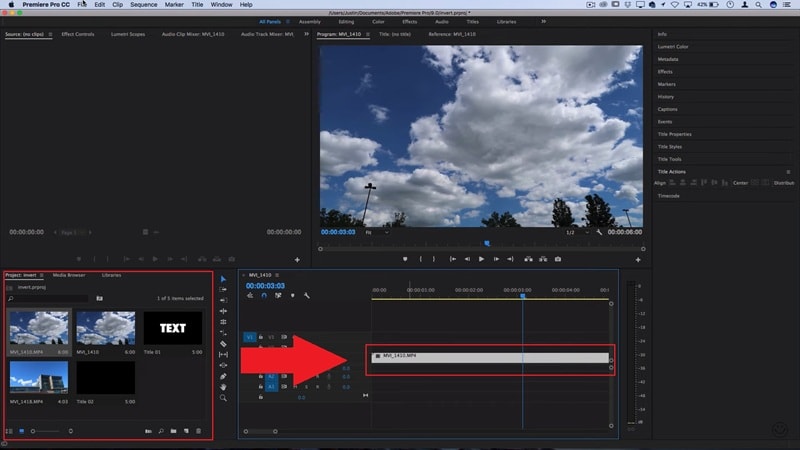
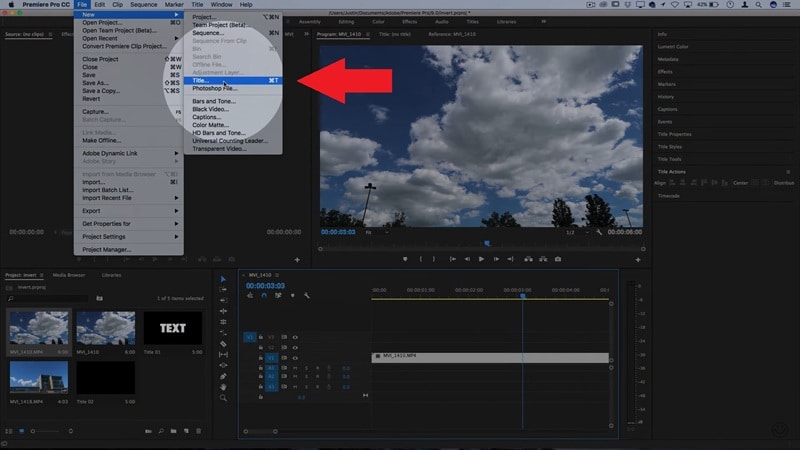
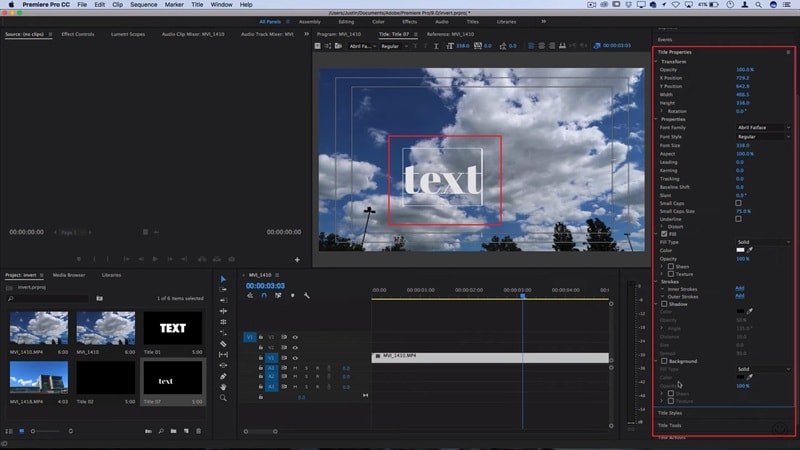
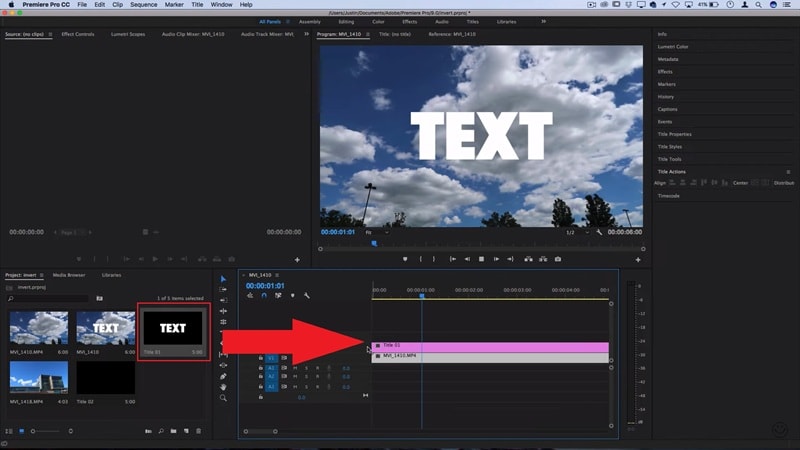
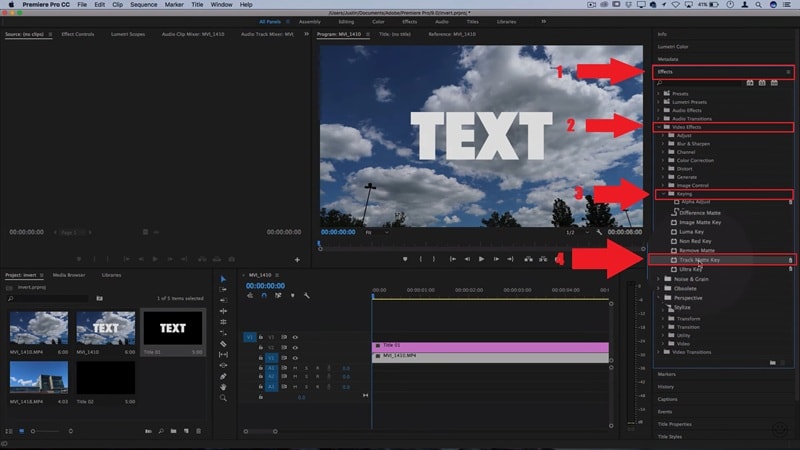
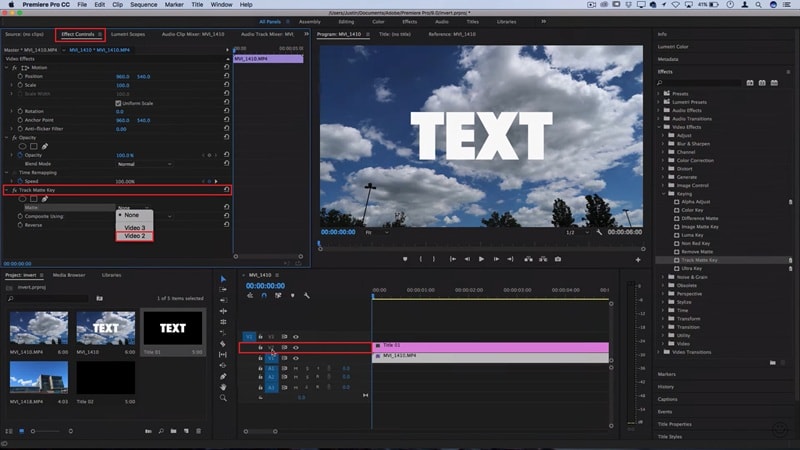
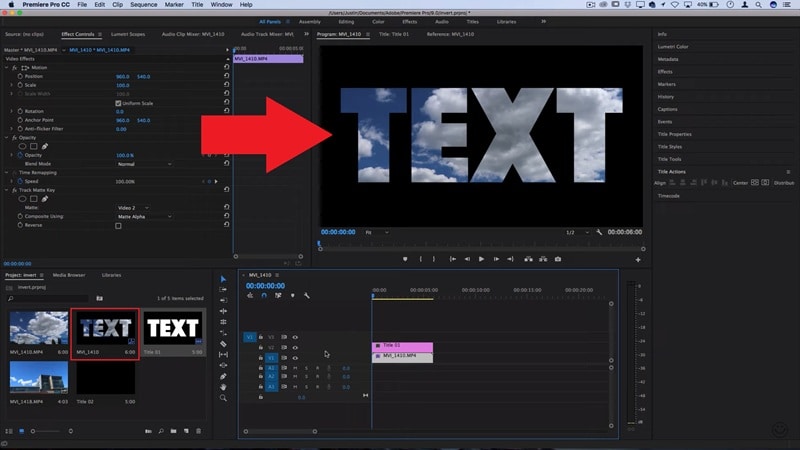
Part 2. Masking Text Made Easier with an AI-Powered Editor
After trying out text masking in Premiere Pro, it is easy to see how powerful it is, but also how much patience it takes. The menus pile up, the steps feel heavier than they should, and sometimes your computer struggles to keep up.
Instead of getting lost in complicated menus, you can jump into a simpler, AI-powered video editor like Wondershare Filmora. Filmora offers one-click text mask effects, making the process fast and intuitive, especially for those who find text masking in Premiere Pro too time-consuming.
Here's why Filmora is great for text masking and beyond:
- AI tools that simplify masking, text animation, and motion tracking.
- Smart AI For Text Masking and More: Filmora comes with AI tools that make text masking, text animation, and even Motion Tracking simple so you can create eye-catching effects without feeling stuck in menus.
- Creative Layers In Just a Click: You can mix AI text effects with transitions, filters, and music in a few clicks, giving your edits a polished look without extra steps.
- Text Effects Ready To Go: Instead of setting up a Track Matte every single time, Filmora gives you ready-to-use text effects and templates that make editing fast and stress-free.
- Easy Text Animation: Animating your text in Filmora feels smooth and natural, letting you focus on style instead of wrestling with complicated controls.
- Runs On Everyday Systems: Unlike Premiere Pro, which often demands strong hardware, Filmora runs smoothly on most computers so you can focus on text masking and editing without technical slowdowns.
- Edit Anywhere With Mobile: Filmora is also available on iOS and Android, so you can mask text, animate titles, and edit on the go with the same ease as the desktop version.
With these capabilities, your energy goes straight into creativity instead of wasting time on complicated steps. Not to mention, Filmora gives you more than just text masking, it also covers a wide range of video editing needs that make the process easier. That is why Filmora stands out as a go-to solution for creators who want style without the struggle.
To make it even clearer, let's walk through a simple guide on how to do text masking in Filmora.
Method 1: Do it Automatically
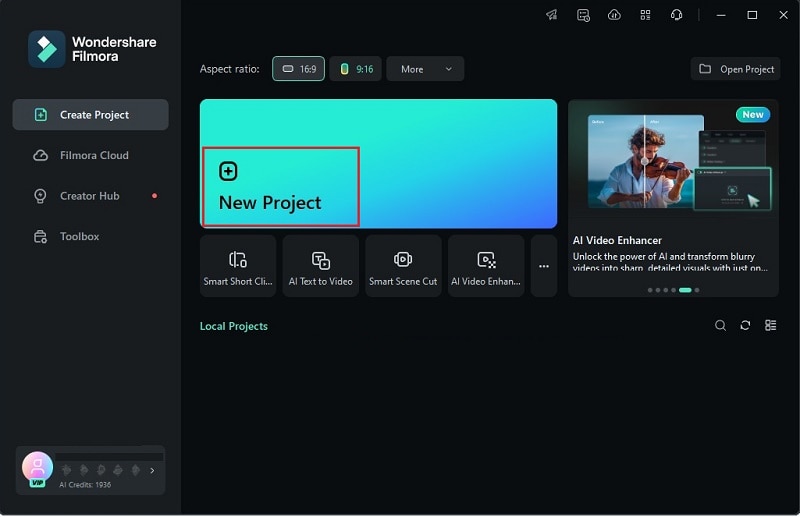
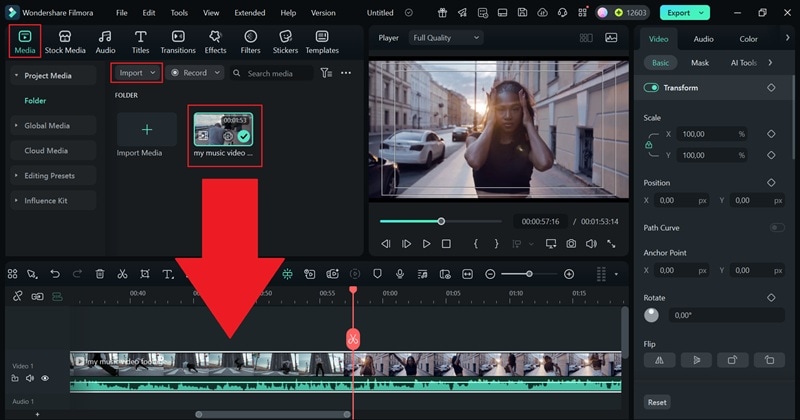
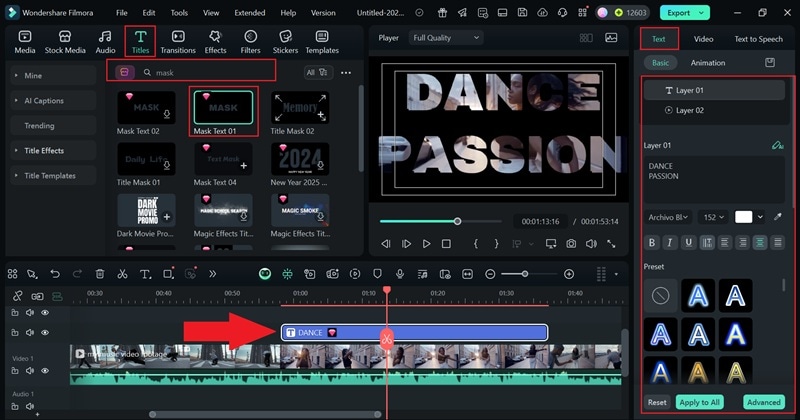
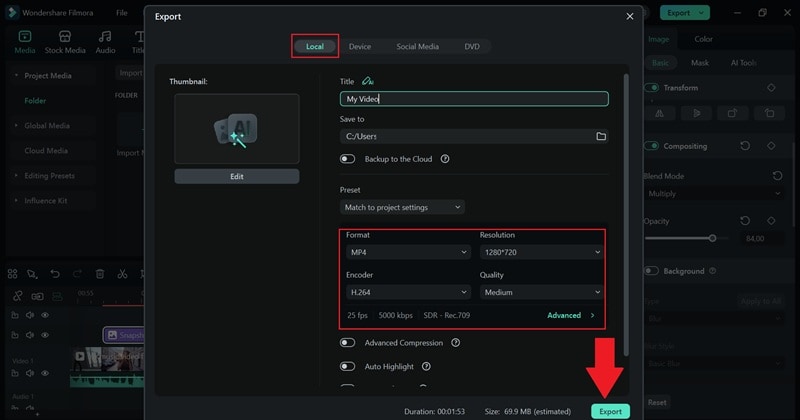
Method 2: How to Mask Text in Adobe Premiere Pro Manually (Layering Method)
As you can see, Filmora's built-in title effects make text masking quick, but they can look a bit basic. If you want more freedom to style your text, you can mask it manually. The steps are easy to follow, and you'll have more control over the final look:
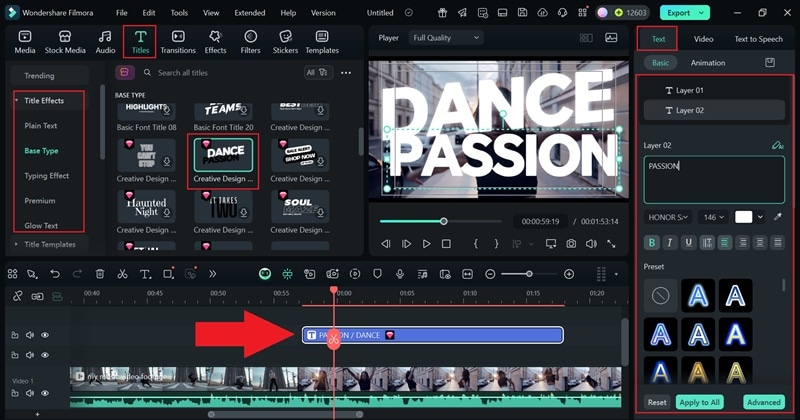
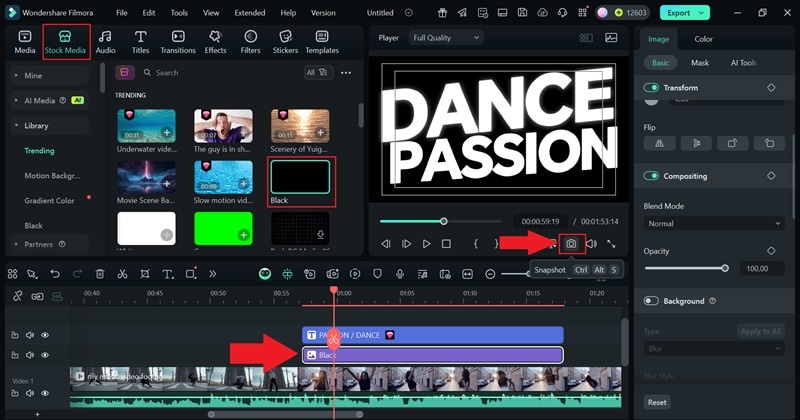
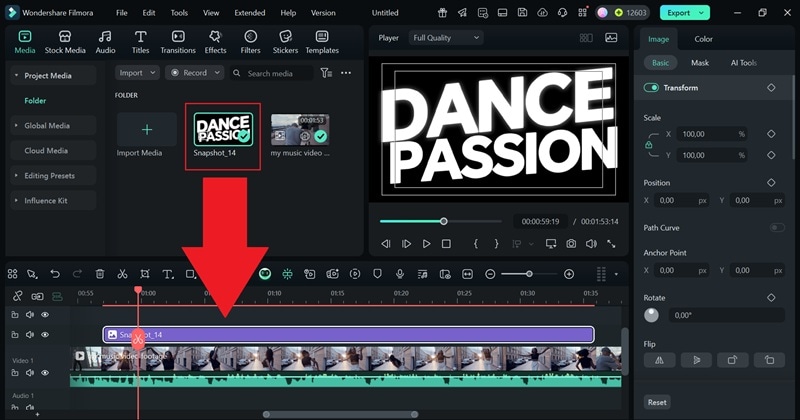
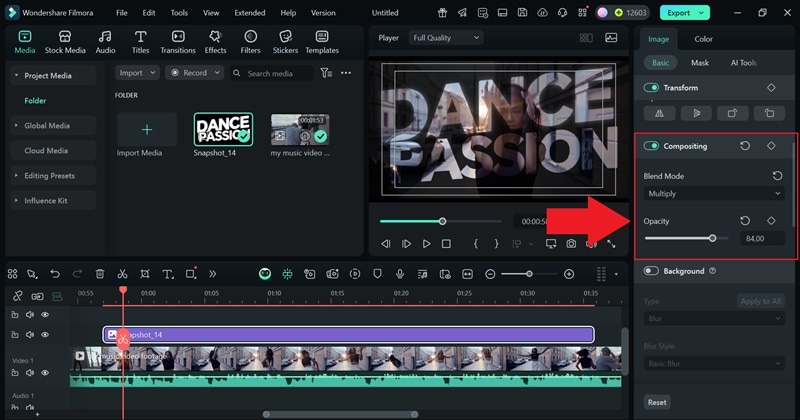
Part 3. Creative Ways to Use Text Masking in Your Projects
As you can see, text masking in Filmora feels quick and effective, and once you have seen how easy it is, the ideas start to flow. After learning how to mask text in Premiere Pro and exploring the simpler steps in Filmora, you open the door to endless creative options.
Suddenly, your titles can carry moving images, dynamic textures, or even animated clips inside the letters, turning simple words into part of the story. Here are a few creative ways to use text masking in your projects.
Travel Videos With Scenic Titles
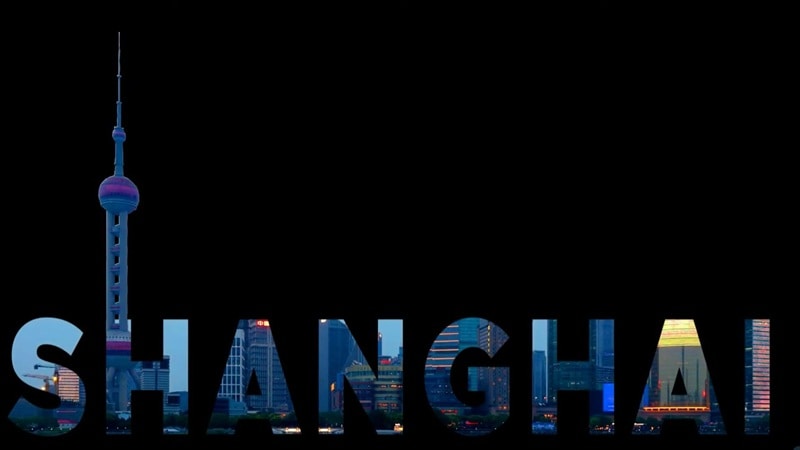
Using text masking in Premiere Pro or Filmora makes travel videos feel cinematic and instantly more memorable. For example, you can bring your destination text to life by filling words like "PARIS" or "SHANGHAI" with clips of iconic landmarks or sweeping landscapes.
Music Videos With Animated Lyrics

Give your lyrics movement by placing textures or video clips inside the words. By doing this, each line of the song can feel alive as the visuals shift and pulse along with the beat. This simple touch adds rhythm and energy, turning ordinary text into a dynamic element that matches the vibe of the music video.
Stylish Intros And Outros
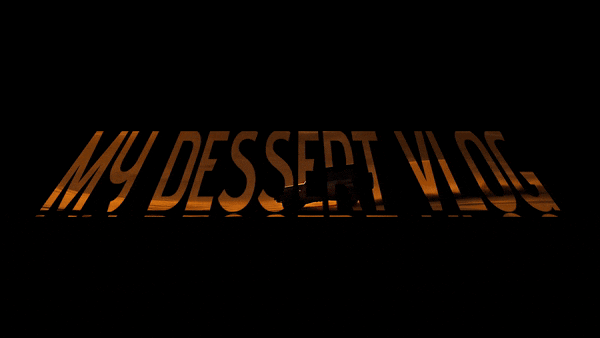
Set the tone of your project by rolling video footage through your opening or closing titles. With text masking in Premiere Pro or Filmora, your intros and outros gain a polished, professional finish that instantly makes your content look more cinematic. It is a simple way to add branding or personality without overcomplicating the edit.
Social Media Ads That Pop
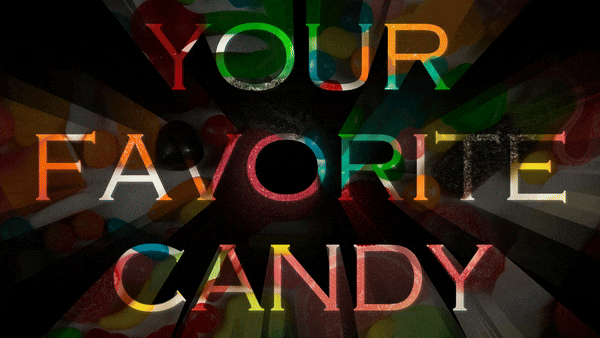
Make your ads impossible to scroll past by revealing product shots inside bold masked titles. This quick text masking trick grabs attention right away and delivers your message with style. By combining short clips with creative typography, you create ads that feel sharp, engaging, and built for today's fast-paced feeds.
Conclusion
Text masking is a powerful technique, which is why many creators search for guides on how to mask text in Premiere Pro. This guide walked you through the essentials of how to mask in premiere pro using the Track Matte. Whether you need to know how to mask text behind object in premiere pro for a creative reveal, or simply how to hide text in Premiere Pro, you now have the tools. Learning how to mask text with video in premiere pro can be heavy when you are just starting out.
Frequently Asked Questions
-
Can I animate masked text in Premiere Pro after learning how to use mask with text in premiere pro?
Yes, you can animate masked text by adding keyframes to the mask path, position, or opacity. This makes text masking in Premiere Pro look fluid and dynamic. -
Can I use text masking to make text mask with video in Premiere Pro?
Absolutely, text masking in Premiere Pro works with both. You can place photos, textures, or full video clips inside your text for different creative effects. -
Is text masking in Premiere the same in After Effects?
Not quite, since After Effects has more advanced tools for text animation and 3D design. That said, Premiere Pro still handles masking text well for most editing projects. -
Can I use text masking in Premiere Pro on mobile?
No, text masking in Premiere Pro is only available on the desktop version. For mobile editing, apps like Filmora let you create the same masked text effect more easily.


