When you're piecing together a podcast, trimming a voice memo, or fixing background noise in an old music recording, your raw audio isn't always studio-ready. In that case, you might want to use an audio editor to save the day, and one tool that keeps popping up on download lists is the WavePad Audio Editor.
But does the WavePad editor still hold up in 2025, or is it just riding on nostalgia and outdated reviews? Well, we ran it through real tests in this detailed WavePad audio editor review to find out. So, stick around, it might surprise you.
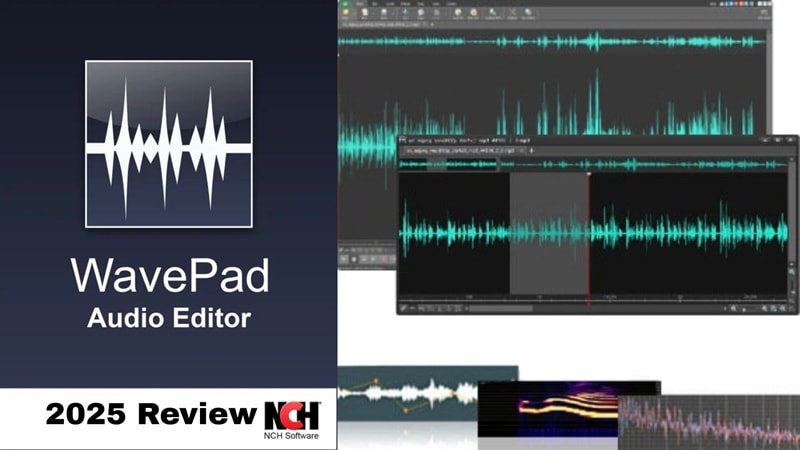
Part 1. What Is a WavePad Audio Editor? A Quick Tour for the Curious
WavePad Music and Audio Editor has been around in creator circles for years, and it keeps popping up for a good reason. Made by NCH Software, WavePad isn't trying to replace a full studio setup, but it does make trimming, cleaning, enhancing, and mixing audio feel simple and stress-free.
It also works with over 50 audio formats like MP3, WAV, FLAC, M4A, AAC, OGG, and plenty more. Not to mention, you can use it on Windows, macOS, Android, and iOS, so you're free to edit on whatever device you like.

With WavePad Audio Editor, you can do more than just cut and paste audio. You can slice up a song to make a custom ringtone, clean up background noise in a voice recording, or fine-tune music clips with just a few clicks.
Key Features That Stand Out
- Smart Built-in Tools: WavePad Audio Editor comes with handy features like spectral analysis, audio restoration, and noise removal that help clean up even messy audio clips. You can also reverse tracks, tweak pitch and speed, or trim things down fast without getting lost in a bunch of buttons.
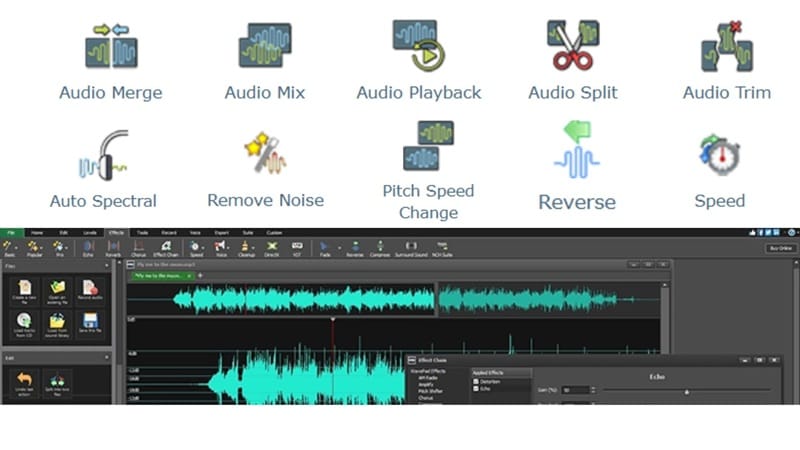
- Audio and Sound Effects: The WavePad music and audio editor gives you effects like reverb, echo, amplify, and normalize that let you shape your sound in cool and creative ways.
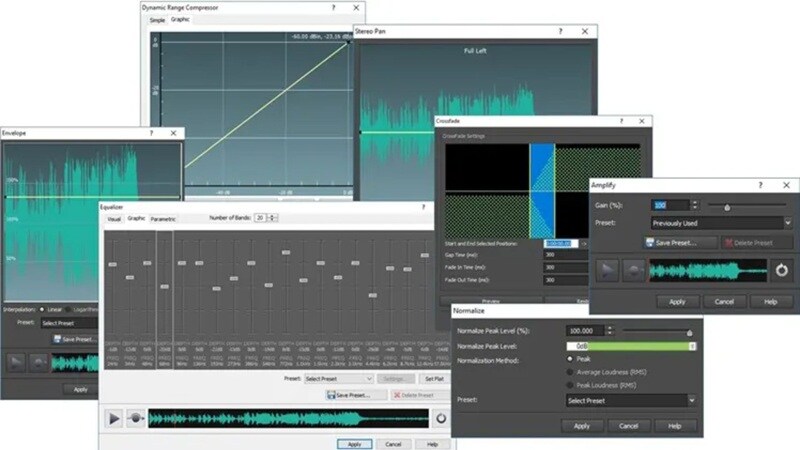
- Extra Power with VST Plugins: If you're using the Master's Edition, you get support for VST plugins. That means you can add professional effects and tools that expand what the WavePad audio editor can do.
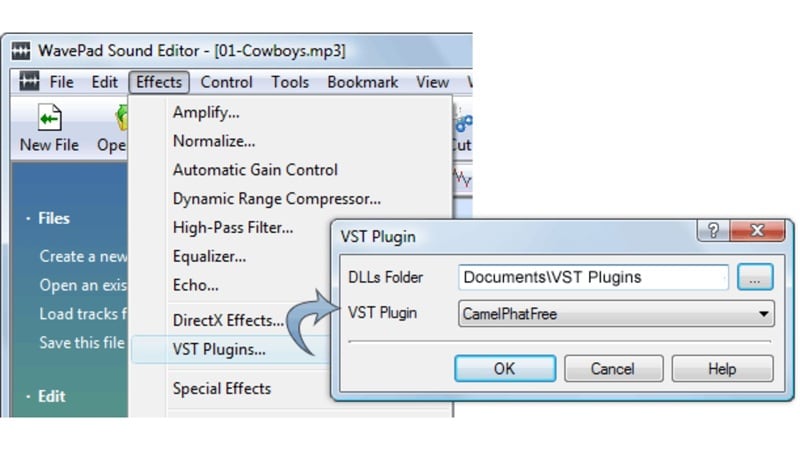
- Batch Editing for Big Projects: WavePad editor also saves time with its batch processing feature. You can apply the same effect or conversion to tons of files at once, which is a lifesaver when editing audio in bulk.
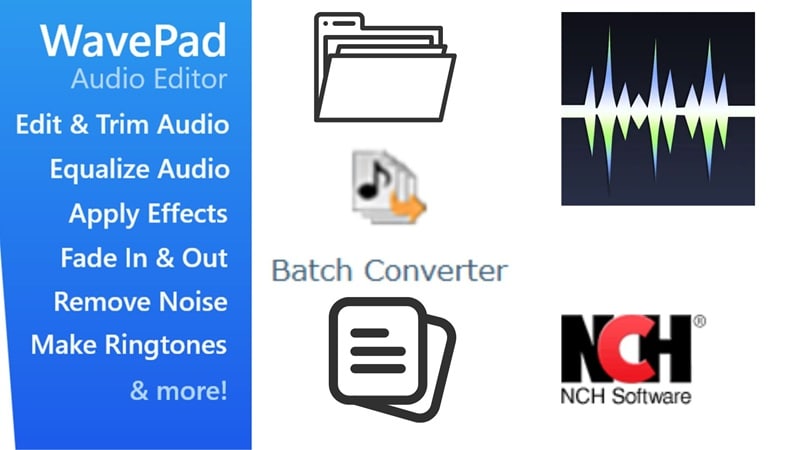
Pricing Breakdown
So, is the WavePad audio editor free? Well, you can download and use it as long as you want for personal projects (non-commercial). It doesn't expire, and it's loaded with solid features for everyday audio editing.
But if you want access to all the pro-level tools, full VST plugin support, and a massive SFX library, there are paid options available. Here's a quick look at the WavePad pricing options:
| Plan Name | What You Get | Price |
| WavePad Standard Edition | All Master features minus VST plugin and SFX library | $50 (one-time) |
| WavePad Master's Edition | Full features, SFX library, and full VST plugin support | $80 (one-time) |
| Master's Edition Quarterly Plan | Full access to all features with upgrades, billed every 3 months | $4.44/month (billed $13.32 quarterly) |
Part 2. WavePad Audio Editor Features & Everyday Use
Now that you've got a feel for what the WavePad audio editor is all about and how the pricing works, let's crack it open and see what this thing can really do. From everyday fixes to creative tweaks, WavePad brings the kind of tools that make you feel like you know what you're doing, even if you're just winging it.
So, let's break them all down below:
What You Can Do with WavePad
- Audio Editing Tools
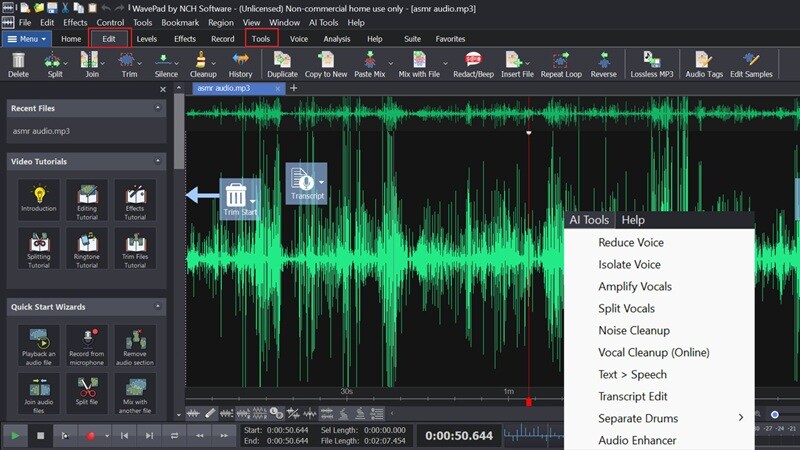
WavePad editing tools offer way more than most free editors out there. Everything you need is right in the Edit menu, like cutting, trimming, silencing, restoring audio, and changing pitch or speed.
The WavePad music and audio editor also has smart AI tools that help you work faster. You can reduce background voices, isolate vocals, and clean up messy sound without much effort. Plus, there's a helpful guide on the left side of the screen that shows you what to do step-by-step.
- Audio and Sound Effects Library
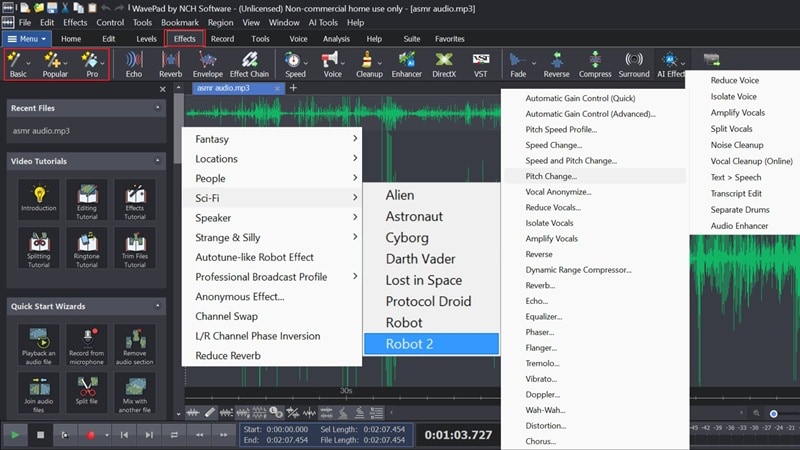
You'll find categories like Basic and Popular, so it's easy to jump into the fun stuff. Basic includes creative sounds like sci-fi beeps, fantasy tones, and ambient locations. Popular is packed with go-to tools like pitch shifts and speed tweaks that come in handy all the time.
There's also a Pro section with more advanced effects, plus AI-powered ones too, but those unlock when you upgrade. Still, even without the extras, the WavePad editor sound effects library gives you plenty to play with and just the right amount of room to get creative.
- Text-to-Speech
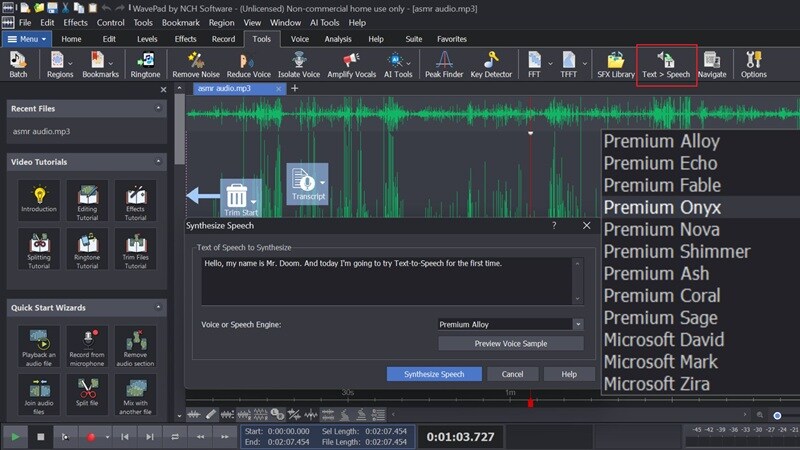
WavePad audio editor lets you record your own voice if that's your style, but it also gives you a text-to-speech option when you'd rather type it out. You'll find it in the Tools menu, where you can paste in as much text as you want with no word limit.
There are 12 different voice engines to try, which is pretty generous for a built-in feature. The only catch is that you'll need to enter your email to preview or generate the speech, which might slow things down a bit.
- Voice Changer
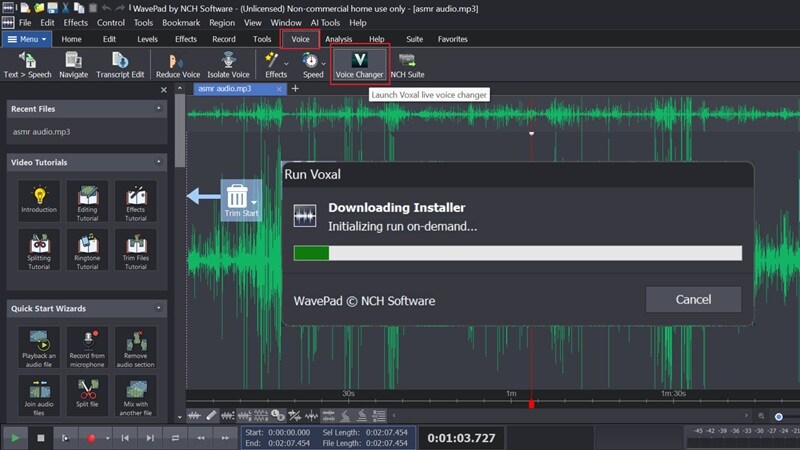
The WavePad music and audio editor comes with a voice changer option, but to use it, you'll need to install another app called Voxal Voice Changer from the same NCH Software family. This extra step might not be ideal for everyone, especially if you're hoping for something built-in.
The effect library itself is decent, offering voices like robot, girl, boy, alien, echo, and a few atmospheric ones. It's fun to play with, but nothing too groundbreaking.
System Requirements & Format Support
WavePad Audio Editor is surprisingly light on your system, which makes it perfect if you're working on an older machine or just don't want to overwork your setup. Check out the system requirements below:
| Platform | System Requirements |
| Windows | Windows 7, 8, 8.1, 10, or 11 |
| macOS | macOS 10.5 or later |
| iPhone/iPad | iOS 12.0 or later |
| Android | Android 5.0 (Lollipop) or later |
As for formats, WavePad music and audio editor supports over 50 of them, including MP3, WAV, AAC, FLAC, OGG, M4A, and AMR. Exporting is clean and high-quality, though M4A might take a little extra tweaking. Still, format-wise, you're covered from every angle.
Part 3. WavePad Audio Editor Real Use & Performance
Those were the features, and as you can see, the WavePad audio editor packs in a lot. From classic edits to creative sound effects, the library is full of tools to explore. But none of that really matters if using it feels clunky or confusing.
So, we gave it a real spin, testing how smooth it runs from the moment you drop in a file to the final export.
Hands-On Test
Right after launching WavePad Audio Editor, it might feel a little intimidating at first. The layout gives off pro studio vibes with all its buttons and tabs. But once you take a moment to explore, it actually becomes pretty intuitive.
The main menus like Edit, Effects, and Tools are lined up clearly at the top, easy to click through without guessing. Over on the left side, there's a scrollable panel that walks you through most tasks, which makes the whole editing process feel a lot more relaxed.
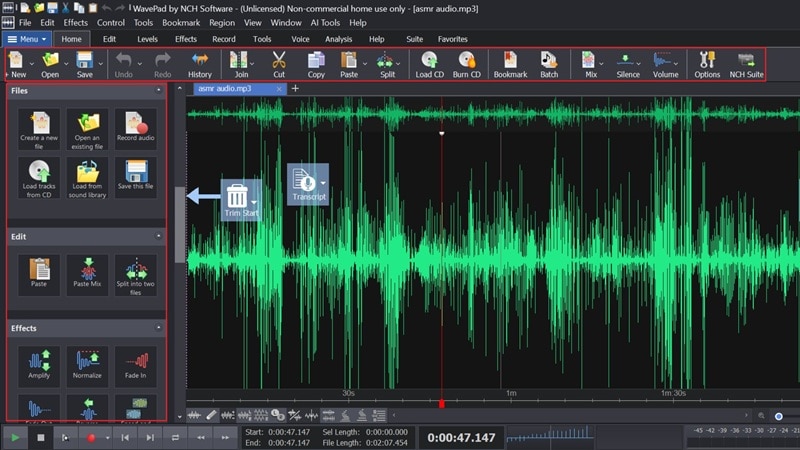
When it comes to actually working on your audio, all it takes is a right-click on the waveform to open up your editing options. One standout feature is the automatic split tool, which slices the audio based on the signal itself. It's super helpful for breaking long recordings into clean segments without doing it manually.
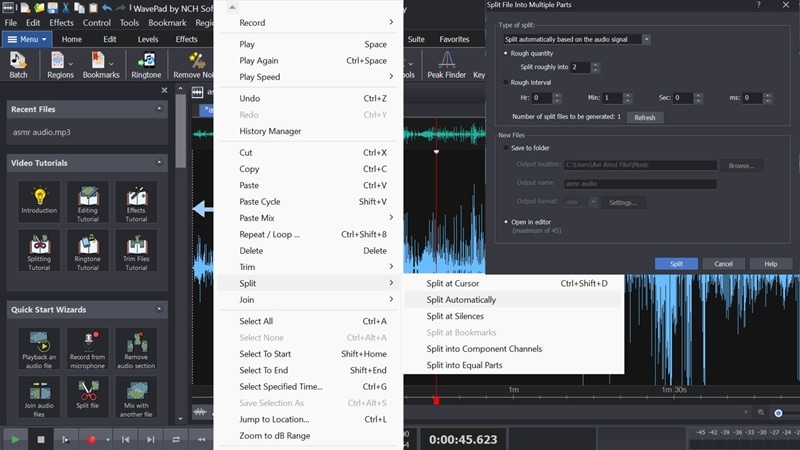
Adding effects in WavePad music and audio editor also feels smooth and hassle-free. You just click on the one you want, and a new window pops up where you can tweak the settings to fit your sound. It gives you just the right amount of control without feeling too technical.
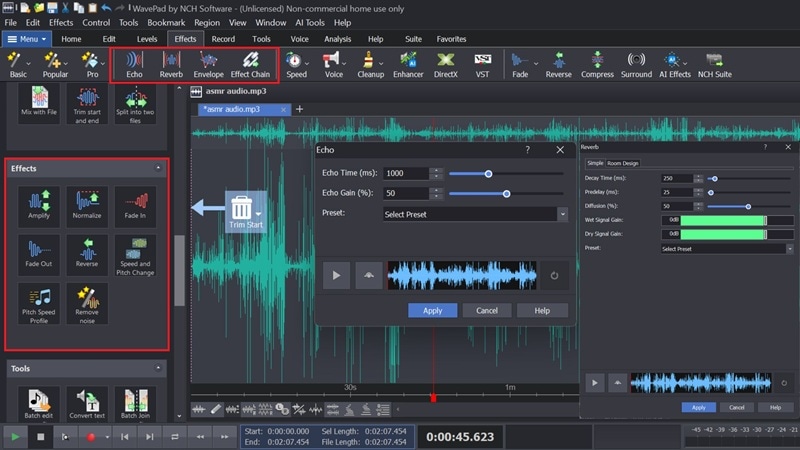
Once you're finished editing in the WavePad editor, saving your work is super easy. Just head to the main menu and hit save, and your project will be ready as an MP3. You can also export it as a video or even an image, but those options come with an NCH watermark unless you upgrade. If you're exporting as video, you get to pick a background image from your own files or use one of the default ones provided by NCH.
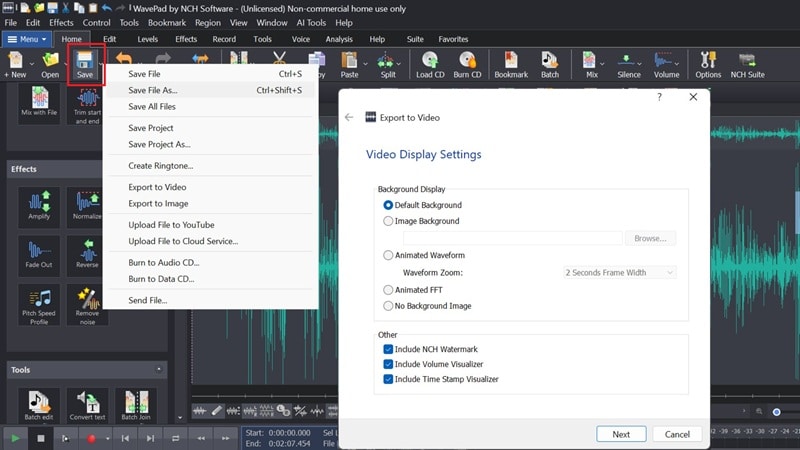
Speed & Stability Check
Editing with the WavePad audio editor feels surprisingly light and smooth, even on older machines. The tools respond well, and moving through your project never feels like a chore. You might notice a short pause when applying certain effects or making bigger edits, but nothing that slows you down too much. Also, uploading files takes a second while it decodes the audio, but it blends into the workflow without dragging the vibe.
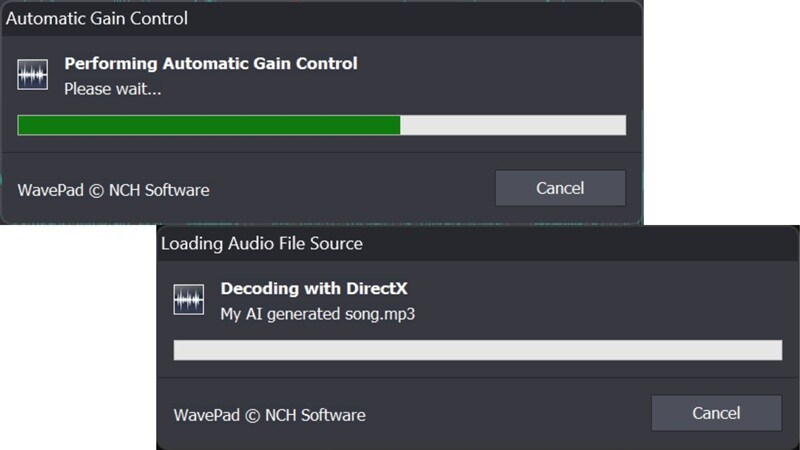
Part 4. What Works and What Doesn't in WavePad Music and Audio Editor
And that wraps up our hands-on WavePad audio editor reviews. After putting it through real use, it's clear that the WavePad packs in a lot for a free tool. It delivers way more than expected, especially for beginners and casual users. Still, like any editor, it comes with a few trade-offs.
So, let's break down what really works and what could use a little polish.
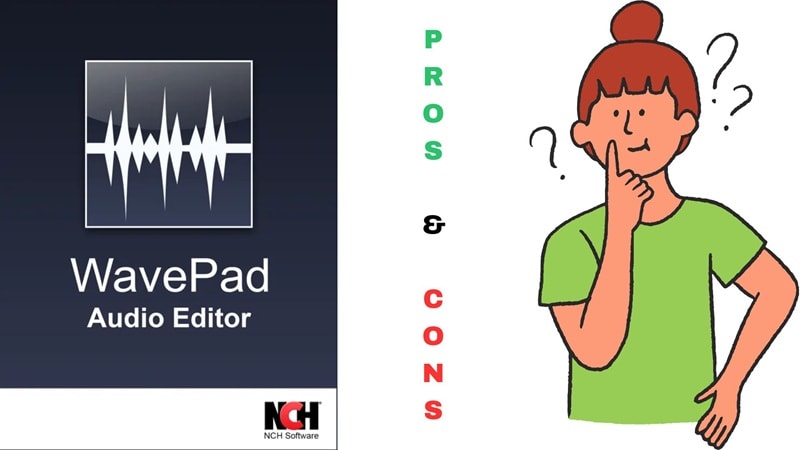
- Free for Personal Use: WavePad music and audio editor gives you a lot without asking for a cent, as long as you're using it non-commercially.
- Loaded with Tools: From noise reduction to pitch shifting and auto-split, WavePad editor gives you plenty to play with.
- Fast Fixes Made Easy: Great for trimming, cleaning up messy clips, and quick voice edits without too much effort.
- Guides Built Right In: You'll find tutorials and a helpful side panel that shows you what to do. No need to Google every step.
- No Multi-Track Timeline: You can't layer multiple clips or sounds together, which limits more complex projects.
- Locked Tools and Extra Installs: Some features like voice changer and AI effects need separate downloads or a paid upgrade.
- Limited Export Flexibility: Video or image exports come with a watermark unless you upgrade, and M4A exports may need extra tweaking.
- Only for Audio Editing: WavePad editor is strictly for sound. If you want visuals or video editing, you'll need another tool.
Part 5. Who Should Actually Use WavePad
After exploring the features, testing it hands-on, and laying out the highs and lows, it's clear that the WavePad audio editor definitely hits the mark for certain users. It offers a solid balance between simplicity and capability, especially for folks who just want to get their audio cleaned up or tweaked without making things complicated.
So, let's take a look at who will actually get the most out of using WavePad.
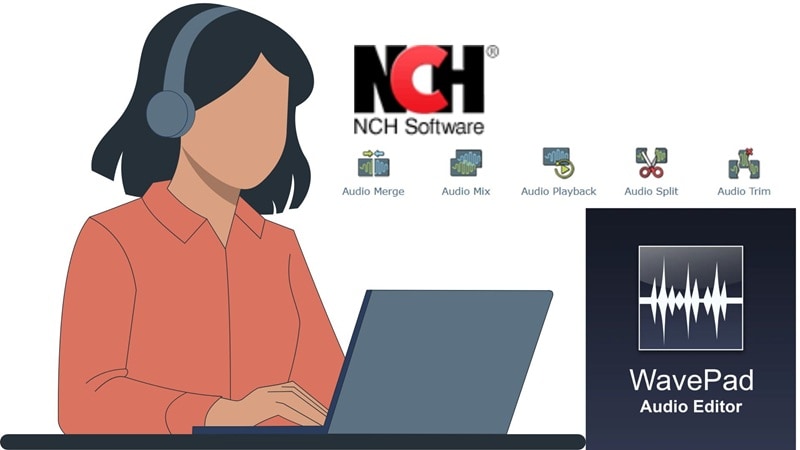
Best Use Cases
- Clean Up Messy Recordings: WavePad audio editor works great for fixing up lectures, interviews, or voice notes that need a little polish.
- Make Custom Ringtones or Voice Memos: Trim and tweak clips to create personalized tones or short audio bites without hassle.
- Tweak Audiobooks or Music Samples: Quickly trim long recordings or pull out highlights for preview clips or sample reels.
Ideal Users
- Beginners And Hobby Creators: If you're just starting to explore audio editing, WavePad music and audio editor keeps things simple and friendly.
- Podcasters Testing The Waters: A solid pick for anyone building their first few episodes and wanting a stress-free setup.
- Budget-Conscious Editors: For those who need a free editor that still feels powerful, the WavePad editor is a smart pick that doesn't cost a thing.
Part 6. Want to Edit Audio and Video? Try Filmora Instead
After doing this WavePad audio editor review, one thing's clear: it's not built for audio-video combo work. So if you need to match your sound with visuals or create something a little more polished, WavePad starts to feel limited.
Now, if you want to keep your creative flow in one place, here's a better idea: try Wondershare Filmora. While it's best known as a video editor, Filmora also brings a full set of audio editing features to the table, making it a solid all-in-one choice for creators who want everything in one place.
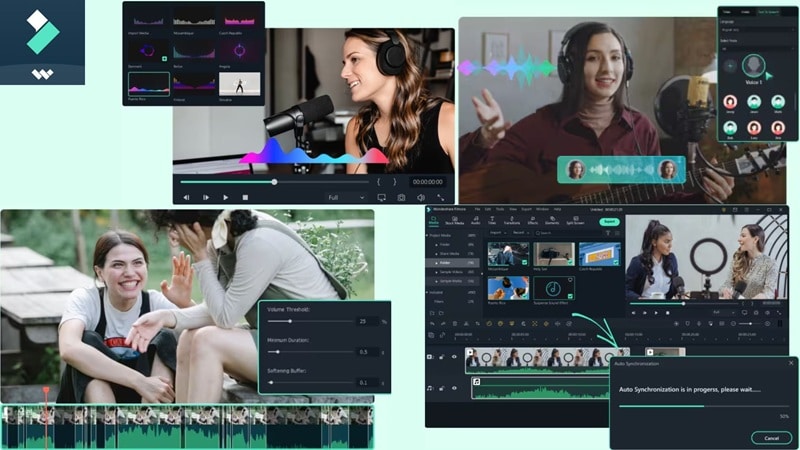
Here's why Filmora makes audio and video editing so much easier:
- Edit Everything in One Place: Filmora gives you multi-track editing for both audio and video, so syncing sound with footage feels effortless. No app switching, no time wasted.
- Smarter Audio Tools With AI: With voice denoise, silence detection, AI voice cloning, and a built-in voice changer, Filmora's audio tools feel like a cheat code for clean and creative sound.
- Larger Sound Effects Library: From cinematic swooshes to funny punchlines, Filmora comes loaded with a huge collection of sound effects ready to drop right into your timeline.
- Custom Music on Demand: If you need music that fits your vibe, Filmora has an AI music generator and sound effect generator that let you create original audio without ever leaving the editor.
- Auto Captions and Audio Sync: Filmora can auto-generate subtitles, match your captions to your speech, and even visualize your audio, all with a few clicks. It's like having a full team, but built into the software.
Conclusion
WavePad editor is a name that still comes up when talking about free audio editors, so we took a closer look to see how it holds up in 2025. In this WavePad audio editor review, we explored its features, tested how it works in real-world use, and weighed both the highlights and the trade-offs.
The WavePad music and audio editor delivers a solid experience, especially for a free tool, offering more than enough for basic audio work. But since it's focused only on audio, it may feel limited for creative projects that also need visuals.
For that kind of workflow, Filmora is the smarter choice. It gives you full control over audio while letting you build videos in the same space, making everything simpler and smoother.
Frequently Asked Questions
-
Does WavePad support multi-track audio editing?
WavePad audio editor focuses on single-track editing, which is fine for simple projects like voiceovers or basic music cuts. But if you need to layer multiple tracks and sync them precisely, it won't give you that flexibility. For that kind of workflow, Wondershare Filmora offers multi-track editing for both audio and video with way more creative freedom. -
Is WavePad good for music editing?
WavePad music and audio editor works well for trimming, cleaning up, and applying basic effects to music tracks. You can adjust pitch, add reverb, or split audio based on the beat. It's not made for full music production, but it's a solid pick for quick edits and personal projects. -
What's the difference between WavePad and MixPad?
Both are made by NCH Software, but they serve different purposes. WavePad is built for detailed audio editing, while MixPad is more like a mini DAW for mixing multiple tracks together. If you want to record, mix, and add effects across several layers, MixPad is the better fit. -
Is there a WavePad video editor?
As of now, there is no WavePad video editor. WavePad is strictly for audio editing, so you won't find any visual editing tools here. If you want to work with both audio and video in one smooth timeline, Wondershare Filmora is the better choice. It blends creative tools, smart AI features, and drag-and-drop simplicity into one editor.


