Are you looking for a free video editor on Mac that doesn't limit exports or hide tools behind paywalls? If you've been wondering whether VN for Mac fits that description, this guide will help you find out.
VN Video Editor for Mac has gained attention from creators who want solid editing tools without paying for a subscription. In this review, we'll cover its interface, key features, and how well it performs for real projects.
You'll also learn if the VN Video Editor for Mac free download truly offers the full version at no cost. By the end, you'll see how VN compares with other editors and if it's worth using this year. Let's jump right in!

Part 1. VN for Mac: Compatibility & Download Options
VN for Mac runs well across most modern macOS devices. It gives editors a reliable setup without the need for high-end specs. It works on both Intel and Apple Silicon Macs, so users can edit videos with consistent performance regardless of their system.
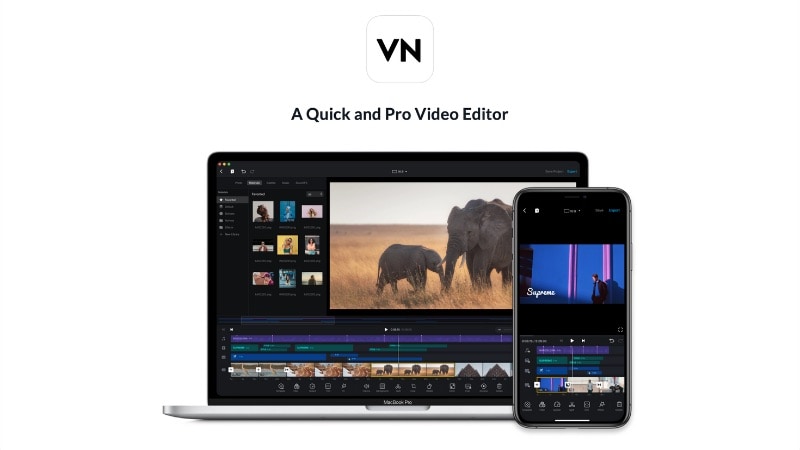
System Requirements for Mac
VN Video Editor for Mac supports most modern macOS setups. Here's a quick look at what you'll need:
- Supported macOS: macOS 10.15 Catalina or later.
- Processor: Intel or Apple Silicon (M1, M2, or later).
- RAM: Minimum 4GB; 8GB+ recommended for high-resolution projects and smoother playback.
- Storage: At least of 1GB free space for installation and cache files.
The app feels more responsive on Apple Silicon models, especially when working with 4K footage or longer timelines.
Where to Download VN for Mac
You can get VN Video Editor on Mac through the following official sources:
- Mac App Store: The safest and most reliable option, with automatic updates.
- VN Official Website: Provides direct links for each platform, such as Mac, iOS, and Android.
Some third-party sites offer a VN Video Editor for Mac with dmg files. But it's safer to download from the Mac App Store to avoid outdated or modified versions.
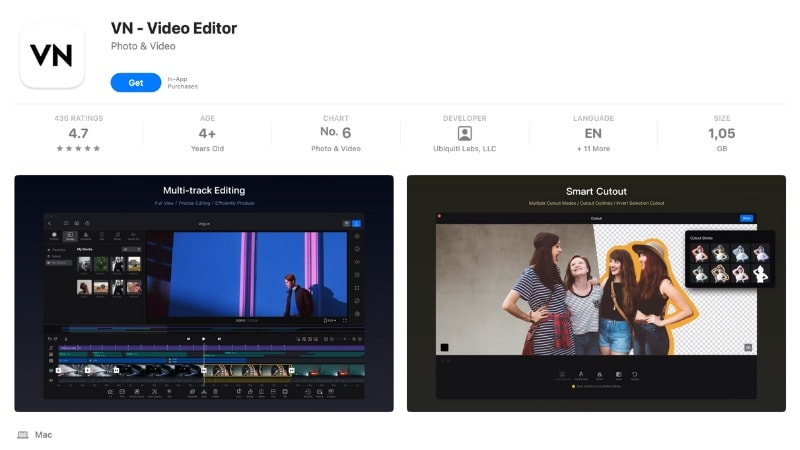
Price and Device Integration
VN Video Editor for Mac is free to download and use. It doesn't add watermarks, limit export options, or hide key tools behind a paywall. The base version already includes all essential tools for trimming, adding effects, and exporting in high quality.

For users who want more tools and flexibility, VN also offers optional upgrades. You can choose a VN Pro subscription or purchase Credits for using AI features. Upgrading to VN Pro unlocks unlimited assets, an unlimited number of projects, and more advanced tools.
VN doesn't include its own cloud storage service. But it supports several ways to save and transfer projects between devices:
- Work across devices: Save your project to a cloud folder such as Google Drive, OneDrive, or Dropbox. Then open it on another device to keep editing, for example, start on your phone and finish on your Mac.
- Quick transfer options: If you're using VN Mac, you can also move projects using AirDrop between Apple devices.
Part 2. User Interface & Workflow on Mac
VN Video Editor for Mac has a simple interface that suits both beginners and experienced editors. The layout includes a preview window at the top, a timeline below, and a media library on the left. Everything is within reach, making it easy to edit without much learning curve.
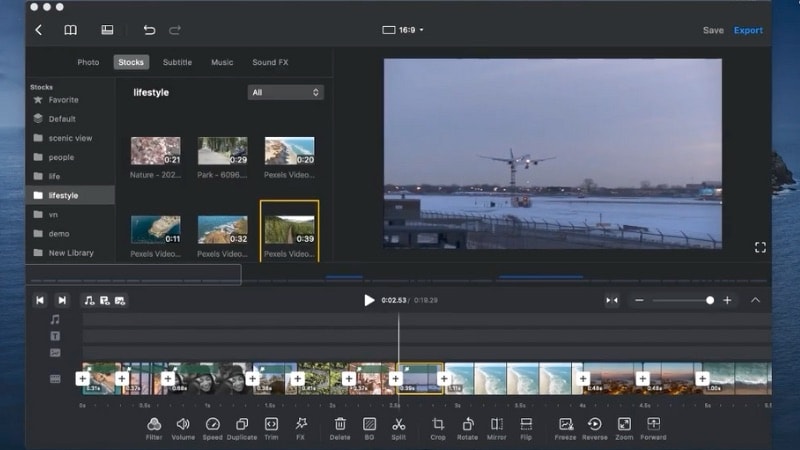
The timeline supports multiple video and audio tracks, so you can layer clips, effects, and text with ease. Editing on VN for Mac feels smooth and direct, as most actions rely on drag-and-drop controls or quick-access icons.
Main Interface Highlights
- Preview Window: Shows real-time playback and helps check edits before export.
- Timeline Panel: Lets you drag, trim, and arrange clips across multiple tracks.
- Toolbar and Effects Panel: Houses transitions, filters, and text templates organized in categories.
- Media Library: Stores imported files and project assets in one place.
Because VN is available across platforms, Mac users can also take advantage of Apple's ecosystem. You can transfer clips or project files through AirDrop between Apple devices. You can also use cloud folders like iCloud, Google Drive, or Dropbox to keep editing on another device.
Part 3. Core Editing Features & Tools
Even though VN for Mac is free to download, it includes a complete set of tools for everyday editing. You can trim clips, add transitions, filters, and titles, and finish your video without needing extra plugins or upgrades. It covers most editing needs for casual creators.
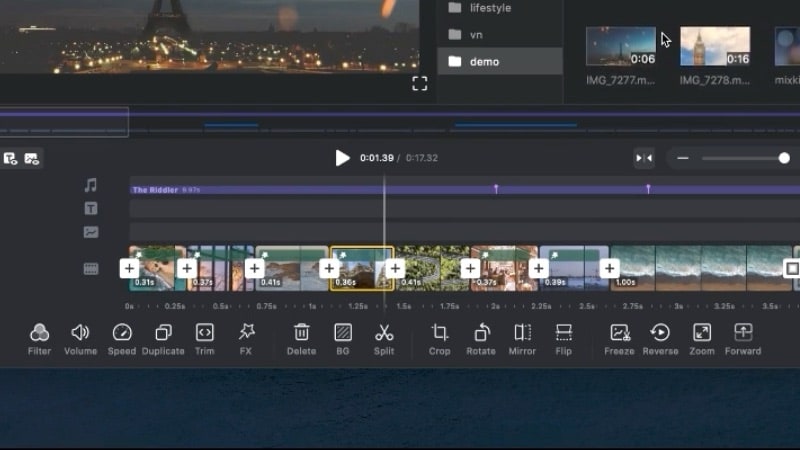
Key Features of VN for Mac
- Multi-Track Timeline Editing: VN on Mac lets you arrange video, audio, and overlay layers across multiple tracks. You can trim, cut, and rearrange clips on the timeline with simple drag-and-drop control.
- Creative Visual Tools: The editor supports 4K video, picture-in-picture, masking, and blending modes. You can also apply transitions, filters, LUTs, and keyframe animations to the scenes.
- Text and Subtitles: Add titles, captions, and lyric-style text using built-in templates. You can change font, size, and color or import custom fonts to match your style.
- Audio Control: VN includes beat markers, volume adjustment, fade-in and fade-out tools, and simple background music editing. They can help you sync sound with visuals easily.
- Effects and Speed Options: You can adjust clip speed or use curved speed control for smooth slow-motion effects. The freeze-frame feature also helps highlight key moments.
- Export and Sharing: Export in up to 4K at 60FPS and customize resolution, frame rate, or bitrate. Finished videos can be shared on platforms like YouTube or TikTok.
Part 4. Performance & Stability
After testing the VN Video Editor download for Mac, it runs smoothly on both Intel and Apple Silicon models. The app feels light, loads fast, and maintains smooth playback during basic editing. For everyday use, VN's performance matches what most creators expect from a free desktop editor.

Editing and Playback
VN Video Editor on Mac handled common editing tasks without major lag or glitches.
- On Apple Silicon (M1/M2), playback and rendering felt noticeably faster. Scrubbing the timeline was smooth, even with multiple layers.
- On Intel Macs, the app stayed stable while editing 1080p footage and light 4K projects. Though heavy filters occasionally caused short preview delays.
- With 8GB or more RAM, VN managed longer projects without freezing or frame drops.
Export Performance
Exporting with VN on Mac is straightforward and keeps quality consistent.
- Exported videos in MP4 and MOV formats up to 4K at 60FPS, with no watermarks.
- A 3-minute 1080p clip rendered in just a few minutes on M-series chips.
- Export customization for resolution, frame rate, and bitrate worked as expected, with no slowdowns or quality loss.
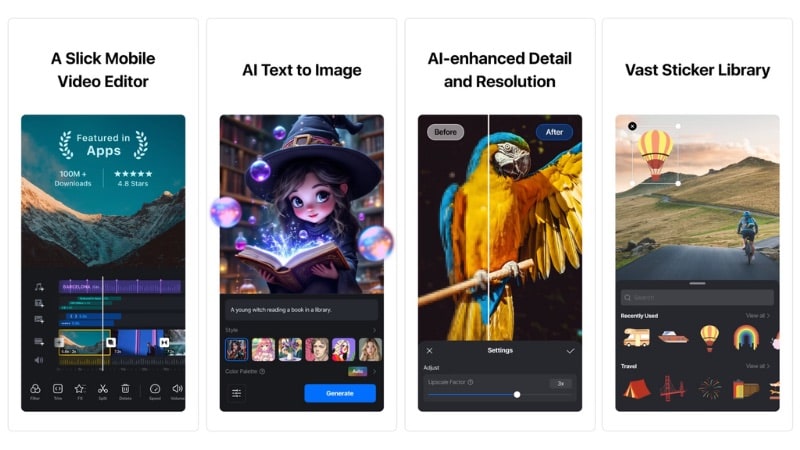
Format and File Handling
- Supports most standard media formats, including MP4, MOV, WAV, and PNG.
- Drag-and-drop import works instantly, even with large files.
- Auto-save helps protect progress during long sessions.
Stability and Bugs
The VN Video Editor for Mac stays stable through long edits, with minimal risk of crashes. Some users report:
- Occasional lag when stacking multiple 4K layers on Intel Macs.
- Preview delay when applying several filters at once.
Overall, VN for Mac strikes a strong balance between lightweight design and dependable performance. It may not render as fast as premium editors, but for most creators, it delivers consistent speed and stability for everyday projects.
Part 5. Comparison: VN vs Filmora (and Other Mac Editors)
This section will show you how VN Video Editor for Mac stands among other editing apps. We compared it with three popular Mac editors: Wondershare Filmora, iMovie, and Movavi. Each one offers a different balance of price, power, and ease of use.
1. Wondershare Filmora
Filmora is a video editor that sits between casual tools like VN and advanced software like Final Cut Pro. It's known for its smooth interface, frequent updates, and wide collection of AI-powered tools. Filmora is built for creators who want both automation and control over their edits.
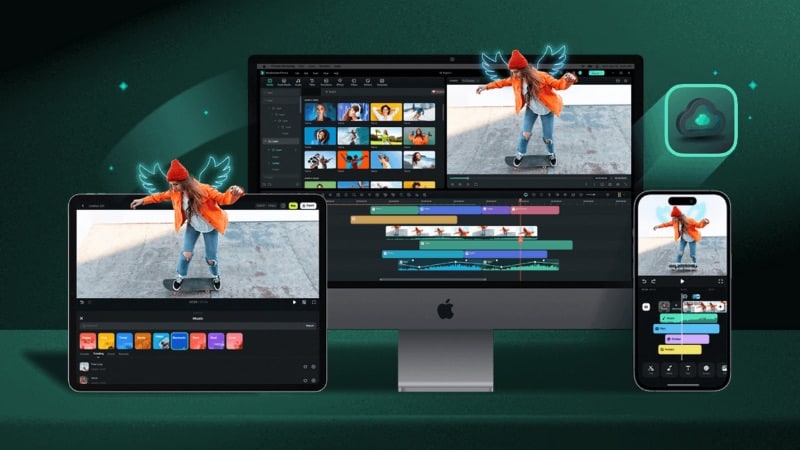
Key Features
- AI Image to Video: Turn still images or text prompts into dynamic animated scenes, perfect for storytelling and concept videos.
- AI Audio Denoise: Automatically removes background noise and keeps dialogue clean without manual tweaking.
- AI Music and Sound Effects Generator: Creates royalty-free background tracks and sound effects directly from text input.
- Planar Tracking: Lets you track and attach graphics or text to flat surfaces, ideal for screen replacements or motion design.
- Advanced Color Correction: Offers 40+ presets, 3D LUT support, and manual controls for exposure, contrast, and saturation.
2. iMovie
Apple's iMovie is one of the most accessible video editors for Mac users. It comes pre-installed on most Apple devices and focuses on simplicity. While it lacks the advanced features found in Filmora or VN, it delivers smooth performance and clean results, especially for basic projects.
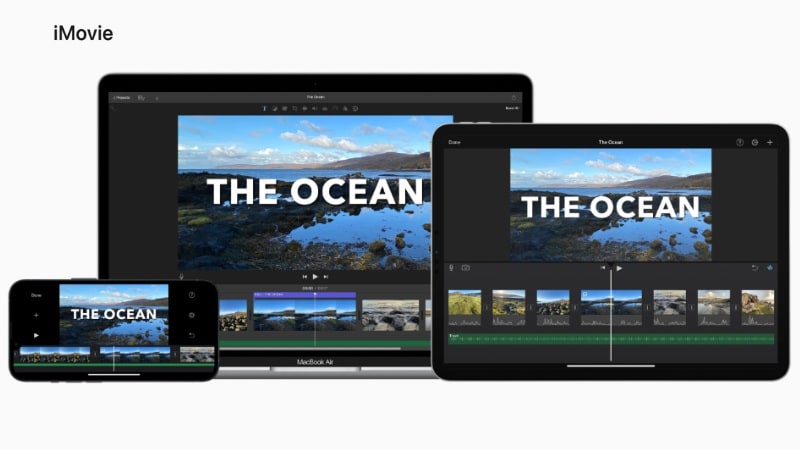
Key Features
- Seamless Apple Integration: Works perfectly with macOS, iPhone, and iPad. It allows users to move projects through iCloud or AirDrop.
- Built-in Templates and Themes: Provides professional-looking title cards, transitions, and trailer templates.
- Basic Color and Audio Adjustments: Includes tools to balance colors, stabilize shaky footage, and adjust sound levels.
- High-Quality Export: Supports exporting up to 4K resolution with Apple hardware optimization.
- Simple Timeline Editing: Drag, trim, and organize clips with minimal setup. It's great for home videos, class projects, or quick social edits.
3. Movavi
Movavi Video Editor aims to balance ease of use with professional-grade tools. It's not entirely free, but it offers a trial version with access to most features (exports include a watermark). Movavi's focus on effects, filters, and ready-made templates helps users create videos fast.
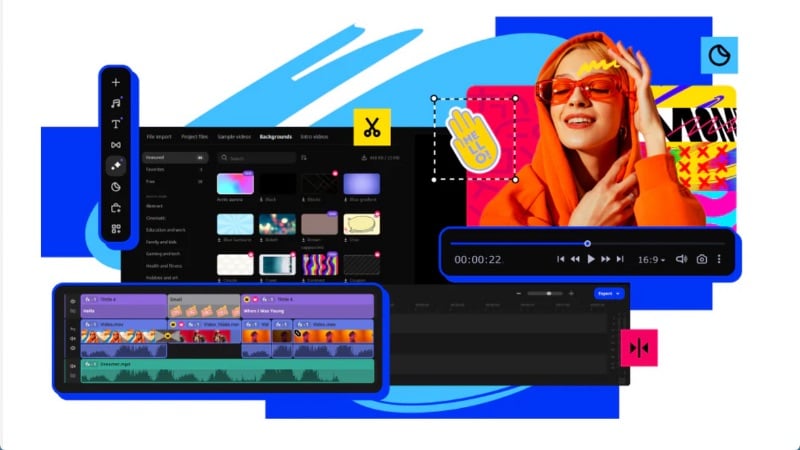
Key Features
- AI Background Removal: Removes backgrounds automatically without a green screen.
- AI Noise Reduction: Enhances voice clarity and reduces unwanted sound in recordings.
- Motion Tracking: Let titles or graphics follow moving subjects in the video.
- Built-in Screen Recorder: Captures tutorials, presentations, or gameplay with audio sync.
- Large Template and Effect Library: Includes titles, filters, and transitions for quick customization.
Comparison Table
The following table compares VN Video Editor for Mac with Wondershare Filmora, iMovie, and Movavi. Each tool has its own strengths, depending on whether you prioritize AI automation, editing depth, or ease of use.
| Feature | VN Video Editor | Filmora | iMovie | Movavi |
| Free Version | Yes, with all core features. | Yes, with limitations. | Yes, completely free for Apple devices. | Yes, offers a trial with limitations. |
| Watermark | No watermark. | Exports are watermarked in the free version. | No watermark. | Exports are watermarked during the free trial. |
| Platform | Mac, iOS, Android. | Mac, iOS, Android, and Windows. | Mac, iOS, and iPadOS. | Mac, Windows, iOS, and Android. |
| AI Tools | Intelligent Cutout, Auto Captions, and Auto Beat Sync. | Smart Cutout, AI Thumbnail Creator, AI Text-to-Video, and more. | Magic Movie and Storyboards. | Auto Subtitles, AI Background/Noise Removal, and AI Motion Tracking. |
| Best For | Beginners and creators who need a full-featured, no-watermark, free editor. | Beginners to advanced editors who want a balance of ease and advanced features. | Apple users who need a simple and free video editor. | Semi-pro users who want creative presets and a simple, fast editing experience. |
For beginners or creators on a budget, VN Video Editor for Mac is a smart and capable free option. It's watermark-free, offers strong editing tools for social content, and works well across devices. iMovie fits Apple users who prefer a simple, story-based editor built into macOS.
If you want more creative flexibility, Movavi provides useful presets and a clean workspace for quick edits. But Filmora stands out with its advanced AI tools and deeper customization. It keeps editing simple while supporting complex projects, which works well for growing creators.
Part 6. Best Use Cases
If you want to download VN Video Editor for Mac, this section shows where it performs best. The editor fits creators who want a simple setup without spending on premium tools. The app keeps the process fast, from importing clips to exporting 4K videos.

Here's where VN for Mac shines:
- Social Media Edits: Great for creating short clips for YouTube, Instagram Reels, or TikTok. The app's transitions, text templates, and beat sync tools help you create videos without advanced editing skills.
- Quick Vlogs or Daily Content: VN makes it easy to cut, arrange, and polish daily vlogs or travel videos. The built-in filters and LUT support help maintain consistent color across clips, even when lighting changes.
- Educational or Tutorial Videos: With text overlays, subtitles, and simple split tools, VN works well for short explainers or classroom content.
- Personal Projects and Montages: Ideal for birthdays, family events, or highlight reels. The multi-track timeline gives enough flexibility for adding soundtracks and effects.
However, VN isn't made for heavy post-production or multi-cam editing. If you need color correction layers, advanced motion tracking, or AI-powered automation, it may feel limited.
In those cases, Filmora is a more flexible option. It supports advanced features like AI Image-to-Video, smart sound cleanup, and planar tracking. It bridges the gap between beginner and professional editing, making it a natural upgrade when you outgrow VN.
Part 7. Tips & Workarounds for VN on Mac
If you're using VN Video Editor for Mac, a few small tweaks can make editing faster and exports cleaner. These tips help you get smoother playback, smaller file sizes, and better overall performance, especially on older Macs or large projects.
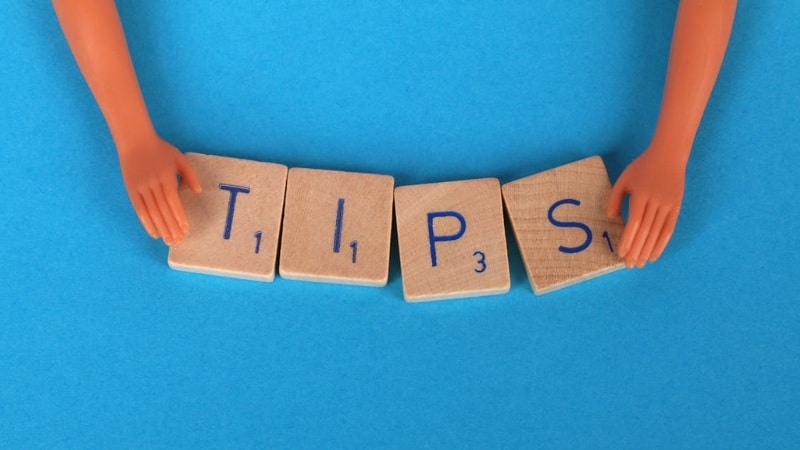
- Use Proxy Files for Smoother Playback: If your Mac slows down with 4K footage, create proxy files before editing. Lower-resolution copies keep playback smooth while preserving quality for the final export.
- Convert Unsupported Clips Before Importing: VN works best with MP4 and MOV formats. If your footage comes from cameras or phones that use uncommon codecs, convert them before importing to prevent glitches.
- Transfer Projects with AirDrop or Cloud Storage: For editing across devices, save your project in a cloud folder such as Google Drive or Dropbox. On Apple devices, AirDrop offers the fastest way to send files directly between Mac, iPhone, or iPad without losing quality.
- Adjust Export Settings for the Right Balance: When exporting, check resolution, bitrate, and frame rate. For social media, 1080p at 30FPS offers good quality and smaller files. Use 4K at 60FPS only if your platform or footage requires it.
- Use Shortcuts and Optimize Performance: Learn VN's basic shortcuts for trimming, cutting, and zooming on the timeline. Close other background apps while rendering to keep VN running at full speed. Regularly clear cache files from the settings to free storage and improve stability.
With these small adjustments, VN for Mac runs smoother and handles more demanding edits. They also help you get better results from a lightweight editor that already gives strong value for free.
Conclusion
VN for Mac proves that editing a video doesn't have to cost anything. It delivers smooth performance, supports 4K export, and includes all the essentials creators need. VN Video Editor for Mac is free to download, making it one of the most capable free tools available.
But those looking for advanced features might find VN Video Editor for Mac limited in the long run. If your projects start demanding deeper control or AI-powered editing, try Filmora. It offers advanced tools while keeping the workflow simple.
You can start with the VN Video Editor for Mac that is free to download, to learn the basics. Then move to Filmora when you're ready to take editing further.
Frequently Asked Questions
-
Does VN Video Editor for Mac support plugins or third-party effects?
No, VN for Mac doesn't currently support plugins or external effect packs. But it includes a built-in collection of transitions, filters, LUTs, and text animations. These built-in effects cover most needs for short-form and social content. -
Can I use VN Video Editor for Mac offline?
Yes. Once downloaded, VN Video Editor for Mac works offline without needing an internet connection. You can edit, export, and access your saved projects locally. Only features like cloud transfers, online templates, or updates require a network connection. -
Can I use VN Video Editor on Windows like on Mac?
Currently, VN Video Editor doesn't have an official Windows version. But you can still run it on Windows using an Android emulator such as BlueStacks. It won't provide the same smooth experience as the Mac version, but VN also recommends this method.


