Free Video Merger: Top 10+ Free Video Joiners to Easily Join & Merge Your Videos
Nov 18, 2025• Proven solutions
When it comes to editing videos, there is a lot of misunderstanding of the terms involved, trimming, splitting, joining, merging cropping and cutting. Many of these things are confused with one another so let’s look at what each are.
- Splitting files – this is chopping up a longer video into smaller clips that can all be played individually, often used for YouTube.
- Trimming Files – This is slightly different, trimming a video means cutting unwanted pieces out, such as an advert.
- Joining and merging are the same thing, combining two or more video files into one longer one. Some video editors will only allows you to join and merge videos which have the same resolution, bitrate, formats, etc., and is often used for output from a video camera, where you get multiple videos from one shoot.
- Cropping a process used to cut out or remove unwanted parts of the frame to leave behind just the part of the graphic required
- Cutting – the same as splitting, although often videos are cut and one part is discarded, at the end or beginning of a shoot for instance
So if you want to combine and merge several video clips, maybe they are in different video formats such AVI, MOV, MKV, FLV, MP4, WMV, etc., into a bigger one, and and some special effects such as transitions between different video scenes, titles and annotations for the frame, you will find the solution for this video merging and joining. In this article, we will share with you top 10+ best free video joiners which allow you to merge and combine videos for free.
1. Recommended Video Joiner (for Windows & Mac): Wondershare Filmora
Although the above mentioned freeware can help you easily join videos in different formats, you may need a more professional video editor to fulfill some advanced video editing tasks. Here the Wondershare Filmora video editor is highly recommended. The video you join and merge together with this program will not lose any of the original file’s quality. Besides, you can also easily rotate, split, crop, add special effects such as picture-in-picture (PIP), mosaic blur, jump cut, etc with ease. Check how to join a video for windows and how to join a video for Mac step by step here. Now just download and try it out!
Tips for joining and merging videos with Filmora
Besides joining several videos into a longer one, Filmora also allows you to merge one video into another (add video to video). If your footage is shot with action cameras, you will be benefit from Filmora’s Instant Cutter Tool, which designed for cutting large 4K video footage into smaller parts and pick the significant parts to merge these video clips into a new one. Learn more details about how to use the Instant Cutter Tool to edit action camera video footage.
3. Clideo
Designed and developed by Softo, Clideo is a free Video Merger that enables you to join multiple videos simultaneously. Moreover, it supports almost all video formats.
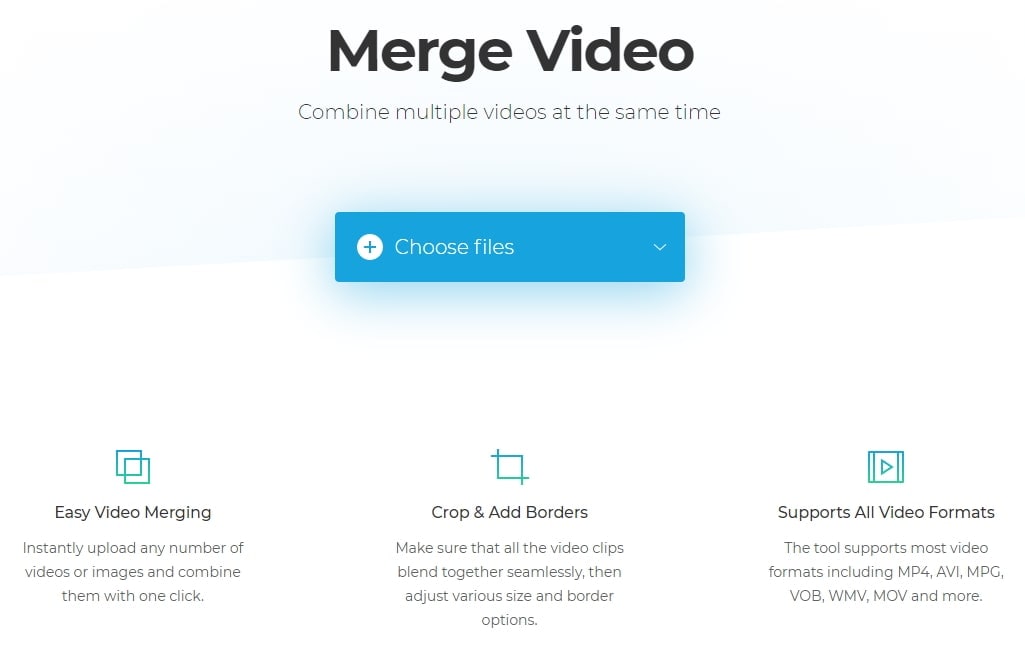
Pros:
Enables you to add borders to the merged video.
This free video joiner allows you to join any number of videos without any restrictions.
Cons:
The process is a bit time-consuming.
4. Bandicut Video Joiner
When it comes to joining multiple videos, Bandicut certainly reserves a spot in the top 6 free video joiner. It is easy to use and is processes video quickly.
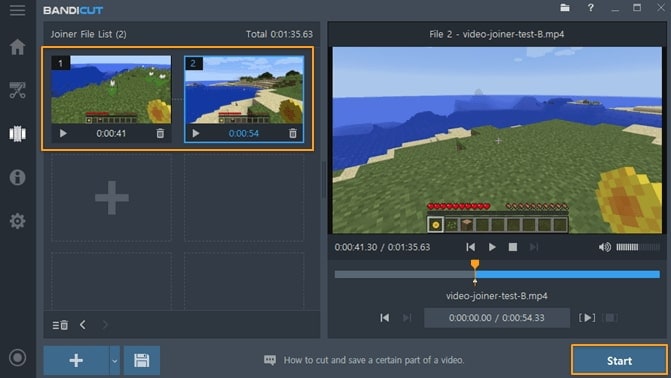
Pros:
Supports almost all video file formats.
Processes video in lossless quality.
Cons:
You need to buy in a paid version to process the combined video without a watermark.
Some extensive features are missing (for instance, OBJ, custom animations, etc.)
5. Aconvert
Aconvert is a yet another online free Video Merger tool. The interface of the tool is quite intriguing. You are also enabled to cut, convert, rotate or crop videos in a hassle freeway.
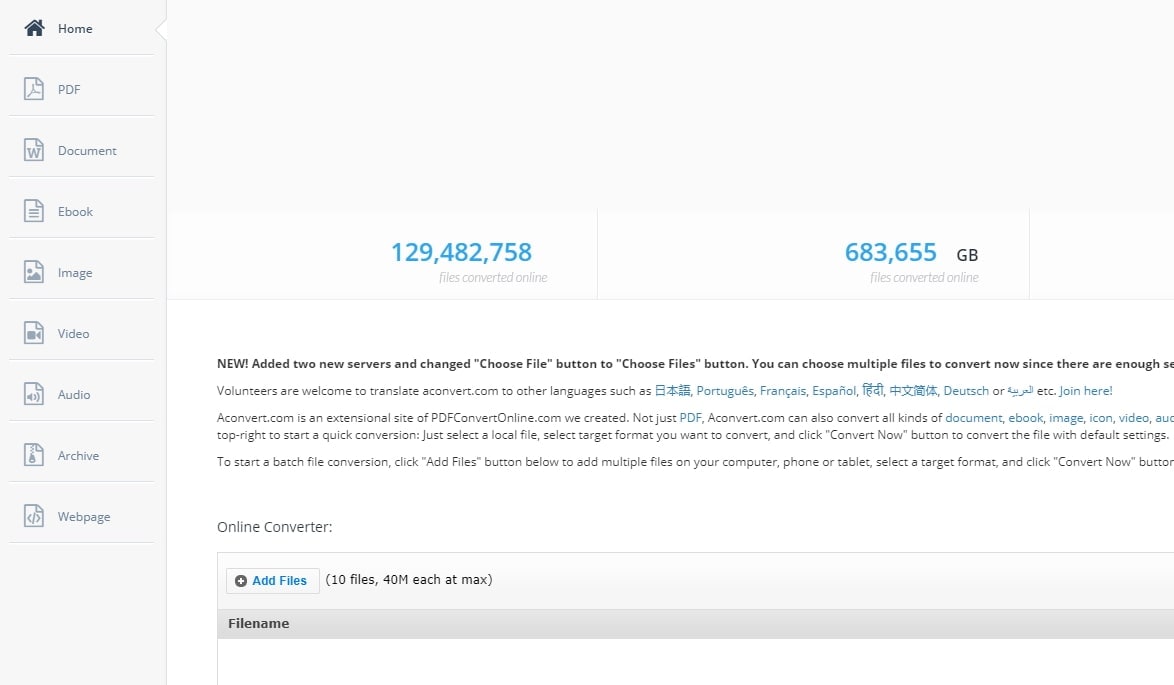
Pros:
Simple and extremely easy to use.
Supports all major video and audio file formats.
Cons:
Unwanted adverts cover a large area which spoils the user experience.
Videos with file size ranging no more than 1 GB only is supported.
6. Gihosoft
Gihosoft free video joiner is the next powerful tool on the list. It supports merging clips from different file formats. Moreover, it also can merge multiple videos at a fast speed.
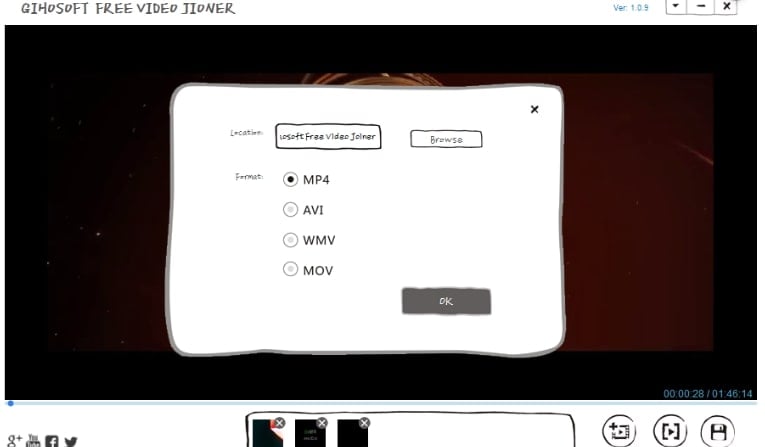
Pros:
Quick and easy to operate.
Can Import all commonly used formats and joins videos in lossless quality.
Cons:
Offers only basic functions and is not ideal for advanced level customization of video.
7. Freemake
On the fourth spot of the top free video merger list is Freemake Video Joiner. With this tool you’re enabled to merge your videos into a single file and save them in popular formats supported across all major devices.

Pros:
Unlike other free tools, Freemake video joiner is not loaded with unwanted adverts.
Several predefined output presets are available for several different devices.
Cons:
You need to buy a subscription to activate several features.
Comparatively takes a bit longer time to process the videos.
8. FlexClip
The next free video joiner tool we have is FlexClip, which enables you to combine your videos or photos into a single file and that too, without much hassle. Moreover, with this online tool there is no need to download any sort of software over your PC.
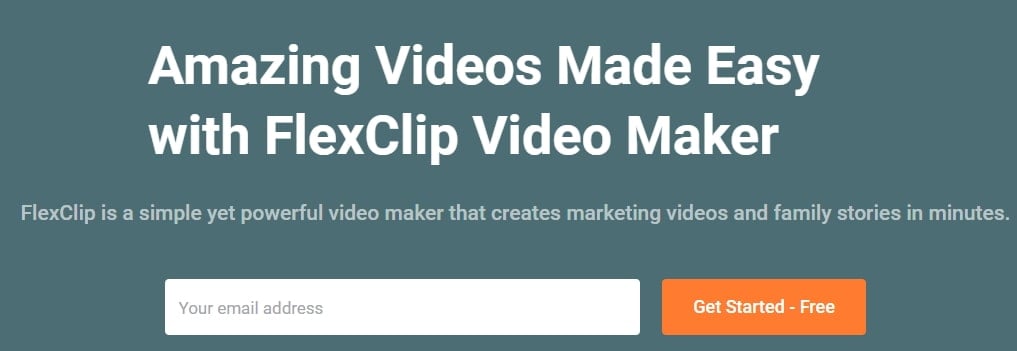
Pros:
Despite being a free platform, it offers extensive stock content.
Easy to use interface, even if you are a complete beginner.
Cons:
Certainly, a no-goes from professionals as the tool has limited functionality.
Relatively, the process took a little more time to merge videos.
9. Weenysoft Video Joiner: Free video merger for Windows
This is another of the very simple program that just does the one thing, join video files. It does that one task very well though, it has a very nice interface, performs the task quickly and is very easy indeed to use, even for a beginner to video editing. Whilst the interface doesn’t carry the design flare of some here, it is simple and attractive and makes the workflow very easy to follow, and even includes a nicely featured video player too.
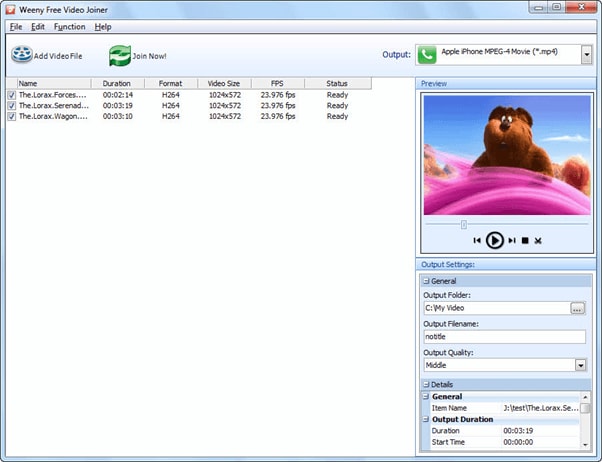
Great little program that joins video files quickly and easily, not as many compatible file formats as some.
10. AoA Video Joiner [Free]
Video Joiner includes support for a wide range of video formats and has one of the more attractive user interfaces on this comparison, and joins files together very easily, if a little slowly. With the ability to join files of varying formats together and straightforward workflow it offers everything a new user may need, and whilst the speed is a little lacking, it makes up for it with its user friendly interface.
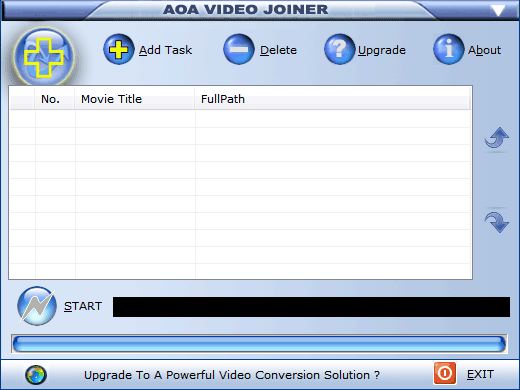
Very simple and attractive interface makes this one a joy to use.
11. Free AVI/MPEG/WMV/MP4/FLV Video Joiner: Join & Merge video files on Windows
This video Joiner offers a similar workflow to the other basic packages here, create a list of videos in the right order, hit a button and they join together, different formats are all taken care of for you. This one does work comparatively quickly and can cope with large file sizes better than some here. It covers a wide range of video formats and has a very clean interface that anyone can understand with a quick look, making this a package that is ideal for first time video editors just looking to join some files together.
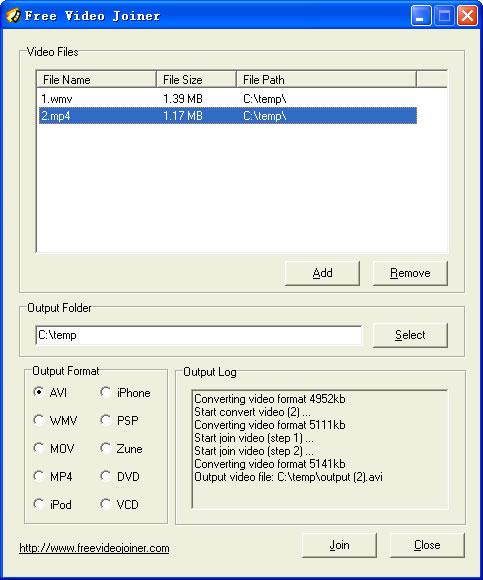
Although they all offer similar functionality, this one does seem a little better polished than others by comparison, especially in presentation,but it Is not the quickest here.
With Filmora, you can empower your imagination further. Using Filmora, you can combine videos, audios, images into a large one or placing videos and images side by side on the screen. What's more, Filmora has a wide range of support for different video formats, vob, vro, ogv, webm, mp4, avi, flv, f4v, tod, mts, m4v etc. After importing, you can cut, rotate, trim, split and pan and zoom the video as you like. You can download and try Filmora and be more creative with Filmora.
In this article, we are going to show you how to utilize markers during the screen capturing sessions.
by Liza Brown Nov 18, 2025 17:22 PM



