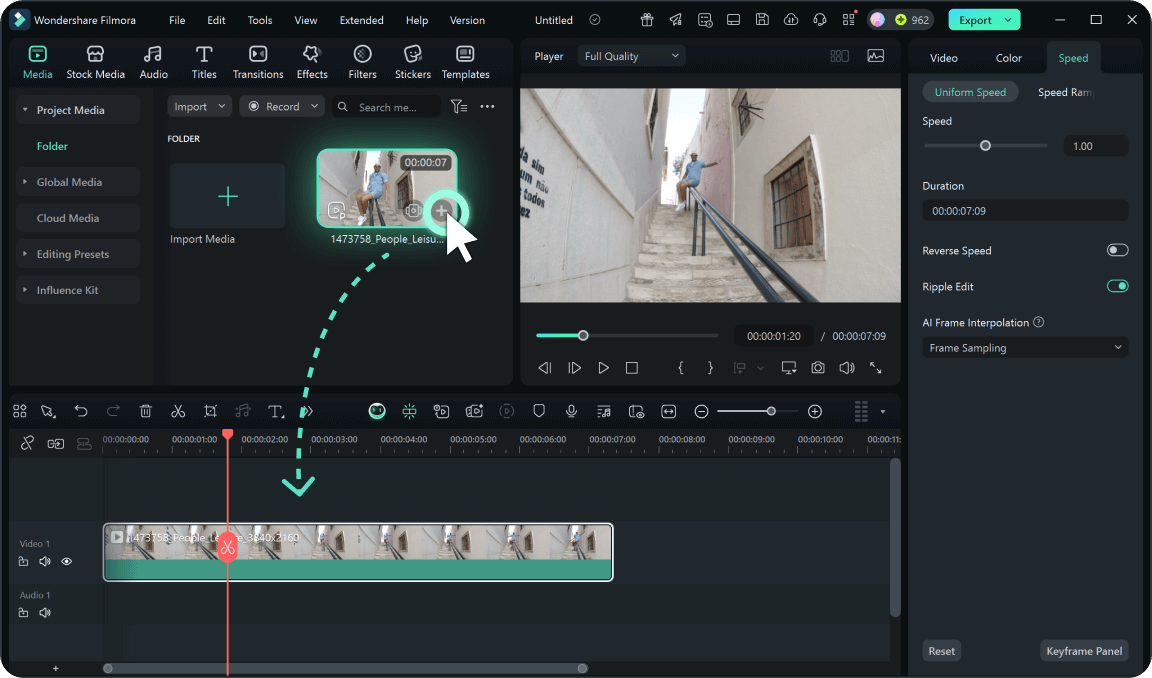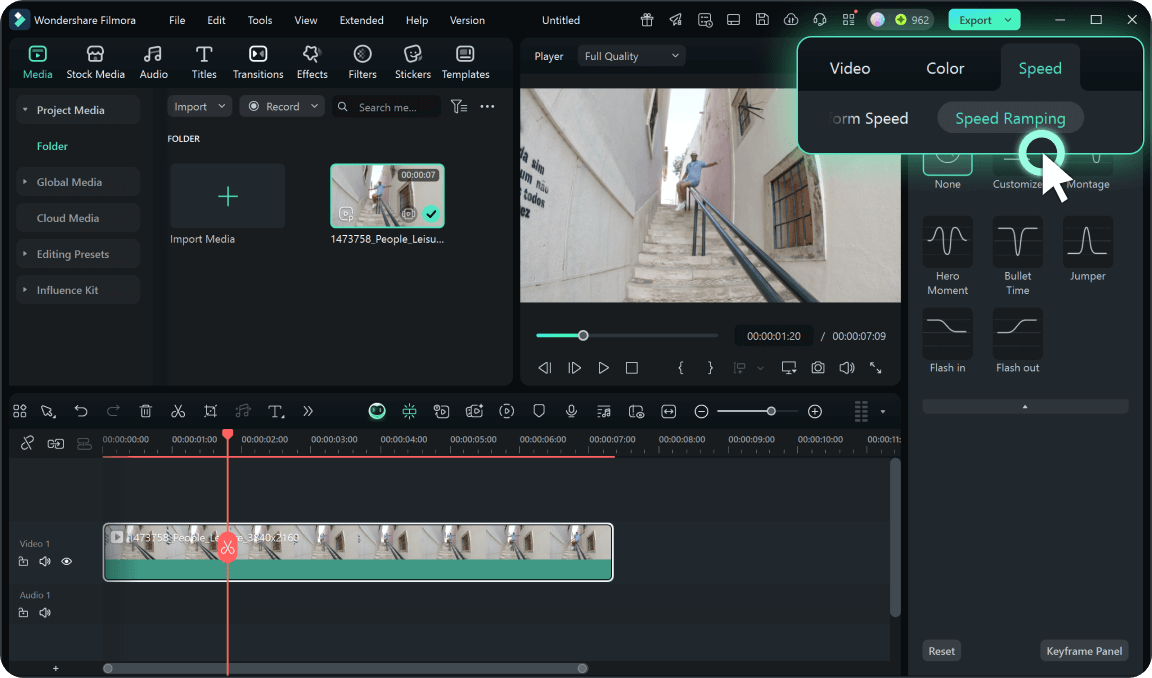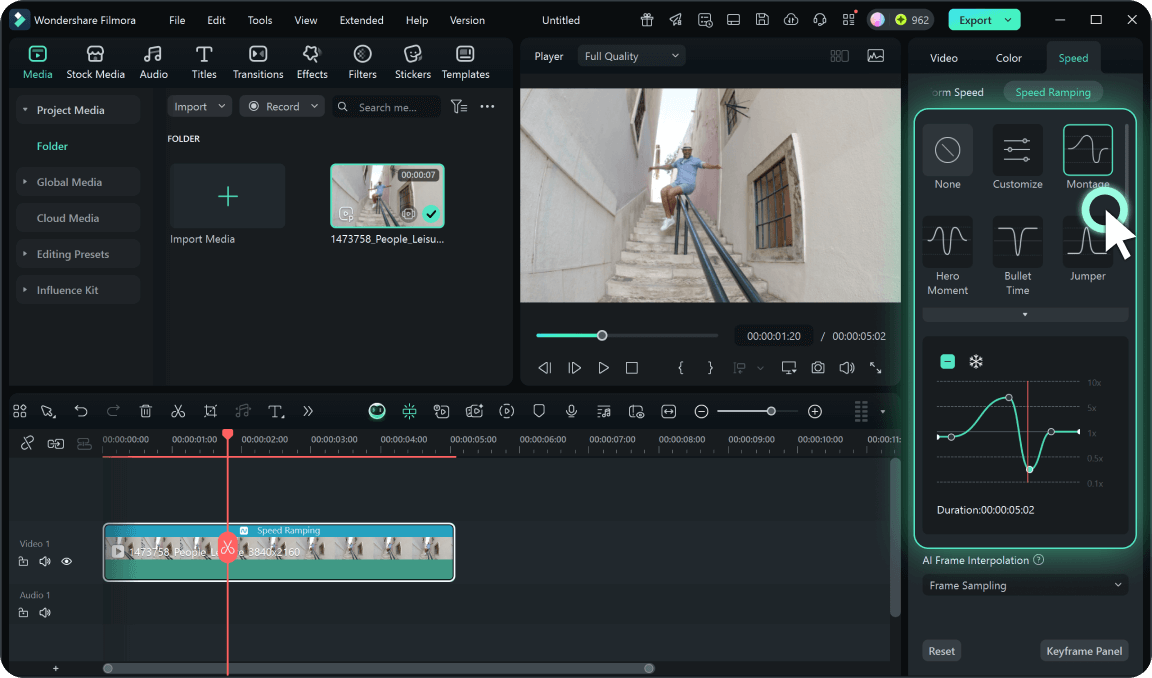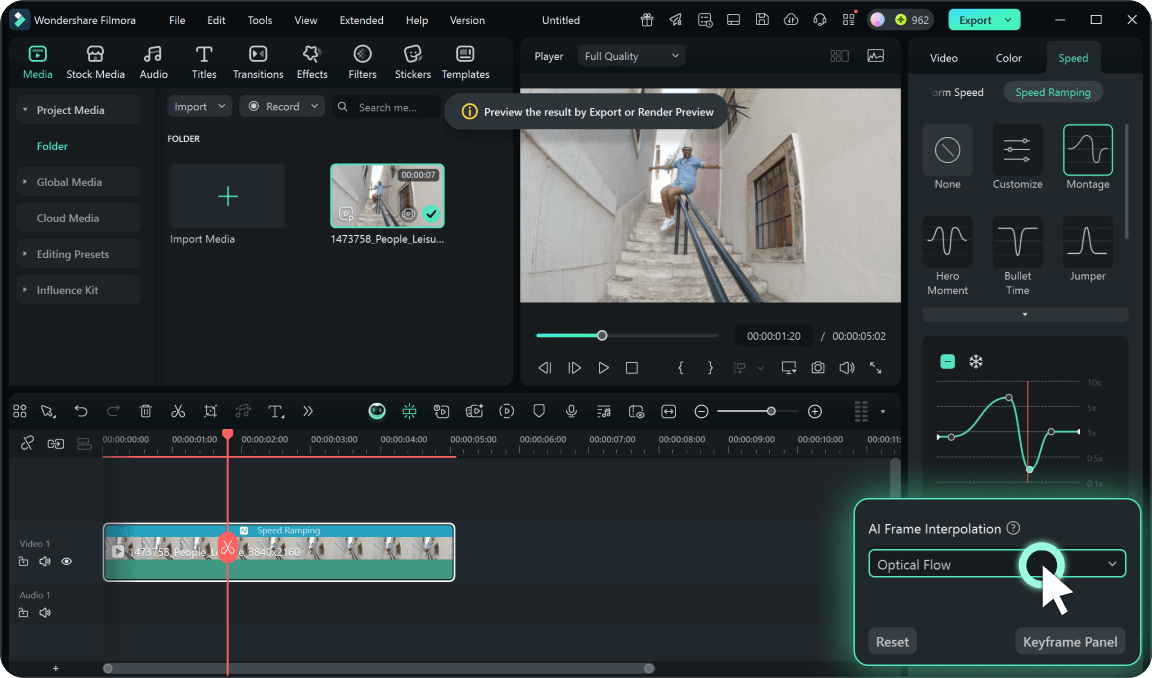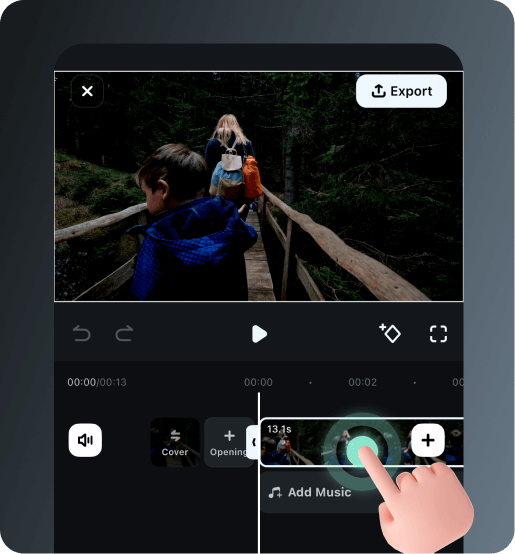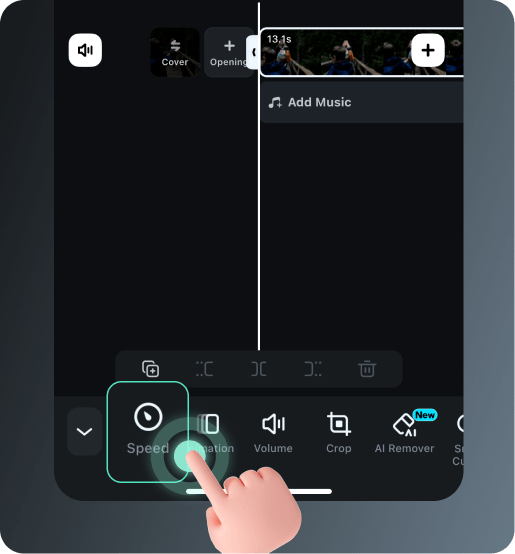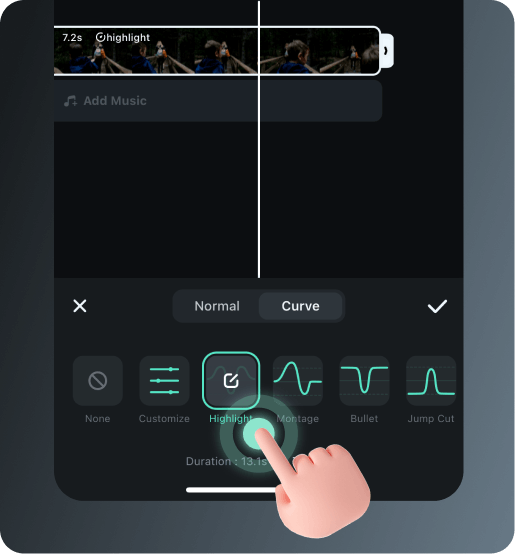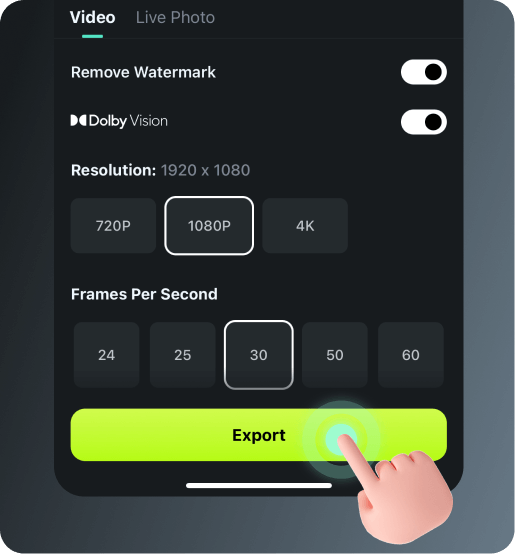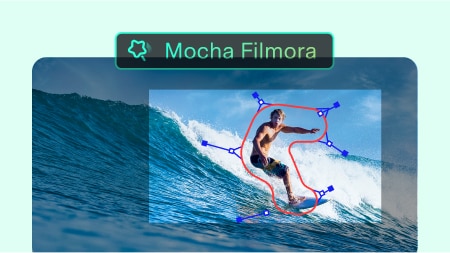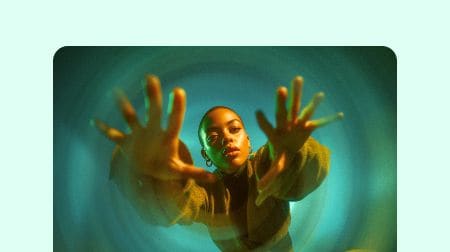Everything You Need for Pro-Level Speed Ramp Edits
From one-click templates to frame-level control, Filmora gives you the flexibility to control your video speed.
6 Popular Speed Ramping Templates
Jump-start your edits with professionally created speed ramping presets: Montage, Hero Moment, Bullet Time, Jumper, and Flash In effects that work instantly.
Customize Your Own Speed Ramp Curve
Create unique speed ramping effects with full control over timing curves. Design custom speed transitions that match your creative vision perfectly.
Freeze Key Moments with Frame Hold
Freeze specific moments in your footage to create dramatic emphasis. Ideal for highlighting key actions in your speed ramp edit.
Smooth Playback with AI Frame Interpolation
Generate smooth slow-motion footage from regular speed clips. AI technology creates natural-looking frames for seamless speed ramp effects.
Keep Your Sound On Pitch
Keep audio sounding natural during speed changes. Your music and dialogue stay clear even with extreme speed ramp transitions.
Edit Everything in One Place
Edit, color grade, and add effects all in one place. No need to switch between different tools for your speed ramping video editing workflow.
How To Use Filmora Speed Ramping
Master Filmora speed ramping with our simple workflow. Follow these steps to create professional speed ramp effects on desktop and mobile devices.
Creative Speed Ramping Ideas That Go Viral
Get inspired by popular creators using speed ramp effects across YouTube, TikTok, and Instagram. Discover trending techniques and apply them to your own content.
Velocity Tutorial on Filmora
How to Create a Viral SPEED RAMP Edit in Filmora 12
Make a smooth speed ramp every time! | Wondershare Filmora 13
Speed Ramp & Filmora Editing Tutorial!
Why Choose Filmora for Speed Ramping
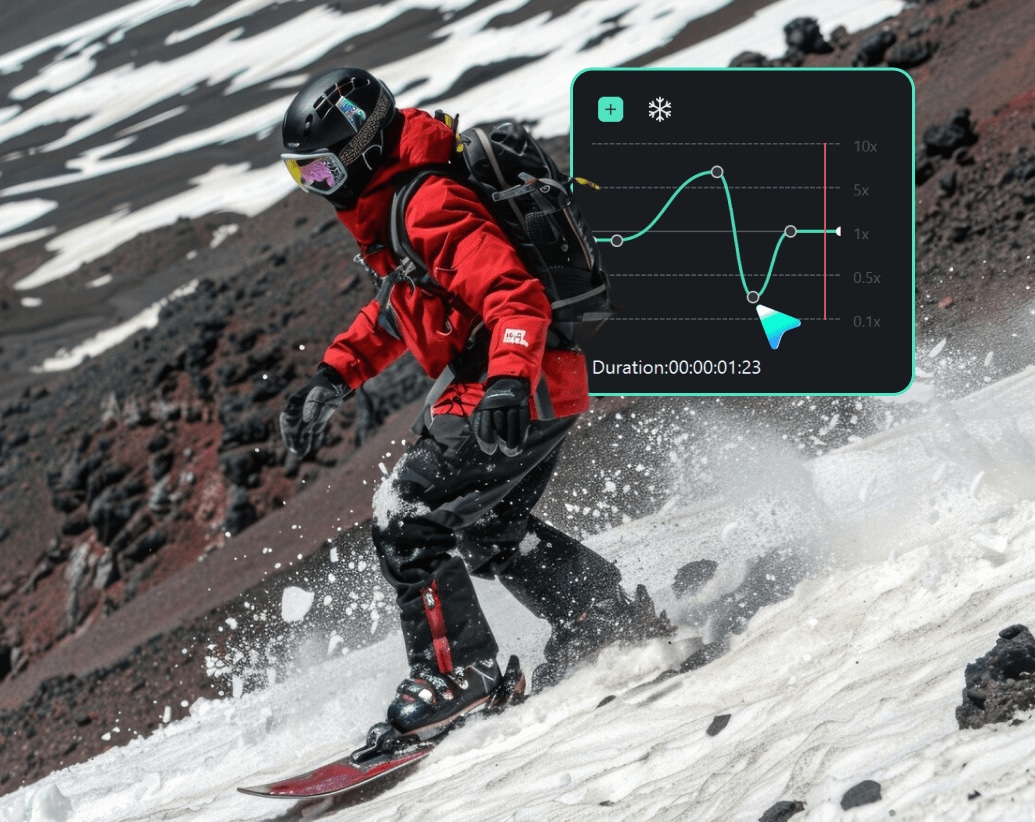
Professional Results Made Simple
Professional Results Made Simple
Create Hollywood-style speed ramp effects without complex learning curves. Our intuitive interface makes professional video editing accessible to everyone.
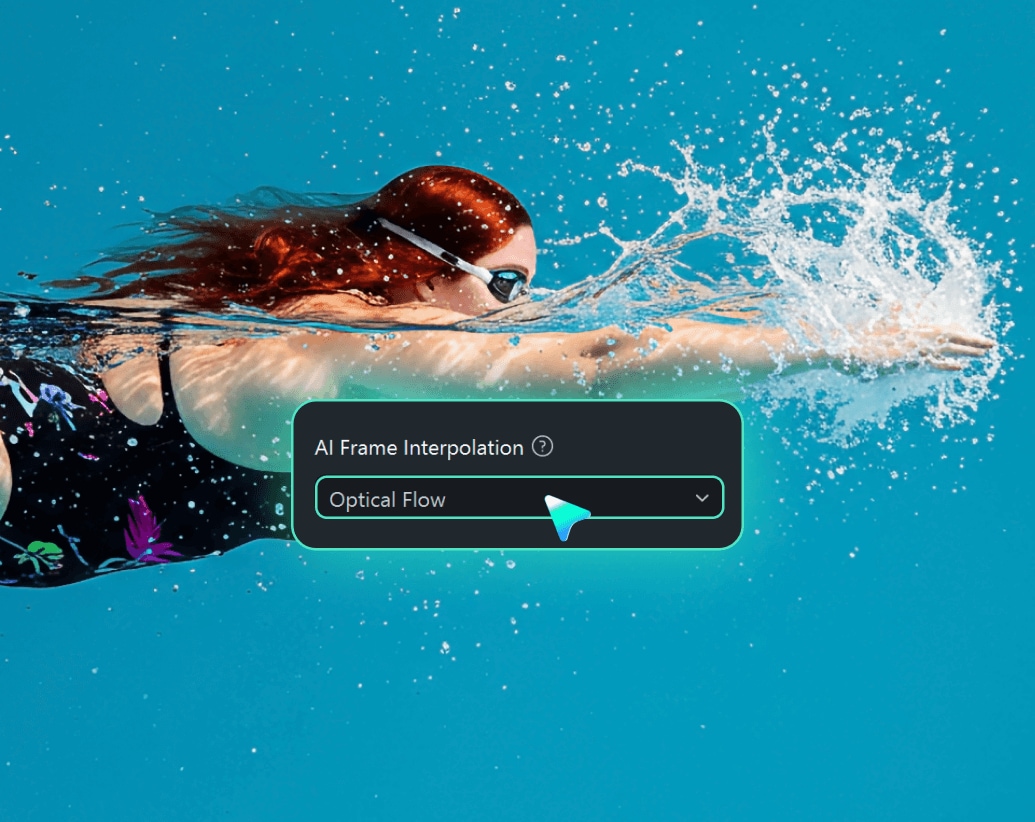
AI-Powered Smooth Motion
AI-Powered Smooth Motion
Advanced AI frame interpolation ensures your speed ramp edit looks natural and professional. No more choppy slow-motion footage.
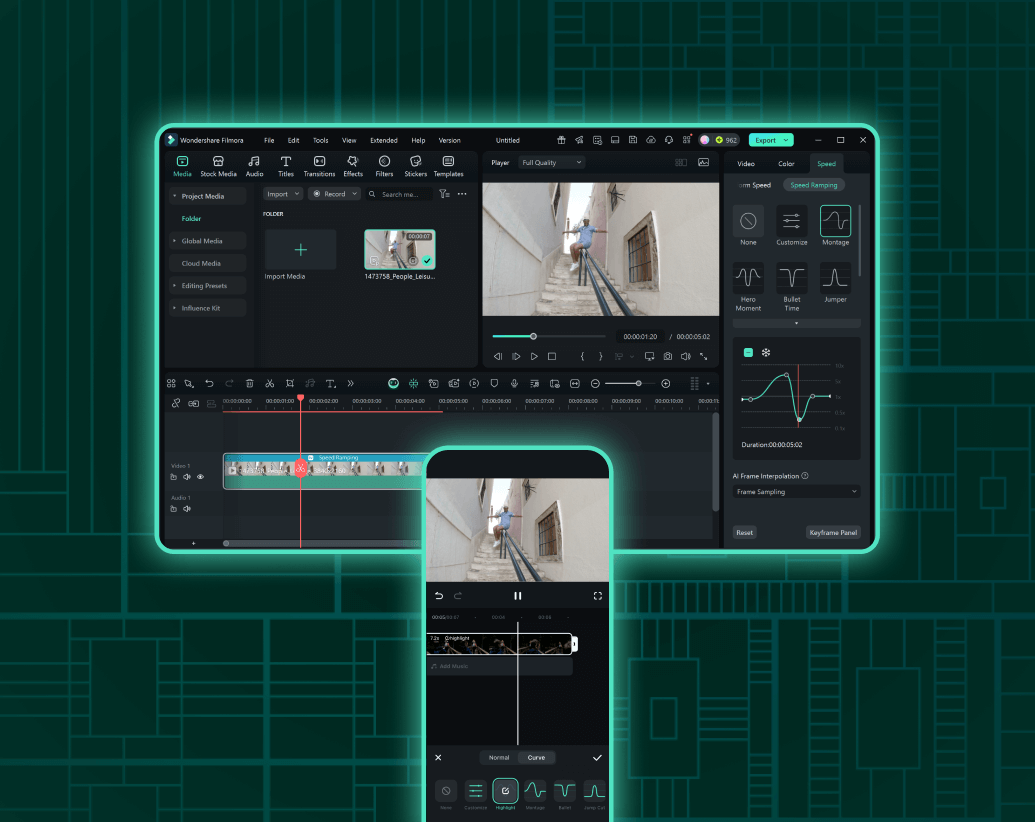
Cross-Platform Editing
Cross-Platform Editing
Edit on desktop or mobile with the same powerful speed ramping tools. Start projects on your phone, continue on your computer, and maintain consistency across all platforms.
Learn More Tips & Tricks About Speed Ramping
Frequently Asked Questions
What is speed ramping in video editing?
Speed ramping is a video editing technique that changes the playback speed of footage smoothly over time. It creates dramatic effects by speeding up or slowing down specific moments, often used for action sequences, music videos, and cinematic storytelling.
How does AI speed ramping work in Filmora?
Filmora's AI speed ramping uses advanced frame interpolation technology to create smooth slow-motion effects from regular footage. The AI analyzes motion patterns and generates intermediate frames, ensuring natural-looking speed ramp transitions without choppy playback.
Can I create custom speed ramp effects?
Yes! Beyond the preset templates, Filmora offers full custom speed ramping control. You can create unique speed curves, adjust timing precisely, and build complex speed ramp transitions that match your needs.
Does speed ramping affect audio quality?
Filmora's maintain pitch feature ensures audio stays natural during speed changes. Your music and dialogue remain clear and properly pitched, even with extreme speed ramp effects.
What video formats work with speed ramping?
Filmora speed ramping works with all major video formats including MP4, MOV, AVI, and more. The feature supports both high-definition and 4K footage for professional-quality results.
Is speed ramping available on mobile?
Yes! Filmora App for Android and iOS includes speed ramping features with preset templates and custom controls. Create professional speed ramp effects directly on your smartphone or tablet.
What Our Customers Say About Us
Discover More Powerful Editing Features in Filmora
A video editor for all creators.

 4.8
(
4.8
(