If you're wondering how to make animations for YouTube videos, it's easier than you think. Even without animation experience, tools like Wondershare Filmora help you create animated videos for YouTube with ease. Whether it's intro/outro, text effects, or short animated videos, Filmora lets you make free animated videos for YouTube and boost your content’s professional appeal.
In this article
Popular Animation Styles for YouTube Creators
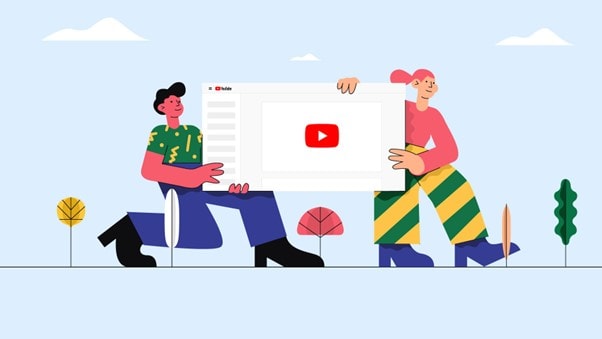
Animations for YouTube can be categorized in a dozen different ways. Generally, the type of animation is directly related to its purpose in a video. We will try to list the most popular types of animations creators use on YouTube.
- Intro and outro animations: A short intro, like the one in Joe Rogan's podcast, sticks in viewers' minds. It boosts channel recognition. And if you use an intro, an outro is a natural follow-up.
- Text animations: Highlight key points with animated text instead of plain captions—it’s a clearer, more engaging way to deliver your message.
- Stop motion animations: Though time-consuming (about 20 photos per second), stop motion offers a unique and compelling storytelling style that pays off.
- Countdown animations: Commonly used for livestreams or premieres, countdowns build anticipation. Simple or stylized, they keep viewers engaged until the action starts.
- 2D or 3D cartoons: Instead of live-action shoots, some creators use animated characters—usually in 2D, occasionally in 3D—to tell stories. While effective, these are the most complex to produce.
There are many other types of animations, but these five are certainly the most frequent. After covering this, the next step is to explain how to add animations to your videos using Filmora, one of the best video editing tools on the market.
Step-by-Step: How to Create YouTube Animations with Filmora
Animating videos for YouTube is simple and effective with Wondershare Filmora. This beginner-friendly editor offers built-in animation tools like motion tracking, keyframing, and preset text effects—perfect for creating engaging intros, animated text, or transitions. Just import your footage, drag and drop animated elements, and customize them to match your style. Whether you're making tutorials, vlogs, or promo videos, Filmora helps you animate your YouTube content without needing advanced skills or expensive software. Download and install Filmora, creating awesome, simple animations by following the guide.
Creating engaging animations for your YouTube videos can significantly enhance viewer retention and channel appeal. Here's a step-by-step guide on how to make animations using Wondershare Filmora:
🎯 Step 1: Choose the Right Animation Tool
Opt for Wondershare Filmora Video Editor, a user-friendly platform ideal for both beginners and professionals. It offers a wide range of animation features, including motion tracking, keyframing, and a vast library of preset effects and transitions, making it a versatile choice for creating animated YouTube content.
- Superb video stabilization with low distortion.
- Vast video/audio effects and creative assets.
- Powerful AI for effortless content creation.
- Intuitive, professional yet beginner-friendly.
- Works on Mac, Windows, iOS, and Android.

📝 Step 2: Plan Your Content
Utilize Filmora's AI Copywriting feature to streamline your content planning process. This tool can automatically generate video scripts, captions, and descriptions, helping you craft compelling narratives and ensuring consistency across your videos.
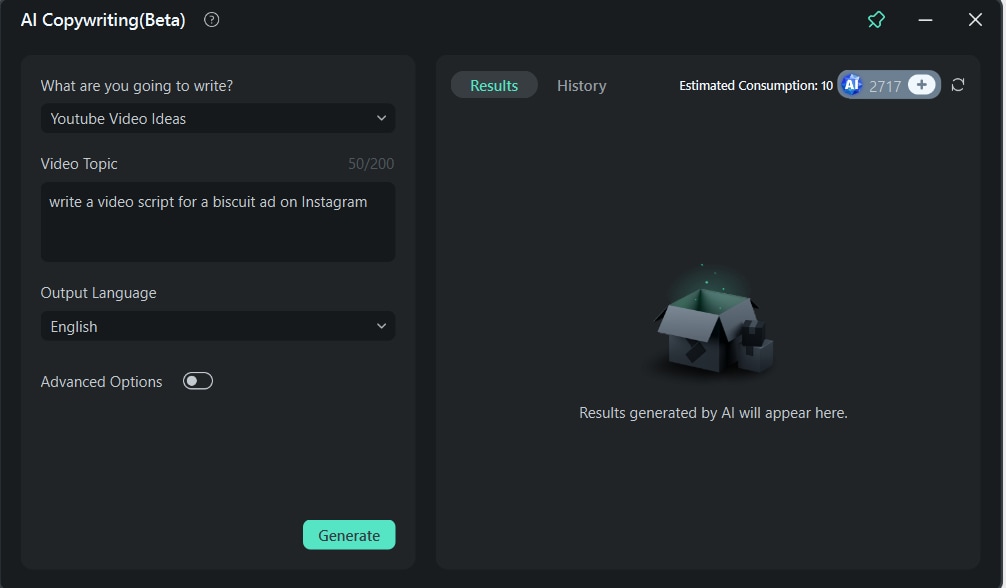
🎨 Step 3: Design and Animate
When you import the image and add it to the timeline, double-click on it. You will see a new interface where you need to click on Animation and select the ones you like from the provided options.
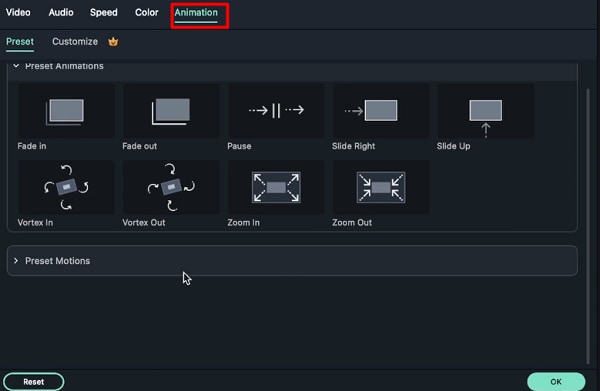
The process of adding animations to videos is similar to adding animations to images, but there is a slight difference. In the timeline, find a frame in the video where you want to add some animation, click there once, then go to Video > Animation and pick something from the preset library.
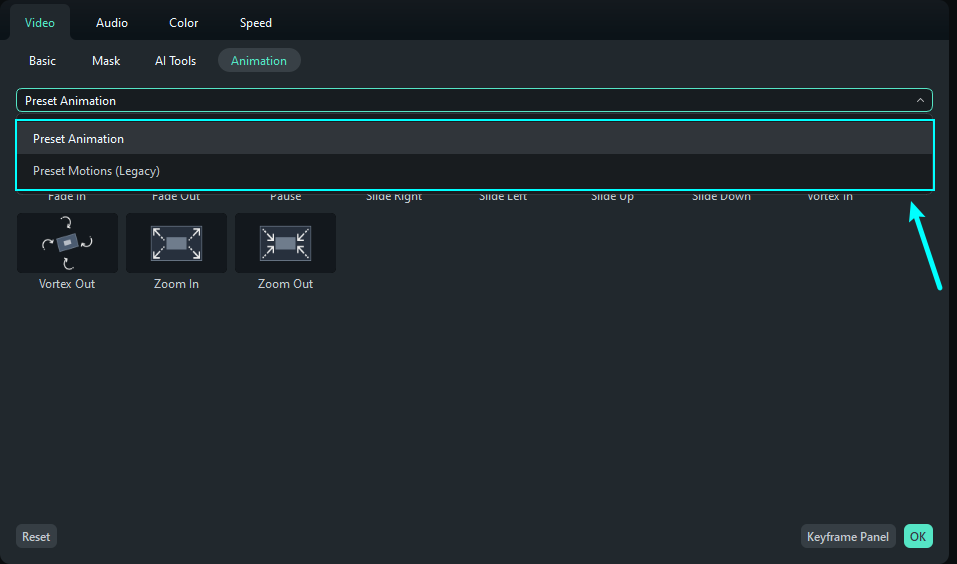
Use keyframing to create custom animations, apply motion effects, and incorporate animated text and elements to bring your story to life. Click on the frame in the video in the timeline where you want to add a keyframe, and simply click on the Keyframe button, as seen in the screenshot below. You can also use the Alt + Left Click shortcut.
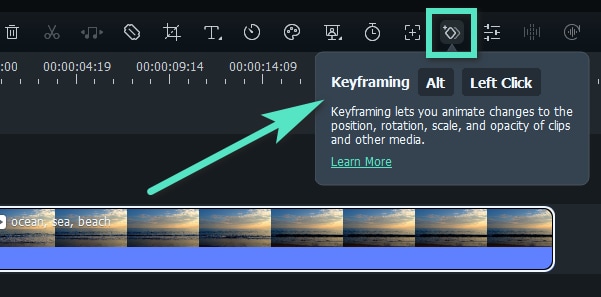
When one keyframe is added, adding other ones is simple in the timeline. You need two keyframes, one for the beginning and one for the end of the animation. Just drag the other diamond icon to find the other keyframe. The screenshot below illustrates the process.
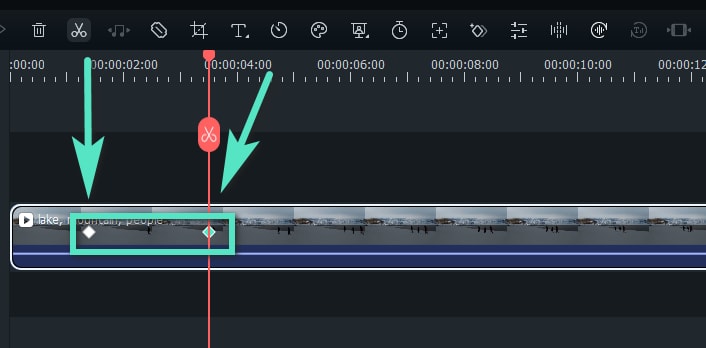
🎬 Step 4: Export and Share
Once satisfied with your animated video, export it in your desired format and resolution. Filmora supports direct uploads to YouTube, allowing you to share your content seamlessly with your audience.
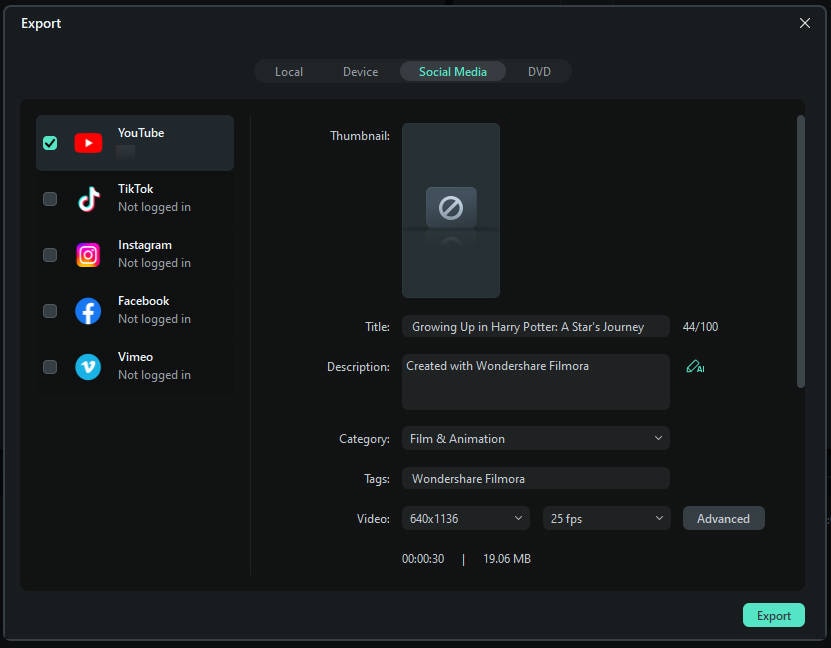
Filmora offers an abundance of other features that you can slowly explore as you continue using the software.
Pro Tips for Making Engaging Animated Videos on YouTube
Before we end, we would like to give you some important tips to pay attention to when developing an animation for your YouTube video.

- Identify your target audience: Understand what they like and choose an animation style that will compliment your audience's taste.
- Write a good script: The focus of video animations is storytelling, so before you embark on making your animation, you should sit down and write a good script.
- Keep it short and simple: YouTube animations are meant to be short. Consider the intro and outro animation. You don't want anything longer than a few seconds. Animated videos on YouTube are excellent but don't go overboard.
- Promote your work: When your video is done, instead of simply posting it on YouTube and waiting for someone to find you, you should promote your work on social media to amass a greater audience.
With all these useful tips and Filmora by your side, the perfect short animated video for your YouTube channel is only a few clicks away.
Conclusion
Investing your time and effort and experimenting with Filmora will give you a set of skills that will be very useful for a long time. Preparing animations for YouTube and other video content platforms is something more and more people are looking for. While you are helping yourself become a better YouTuber, you are also learning and becoming a professional video editor, which can land you high-paying gigs in the long run.



 100% Security Verified | No Subscription Required | No Malware
100% Security Verified | No Subscription Required | No Malware


