One of the top choices for content creators who have taken social media by storm is the creation of YouTube Shorts. As this content type is getting popular, the need to maintain its posting schedule is also increasing. Many resources have been introduced over the internet that allow users to post videos on time. This article discusses the top methods on how to schedule YouTube Shorts efficiently using the right resources.
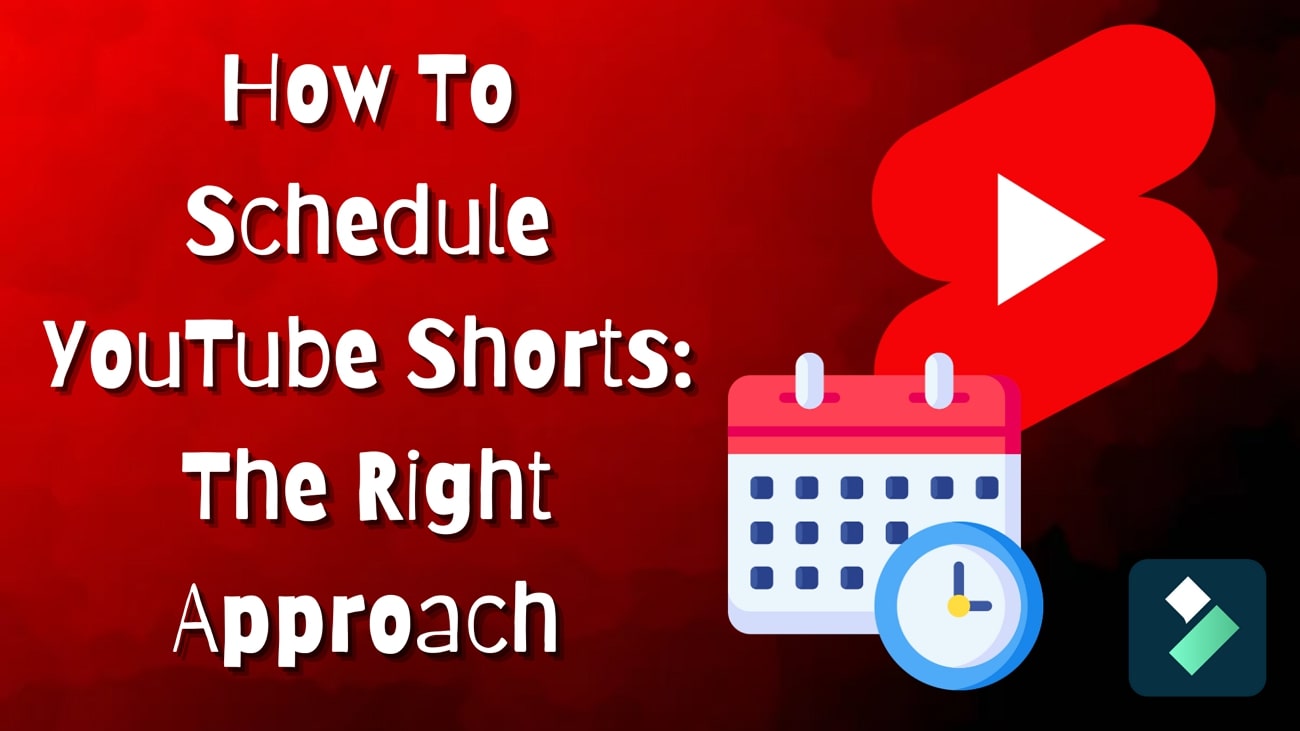
In this article
Part 1. [Direct Guide] How To Schedule YouTube Shorts From The Platform?
Scheduling YouTube Shorts directly from the platform is a simple yet powerful way to stay consistent and keep your audience engaged. Provided below are the methods for efficiently scheduling these posts from your desktop as well as from your smartphone:
Method 1. From Desktop
The platform lets you schedule the posting of the video from your PC by simply accessing the website. Below is the step-by-step guide on how to line up your video posting from your computer device:
Step 1. Once you have accessed the platform's website, head to your channel and click the "Upload Video" button to add the video you want to schedule as Shorts.

Step 2. After the video is successfully added, insert some video elements into the post. Next, access the "Checks" section to add title and description and press the "Next" button.
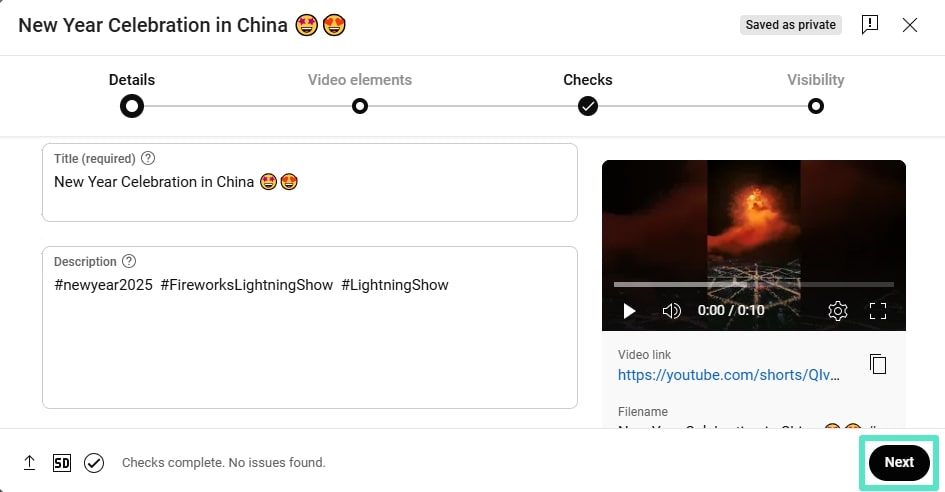
Step 3. In the "Visibility" section, navigate to the "Schedule" section and choose the date and time by accessing the respective drop-down menus. You can also select the specific "Time zone" according to your region and press the "Schedule" button to successfully line up the video for posting.
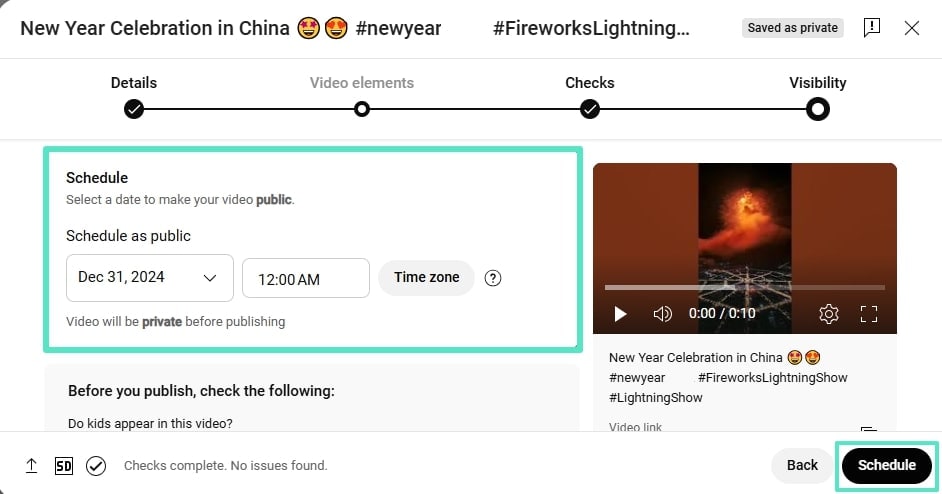
Method 2. From Mobile
Besides posting from your PC, you can also use the YouTube App to upload your short videos from your smartphone. To learn how to schedule YouTube Short from your phone, read the steps mentioned below:
Step 1. Once you have launched the application on your device, start by pressing the "+" icon located at the bottom of the screen. Next, select the video from your device or record your own video and press the "Done" button.
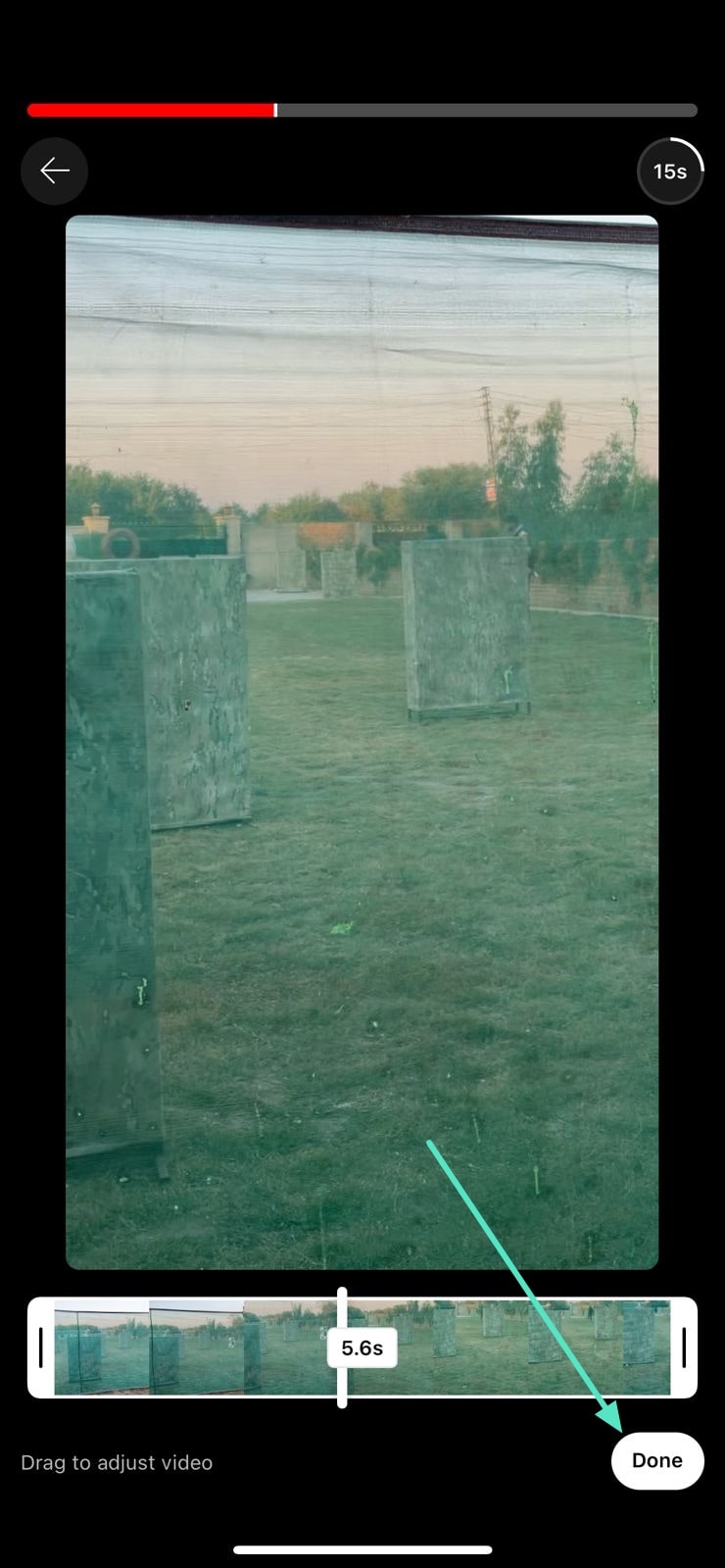
Step 2. In the following interface, add music using the "Add Music" button and select the desired song from the library. Press the "Next" option to proceed forward with the process and tap the "Visibility" option to navigate to the next page.
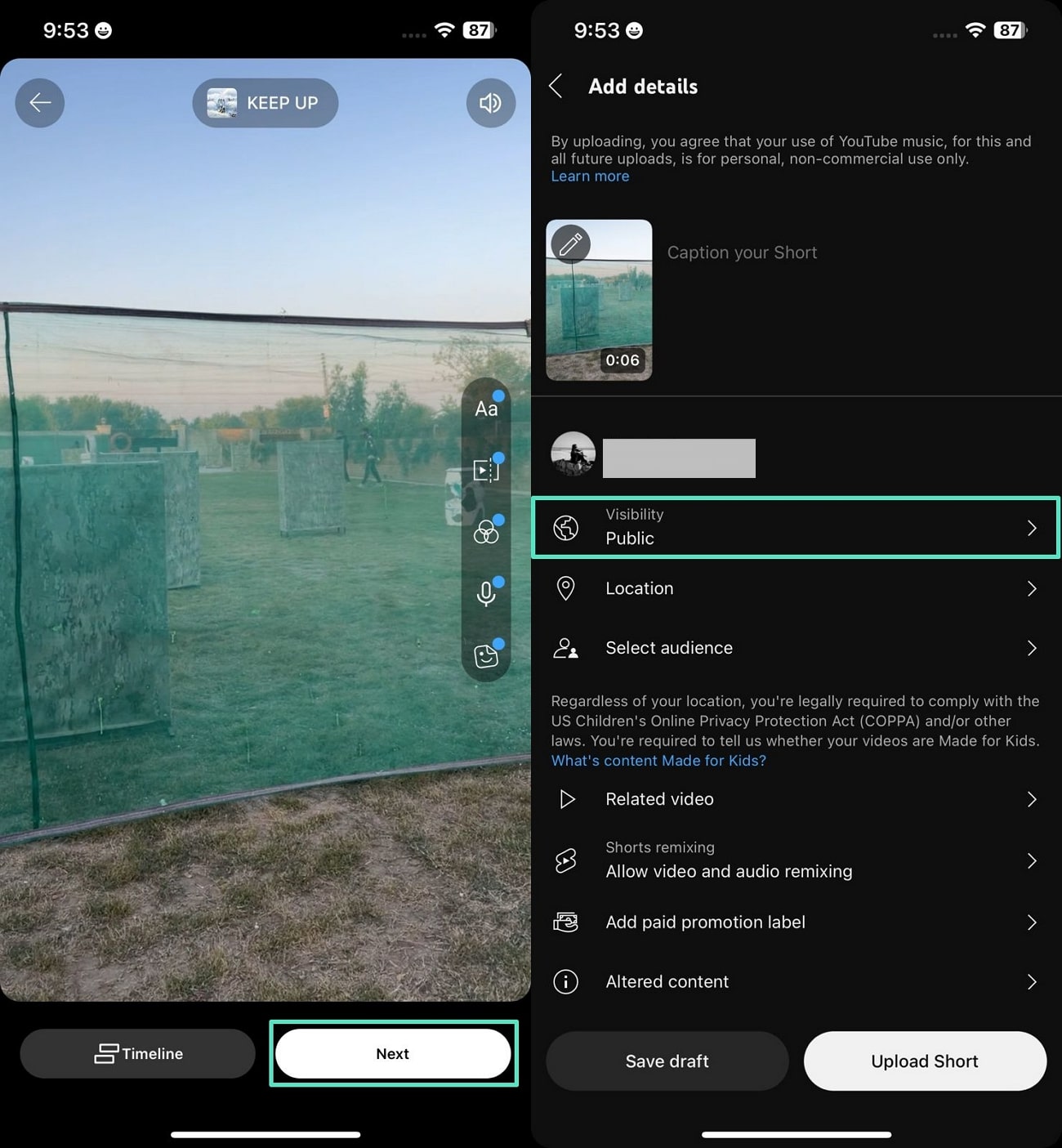
Step 3. On the following page, locate the "Schedule" feature and tap on it. This will enable the drop-down menu from which to select the date and time for the short video to be posted.
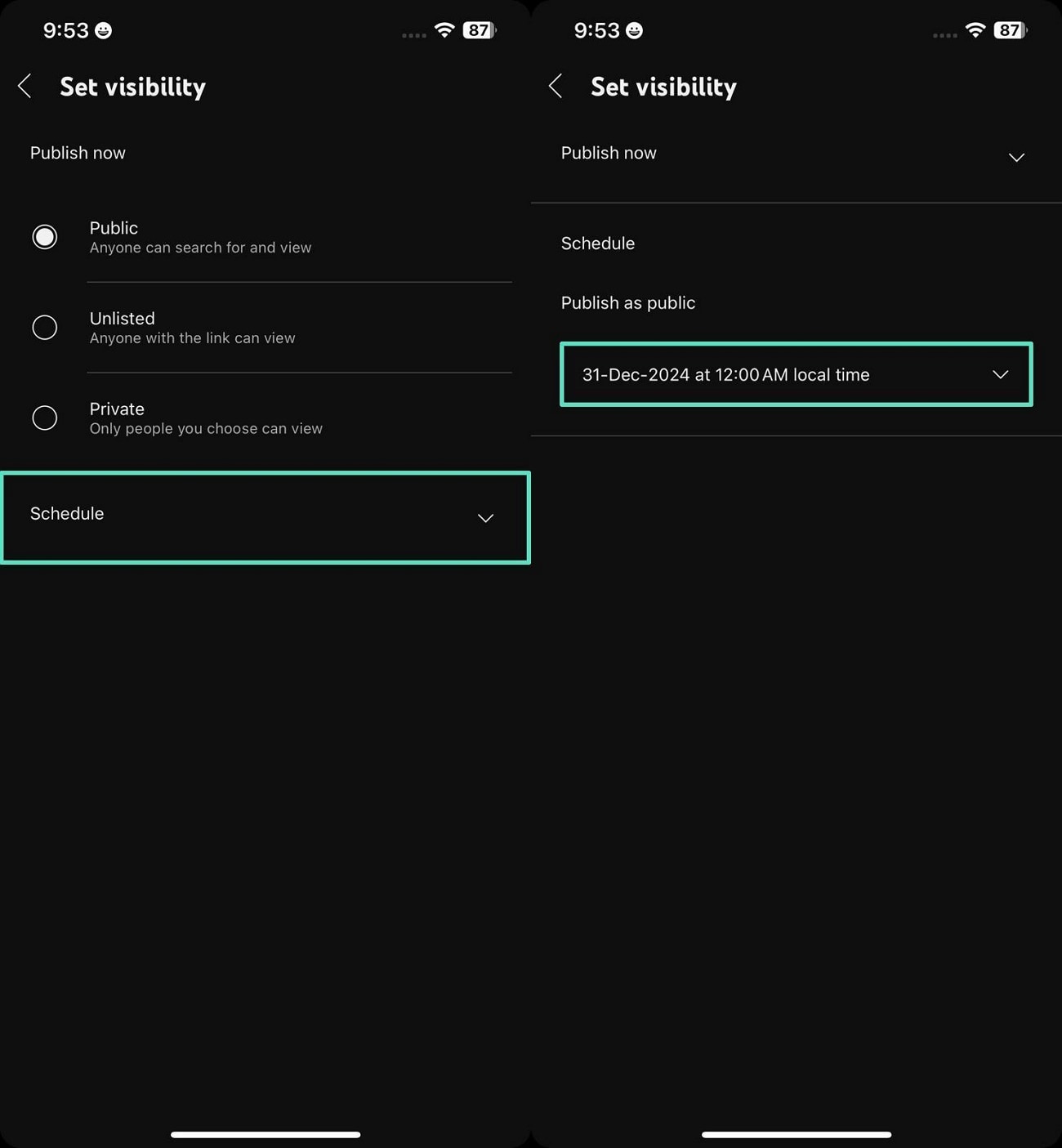
Limitations of Scheduling YouTube Shorts
Having discussed the methods for scheduling YouTube Shorts, it is essential to also have a look at the limitations. Recognizing the challenges below enables creators to adapt their strategies and explore alternative solutions for optimal performance:
- Restricted Advanced Features: Unlike regular YouTube videos, Shorts have limited options for custom thumbnails and detailed metadata.
- Limited Analytics at Launch: Analytics for Shorts might not be immediately available, delaying insights into performance.
- No Bulk Scheduling: You cannot schedule multiple Shorts simultaneously, which can be time-consuming for creators managing a high volume of content.
- Device-Specific Challenges: While the desktop version offers more robust scheduling features, the mobile app can sometimes lack certain advanced options.
Part 2. The Quick and Effective Remedy To Scheduling YouTube Shorts
Content creators and social media influencers often face significant hurdles when it comes to scheduling their posts. The process can be daunting, especially given the limitations of traditional tools that are not optimized for short-form content on YouTube. This is where the right platform becomes essential, which lets you create compelling Shorts. Wondershare Filmora provides a powerful solution to these challenges, offering a streamlined way to manage and schedule YouTube Shorts.
Incredible Features of Wondershare Filmora
Filmora stands out with its tailored features like smart short clips and smart scheduling, which directly address the common issues of scheduling content.
- Smart Short Clips: The feature lets creators quickly transform long videos into optimized, engaging Shorts.
- Automated Detection: With just a few clicks, the platform intelligently detects the most impactful portions of your video, helping you save time and effort while still delivering high-quality content.
- Object and Highlight Selection: Users can select multiple objects, scenes, and characters from the videos to generate clips, including those to post on social media platforms.
- Smart Scheduling: It lets creators schedule their Shorts at optimal times instead of manually posting their content on sites.
- Market Analysis: The tool analyzes performance metrics from your posted content, such as view and likes count, to provide insights into audience engagement.
A Comprehensive Guide For Scheduling YouTube Shorts
The process of scheduling YouTube videos with Wondershare Filmora is user-friendly and highly efficient. Provided below are the steps for creating and scheduling short videos efficiently with this proficient video editor:
Step 1 Start By Selecting Smart Short Clips Features
Once you have launched the tool on your device, access its homepage and enable the "Toolbox" from the left. Within the section, locate the "Smart Short Clips" feature and continue to import the video across which you want to generate clips from your device's storage.
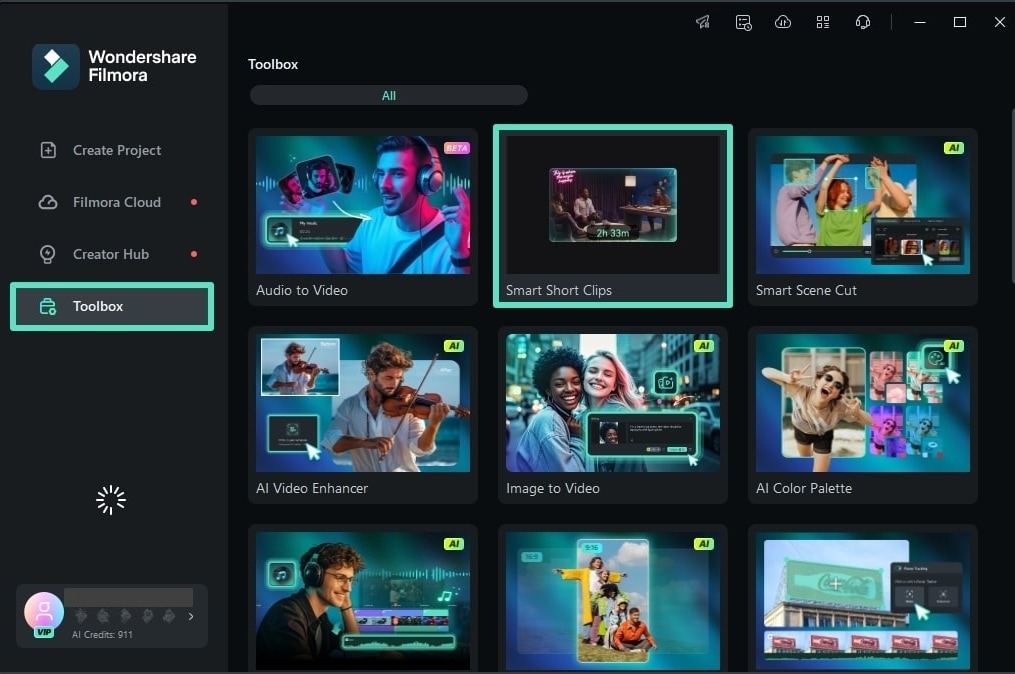
Step 2 Configure Language and Other Settings
In the following small window, select the "Language" by expanding its drop-down menu. Moreover, specify the "Duration" and "Theme" from the options provided and select the template of your choice. When all the settings are configured, head to the bottom of the window and press the "Generate" button to execute the process.
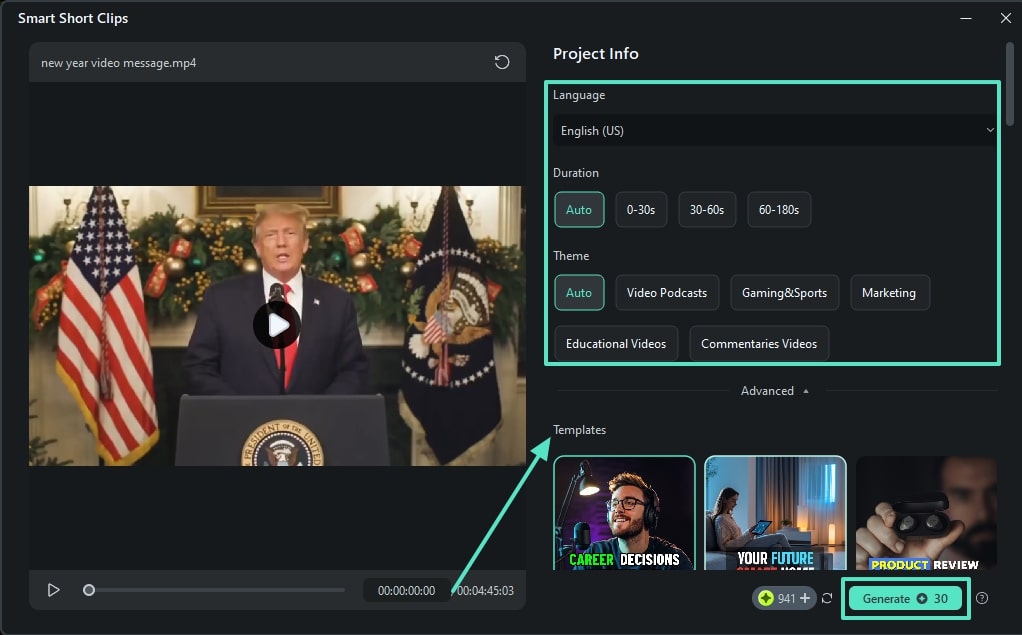
Step 3 Review the Clips and Edit
Multiple short clips with transcripts and titles will be generated in the following interface. If you want to enhance the audio and vocals, enable the "AI Speech Enhancement" toggle. Click the "Export" button to save each clip, or press "Edit" to enter the editing interface.
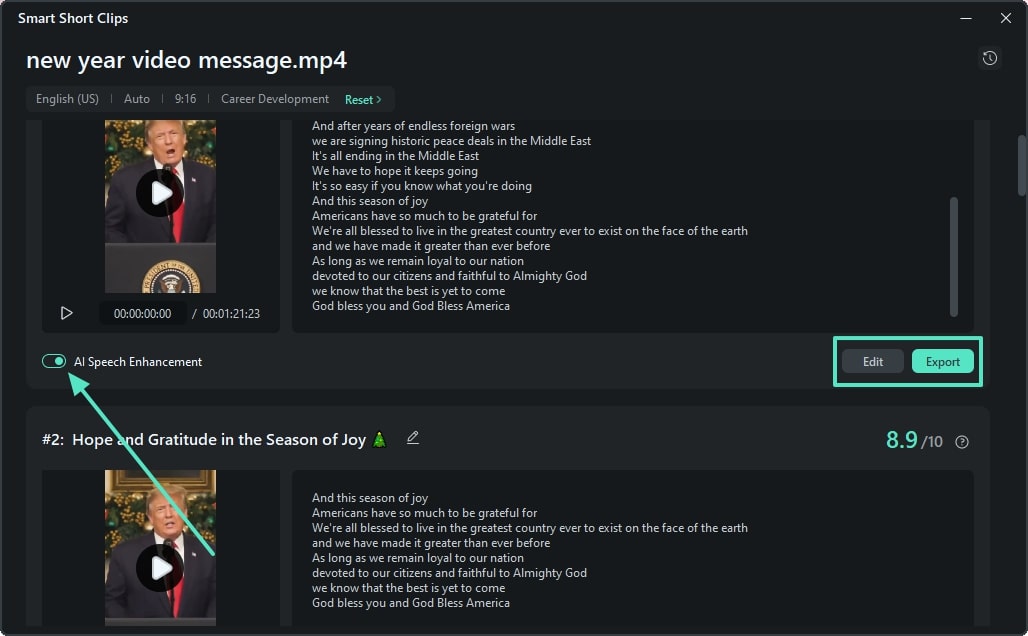
Step 4 Modify and Export the Short Clips
Once you enter the editing interface of Filmora, apply different AI editing features if required. When you are satisfied with the results, head to the top-right corner of the interface to expand the list by hitting the "Export" button. Opt for "Upload to YouTube" from the list to open a new export window.
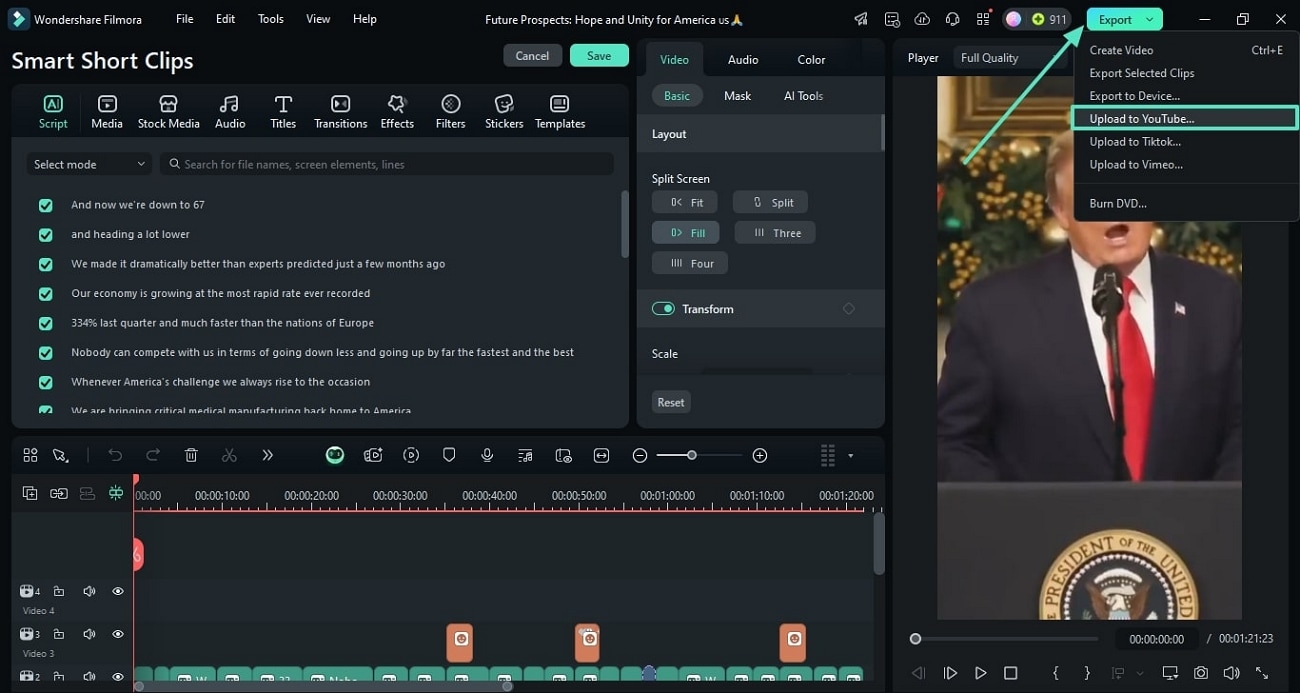
Step 5 Schedule the YouTube Shorts Video
In the "Export" window, enable the "Social Media" section and turn the toggle next to "Schedule." Now, choose the desired date and time from the calendar enabled, and finally, press the "Save" button to line up the posting.
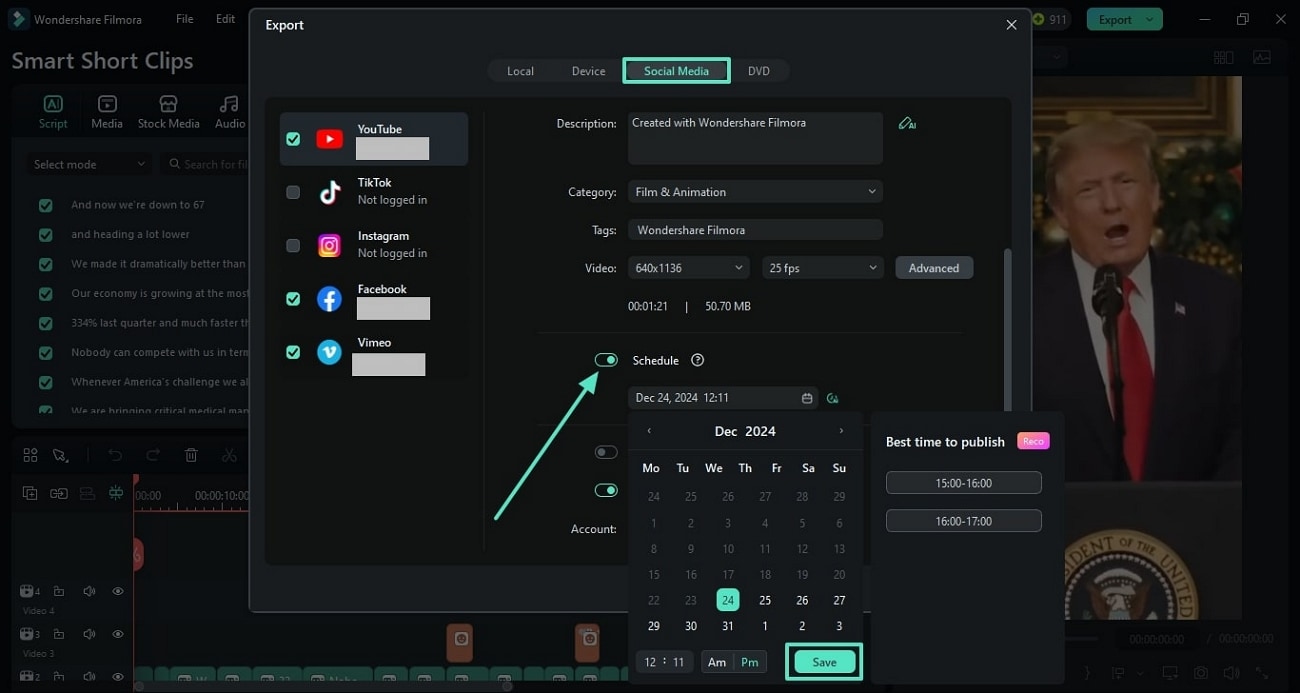
Step 6 Review the Market Analysis
Once the short clip is posted, you can review the statistics by accessing the "Smart Short Clip" feature again and clicking the "Analysis" icon. This will let you check metrics like views, likes, and comments on your videos. These insights help you evaluate the video's engagement level and overall success.
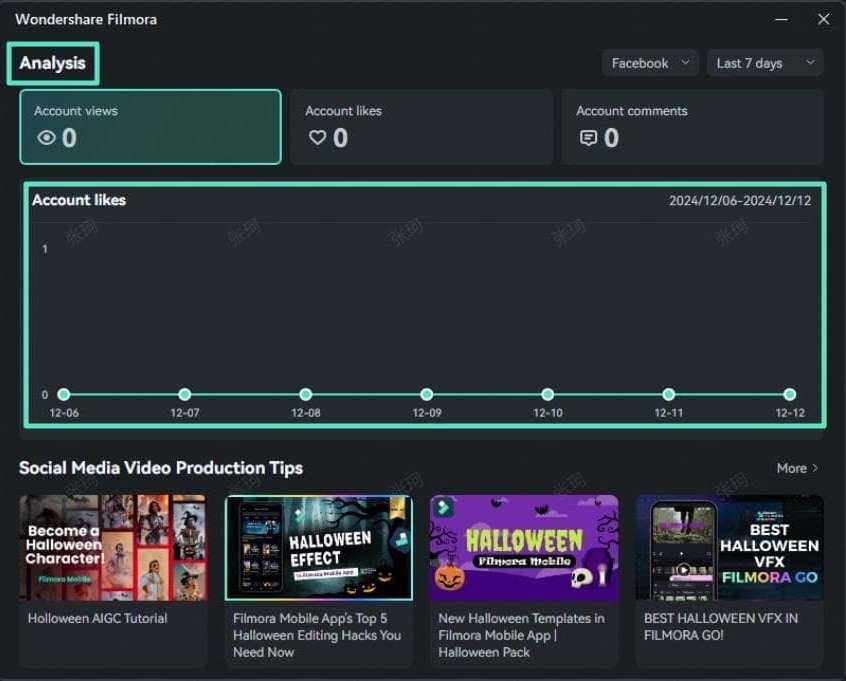
Conclusion
To wrap it up, the article discussed the top solutions on how can you schedule Shorts on YouTube with various methods. The article also suggested how Wondershare Filmora is one of the top tools that offer a comprehensive solution to generate short clips using AI. The platform also supports scheduled postings and provides market analysis, which you must try to boost account engagements.



 100% Security Verified | No Subscription Required | No Malware
100% Security Verified | No Subscription Required | No Malware

