Copyright issues are a significant concern for YouTube creators. They can disrupt monetization, reduce video visibility, and harm your channel's reputation. Using royalty-free videos for YouTube is one of the most effective ways to keep your content copyright-safe.
So, how can you ensure your channel stays free from YouTube copyright claims? This guide covers everything you need to know to avoid copyright issues. It'll discuss how to not get copyrighted on YouTube, source royalty-free content, and how manage copyright claims. Let's jump right in!

In this article
How to Not Get Copyrighted on YouTube
Copyright issues can be a roadblock for YouTube creators striving to grow their channels. Understanding YouTube's copyright rules helps avoid unnecessary YouTube copyright claims.
How YouTube's Copyright System Works
YouTube's copyright guidelines emphasize that creators must upload only content they own or have permission to use. Sharing copyrighted material without authorization violates these policies. These materials include music, clips from copyrighted programs, or videos produced by other users.
YouTube uses an advanced tool called Content ID to auto-scan uploaded videos for copyrighted material. This system checks your video against a database of protected content. If a match is detected, you may face a YouTube copyright claim. Or, in more serious cases, you might get a copyright strike.
Here's how they differ:
- Copyright Claims: These occur when Content ID flags copyrighted material in your video. They can redirect monetization revenue to the copyright owner or restrict your video's visibility in certain regions.
- Copyright Strikes: Strikes are more severe. They occur when a rights holder files a formal complaint. Accumulating three strikes can result in account termination.
Understanding this system is essential because even accidental copyright violations can hurt your channel's growth. While fair use can sometimes protect creators who use copyrighted material for commentary or education, that doesn't guarantee immunity from claims or strikes.
Tips on How to Avoid YouTube Copyright Claims
- Use Only Royalty-Free Videos and Music: Incorporating royalty-free videos for YouTubeensures your content is copyright-safe. These resources are available through platforms like Pixabay, Pexels, Mixkit, and more.
- Obtain Explicit Permissions: If you want to use copyrighted content, reach out to the rights holder for permission. Always secure documentation, such as a license agreement, to protect yourself.
- Leverage YouTube's Copyright Match Tool: Use the Copyright Match Tool in YouTube Studio to scan your content for potential copyright issues before publishing. This approach can help you avoid claims before they arise.
Where and How to Source Royalty-Free Videos and Audios for YouTube
Using royalty-free videos for YouTube is one of the easiest ways to avoid copyright issues. Trusted platforms like Pixabay, Pexels, and Mixkit offer many royalty-free assets. Additionally, the YouTube Audio Library provides YouTube free music to download without copyright. They can help enhance your content without legal concerns.
But what if you could combine editing and sourcing assets in one place? Try using a video editor like Wondershare Filmora to achieve a seamless workflow. It's a video editor that comes with a massive library of creative assets.
Using Wondershare Filmora for Editing and Royalty-Free Resources
Wondershare Filmora is a video editing software that simplifies the content creation process for YouTube creators. It allows you to edit videos while accessing its massive library of creative assets. Thus, you can access royalty-free videos, music, images, and effects directly within the software.

Key Features
- Creative Assets: A built-in library offering royalty-free videos, sound effects, music, and images. All assets are accessible within the software without leaving the program.
- AI Music Generator: It allows you to create custom, royalty-free background music tailored to your video's theme. You only need to select specific parameters such as mood, genre, tempo, and duration.
- AI Image Generator: It enables you to produce images from text descriptions. The AI generates visuals that align with your vision by inputting a detailed prompt.
- AI Text-to-Video: This feature transforms written scripts into dynamic videos. By analyzing the text, the AI selects appropriate visuals, animations, and background music to create content.
How to Use Filmora and Its Creative Assets
Follow these steps to create videos and incorporate royalty-free assets using Filmora:
01of 04Open Filmora and Start a New Project
Launch Filmora and go to the Create Project tab in the startup window. Select the desired Aspect Ratio for your video, then click New Project to start editing.

02of 04Browse and Access Free Video Assets
Filmora makes it easy to find royalty-free videos for YouTube directly within the software. Navigate to the top menu bar, where you'll find various creative tools:
- Media: Import your own media files.
- Stock Media: Browse royalty-free assets from platforms like GIPHY, Pixabay, and Unsplash.
- Audio: Explore royalty-free music and sound effects.
- Titles: Add preset titles to enhance your video.
- Transitions: Use creative transitions to make your video engaging.
- Effects: Apply visual effects to improve the look of your project.
- Stickers: Add fun elements like stickers to your video.
- Templates: Create videos using pre-made templates.
To find a specific asset, use the search bar in each tab to enter keywords related to the asset you need. Once you find the right files, simply drag and drop them onto the timeline.
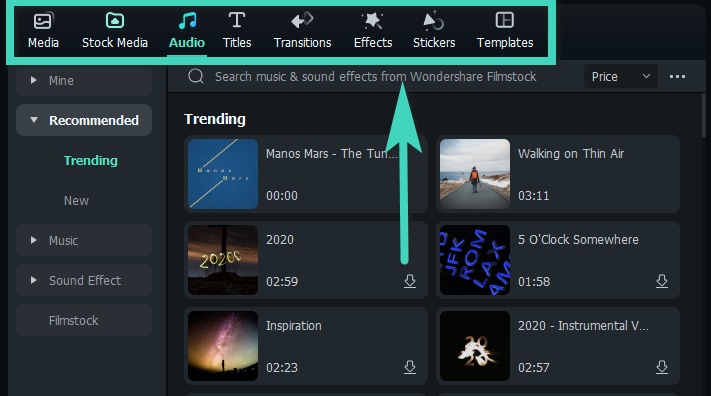
03of 04Use AI Tools to Generate Music and Images
If you can't find the perfect royalty-free assets, Filmora's AI tools can help you create them:
- AI Music Generator
Go to the Audio > AI Music and click the Plus icon to select the Mood, Theme, and Genre you want. Then, click Settings to adjust the Tempo and Music Duration. Then, Click Generate to create your music track. Once generated, download the music and drag it to your timeline.

- AI Image Generator
Go to Stock Media > AI Image and describe the type of image you want. Click Generate to create the image based on your description. Drag and drop the generated image onto your timeline for use in your project.
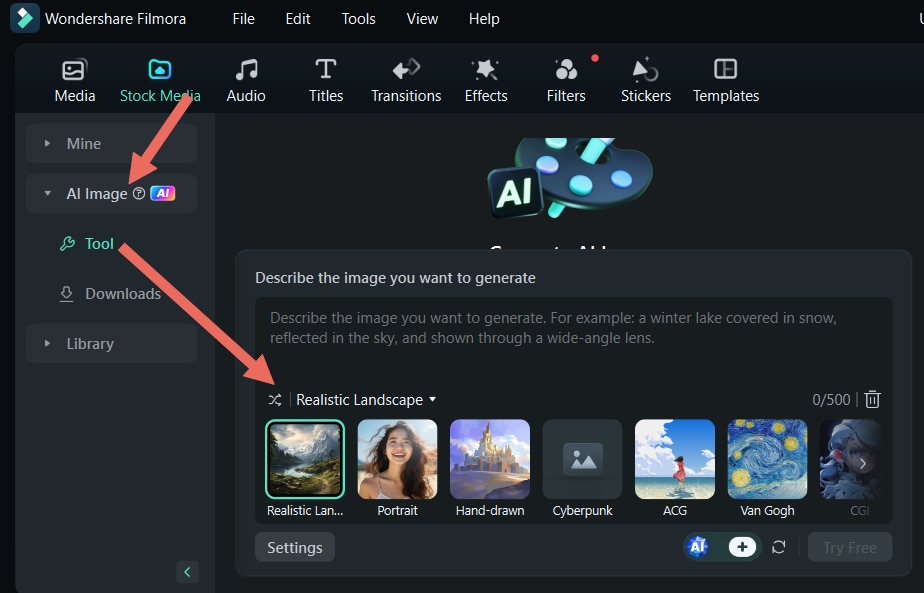
04of 04Use the AI Text-to-Video Tool (Optional)
You can generate videos from text using Filmora's AI Text-to-Video tool. You need to close your current video project as you can't access this feature from the editing workspace. Follow these steps to use this feature:
- Save your current project and exit the editing workspace by going to File > Exit.
- In the startup window, go to Toolbox > AI Text to Video to open the tool.
- Enter a text prompt (up to 1000 characters) and customize settings such as Text Language, Video Ratio, and Video Voice.
- Click Text to Video to generate the video.
- Once the video is processed, the editing window will appear. Make any changes you want and click Export to save the video to your device.

To use this AI-generated video in a previous project:
Open your original project by going to File > Open Project (Ctrl+O) or File > Open Recent. Then, import the AI-generated video and drag it to your timeline to integrate it with your earlier edits.

Dealing with YouTube Copyright Claims
YouTube copyright claims can result in losing monetization and restricting your video's visibility. Understanding how to manage these claims is essential to protecting your work and maintaining your channel's growth. Here are things you need to learn when dealing with YouTube copyright claims.
How to Dispute a Copyright Claim on YouTube
If you receive a claim that you believe is incorrect or unfair, you can dispute it. Here's a step-by-step guide on how to dispute a copyright claim on YouTube:
- Identify the Claim: Log in to YouTube Studio and navigate to the Content section. Look for videos flagged with a copyright claim.
- Gather Proof of Your Rights: Collect any necessary documentation, such as licenses, permissions, or evidence of fair use.
- Submit a Dispute: Click the claim in YouTube Studio, select Dispute, and provide details about why the claim is incorrect. Attach your proof as needed.
- Follow the Resolution Process: Once submitted, YouTube will notify the claimant, who has 30 days to respond. If resolved in your favor, the claim will be removed.
How to Claim a Copyright on YouTube
As a creator, protecting your original work is important. Using YouTube's Content ID system, you can claim ownership of your content and take action against unauthorized use. Here's how to claim a copyright on YouTube.
- Apply for Content ID Access: If eligible, YouTube will grant you access to the Content ID system, which scans uploads for unauthorized use of your content.
- Monitor Usage: Use the Content ID dashboard to track matches and decide whether to monetize, block, or track the infringing content.
- Request Takedowns: If you discover unauthorized use of your work, you can file a takedown request directly through YouTube's copyright management tools.
Conclusion
Using royalty-free videos for YouTube is one of the most effective ways to avoid copyright issues. It also protects your channel's monetization and visibility. By incorporating royalty-free assets like videos, music, and images, you can ensure your content stays copyright-safe.
Understanding how to handle YouTube copyright claims is equally important for safeguarding your channel. Start implementing these strategies today and take your content creation to the next level.
Don't forget to use tools like Wondershare Filmora to simplify editing and access royalty-free resources all in one place!



 100% Security Verified | No Subscription Required | No Malware
100% Security Verified | No Subscription Required | No Malware

