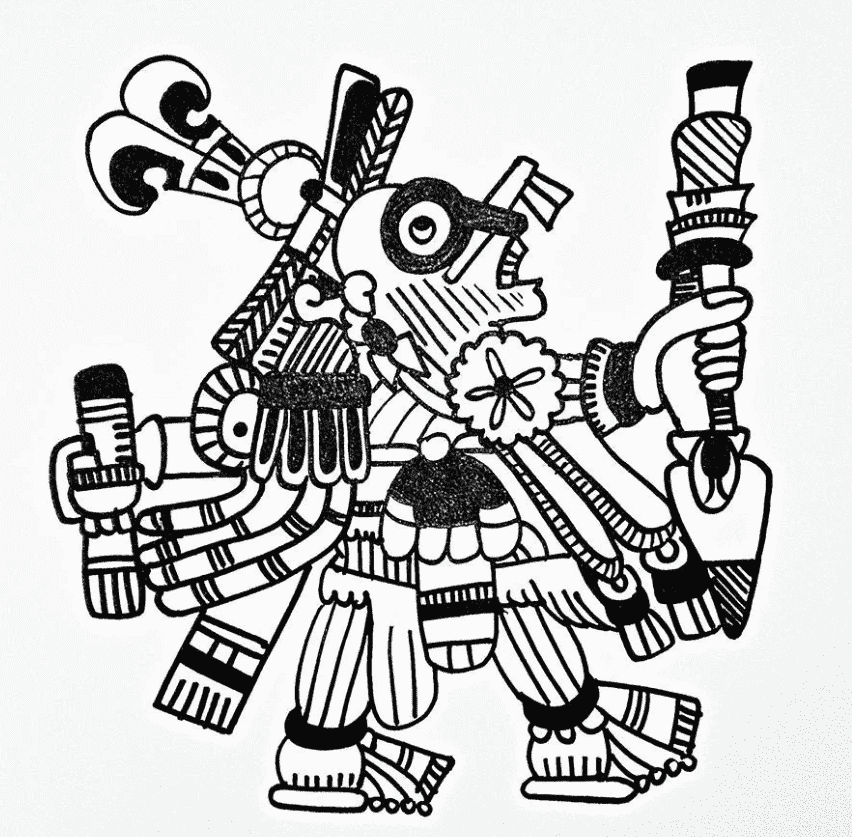Looking for a standout YouTube profile picture? Use the best free YouTube profile picture maker to create a unique channel identity. With YouTube profile picture templates and YouTube PFP templates, you can easily design a professional-looking photo. Whether you want to make a YouTube channel profile picture from scratch or customize a template, these tools offer seamless editing and flexibility. Let's dive into image requirements, templates, and tips for creating an eye-catching YouTube profile picture template for free.
In this article
Understanding YouTube Profile Picture Requirements
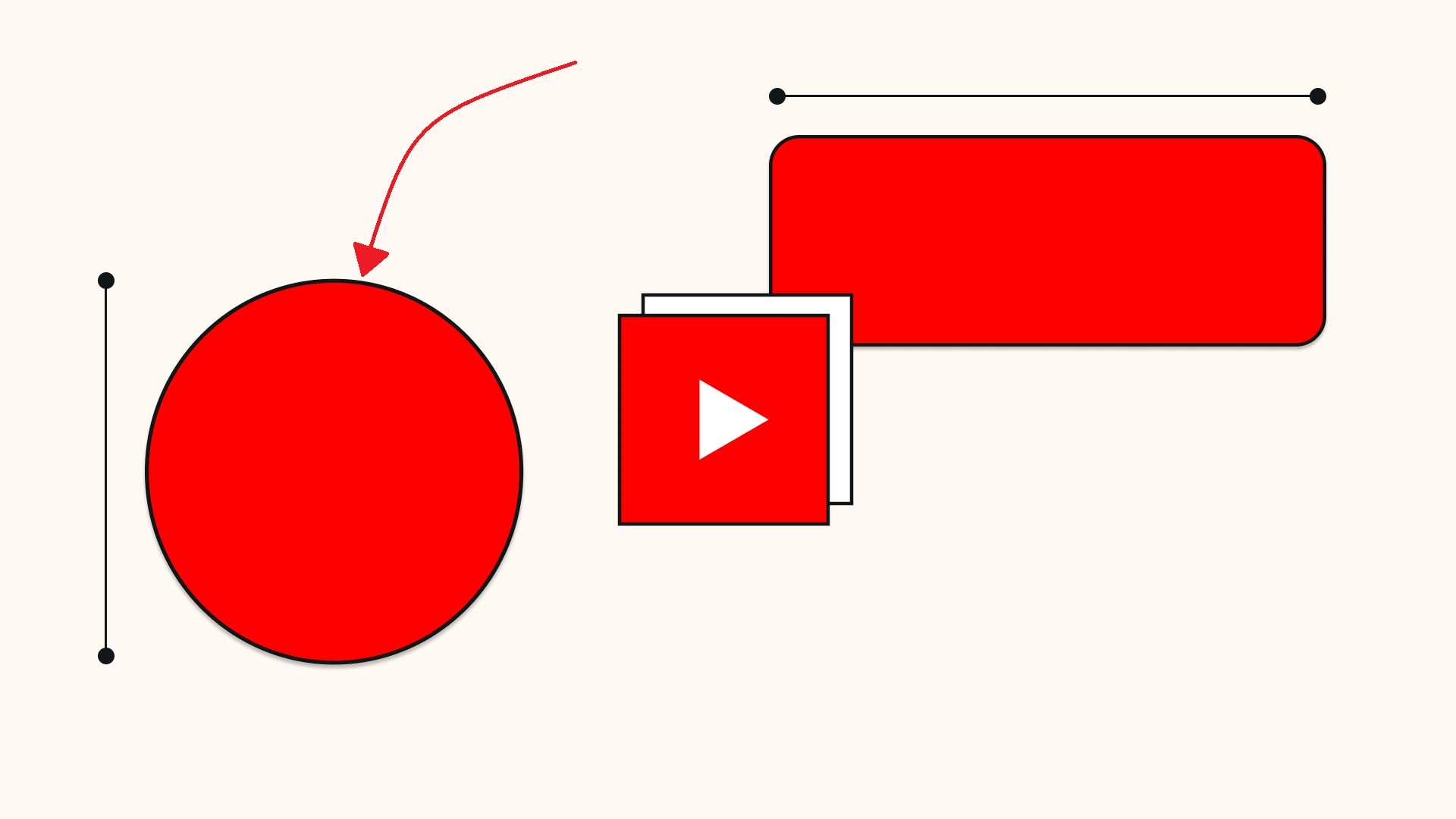
Before diving into YouTube profile picture creation, you should know the ideal size and format this streaming platform requires. The profile photo may be the first impression viewers get of your channel, so understanding the requirements in this brand-building process is vital.
- Minimum Size: The image should be at least 80.800 pixels for clarity.
- File Formats: Acceptable formats include JPEG, PNG, GIF, BMP, and WebP.
- File Size: The image should be under 2 MB to ensure faster loading and better quality.
- Clean Design: Keep the design simple, clean, and recognizable, matching your channel's theme.
Top YouTube Profile Picture Templates & Best Practices
Profile pictures for YouTube should be simple, yet attractive. It depends on the content you are promoting on your channel, so here are examples of some picture templates that are suitable for a YouTube channel:
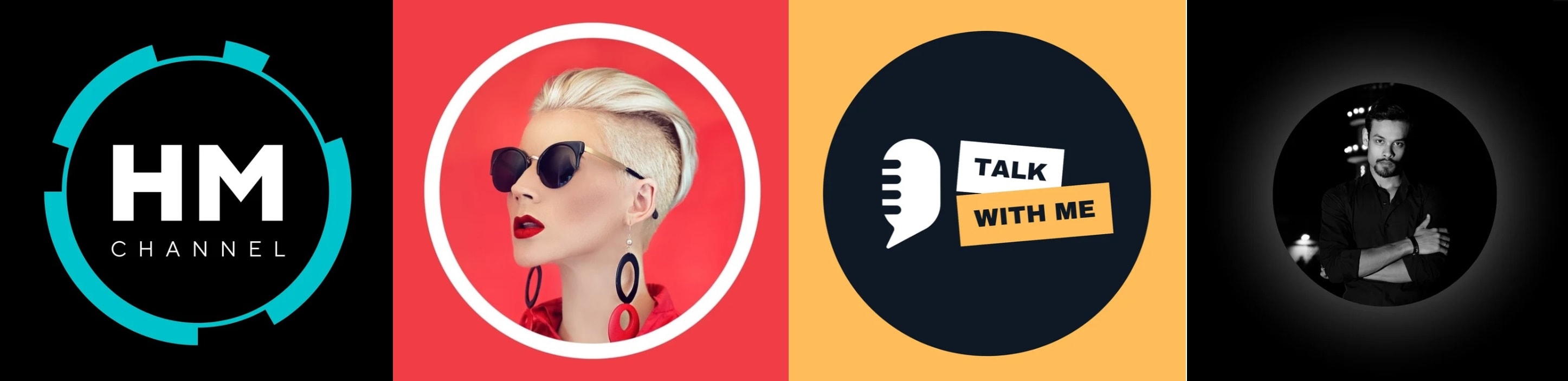
Whether using a custom design or templates when making a YouTube profile photo on YouTube, follow these best practices on your branding path:
Keep it simple and recognizable – Avoid clutter and lean toward a clean, straightforward design that resonates with your profile and people who may be interested in your content. A close-up of your face works well for a personal channel, while a logo is always ideal for a brand.
Choose the right color – Small, circular spaces need bold, vibrant colors so the whole picture can stand out in a tiny environment. Ensure that colors align with your brand identity, and avoid complex patterns that are difficult to distinguish in a small image.
Use a high-quality image – A high-resolution photo (at least 80.800 pixels) will prevent a grainy or pixelated look. You want to leave an excellent impression with a sharp, clear image, even when someone views it on a bigger screen.
Maintain brand consistency – YouTube profile photos should match your branding across social media platforms. Brand consistency creates a professional image and is the key to brand recognition.
How to Create a YouTube Profile Picture in Filmora With AI
Wondershare Filmora is an intuitive video editor with seemingly infinite possibilities. From video creations and edits to screen and audio recordings and numerous features for content enhancement, it can help you make a perfect, eye-catching profile picture for your YouTube channel.
Everything you create or edit in Filmora is straightforward, AI-powered, and fun. So, follow along as we make a YouTube channel profile picture with these steps:
- Superb video stabilization with low distortion.
- Vast video/audio effects and creative assets.
- Powerful AI for effortless content creation.
- Intuitive, professional yet beginner-friendly.
- Works on Mac, Windows, iOS, and Android.

Step1Download and install Filmora
The process is straightforward; just follow the on-screen instructions. Then, launch Filmora, select a 1:1 Aspect ratio, and click New Project.
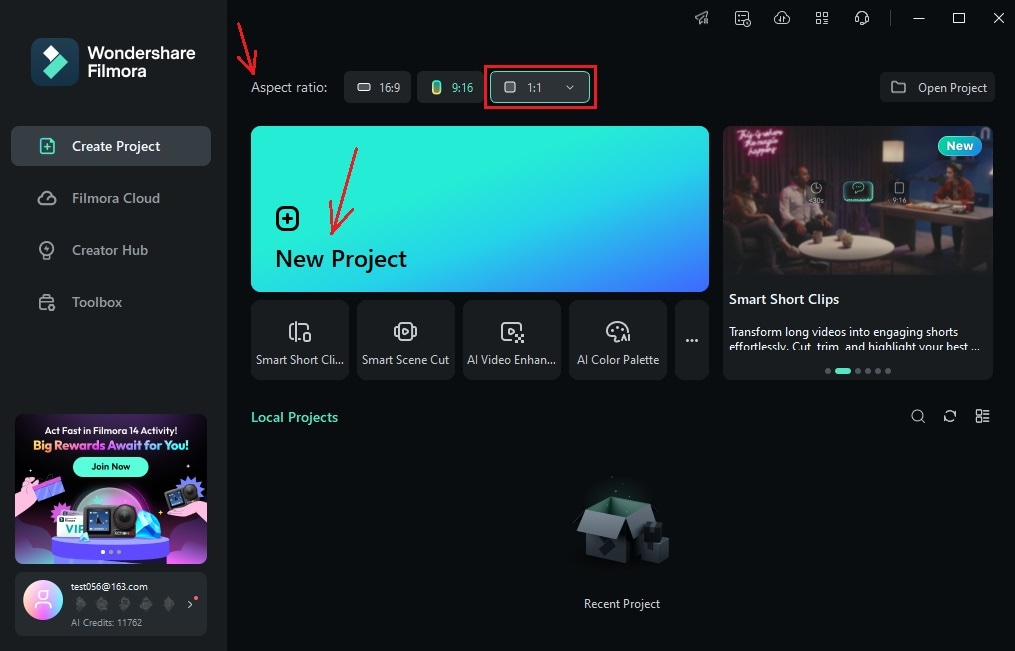
Step2Import the Picture You Want
You can choose the image that you prefer to use as an avatar on your YouTube channel and drag and drop it onto the timeline to make adjustments.
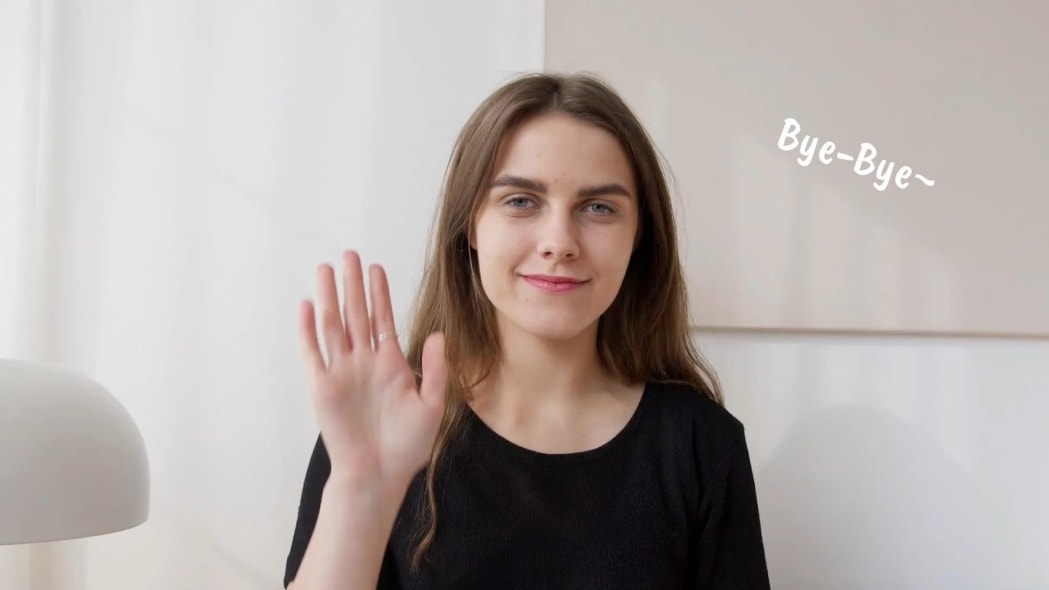
Step3Using AI Portrait Cutout to Remove the background
You will see the settings panel on the right-hand part of the screen. Go to AI Tools and choose AI Portrait Cutout to cut out people from images with a single click.
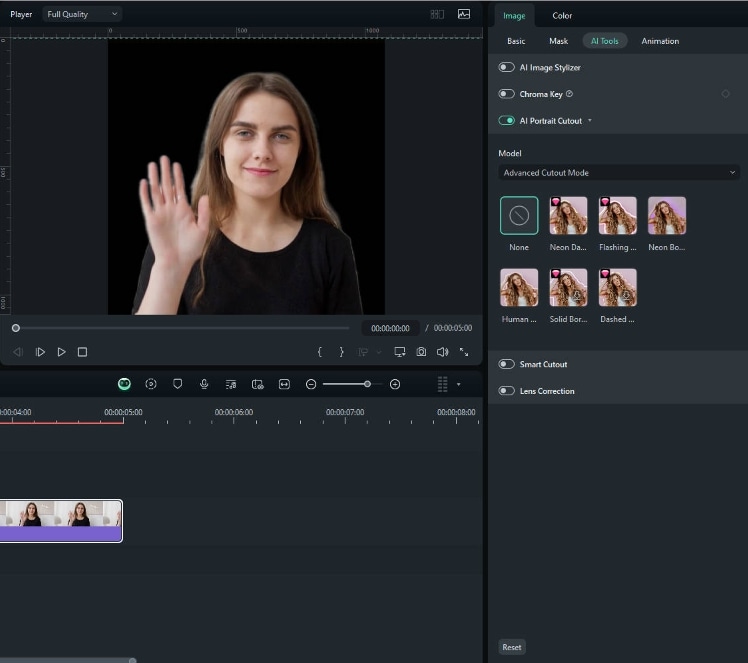
Step4Generate a New Background with AI Image
click Stock Media > AI Image. AI Image supports countless image styles. Describe what you are thinking of in the text box. Choose the style based on your channel and select a 1:1 Aspect ratio. Then, click the green button to Generate your background photo for your YouTube profile.
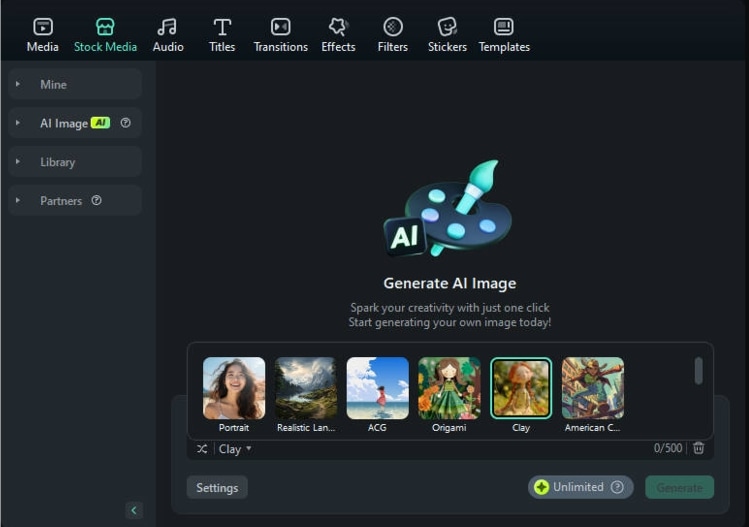
Filmora will create several images, so pick your favorite. You can further edit the generated picture after dragging and dropping it onto the timeline under the portrait.
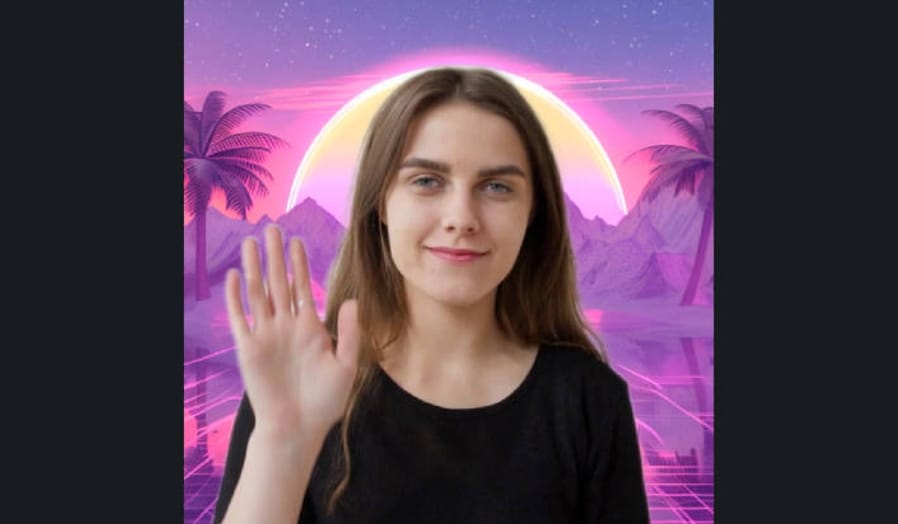
Step5Add the Mask
Go to the Mask tab in the Properties panel, choose the desired shape, and make changes according to your preferences.
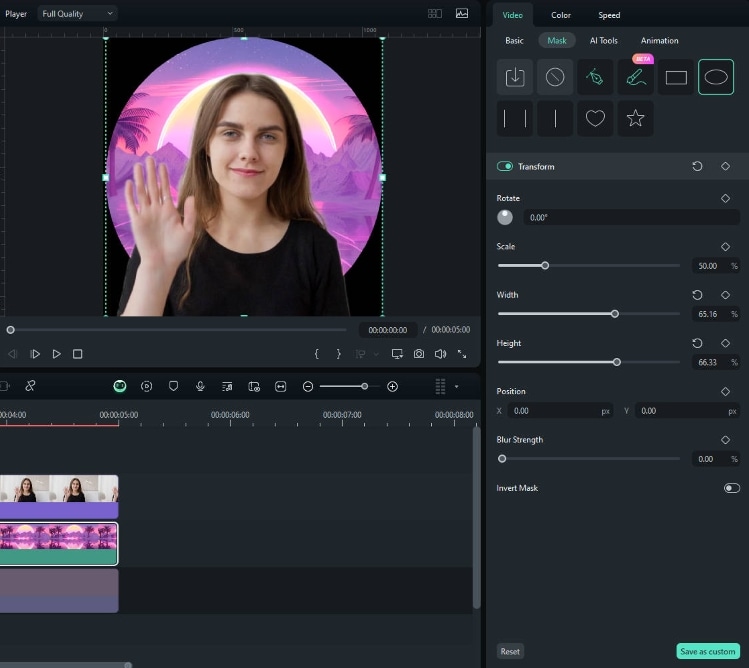
Then, go to Stock Media to choose a solid color as your second background layer.
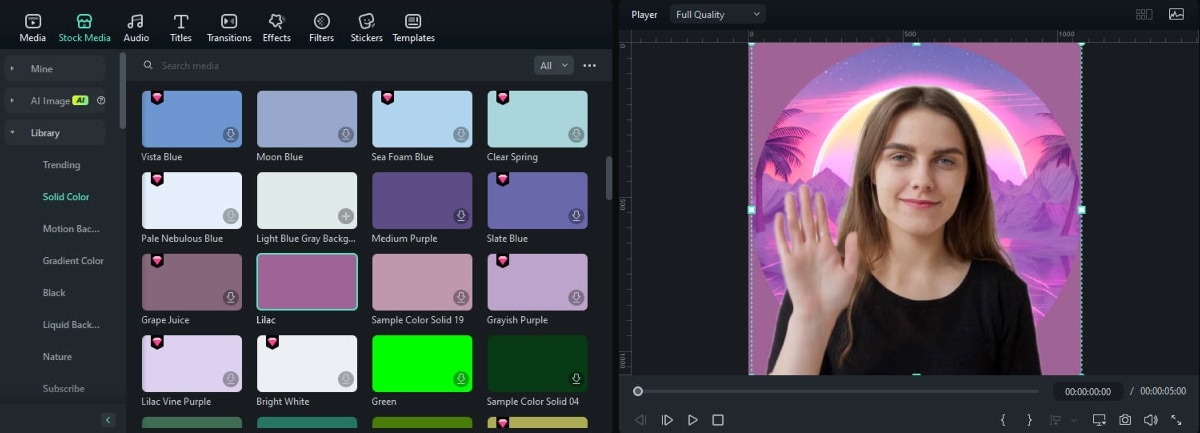
Step6Customize with Text or stickers
You can add stickers or text, apply effects, you name it! Just don't overdo it. Add your name over your profile picture to make a lasting impression on your viewers.
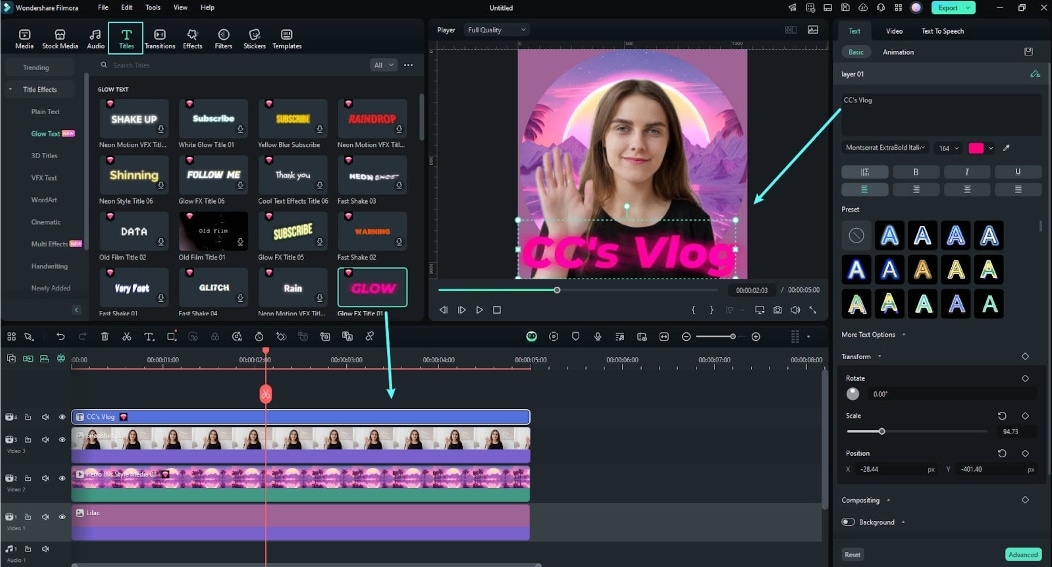
Step7Save and Upload your profile picture
Once you complete all adjustments, save the photo as a PDF or JPG file and run to your YouTube profile to change your avatar.
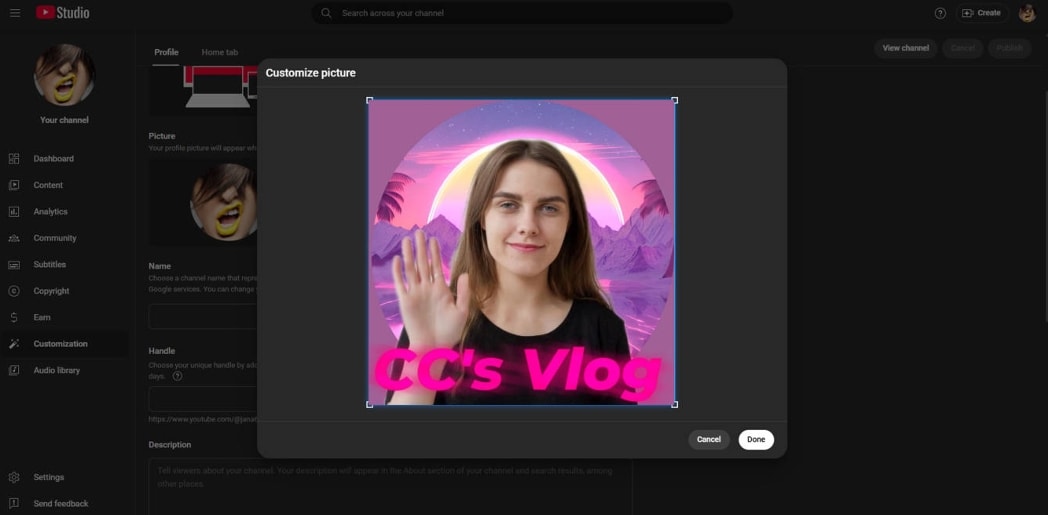
Step8Create a template for a profile picture
If you want to create a template for a profile picture, Click Save as Custom > Go to keep your template for future use.
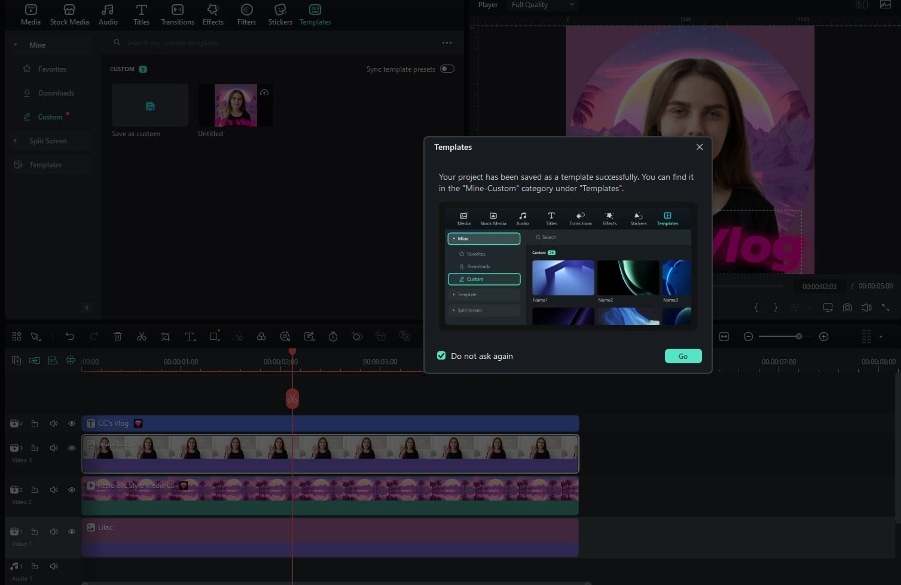
Conclusion
A high-quality, eye-catching YouTube avatar is vital for building a recognizable visual identity. Whether you want a logo, your photo, or some creative design as an avatar, it must be simple and minimalistic.
We showed you how to create a YouTube channel profile picture with Filmora, a magical video editor with all the necessary tools. With AI-powered features, easy-to-use templates, and advanced editing tools, Filmora is one of the best YouTube profile picture creators. Try it yourself and save your template; you never know when you'll need it.



 100% Security Verified | No Subscription Required | No Malware
100% Security Verified | No Subscription Required | No Malware