From tech gadgets to unique toys, unboxing videos captivate millions. Have you ever wondered how to make an unboxing video that stands out? This comprehensive guide will walk you through the entire process, from finding creative ideas and setting up essential gear to mastering editing with Filmora's AI tools. We'll answer the question, "Why are unboxing videos popular?" and provide a step-by-step roadmap to help you create professional, engaging content and potentially even build one of the popular unboxing channels. Get ready to transform your unboxing ideas into captivating videos!
In this article
Part 1. How to Make an Unboxing Video: Choosing Your Style & Niche

Before diving into your YouTube unboxing video creation, it's essential to determine the specific style you want to pursue. This choice largely depends on the experience you aim to share with your audience—be it a serene sensory journey or a more narrative-driven review. Popular options include silent unboxing videos (often ASMR-focused), scripted unboxing videos, and casual vlog unboxing formats. Here's a look at the main differences:
- Silent unboxing videos or ASMR (Autonomous Sensory Meridian Response) are focused on the sensory experience for viewers who enjoy relaxing sounds. If you are one of those people with these types of unboxing videos, you have a full preview of a product you are interested in with the sound of the rustling of packaging, product tapping, or the unboxing process itself.
- Unboxing videos with a script are a bit different. They are more structured and include narration of the unboxing process. This narration provides an introduction to a product, often with reviews or insight, and it can also include personal reactions.
As for the contents of the box, some of the most popular types of unboxing videos are those focused on tech products, video game collector editions, collector toys, and action figures. Kids' toys and makeup are close to popularity, but any product can be part of an unboxing video.
If you can buy it, you can unbox it and record that moment silently or with a script.
Part 2. Essential Gear for Unboxing Videos: Cameras, Lighting & Setup
The proper setup and equipment are crucial in creating an unboxing video. A good camera and proper lighting are two key components that can help you create a high-quality unboxing YouTube video. That's why a good-quality camera with features such as a high megapixel count, 4K video recording, or great autofocus is a good investment, and a tripod is also helpful.
We suggest starting by determining a budget and, from there, checking the reviews of cameras, paying attention to factors such as image quality, ease of use, and any additional features you may think can help you create a high-quality unboxing video.
When it comes to lighting, even with the best cameras, if it's bad, your video is ruined. That's why you should look for lighting setups like softboxes or ring lights to reduce shadows, highlight key features, and create a more polished look for your unboxing video.
As for the camera, you should check the internet reviews for good light equipment that is aligned with your previously set budget.
Part 3. Editing Your Unboxing Video with Filmora's AI & Essential Tools
When you are done planning and filming your unboxing YouTube video, it's time for the post-production part, which means it's time for Wondershare Filmora. If you are a fan of easy-to-use and fun video editors, it's the perfect choice for you.
Starting from basic features that will tailor your video to perfection, such as trim, split, cut, pan, zoom, and multi-clip editing, the software offers a wide range of customized backgrounds for your unboxing video and a fun text animation path you can use to enhance the whole unboxing experience.
But what makes Filmora stand out are AI-powered features that do the magic in just a few clicks, so you can try AI copywriting, AI text-based editing, or AI copilot editing to empower the whole unboxing experience of viewers.
Launch Filmora, import your unboxing video and follow the simple steps we have prepared in the following section.
Part 4. How to Edit Unboxing Videos with Filmora: Basic & Advanced Features
Cutting and Splitting
First, let's start with basic stuff in editing, such as trimming and cutting. Select the video in the timeline, drag the playhead to the position where you want to cut it and click the split button on the playhead. You can also use a Scissors icon above the timeline or a Split option from the context menu.

Pan and Zoom
Pan and Zoom are valuable features for unboxing YouTube videos. You can Zoom In for specific product details, for example, when you reveal the product or want to showcase its logo. Zoom Out is perfect for showing the entire setup or all items from the unboxing videos when you are unboxing multiple items.
Pan is when the camera moves between two subjects while filming, and it's perfect to guide the viewer's focus across the unboxing table or product. As you remove items from the box, you can plan to follow your hand and draw attention to the next product or part of the unboxing. Just follow the next steps and see how these actions are easy with FIlmora:
- Step 1: Right-click on the video in the timeline and choose the Crop and Zoom option under the Video context menu.
- Step 2: Switch to the Pan and Zoom tab in the Crop and Zoom panel. You will see two frames over your footage:
You can also choose one of the five pan & zoom modes under the right corner. Just click on them to apply:
- Step 3: To resize the handles, drag them into the Start and End frame rectangle areas.
- Step 4: When you are done, click on the Apply button.

Customizable Backgrounds for Videos
Filmora also offers an option to customize the background of your unboxing YouTube video and enhance the visual appeal and professionalism of your content. To do that, just follow next steps:
- Step 1: Add the video to the timeline and from the settings panel on the right side, select the Video tab, and under Basic options, navigate to the Background. Turn the Background slider on to activate the options for background settings.

- Step 2: Under the background section, you can see the Type option. Click here, and you will see three categories for background – Blur, Color and Pattern. When you choose one, under the Type option, you will see an option to adjust the type of background you've chosen.

Multi Clip Editing
In Filmora, you can also edit two or more videos simultaneously. It's perfect if you have shots of different angles of the product and want to create a more dynamic experience. It helps you build smoother transitions and better storytelling, focus on important details or create quick recaps or overviews and gives you more flexibility in editing.
With Multiclip editing in Filmora, the production quality of your unboxing YouTube video will be much better, and here is how you can do it:
Import all videos you want to edit in the Media Library and drop them into the timeline in the same or different track.Hold Ctrl and right-click on both clips, and a drop-down menu will show up. You can select the options from there which will apply to both clips.
Also, on the right side of the screen, all the options you choose will apply to both videos if you press Ctrl while selecting them.

AI Text Based Editing
Filmora has the AI text-based editing smart feature, which is perfect for improving the workflow of our YouTube unboxing video.
It can help you write attention-grabbing introductions, SEO optimization, keywords for YouTube search and video tags, and much more. Just follow the next steps and see for yourself how easy it is:
- Step 1: Access this feature from the Main Menu, Timeline Dropdown Menu, Timeline Toolbar, or Top Toolbar Option.
After you choose this option in your preferred way, double-click on the clip you want to edit, and a mini-window will pop up. Choose Text-based editing, select the language, and click the OK button.
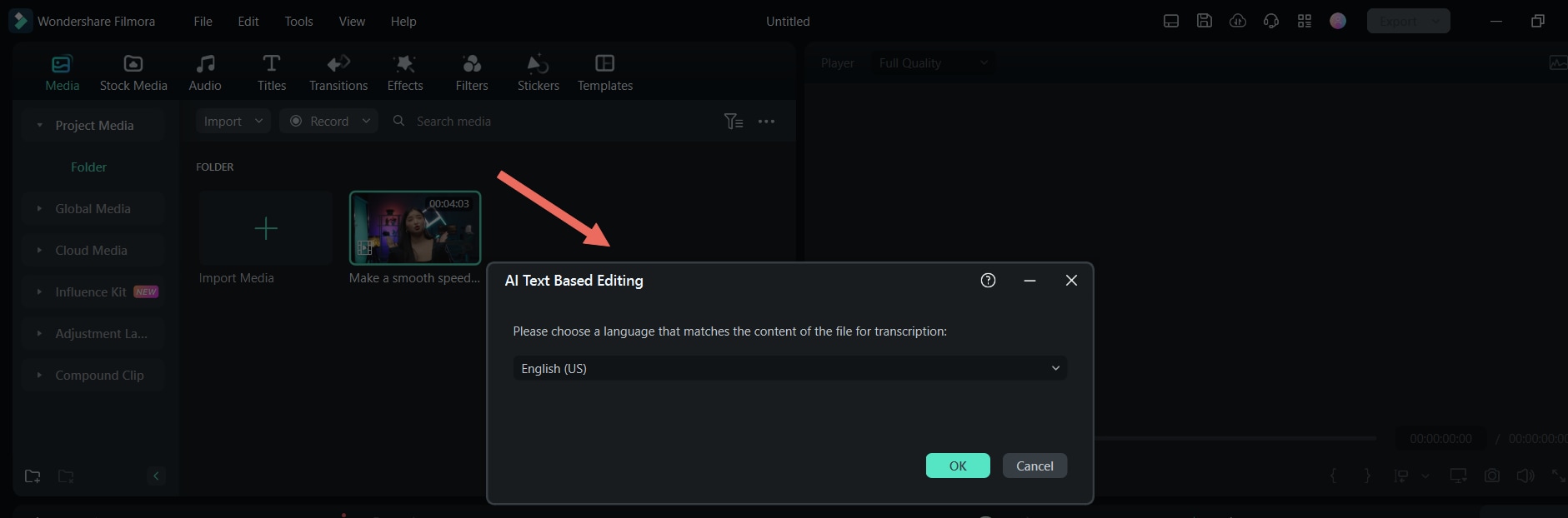
- Step 2: When the conversion is complete, an editing window will show, and there you can adjust the text or apply the Delete all silent clips option for further optimization. When you are done using this tool, just click the Export to Timeline button at the bottom right corner.
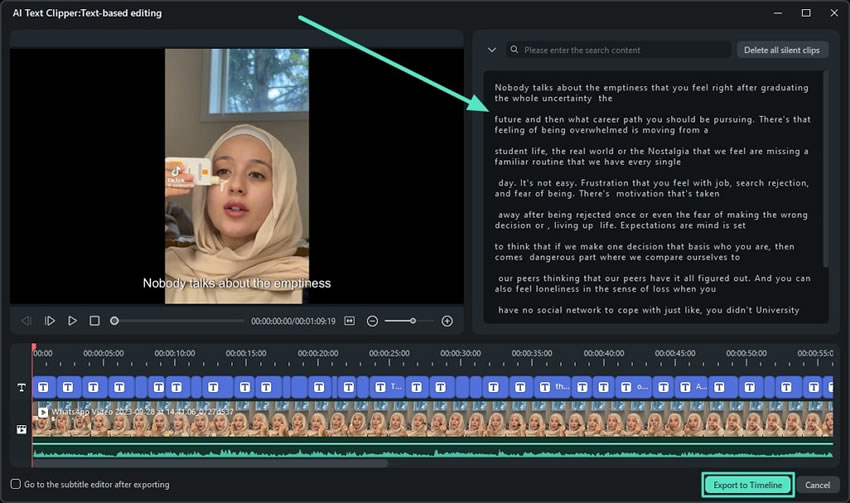
AI Copilot Editing
Filmora's AI Copilot Editing feature can also help your YouTube unboxing video creation. You can improve workflow by automating various aspects of video production, from script writing to video editing, saving you time and improving the quality of your content.
From transitions, text, effects, audio, or music to audio, picture, and format adjustment, this feature can cut your editing time to no time. Just follow the next steps to access it:
- Step 1: In the timeline toolbar, choose the AI Copilot option.
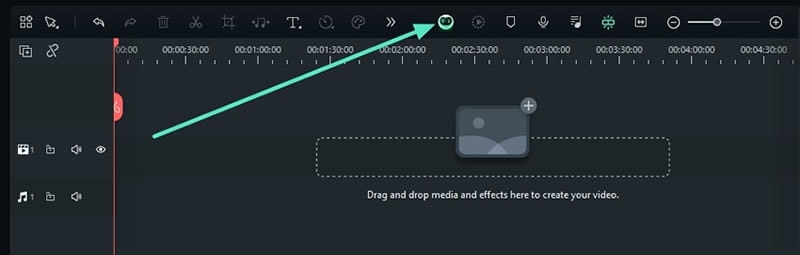
- Step 2: The AI Copilot (Beta) window will pop up, and you will see various features available there.
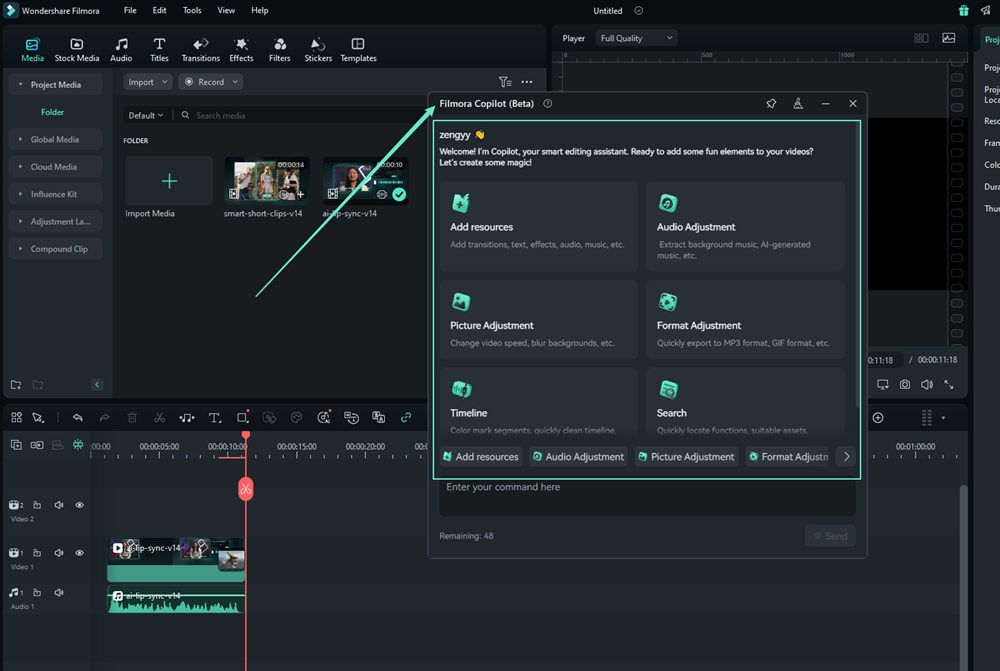
- Step 3: When you select the feature you want to use, AI Copilot will provide the command templates. You just need to add keywords in the placeholders. When you are done, simply click the Send button.
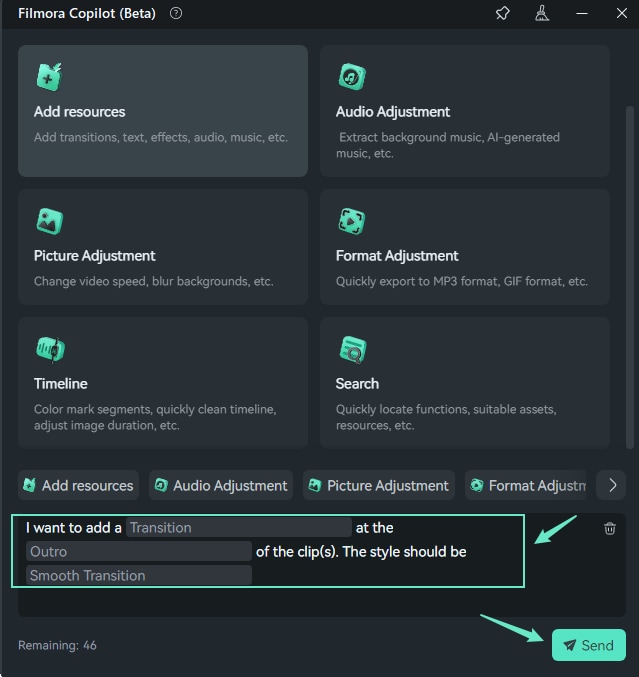
- Step 4: When AI Copilot generates suggestions, click on Expand Info to see the details and select your desired effects. You can also enter extra commands if needed in the text box.
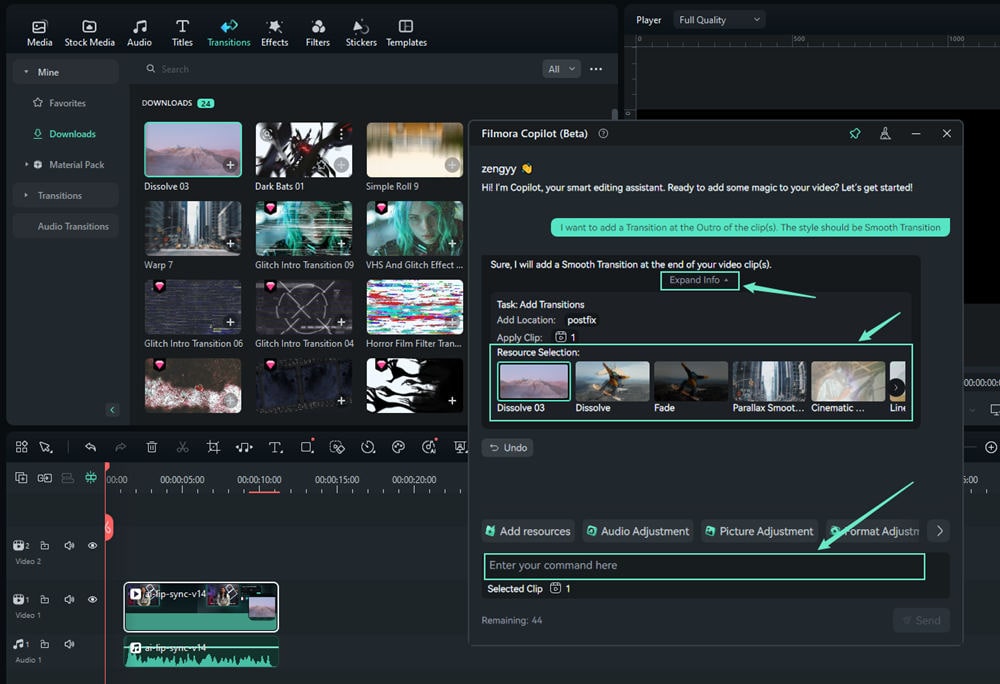
- Step 5: When you are done, you can refine the results or ask Copilot additional questions to assist with other parts of your video editing project.
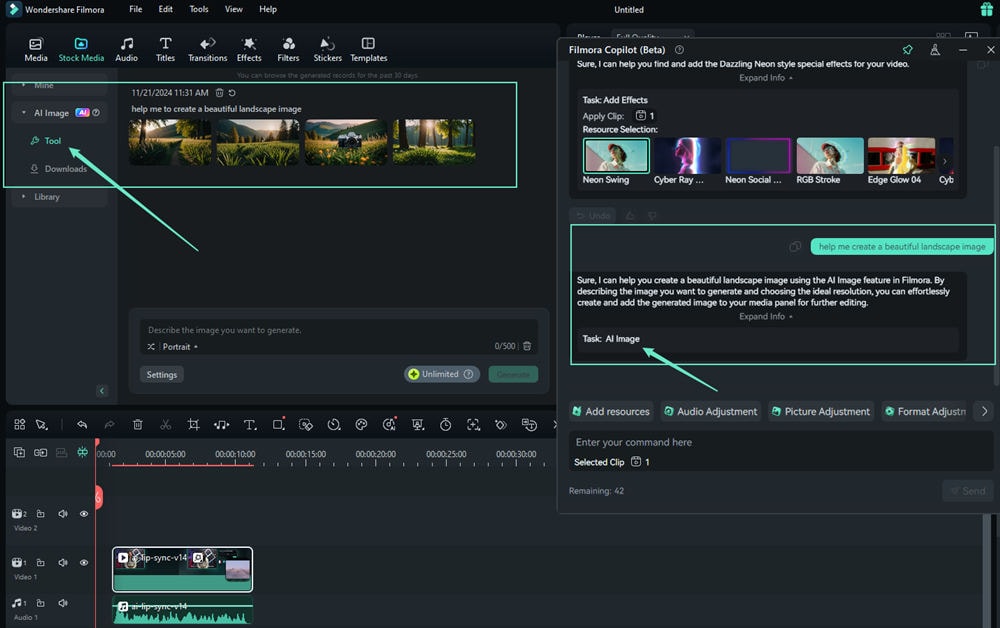
AI Copywriting
As you can see, when it comes to AI-powered tools, Filmora has amazing ones. Another one of them is AI Copywriting, and you can use this tool to write a script for your YouTube unboxing video. When you finish video editing, go to the Text in the timeline.
Double-click the Text element, and a customization panel will pop up. There, you can tap the AI Icon in the top right corner of the Title tab, where you can ask the Filmora AI Copywriting tool to do the job for you.
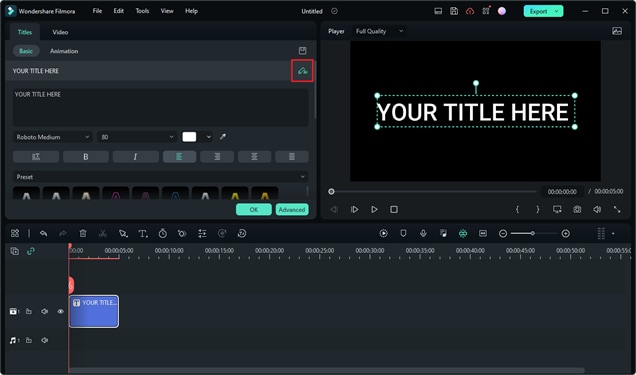
Text Animation Path
Another fun feature from Filmora that you can use in your YouTube unboxing video creation is Text Animation Path. With this feature, you can animate text along a customizable path, making highlighting key phrases, titles, or special effects in your videos easier. Here is how you can do it:
- Step 1: Go to the Titles menu and choose and drag preset to your timeline. Double-click on it to open the Text – Basic panel.
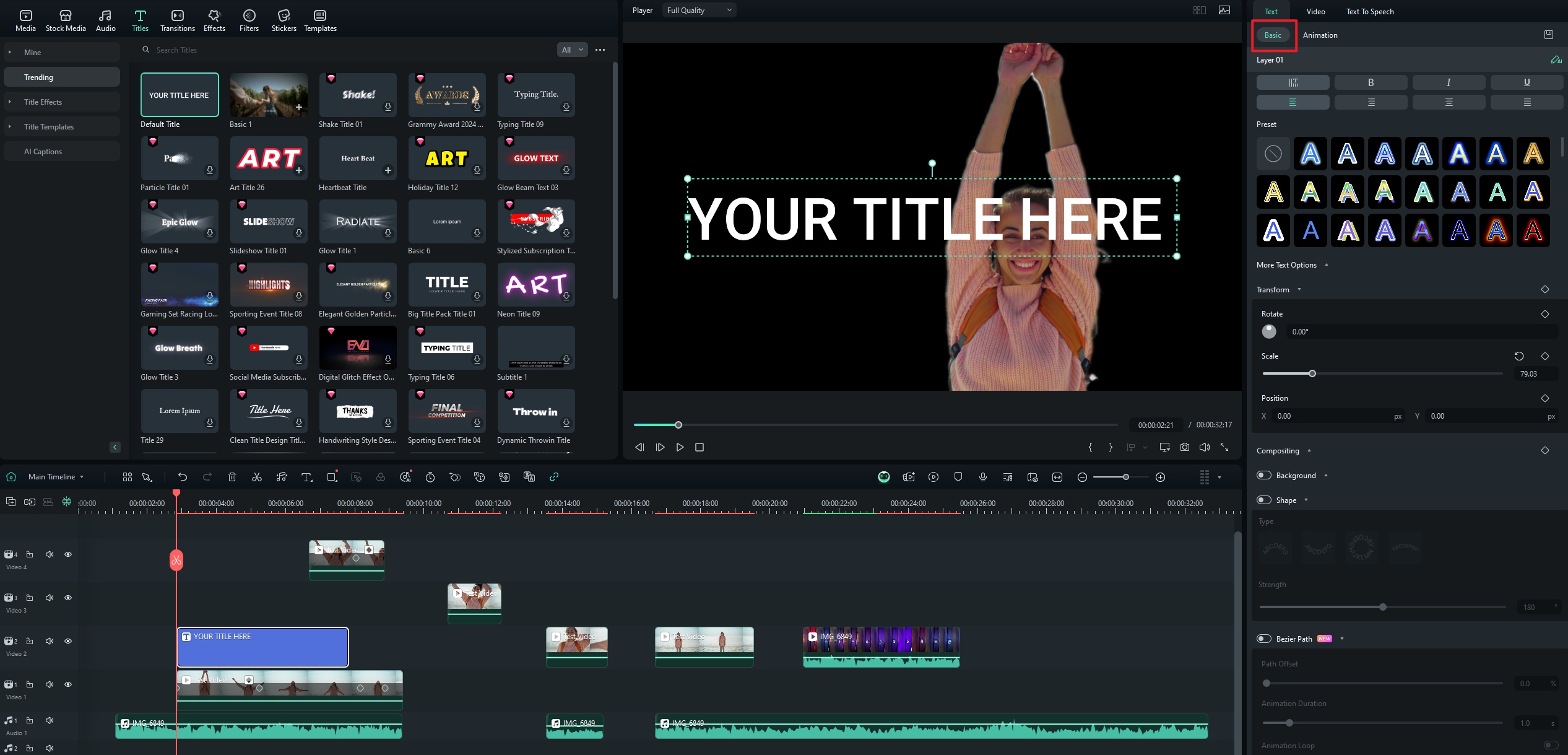
- Step 2: Find the Bezier Path settings in the Text Basic Properties panel and turn it on.
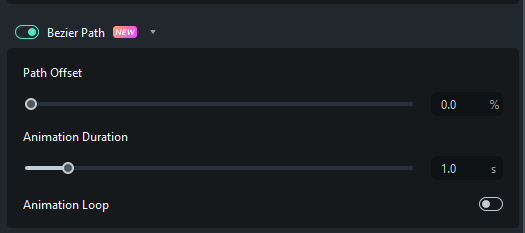
- Step 3: Now customize the Text Animation Path by clicking on any position of the bottom line of the text and create a new point. Drag point and make the shape you want.
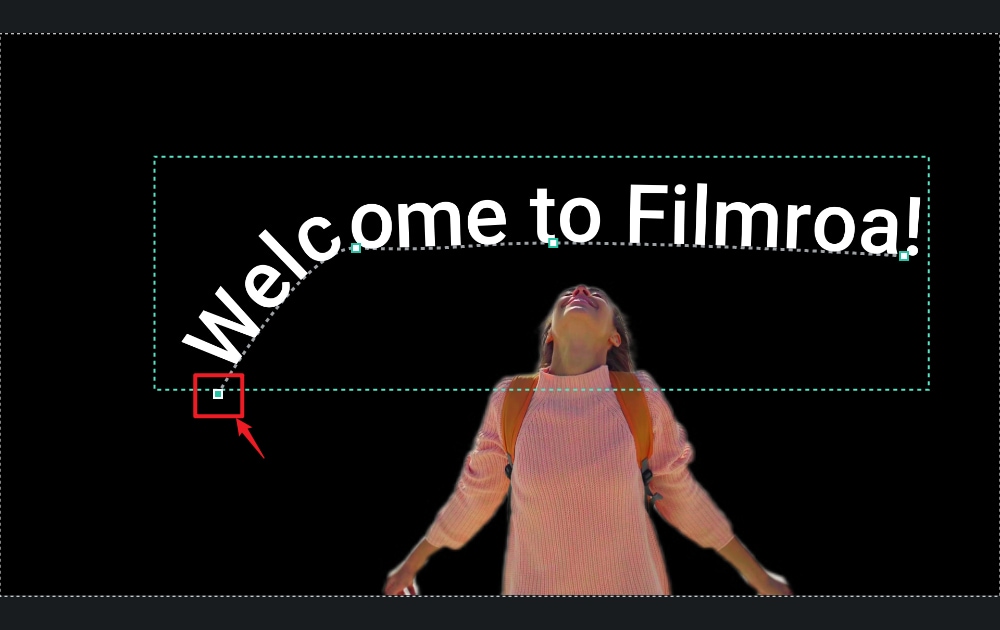
- Step 4: You can adjust the Path Offset and Animation Duration and turn on the Animation Loop.
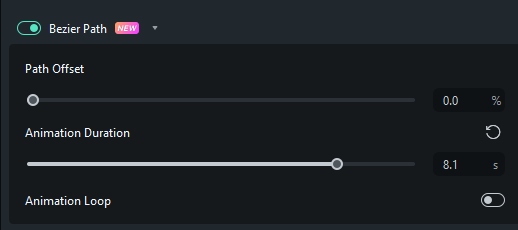
Conclusion
Crafting high-quality, captivating YouTube unboxing videos that truly stand out in a crowded space requires careful planning, the right equipment, and an intuitive video editor. Filmora serves as the ultimate solution for your post-production needs, offering a comprehensive suite of basic and advanced features. With Filmora's powerful AI-powered tools, you can significantly streamline your editing workflow, ensuring your unboxing video is polished and professional. Whether you're aiming for popular unboxing channels status or simply want to create compelling content, Filmora helps you unleash your creative magic quickly and easily. Start your journey today and transform your unboxing ideas into viral sensations!



 100% Security Verified | No Subscription Required | No Malware
100% Security Verified | No Subscription Required | No Malware


