Do you want to upload a video on YouTube but are unsure which format to use? Choosing the right video format for YouTube is more important than most creators realize. The wrong settings can lead to blurry visuals, long upload times, or even rejection during the upload process.
If you’re unsure which is the best format video for YouTube to use, this guide breaks it down clearly. You’ll also get tips on reducing file size without losing quality.
By the end, you’ll know the best video file format for YouTube and how to make your uploads smoother and more reliable. Let’s get started!

Part 1. Best Video Format for YouTube (File Types & Codecs)
When uploading to YouTube, the video format for YouTube you choose affects more than just quality. It also impacts file size, upload time, and how well your video plays across devices. YouTube supports multiple formats, but not all of them are optimized for a smooth experience.
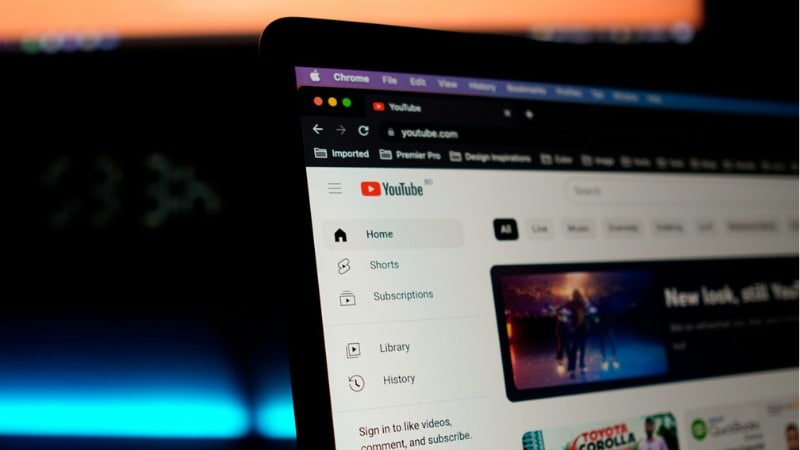
YouTube’s Recommended Format
The best video format for YouTube videos for this year is:
- Container: MP4 (.mp4)
MP4 is a file type that stores both video and audio in one file. It’s widely supported and efficient.
- Video Codec: H.264
H.264 codec helps keep the video quality high while reducing the file size. Thus, your file is smaller but still sharp.
- Audio Codec: AAC
AAC is a standard audio codec that delivers clear sound without being too large.
This trio is widely supported across devices and platforms. It keeps your video lightweight while maintaining solid playback quality, making it the best video format for YouTube today.
Other Formats YouTube Supports
YouTube also supports:
| Video Format | Descriptions |
| MOV (.mov) | Common for Apple devices, especially when exporting from Final Cut Pro or iMovie. However, it often results in larger file sizes, resulting in slower uploads. |
| AVI (.avi) | An older format with less efficient compression. Files are usually bulky and take longer to upload. |
| WMV (.wmv) | Typically used on Windows systems. May lose quality when converted, and isn’t as cross-compatible. |
| FLV (.flv) | Flash-based format that’s outdated and not widely supported on modern devices. |
| WebM (.webm) | For open-source use with great compression and quality. However, it’s less common outside web development. |
| ProRes (.mov or .prores) | High-quality format used for professional editing. Produces massive files that aren’t ideal for uploading to YouTube directly. |
Uploading videos in these formats directly from a camera or editing app is possible, but it can cause issues. These files are often uncompressed, which can lead to:
- Longer upload times.
- Blurry or delayed playback.
- Failed uploads or rejection by YouTube.
To avoid these issues, always export your final video in MP4 (H.264 + AAC) format before uploading. It’s the most reliable video format for YouTube videos.
Part 2. Best YouTube Video Dimensions, Resolution, and File Size Settings
Choosing the right YouTube video dimensions is just as important as selecting the correct format. If your resolution or aspect ratio is off, you might end up with black bars, blurry visuals, or awkward playback.
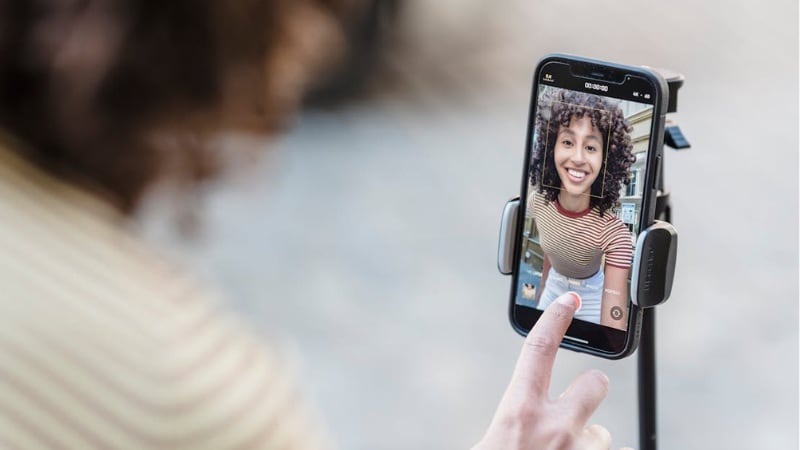
Even when you’re using the ideal video format for YouTube, uploading with the wrong settings can still cause problems. For the best results, export your video with the right mix of resolution, aspect ratio, frame rate, and file size.
Let’s break down the recommended dimensions and settings to keep your video looking sharp and fit YouTube’s display options.
Recommended YouTube Video Dimensions
Here are the optimal YouTube video dimensions based on the type of content:
| Video Type | Resolution | Aspect Ratio |
| Standard YouTube Video | 1920×1080 (Full HD) | 16:9 |
| YouTube Shorts | 1080×1920 (Vertical) | 9:16 |
| 4K Video | 3840×2160 | 16:9 |
| 2K Video | 2560×1440 | 16:9 |
| HD (720p) | 1280×720 | 16:9 |
In addition, YouTube supports common frame rates such as 24, 25, 30, 48, 50, and 60 fps. For most creators, 30 fps or 60 fps are the go-to options. Make sure your exported file matches the frame rate you used while recording.
Pro Tip: Use Filmora for Easy Export
Using a video editor like Wondershare Filmora helps simplify the export process. You can easily select the right dimensions, frame rate, and format video for YouTube. Plus, Filmora has a direct upload to YouTube feature that lets you log in and publish your video right after export.
Watch this video to learn more about Filmora:
Part 3. How to Manage File Size Without Losing Quality
Using the right video format for YouTube is only part of the equation. If your file is too large, uploading can take forever or fail completely. YouTube allows videos up to 256 GB in size or 12 hours in length, whichever comes first. But uploading something that big is rarely practical.

Understanding what influences file size and how to reduce it can make your workflow faster without sacrificing visual quality.
What Affects YouTube Video File Size
The video size of YouTube uploads depends on a few key factors:
- Resolution: Higher resolutions like 4K create much larger files than 1080p or 720p.
- Bitrate: The higher the bitrate, the better the quality, but also the bigger the file.
- Video Length: Longer videos naturally require more storage.
- File Format: Some formats are more efficient. MP4 with H.264 compression keeps the size small without losing much quality.
If your video isn’t optimized, even a short clip can take up hundreds of megabytes, or even more.
Tips to Reduce File Size Without Losing Quality
Want a smaller file size for a YouTube video without ruining the quality? Here are a few smart ways to do that:
- Adjust Bitrate Wisely
YouTube recommends bitrates based on resolution. Try slightly lowering your bitrate during export, but don’t go too low or you’ll lose clarity.
- Trim Unnecessary Length
Cut out parts that don’t add value to shorten the video and reduce file size instantly. You can use Filmora’s Silence Detection feature to remove the silent parts in your videos.
- Choose the Right Resolution
If your footage was recorded in 1080p, there’s no need to export in 4K. Match the export to the original resolution.
- Use Filmora to Optimize Export Settings
Filmora gives you full control over resolution, bitrate, frame rate, and export format. You can preview the file size before export, making it easier to find the balance between size and quality.
Conclusion
Choosing the right video format for YouTube helps ensure smooth uploads, sharp visuals, and reliable playback across devices. Using the wrong format or settings can cost you both time and quality.
Stick to the best video format for YouTube, MP4 with H.264 and AAC remains the most efficient choice for most creators. But format alone isn’t enough. Your videos also need the correct resolution, frame rate, and bitrate.
Ready to create your next upload? Try Filmora to edit and export your YouTube video in the right format today!
FAQs
-
Does YouTube compress my video even if I upload in high quality?
Yes, YouTube compresses all videos after upload. This is done to optimize playback across different devices and internet speeds. To reduce noticeable quality loss, upload using the recommended settings. -
How do I avoid black bars on YouTube videos?
To avoid black bars, match your video’s aspect ratio to the correct YouTube video dimensions. Use 16:9 for standard videos and 9:16 for Shorts. Uploading a vertical video in a horizontal layout, or vice versa, can result in black bars on the sides or top. -
Does YouTube re-encode my videos after upload?
Yes, YouTube re-encodes every video you upload. This process converts your file into different quality versions (like 1080p, 720p, etc.) so it can adapt to the viewer’s screen and connection. -
What’s the difference between MP4 and WebM on YouTube?
MP4 is more widely supported and easier to export from most editors. WebM is an open-source format with better compression, but it is less common for everyday creators.



 100% Security Verified | No Subscription Required | No Malware
100% Security Verified | No Subscription Required | No Malware

