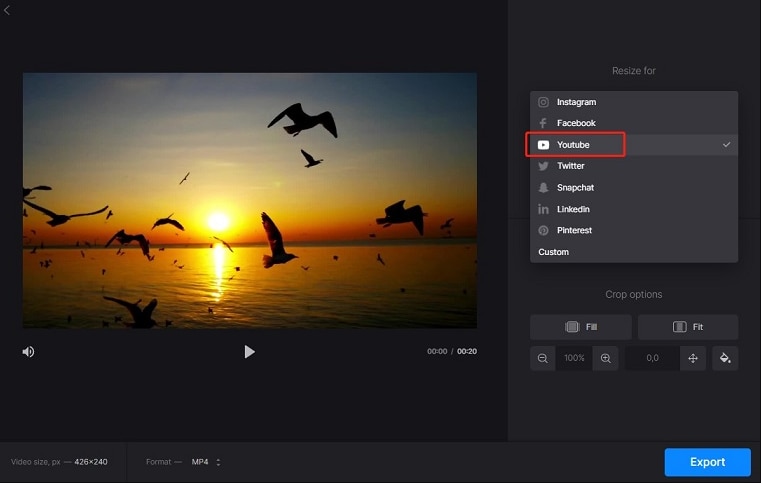
One Reddit user asked,"How do I resize a video to the YouTube shorts format without cropping out half my video? I was trying to post a short but It didn't fit the format. Any way to resize said video without remaking it/cropping out the headline? I'm on mobile and make most my content on imgflip, so I don't have many high-quality editing tools on hand."
Resizing your YouTube videos makes a big difference. This will make your content look much better across different screens. When sharing on social media or embedding in a blog, the right size will matter. This article will show you how to resize your YouTube videos easily. You don't have to be a tech geek. Just a few steps and you are all set. Your videos will fit just right everywhere. Let's get started!
In this article
Part 1: How to Find the Best Video Size for Your YouTube Video
The aspect ratio is the width of the video in comparison to its height. It tells you how wide and tall your video is. A very common aspect ratio is 16:9. For every 16 units of width, there are 9 units of height. Here is a simple visual:
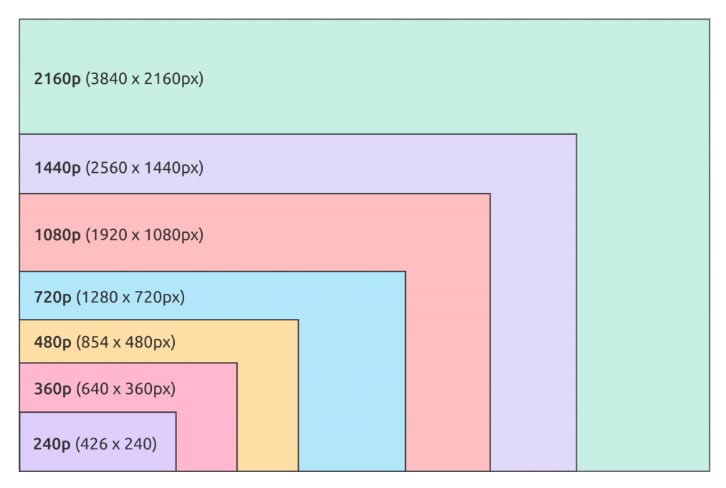
YouTube supports a range of video resolutions. A specific width and height in pixels accompanies each resolution. The following are the key ones:
240p (426x240 pixels)
This is a low resolution. It’s good for small screens and slow internet.
360p (640x360 pixels)
This resolution is a bit clearer. It works well on small screens.
480p (854x480 pixels)
This is the standard definition. It’s good for average-quality viewing.
720p (1280x720 pixels) - Standard HD
This is High Definition (HD). It provides clear, sharp videos.
1080p (1920x1080 pixels) - Full HD
This is Full HD. It’s great for large screens and high-quality viewing.
1440p (2560x1440 pixels) - Quad HD
This resolution is four times the quality of 720p. It’s very clear and sharp.
2160p (3840x2160 pixels) - 4K
This is 4K resolution. It’s extremely clear and sharp. It’s perfect for very large screens.
4320p (7680x4320 pixels) - 8K
This is an 8K resolution. It’s the highest quality. It’s used for the best viewing experience on the largest screens.
Ideal Aspect Ratio for YouTube Videos
The best aspect ratio for YouTube videos is 16:9. This is the widescreen format. It works best for most devices and screens.
Drawbacks of Non-Standard Aspect Ratios
there are other potential issues in using a non-standard aspect ratio. If you did upload your video in the 4:3 or 1:1 aspect ratio, YouTube would add the black bars on the sides or top of the video. This might compromise the look of your video and its professional appeal.
YouTube's Automatic Adjustments
YouTube automatically resizes the video to fit the screen. On mobile, the player itself adapts to the size of the video. So this would mean that your video will fill the square, vertical, or horizontal screen. A standard 16:9 is recommended for best results to achieve great video quality.
Part 2: Easy and Quick Resize Options for YouTube Videos
Resizing your YouTube videos doesn’t have to be hard. There are simple tools and methods to help you get the right size quickly. Whether you want to change the resolution or adjust the aspect ratio, this section will guide you through easy and fast options for resizing your videos.
Online Resizers
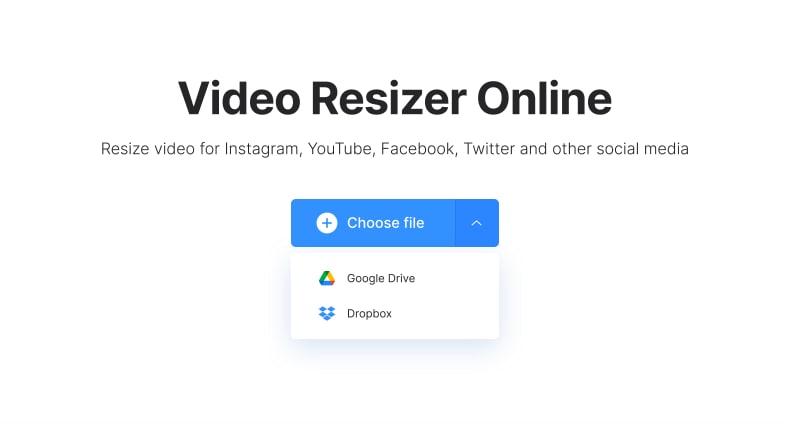
Online video resizing tools offer a convenient way to adjust your videos quickly. You can access these tools from any device without needing to download software. This makes resizing videos easy for anyone, even if you are not tech-savvy. You can simply upload your video and choose the size you want.
Still, some disadvantages come with online resizers. You may not have a lot of control over available editing features. This will limit you as to how you could edit your video. Further resizing through an online tool may bring quality loss. Your video will be at risk of not being sharp or clear after resizing.
Here are a few options for online video resizing tools:
- Wondershare DemoCreator: An easy-to-use video resizer with many practical features helps size your videos fast without quality loss.
- Online Converter: It is another free tool that can be used to resize videos and convert the file format of your video. No download is needed; everything is typically done directly in the web browser, making it accessible from anywhere.
- Resize-Video: This free online tool enables changing the resolution of your videos without any quality loss. It supports several formats and has always provided its users an easy-to-use interface.
- Flixier: Get quick resizing for social media and YouTube videos instantly. You can use pre-built sizes or input your dimensions.
- Zeemo: With one-click resizing, Zeemo makes it simple to adjust your videos for different platforms, including YouTube and TikTok.
Want more options? Just write "online video resizer" in your browser, and you'll see many tools to accomplish it. You can try and choose which one will suit your needs right after. Remember to check the video quality after resizing to ensure it looks good.
Wondershare Filmora for Mac
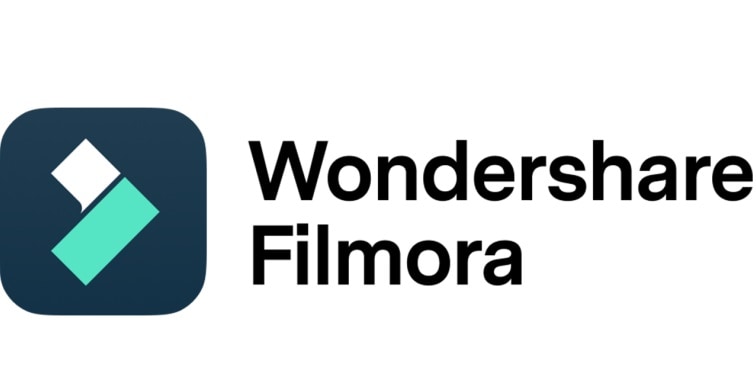
Wondershare Filmora is a user-friendly video editing software for resizing videos. It's designed for beginners and professionals, making it easy for anyone to use.
More Control Over Editing
In Filmora, more control is given to your videos. You can crop your video to fit the size you want with a lot of ease. You can crop videos accordingly to pad your clips easily and remove padding. Cut out any part you don't need, add borders, and make your video look perfect.
Maintain Video Quality
One of the best things about Filmora is that it helps you retain your video's quality. Do you want to resize it? The video will not be fuzzy or blurry. This will be highly useful if you desire your videos to look professional.
Additional Features
Filmora also offers many extra features to enhance your videos. You can add effects, transitions, and music to make your videos more engaging. These features are easy to use and can make your videos stand out.
Here's how to resize videos with Filmora:
Step 1. Open the Filmora application and click "Import" to import your video.
Step 2. Drag your video to the timeline at the bottom of the screen.

Step 3. Click on the video on the timeline. Click the crop tool on the crop menu and resize it to your required size. You can also choose to use a different aspect ratio of your choice.

Step 4. Upon finally satisfying all needs, click on "Export." Make your selection and save the video to your local files.

With Wondershare Filmora, resizing videos can be very simple and efficient. It has all sorts of tools to make the video look fantastic and fit the appropriate YouTube settings.
Part 3: Resizing for YouTube Shorts: The Rise of Vertical Video
YouTube Shorts is a new way to share short videos on the platform. To develop a YouTube Short, one must stick to the particular aspect ratio of 9:16. This means the video is taller than it is wide. The resolution should be 1080x1920 pixels. This format is perfect for viewing on a mobile, as it fills the screen without black bars.
The 9:16 aspect ratio is ideal for capturing attention. Most people watch videos on their phones, and this vertical format fits their screens perfectly. It allows viewers to watch videos without turning off their devices. This makes it easier for them to engage with your content.
Here are some tips for creating engaging YouTube Shorts:
Keep It Short
YouTube Shorts should be brief. Aim for 15-60 seconds. Short videos are more likely to be watched all the way through. They are also easier to create and edit.
Film Vertically
You should always film your videos vertically. This is to guarantee that they fit the 9:16 aspect ratio. Use your phone or camera in a vertical position. This way, your video will look good on YouTube Shorts.
Use Strong Visuals
What will attract viewers is strong visual attraction. Bright colors, clear images, and interesting scenes. Avoid clutter; keep the focus on the main subject. It makes your video much more engaging and memorable.
Conclusion
Resizing your YouTube videos is essential for a great viewing experience. Whether you use online tools or software like Wondershare Filmora, you can easily adjust your videos to the right size. For YouTube Shorts, remember to use the 9:16 aspect ratio for mobile-friendly content. These tips can create engaging videos that attract more viewers and enhance your channel's success. Happy editing!



 100% Security Verified | No Subscription Required | No Malware
100% Security Verified | No Subscription Required | No Malware

