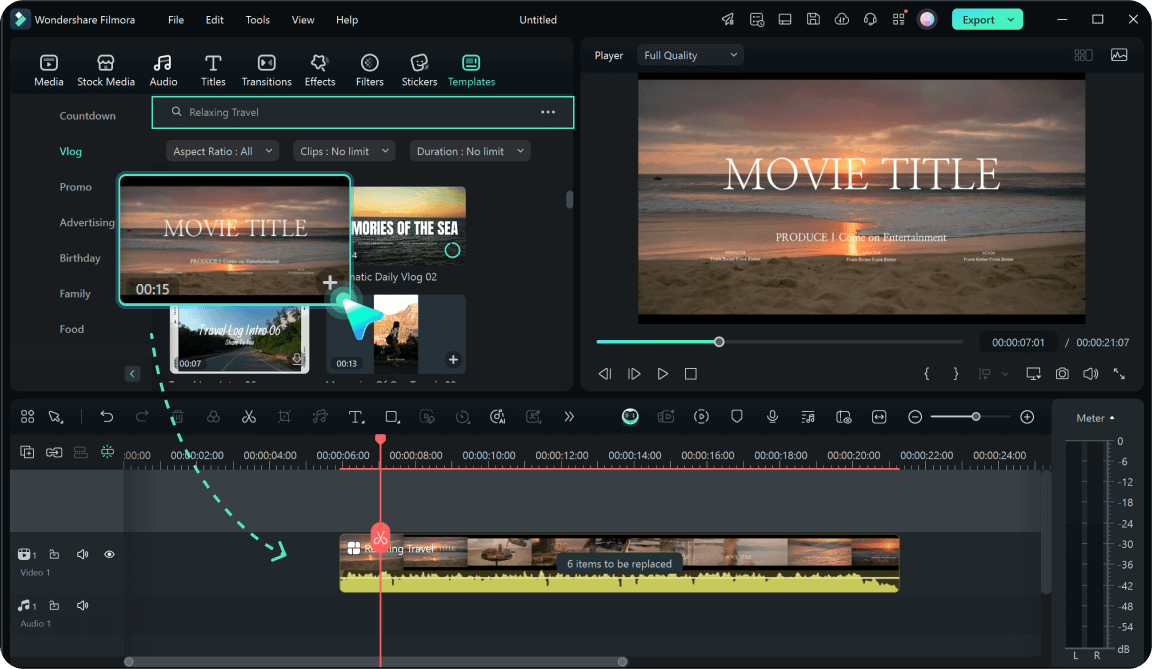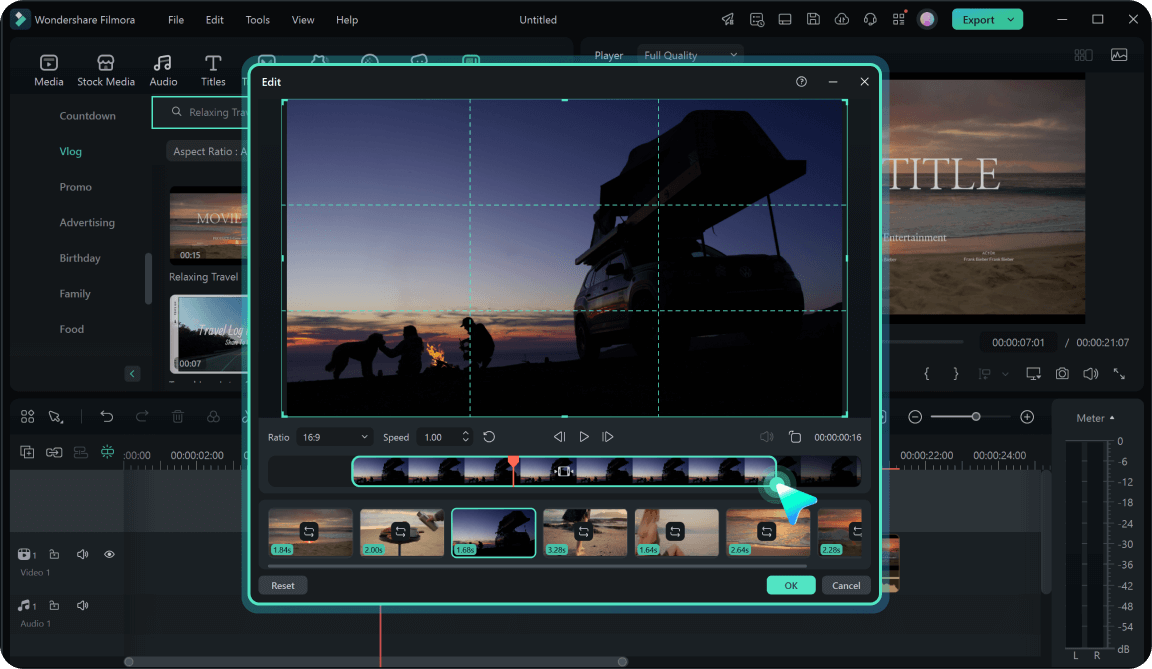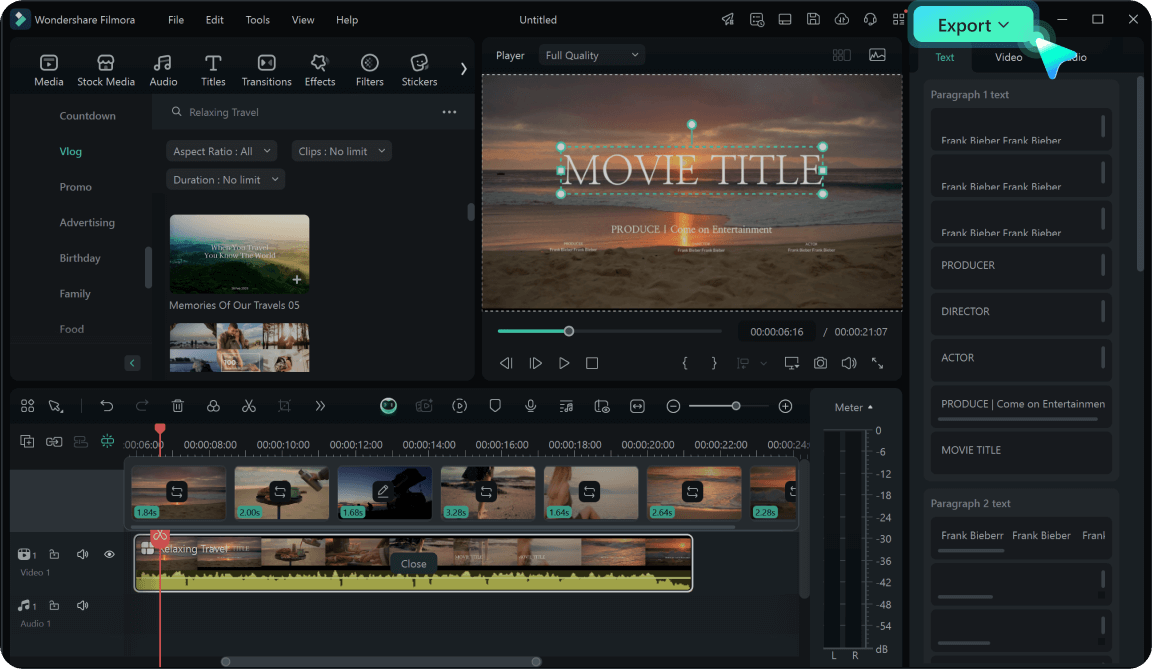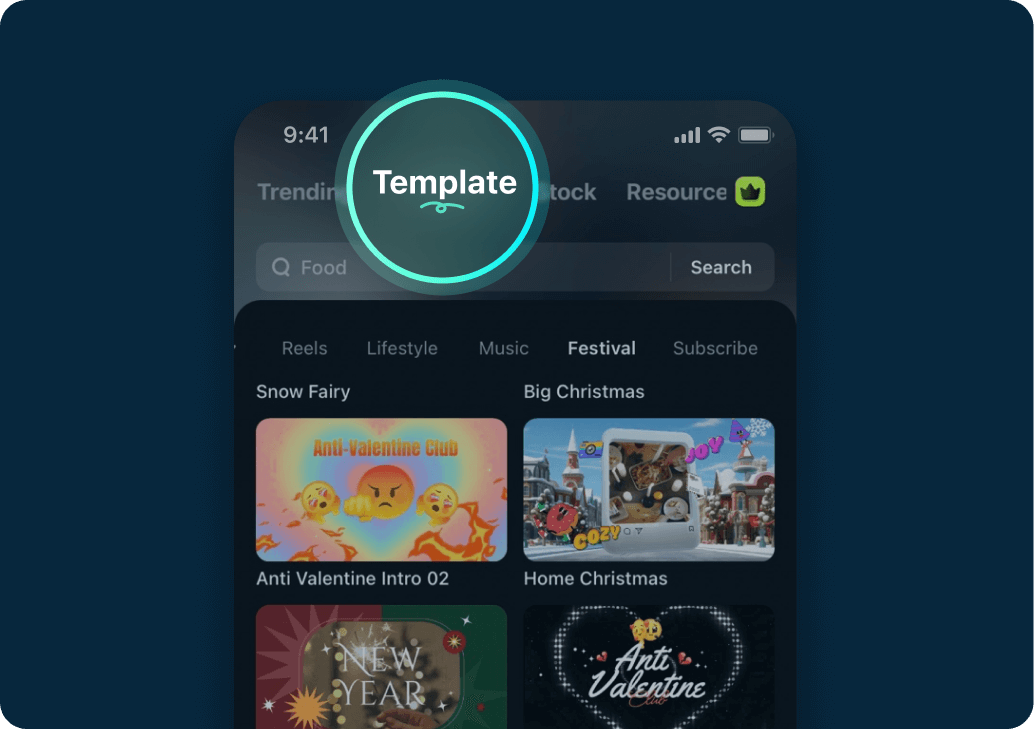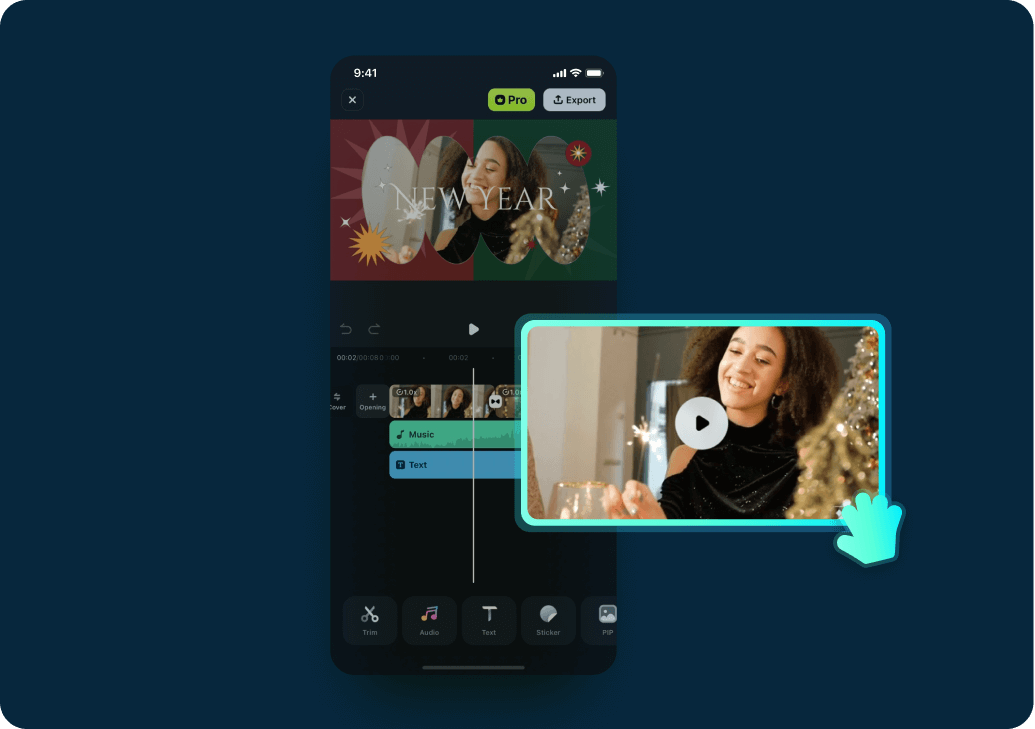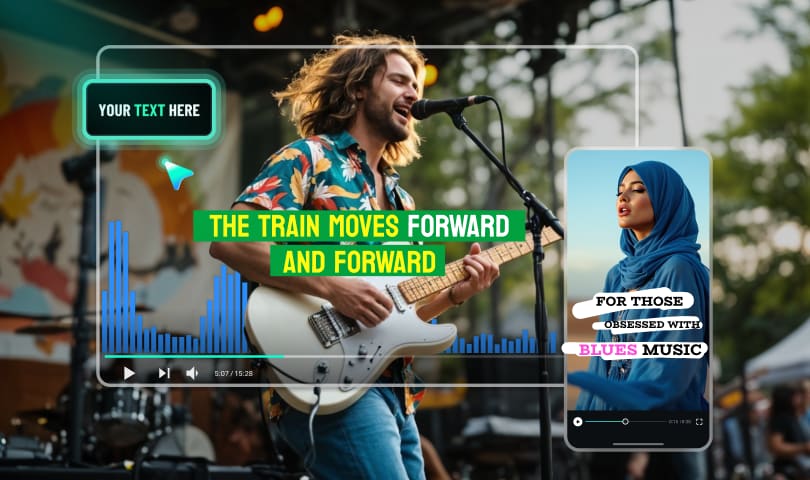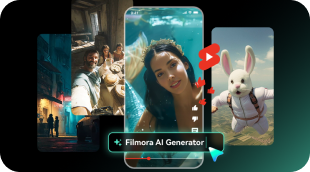Trending YouTube Thumbnail Templates for Every Creator
Want your videos to stand out in crowded feeds? Filmora’s YouTube thumbnail template collection includes everything from bold text layouts to themed graphics. Perfect for content creators looking to boost visibility and clicks.
Loading more templates...
Key Features That Make YouTube Thumbnails Pop
Filmora’s YouTube thumbnail templates are built for creators who want compelling visuals fast. With bold fonts, dynamic layouts, and drag-and-drop customization, your thumbnails will stand out and drive more clicks.
Fully Customizable Thumbnail Templates
Fully Customizable Thumbnail Templates
With Filmora, you can tailor every aspect of your thumbnail—images, text, overlays, and layout. From bold titles to background replacements, it’s easy to match your unique YouTube branding.
Eye-Catching Effects for High Click-Through Rates
Eye-Catching Effects for High Click-Through Rates
Add shadows, outlines, overlays, and filters to make your thumbnails pop. Filmora’s effects are optimized for thumbnails that stop the scroll and drive traffic to your videos.
Font & Graphic Library Built for Creators
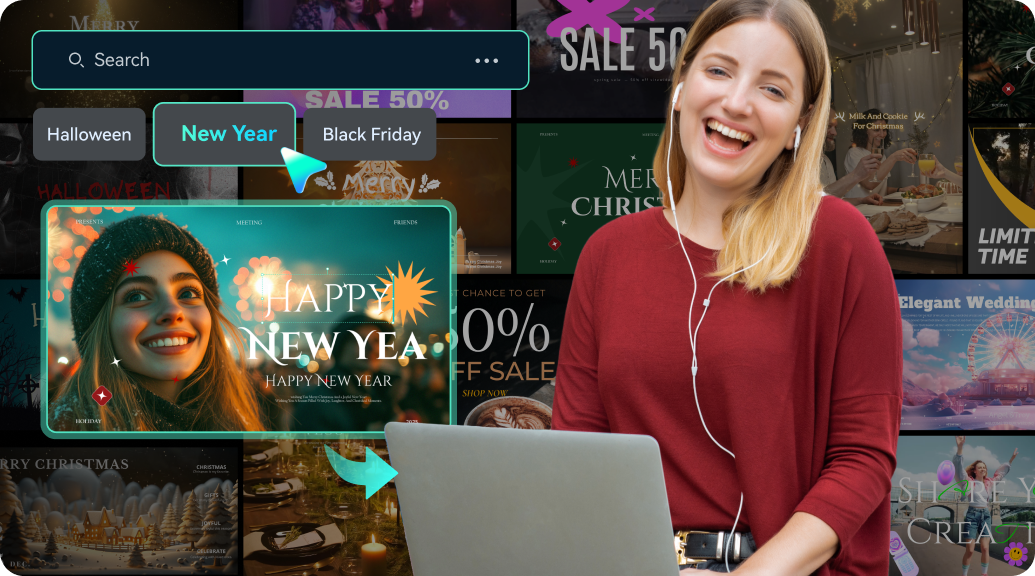
Font & Graphic Library Built for Creators
Choose from hundreds of bold fonts, stickers, icons, and graphics curated for YouTube. Easily drag and drop these assets into your thumbnail layout for a unique, polished look.
How to Use YouTube Thumbnail Templates in Filmora
Create scroll-stopping thumbnails in just a few simple steps
Frequently Asked Questions
Take Your YouTube Thumbnails Further
Filmora isn’t just about thumbnail templates—it’s your complete creative toolkit. Explore a wide selection of resources including dynamic fonts, visual overlays, and filter presets, all designed to help your thumbnails stand out. Leverage AI tools like Smart Cutout, Auto Highlight, and one-click background editing to streamline your design process and focus on what matters most—getting more views and engagement.