The background elimination process is essential in various fields, including marketing, e-commerce, graphics designing, and photography. The facility to erase backgrounds of images not only aids in giving eye-catching looks to the objective image but also in making the required accurate, glorious picture fit for advertisements, product specifications, and all types of artistic work. The conventional strategies of eradicating the background, usually taken with the help of graphic design software to remove the background like Adobe Photoshop, consume lots of time and ideally should employ a professional. This is where automated solutions like Remove bg software comes into the picture.
In this article
Part 1: What is Remove BG and the Information You Need To Know
Remove.bg is an application powered by artificial intelligence intended to remove background information easily and isolate images' subjects. This software can be used by a single user, blogger, YouTuber, social media marketer, or big company. If you want to spice up your audience on social media, make illustrations, or prepare images for a store, Remove.bg is a fast and efficient way of solving the problem.
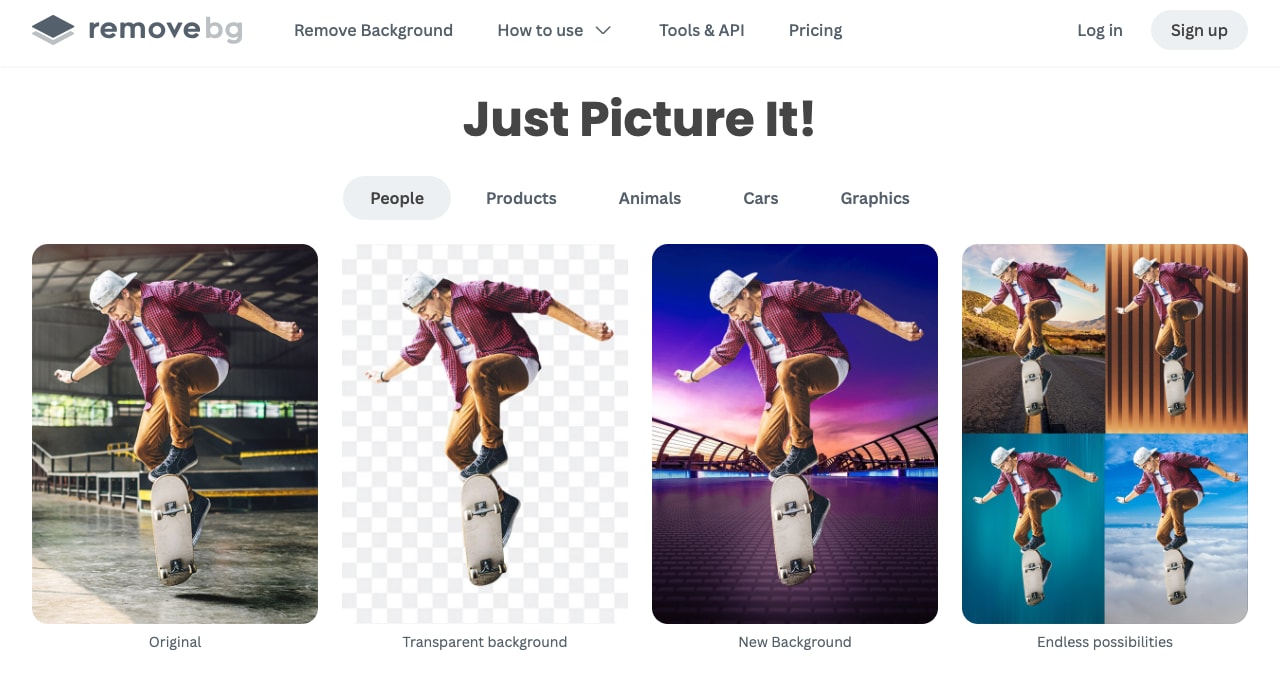
Key Features
- Compatibility: Compatible with both windows, mac and Linux, and also available as web-based tools. Hence, it allows users with different devices an easy time when using the software.
- Speed and Efficiency: Instant with high quality and great for anyone who has to remove backgrounds from multiple images every day.
- Bulk Processing: It supports multiple image processing at once, so it helps users to remove the background from multiple images at a time, thus saving time.
- AI Technology: Ability to deal with such sections of hair and fur, and objects of transparent character that have been trained on millions of images.
- Customization Options: They can even have no backgrounds, set backgrounds to default colors of their choice or upload new backgrounds with abilities to set the size and resolution.
- User Experience: Has a user-friendly interface for easy use even for people with little computer knowledge to perform a background removal.
Unbiased Review on Pros and Cons
This is where the need for highly specialized advanced and versatile software solutions like Filmora arises that can perfectly add and edit the video backgrounds and have a variety of editing, masking, and background customization features along with the latest AI capabilities.
Part 2: How to Use the background remover software for Mac to remove background?
Here's how you can use Remover BG for background editing:
Step1Launch and upload your file
Launch the background remover software on your device. Either press the drag and drop or click on the "+" sign to upload the images. Make sure that under the foreground Elias options "Transparent Background" is chosen.
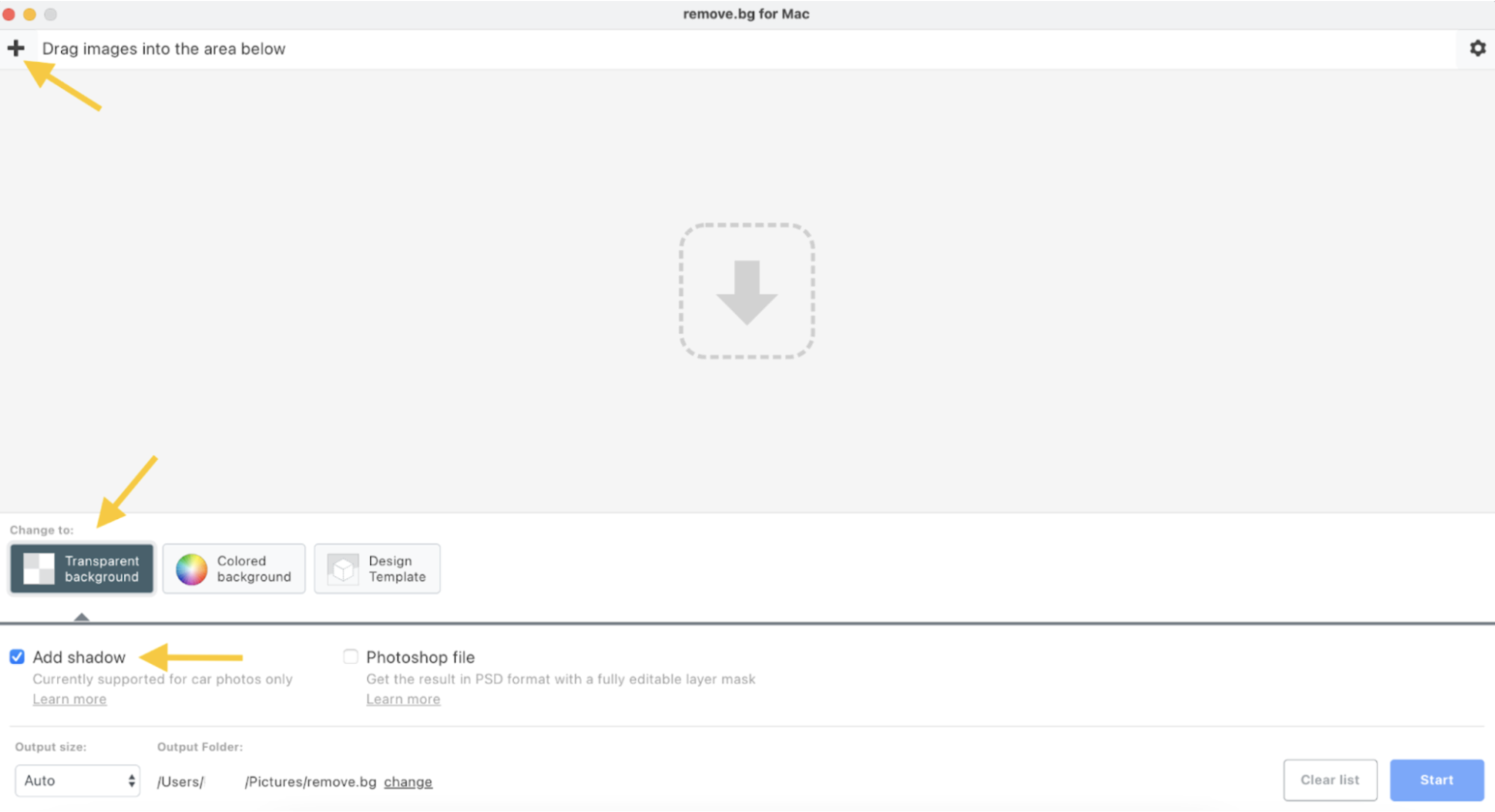
When using this tool, you will find a “Start” button and once you click on it, it will remove the backgrounds.
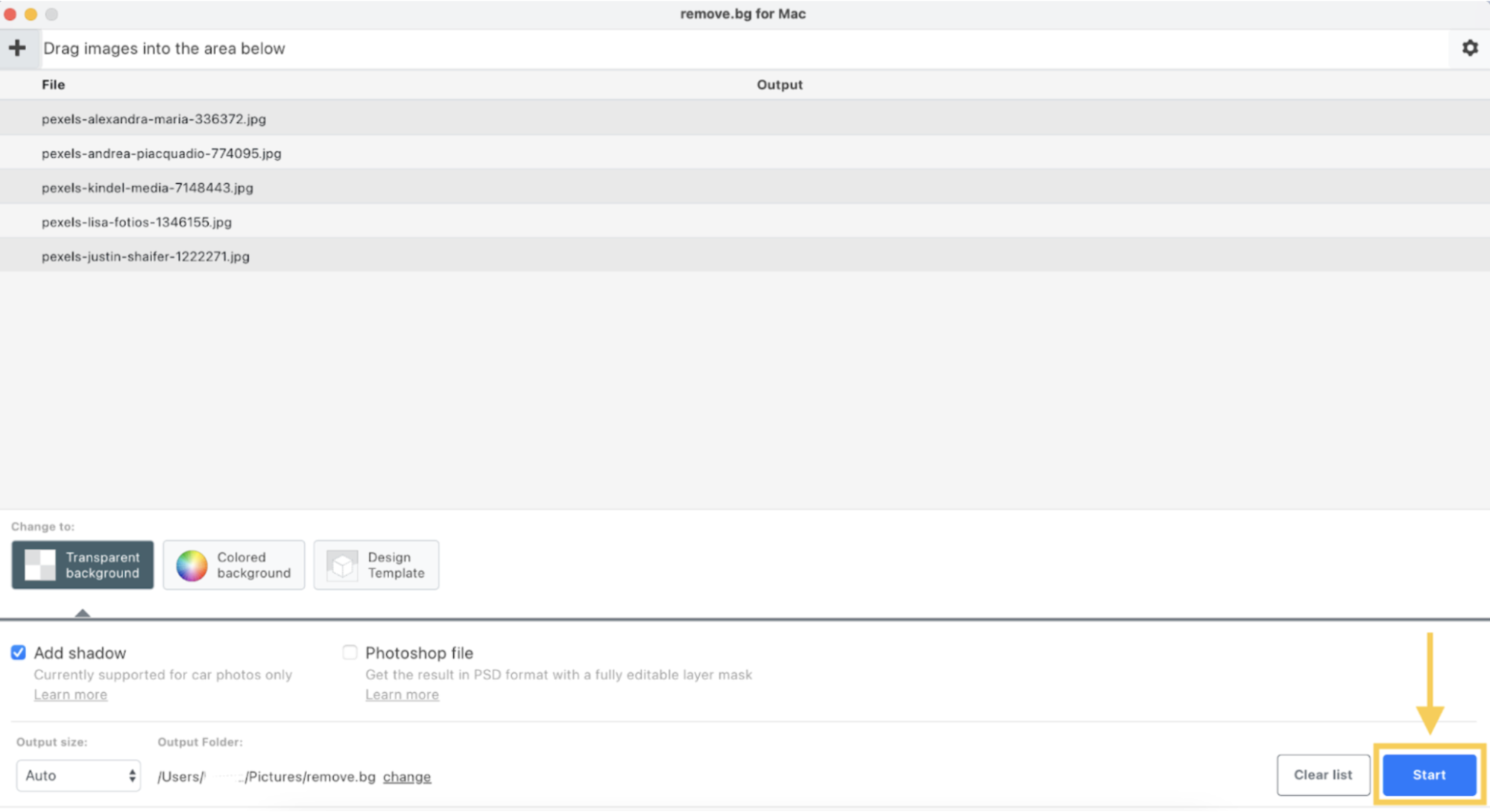
Step2Change the Output Folder
Select “Setting” from the application’s menu. To change a folder for an edited image press the Output folder and then Change.
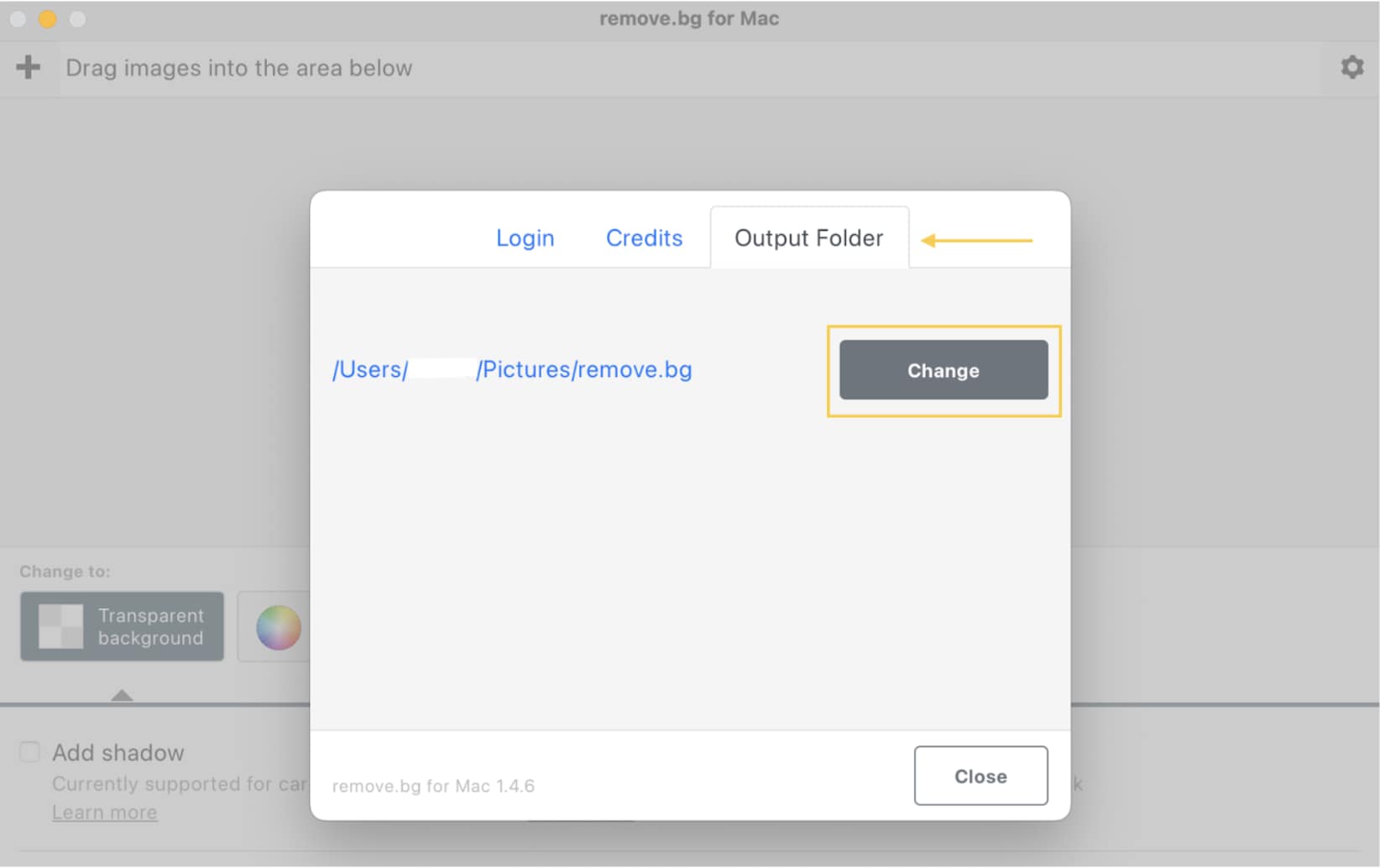
Step3Replace Backgrounds with a Solid Color
Open the app and put photos there; then go to "Colored Backgrounds". Choose a color or pick color using the color picker. Once you are ready to generate the images with the new background color on the photo, click on the 'Start' button.
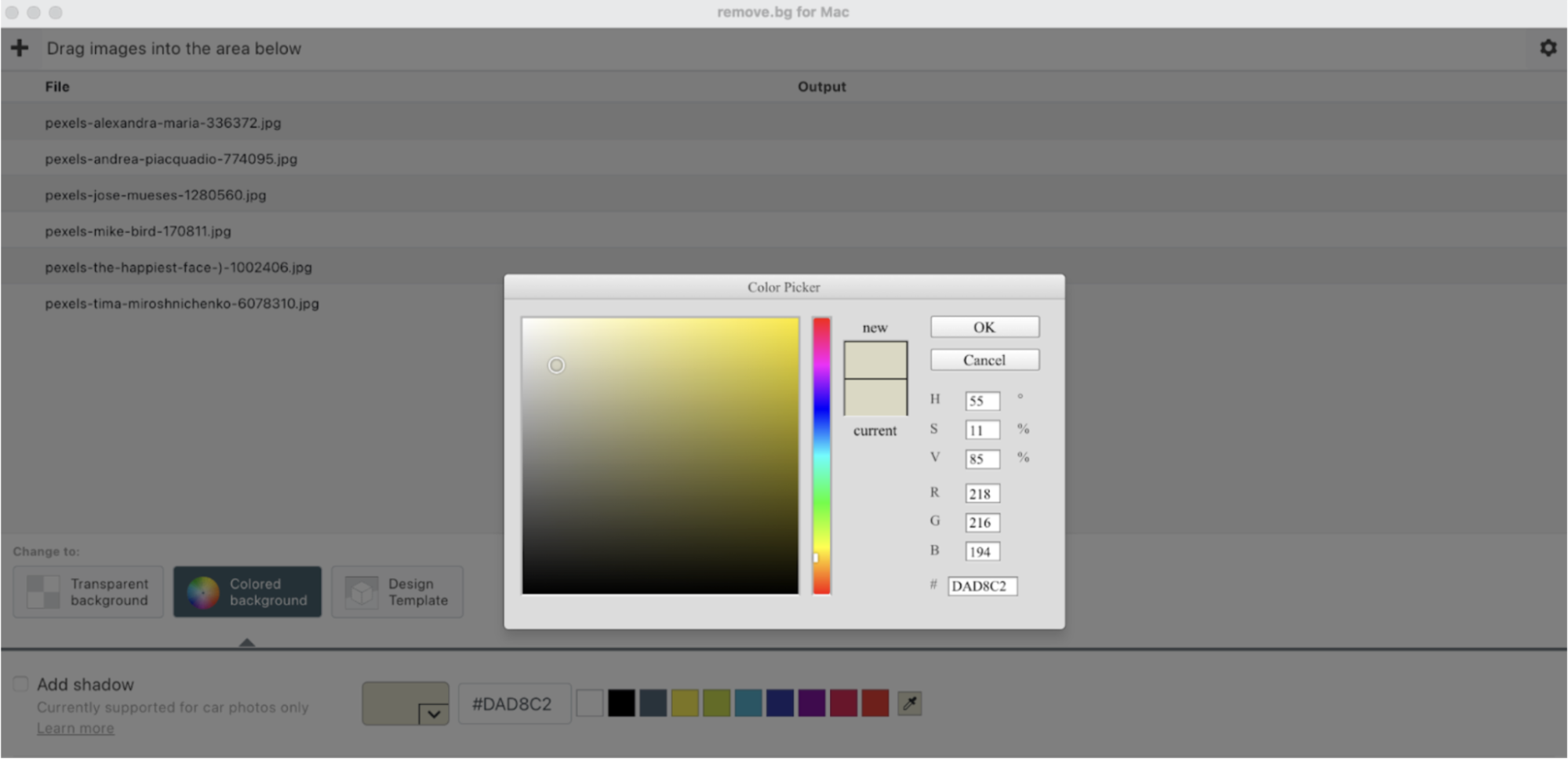
Step4Apply Pre-Designed Templates
In the desktop app, select the option "Design Templates" and from the option provided in the drop-down list, select a template. The remaining settings will need to be adjusted by going to the website listed at the end of the instructions. Once done, you can save your preset and go back to the app, apply the preset you just used and hit start and edit.
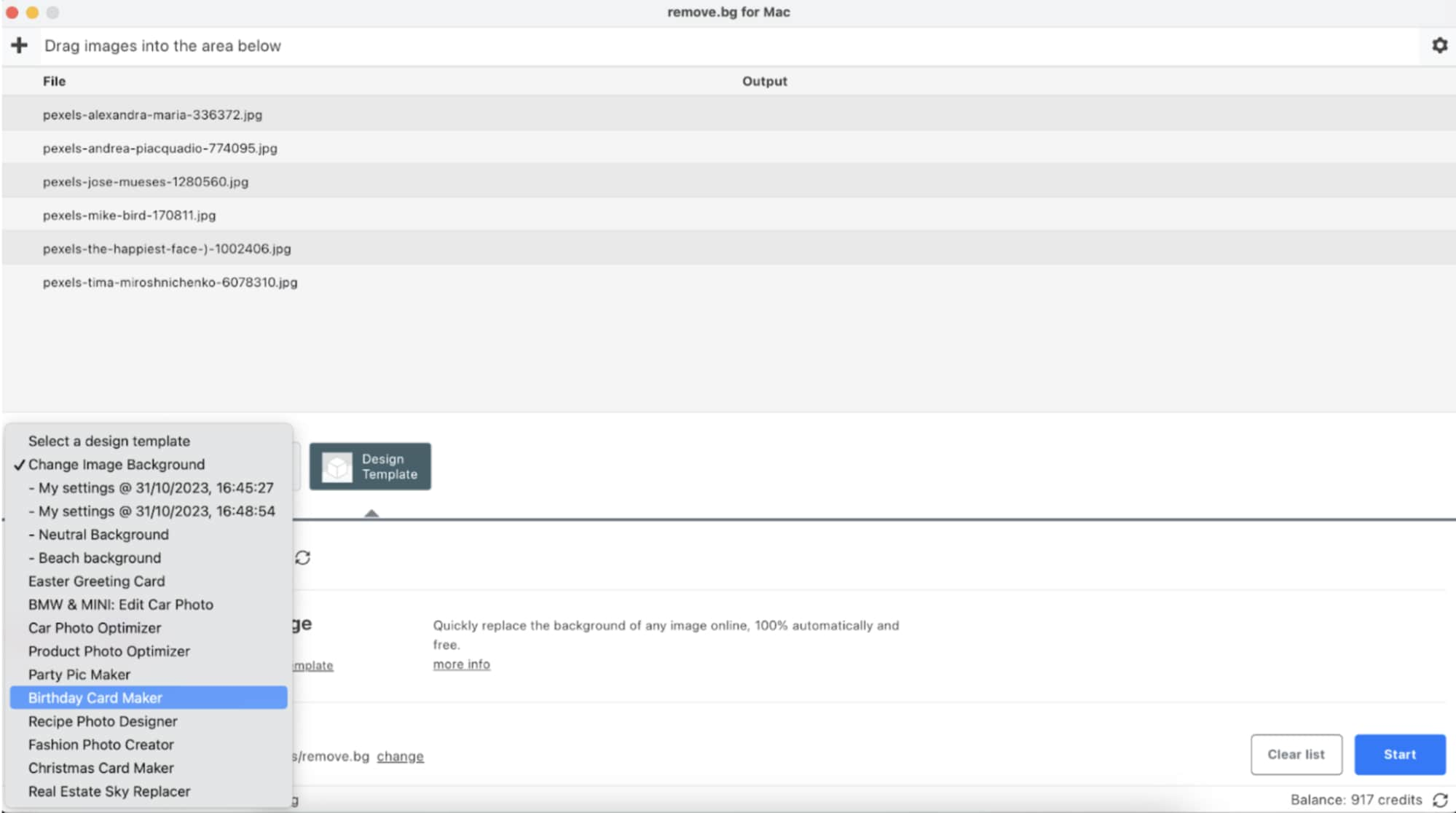
Step5Upload Custom Background
Depending on the app you chose, go to the change image background option and click on try this template option. At the website the user can select the background or upload the desired one. Your custom background should be saved as a preset. Go back to the app, choose the preset you want to apply, and then apply it to your images.
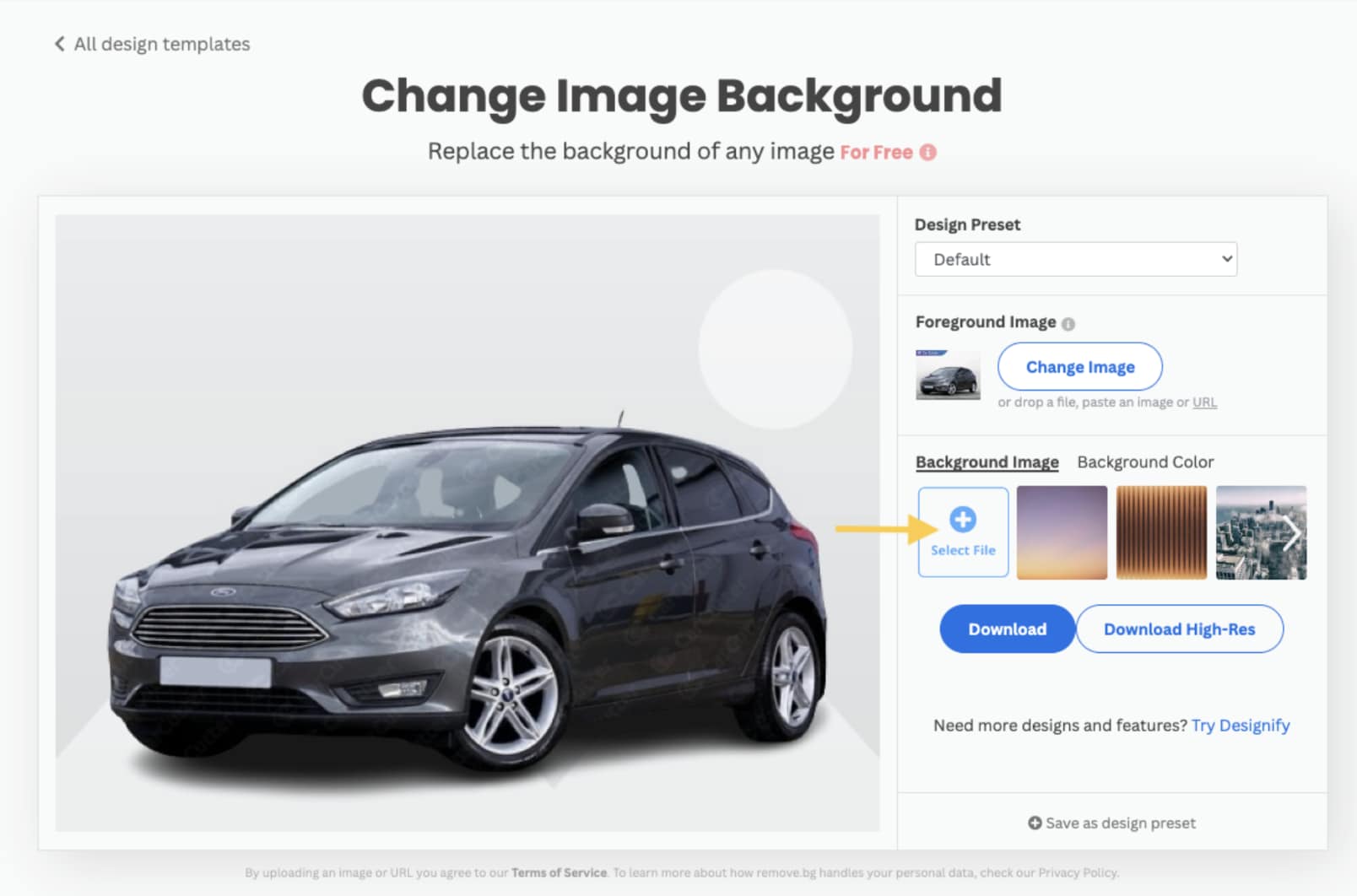
Step6Choose the Right Output Size
It is adjustable in the app with automatic, preview size, and full size options that can go up to 50 MP. Select the photos in the "Photoshop file" if you require outcomes in PSD. If we want, we can use the "Add shadow" option for object images.
Part 3: Better Alternative software to remove the background: Filmora
Many Remove.bg alternatives remove image backgrounds, with some offering similar functions and others providing additional features. Compared to other tools, Filmora is more than just an effective tool for background removal; as it caters to background removal of images and videos and its desktop version can undoubtedly be called the best background remover software for PC.
Filmora is an all-in-one solution when it comes to editing and customizing video and image backgrounds of any format and size. Moreover, it provides AI powered features that allow even the beginners and new professionals perform the background removal and portrait segmentation tasks without any technical expertise. It also provides the users with options like adding body effects, transitions, AI background images and AR stickers to make the videos more premium. Such features are not available in Remove BG that can only serve as a simple background removal tool for images.
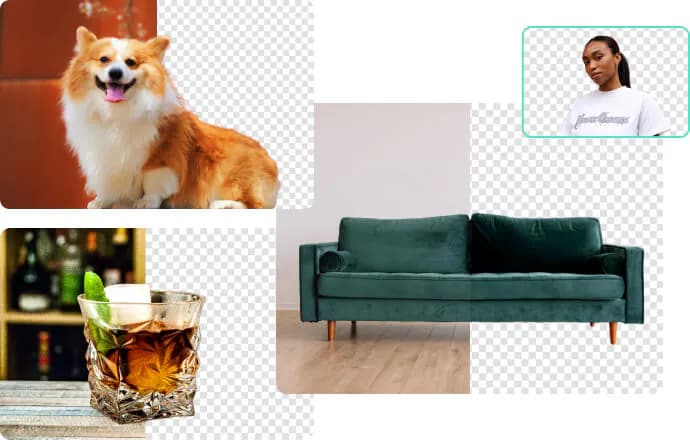
Easy Steps to Use Filmora Desktop to Remove Video Background
Below are the steps in case you want to remove background of both images and videos and make more complex and detailed videos that require advanced software.
Step1launch and Import Your File
Please open a new window on your desktop, then upload the image or video file from which you wish to remove the background by dragging and dropping it into the media library.
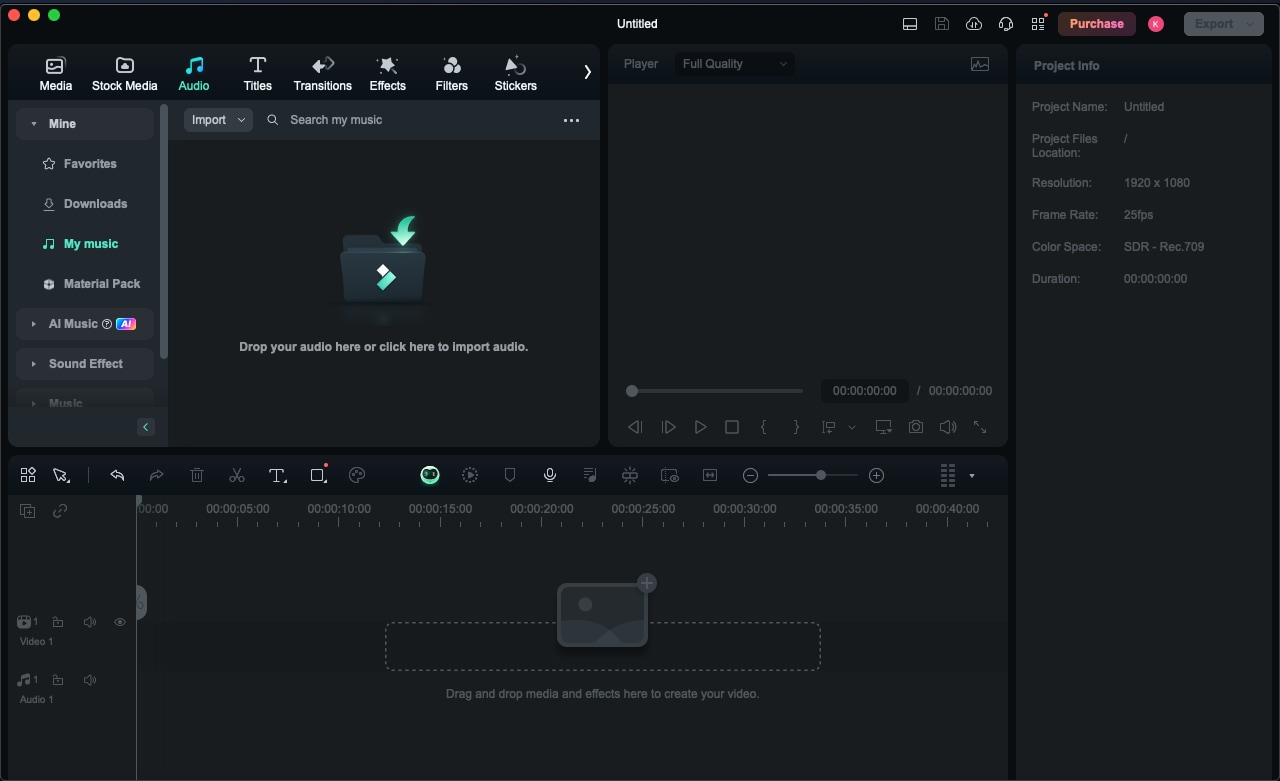
Step2Apply AI Portrait Cutout Feature
Thus, drag your video clip with your mouse to the timeline. In the "AI Tools" list that appears at the top right, type "AI Portrait Cutout" and use it on the selected video clip. You can upload a new image or video to be added as a new background below and start using an AI portrait. But as we will remove the background entirely, just don't add any video to be added as a background and it will appear as removed.
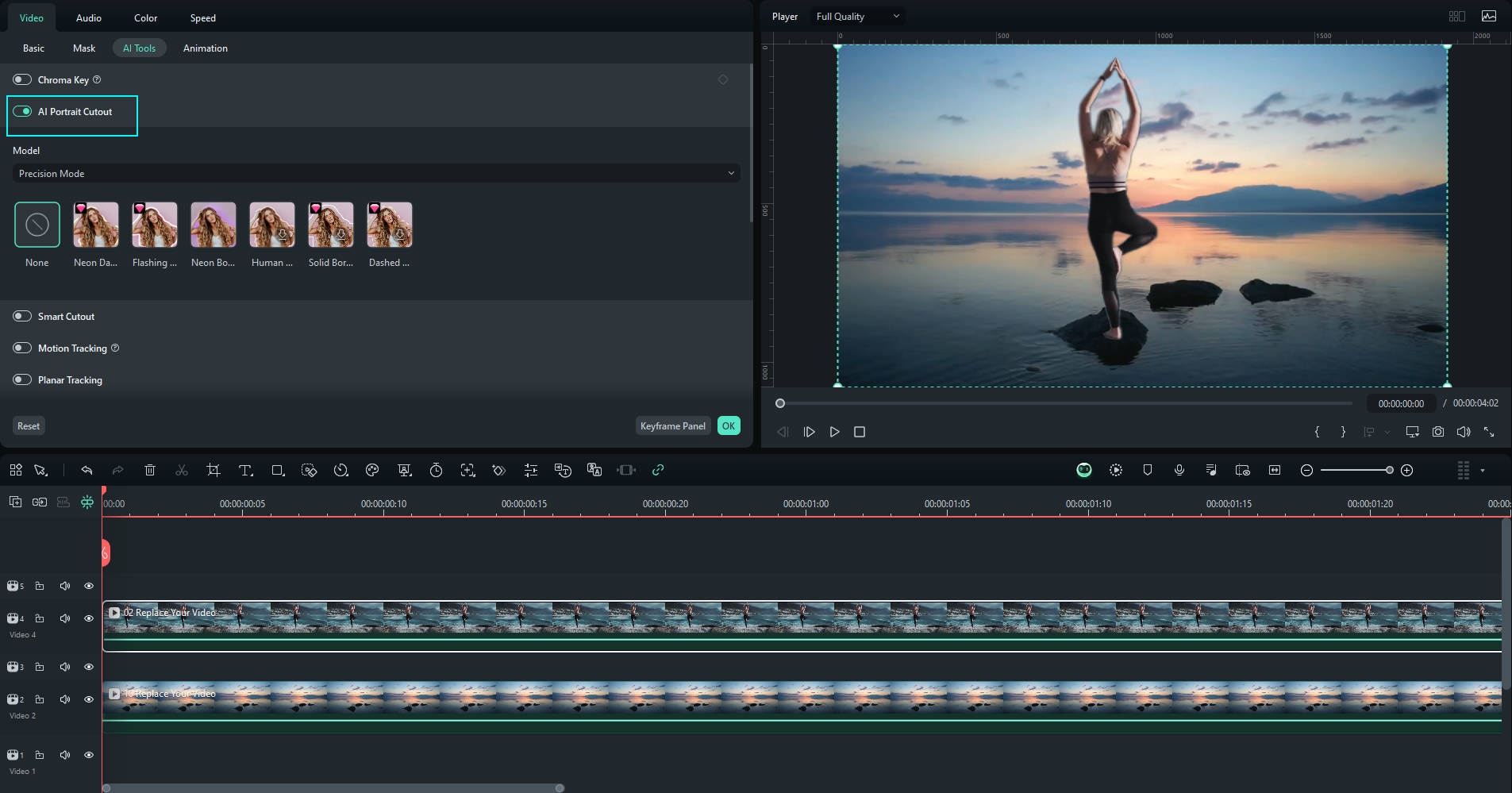
Step3Adjust Settings
Adjust the attributes governing the change as desired. It helps you refine the background removal to add new backgrounds or different effects.
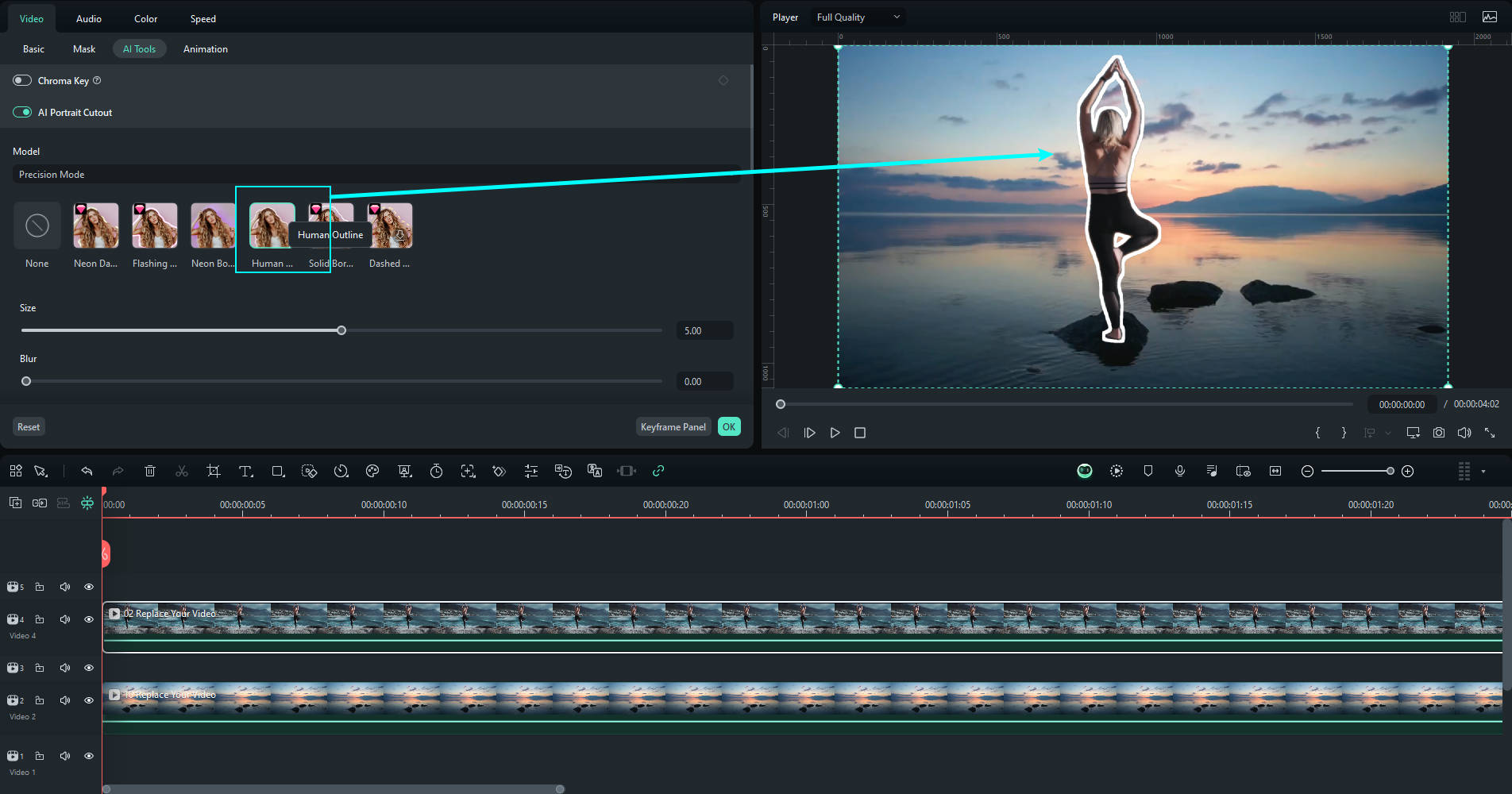
Step4Auto Synchronization
When dealing with a high number of edits and the modification within the video, it requires a separate synchronization and subsequent distribution of the changes. Filmora makes it easy for you by automatically syncing the video with its AI auto sync feature. It makes adjustments and alterations that affect the synchronization of multiple edits simultaneously.
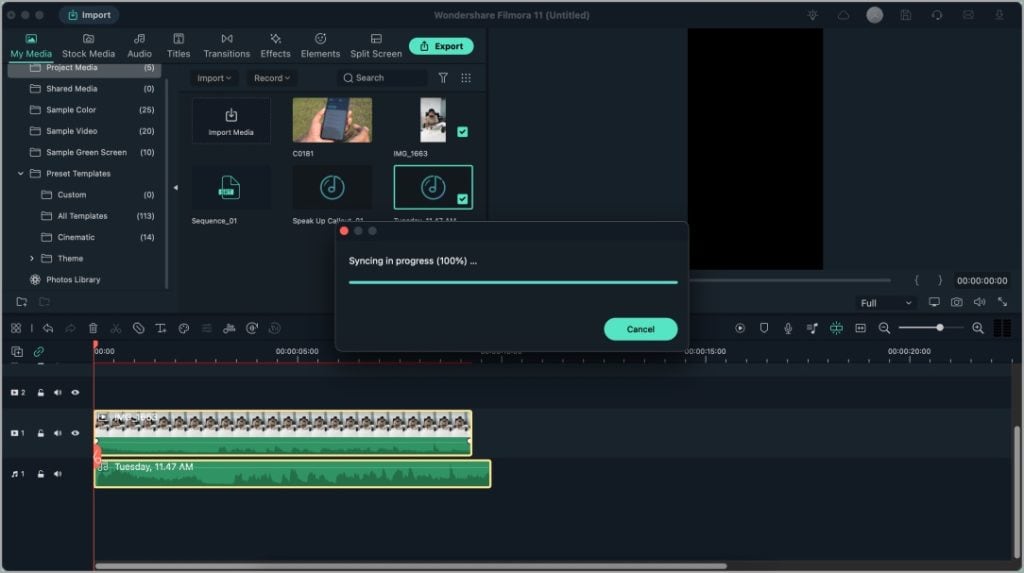
Step5Export the Video
After you are satisfied with the background removal and other changes, you can share on portable devices using the formats of your choice.
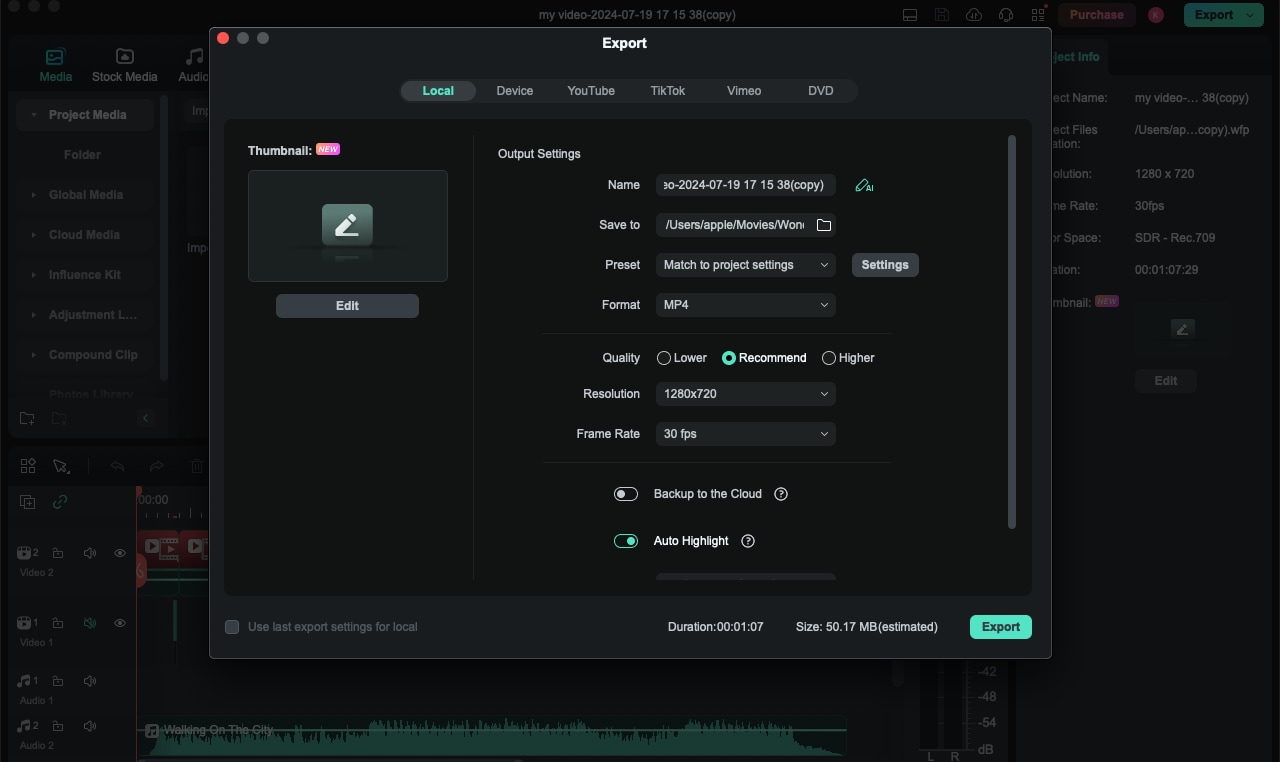
Conclusion
Remove Bg software is a fast and highly efficient application specializing in background removal for everyone, from private persons to big companies. Its AI, easy-to-navigate design, and numerous tools make it optimal for the professional and, hence, businesses seeking a background remover. For casual users, the price aspect may be a problem; however, they do not compare to the effectiveness and quality of the tool for regular and professional use. In this case, it can be compared with Filmora that provides multiple AI tools and features to remove backgrounds including smart cutout, AI portrait, AI object remover and many other basic and advanced background editing features.



 100% Security Verified | No Subscription Required | No Malware
100% Security Verified | No Subscription Required | No Malware

