Over time, having a background that is either entirely transparent or at least relatively invisible has become necessary for video editors, marketers, and anyone interested in content creation in this digital age. In any industry, whether producing for advertisement purposes, tutorials, or just creative works, the efficiency of background erasers brings added value to the production. This article will highlight the best transparent video maker tools that let you remove the background from a video and those that incorporate AI.
In this article
Part 1: The Impact of Transparent Backgrounds on Digital Content
Transparent backgrounds in videos provide several advantages:
- Versatility: Something special about the transparent videos is that it is easy to stage them and versatile when it comes to the backgrounds which can be social networking sites or formal settings.
- Professional Aesthetics: Removing backgrounds from the videos enhances a clean and professional look of the videos, which can go well with the image a company or an organization seeks to portray while advertising.
- Dynamic Design: By using fully transparent backgrounds, there are numerous or more openness, and the design is bolder, in shapes, forms, or colors. They are characterized by rich choices, novelty, and effects of change.
- Adaptability Across Platforms: The essence of the operation of transparent videos can mean their uninterrupted compatibility with other applications and gadgets, further preserving the quality of the content, and the appearance of its compliance with the demands of diverse applications.
Part 2: 5 Video Transparent Background Maker Tools for with AI Features Included
Please continue reading as we reveal the list of five video transparent background makers without green screen background and providing additional AI functions for your videos.
Filmora
Packed with video editing excellence, Filmora offers every feature a video editor that allows you to create a transparent background with and without chroma keying or green screen effect in just a few clicks. Filmora also has unique selling points such as AI Portrait Cutout, and Smart Cutout feature. The software's user-friendly interface and powerful editing tools cater to users of all skill levels. Additional productivity-boosting features include batch processing, an extensive body effect library, and AI-generated recommendations.

Key Features:
- AI Portrait Cutout: Identifies the background in the picture and erases it, so useful when producing content that does not require a green screen background.
- Smart Cutout: Automatically identifies and cuts out backgrounds from the images or videos by identifying the objects, making the background transparent.
- Chroma Key: Quickly swap out a green or blue screen background for a transparent or another background.
- Masking Tools: Employ masks as a way of erasing a certain part of the background so that parts of it become obscured and semi-transparent.
- Layering/Overlay Effects: Overlap multiple short videos in which the background is completely transparent and build complex scenes.
Canva
Canva has more to it than just the basic editing features because it is an effective means of establishing transparent video backgrounds. It is a very easy to use video transparent background maker and fits the needs of marketers, designers, and anyone who wants high-quality, green screen videos. Videos can also be edited in Canva, backgrounds can be removed from the videos, the subject can be isolated with sharp transitions that are useful when placing one transparent background video on another background.

Key Features:
- Video Background Removal: Superimpose moving objects in videos to make a subject out of multiple backgrounds or give foregrounds sheer transparency.
- Video Editing Tools: A flexible video editor, allowing stream, skillful and optimization control for a specific project requirement to make the video suitable for the targeted viewers.
- Drag-and-Drop Interface: Relatively easy to use interface that does not require a user to be a professional to create and edit background of a video.
- Media Library: A library of thousands of completely free and premium videos to help with your designs.
- Customizable Text and Fonts:Select the font and the text style you like among hundreds of variants that are suitable for a video design.
Cutout.pro
Cutout.pro has great background-removing features and a number of video editing instruments for any type of user and, primarily, commercial applications. The AI makes it very accurate in its video background editing, making it a darling of many users who require a dependable tool for background removal or making it transparent. After making the background transparent, it lets you change the background as per your own desired place or things like starry night or beauty of sky or famous Iconic buildings of the modern world, historical places of traveling, or even real world sci-fi places.

Key Features:
- Advanced Background Removal:High-precision AI for accurate background removal in just one click.
- Diverse Editing Tools:Comprehensive set of tools for further video editing like AI video enhancement, background blur, etc.
- 4k resolution:Supports 4k video resolution.
- Video format support:Compatible with all the common and popular video formats for replacing backgrounds including Support format: .mp4, .webm, .mov, .gif.
Pixlr
Pixlr is a powerful, web-based image editor that offers a variety of animation capabilities and features for creating and editing videos and thus, can easily be used as a transparent video background maker. Its accessibility and range of features make it a popular choice for casual and professional users and is considered the best option to create GIFs, meme videos and cinemagraphs with transparent backgrounds.

Key Features:
- Powerful Editing Tools:Comprehensive tools for video and animation manipulation, transparent background creation, and enhancement.
- Web-Based Accessibility:No need for software installation for transparent background making; accessible via web browser.
- Extensive Filter and Effects Library:Wide range of filters and effects that can further polish videos after making transparent background, each having its own editing controls.
- Mobile App Compatibility:Available on mobile devices for background editing on the go.
Part 3: How to Use Filmora for Transparent Backgrounds
Filmora offers powerful tools to create transparent backgrounds in your videos. Whether you're working on human portrait segmentation or using a green screen, Filmora simplifies the process with its intuitive interface and advanced AI features.
Step-by-Step Guide to Making Background Transparent with Filmora
Step1Download and Install Filmora
You simply need to search for Filmora editor download and you will get the official website opened in front of you with a green "download" option. Click on it and install Filmora by following on-screen instructions that are easy to follow.
Step2Import Your Video
Open Filmora and go to "New Project" and click on "Import" to load your video file. Drag and drop the video onto the timeline.

Step3Make video background transparent
Method 1: AI Portrait Cutout Feature
Double-click on the clip in your timeline to open the editing panel, and check the box next to AI Portrait Cutout. You can also select the video in the timeline first and then click on the AI Portrait Cutout icon on the toolbar to automatically enable the AI Portrait Cutout feature.
If your portraits are with clear character edges, choose the Instant mode. Precision mode can remove complex backgrounds and achieve hair-level accuracy.
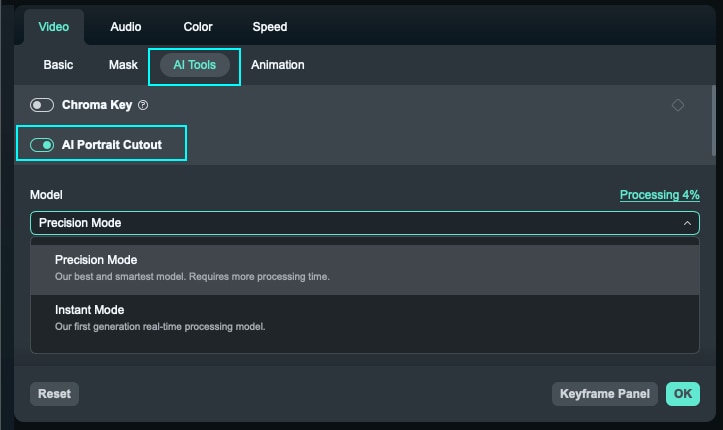
If the settings of instant mode are not accurate, you can adjust the portrait settings like Edge Thickness and Edge Feather.
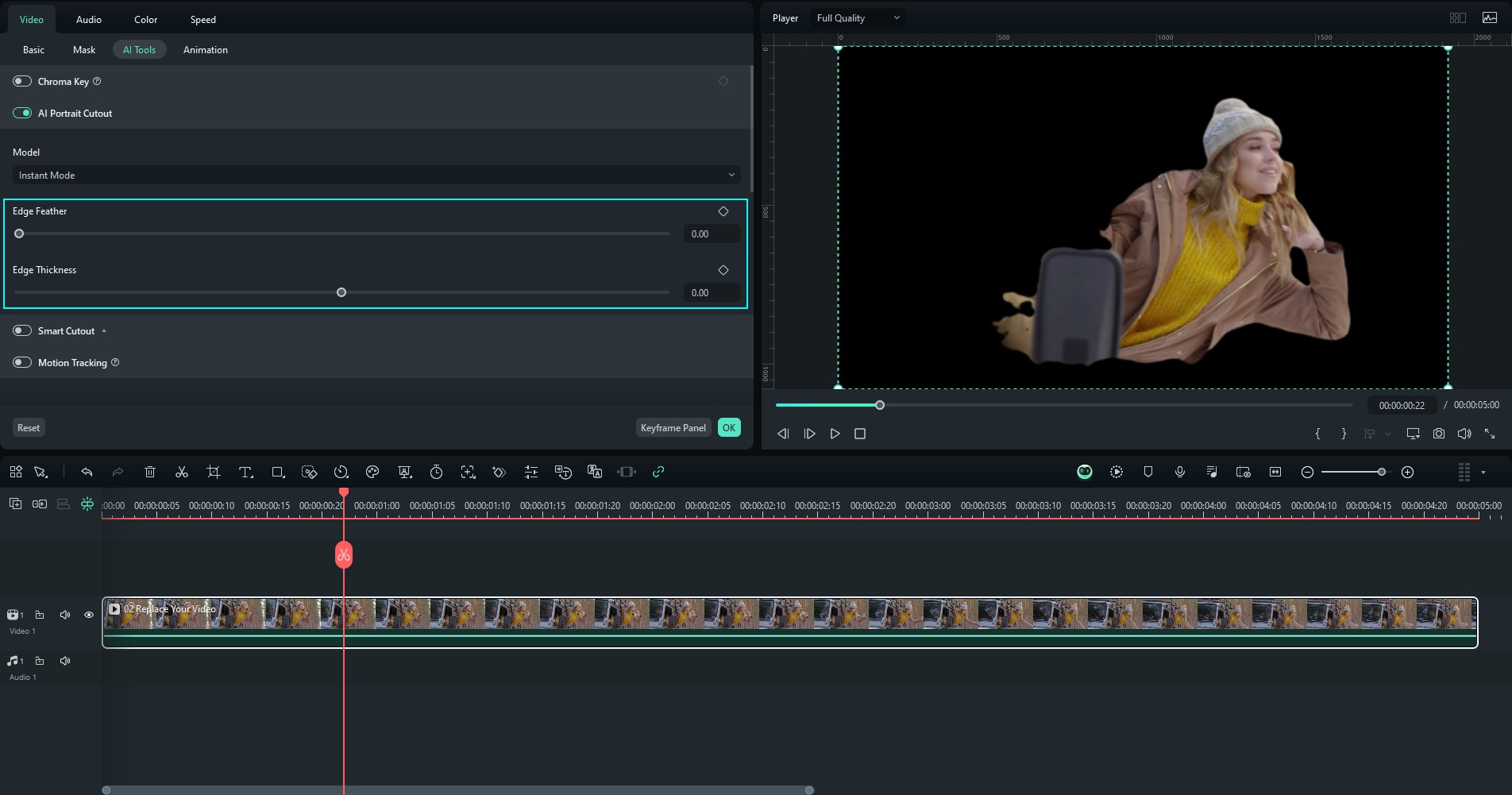
Or you can try to use the Precision Mode of AI Portrait Cutout to achieve much better subject background segregation and extremely high level of refinement and accuracy.
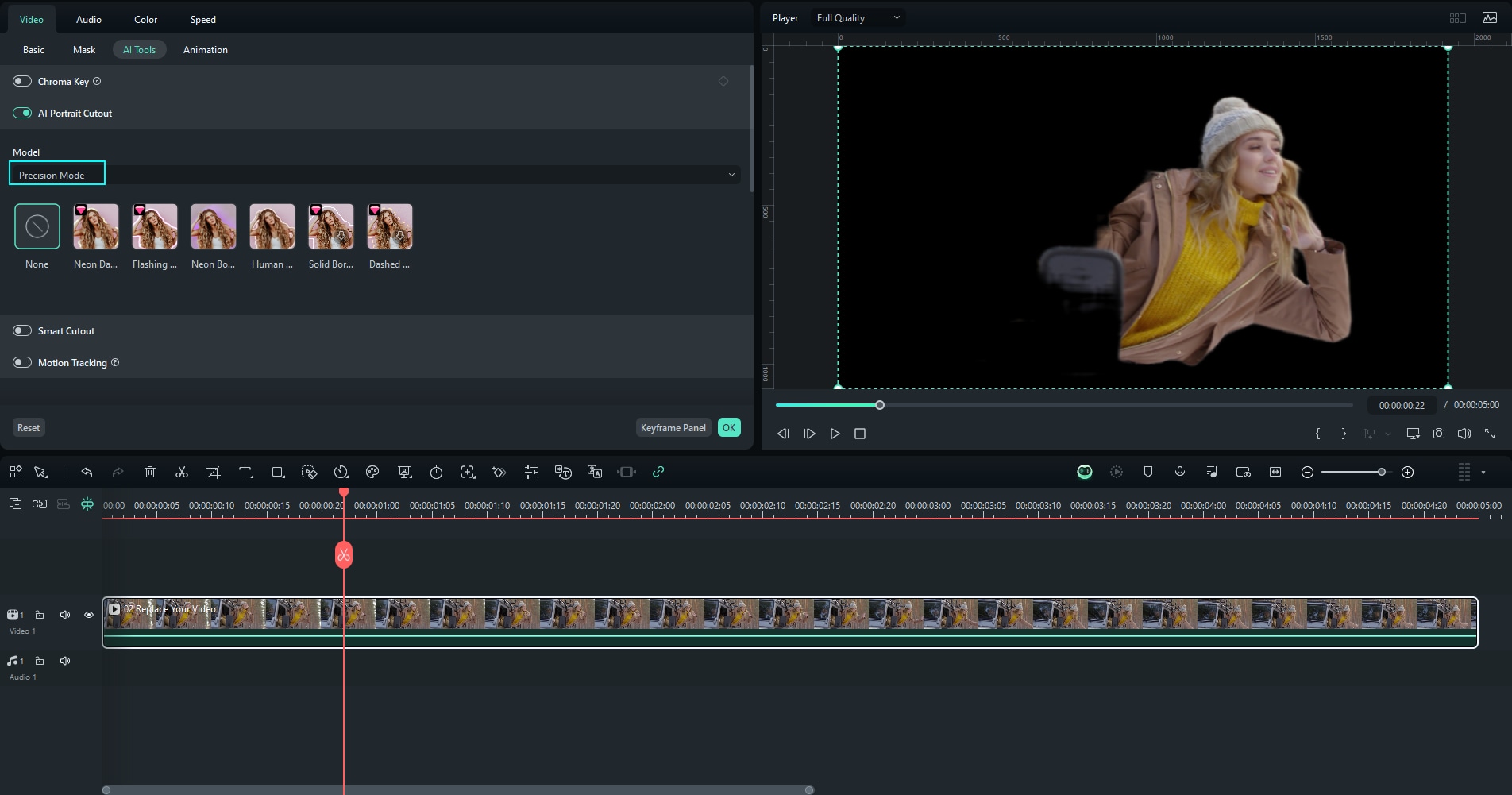
Method 2: Green Screen
In the editing panel, go to the "AI tools" button and select Green Screen (Chroma Key) that appears right above the AI Portrait Cutout feature on top right of the screen. Turning on the Chroma Key will remove the background.

After eliminating the green background to make it a transparent background, upload an image with a transparent background and add it below the main video in the timeline. Adjust the duration and it will appear as transparent background of the video.

Successful application of the Green Screen tool is followed by adjusting its appearances through the tool adjustment setting. Try to reduce the tolerance to increase the selection accuracy and the feather value to achieve better smoothness of the background's outlines.
When selecting the color for the chroma key, you can use the color picker, which has a better precision of the green screen color.

Enabling Alpha Channel option will result in reducing your picture to a black and white one – all the black parts will be made transparent in your final video, while the white ones will stay solid. If there are little spots of whites or gray when there should only be black one can keep on working at the sliders until the blotches are out of sight. The same can be said for zones of black or gray where there should be white only.
Disable Alpha Channel once you are finished and click OK if the output of your video is to your preference.

Step4Add New Background or Keep it Transparent
After making your video background transparent, to add a new background, you should have imported the desired background image or video and placed it on a lower track in the timeline.
You can also generate a background with AI Image feature. Describe what you are thinking of in the text box and let AI Image generate an image.
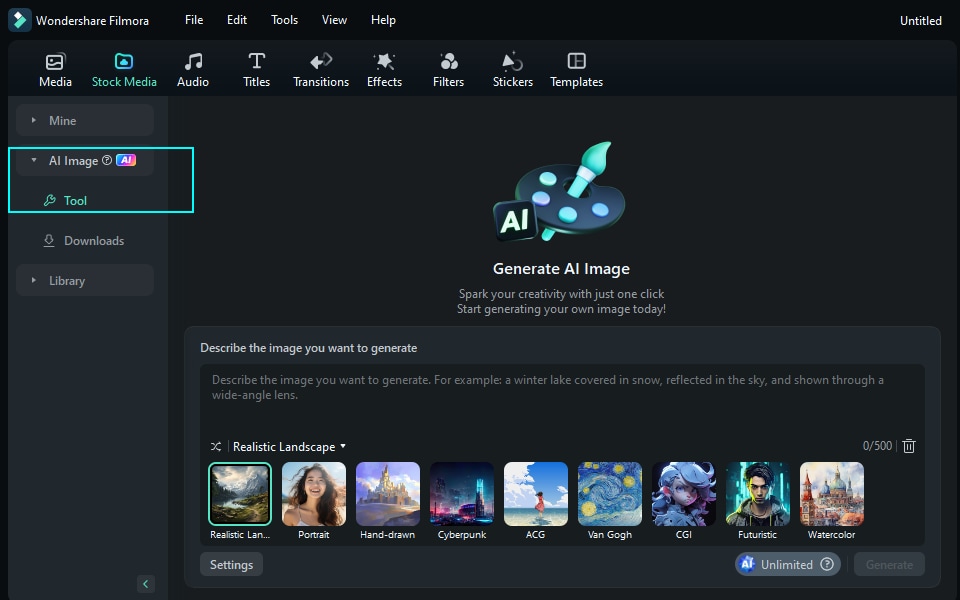
To keep the background transparent, simply leave the background layer empty. This will ensure that your video has a transparent background.
Step5Add body effects
Go to Effects> Body Effects, try to add the body effects you like to further enhance the portrait and make it more attractive.

Step6Export the Final Video
Click the "Export" text button at the program window's bottom right to save the video. Decide where to acquire the best quality settings for this process. Ensure that the format chosen allows alpha channels, like MOV and PNG sequence. Export and share your video with an alpha channel.
If you have used method 1 to make the background transparent, simply choose any settings of format and frame rate and then “Export” the video.

Conclusion
Making backgrounds of videos transparent has continued to be crucial for many digital content and presentation producers as they are versatile, have a professional appearance, are dynamic, and can be used across many platforms. Applications such as Filmora have the AI portrait segmentation and the green screen functionality that help one to make the video backgrounds transparent quickly and easily. Other transparent video maker tools contain distinct features to make video backgrounds transparent but are not advanced, professional and highly customizable like Filmra. So, we highly recommend Filmora as an all-in-one solution to produce professional-level transparent background videos that enhance the quality of the content and look 100% natural.



