China's social media has been totally mind blown by that insanely realistic AI paragliding video going around. Naturally, it sparked tons of buzz, and people started sharing tips and tricks on how to make one themselves.
If you're one of those curious minds looking to make your own AI paragliding video, you've landed in the right spot. This guide breaks it all down using the best all-in-one video editor out there. Stick around, because you're about to learn how to make a video so real, even your friends might think you actually took flight.

In this article
Part 1. The Origin of the Viral AI Paragliding Video
The buzz around paragliding video using AI didn't come out of nowhere, it all started with a jaw-dropping clip that popped up on Chinese social media. It showed sweeping paragliding shots so real that most people thought a drone was following someone mid-air.
The colors were crisp, the motion felt smooth, and the perspective was wild. It quickly went viral on platforms like Weibo and Douyin, even landing on local news.
But here's the twist. Turns out, it was a mix of real footage and scenes made with AI tools. Once that detail surfaced, news outlets quietly took it down.
Still, the hype had already spread like wildfire, and people were hooked. That's when creators everywhere started digging into how to make their own AI paragliding video.
Part 2. How to Make an AI Paragliding Video Using an All-in-One Video Editor
With the original clip causing such a stir, it was only a matter of time before people started making their own AI paragliding video. Some jumped into tools like Kling AI or Veo3 to get those lifelike results. But if you want something that's easy to use and still gives you that cinematic feel, Wondershare Filmora is the way to go.
Filmora now comes with Veo3 built right into its Image to Video feature, so you can create stunning paragliding visuals without switching between apps. Just drop in a few clear images, write out a creative prompt, and let the AI handle the rest.
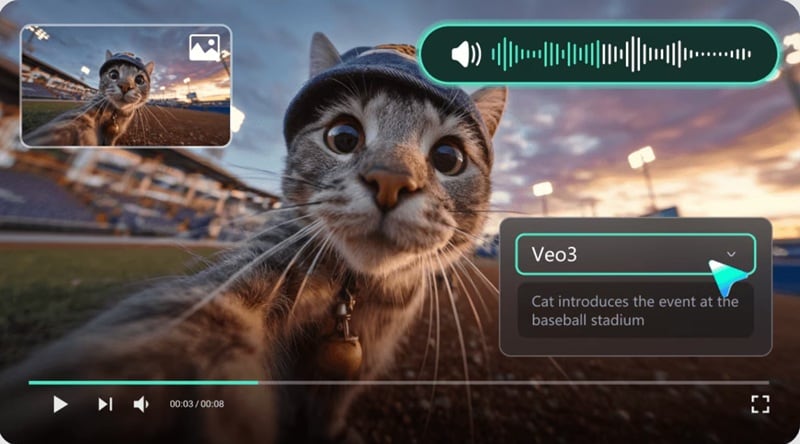
Here is why using Filmora is the easiest way to make your own AI paragliding video:
- All-in-One Setup That Just Works: Filmora packs everything in one place, from AI video generation to editing, sound design, transitions, and effects. It keeps the whole process simple and beginner-friendly.
- Create Using Images and a Prompt: You don't need a drone or a mountain, just an idea and a few clicks. Filmora's Image to Video tool makes it possible to turn just a few still photos and a creative prompt into a full-blown AI paragliding video.
- Results That Look Too Real: The generated footage looks like it came from a pro shoot. The lighting, motion, and perspective feel natural, making your AI paragliding video look like it was filmed mid-air.
- Edit Everything with Full Creative Control: Once your AI video is ready, you can tweak it right away. Add background music, trim the clips, adjust the color tone, and throw in smooth transitions without ever leaving Filmora.
With all these capabilities at your hands, Filmora makes sure that the whole video creation is simple, fast, and the results look like they came straight from a drone.
So, let's try it out yourself and make a paragliding video using AI with Filmora.
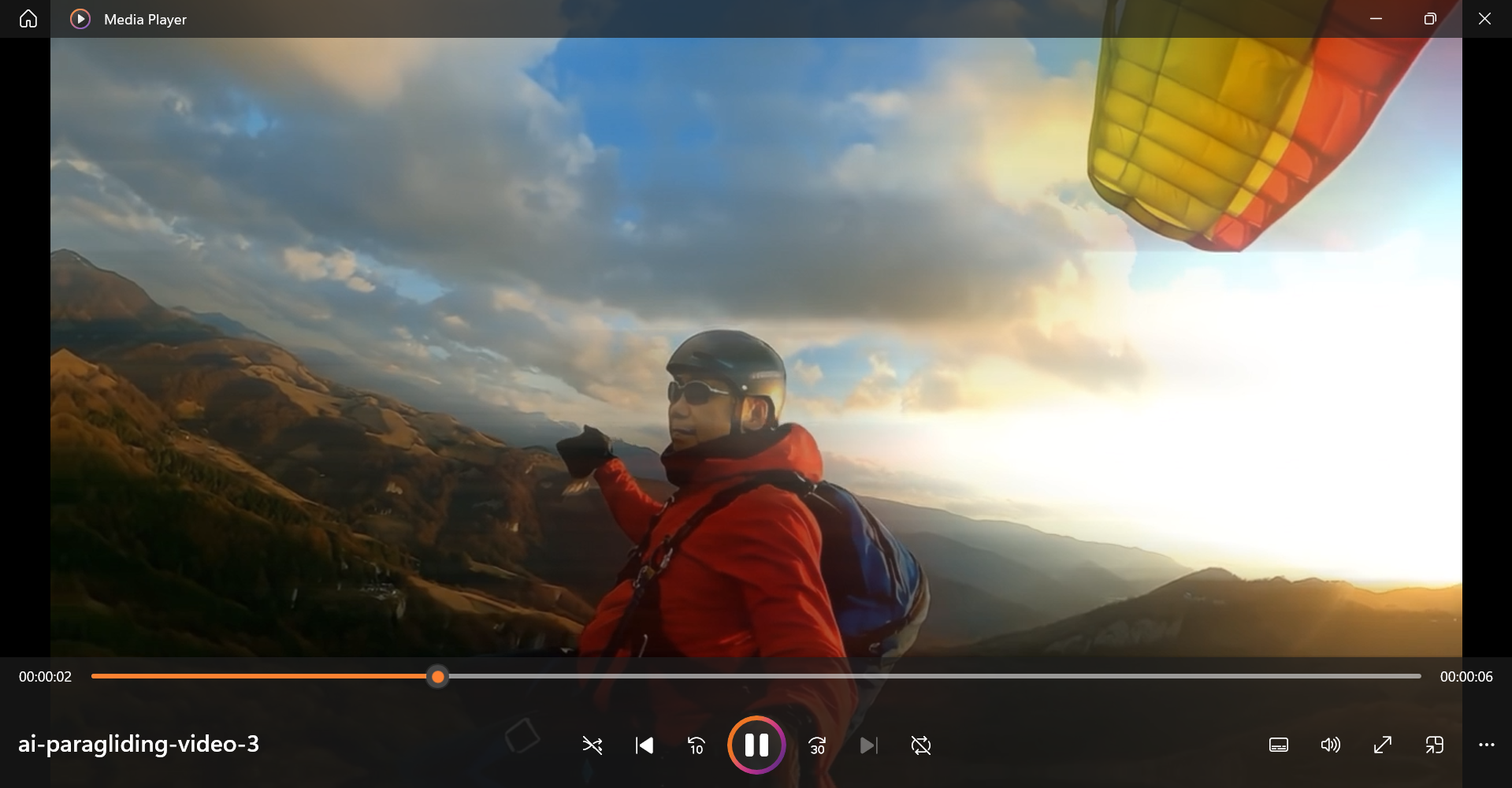
How to Create AI Paragliding Video
Step 1. Launch Filmora and kick off a new project
Start by installing the newest version of Filmora on your device. When everything's ready, open the app and click on "New Project" to get started.
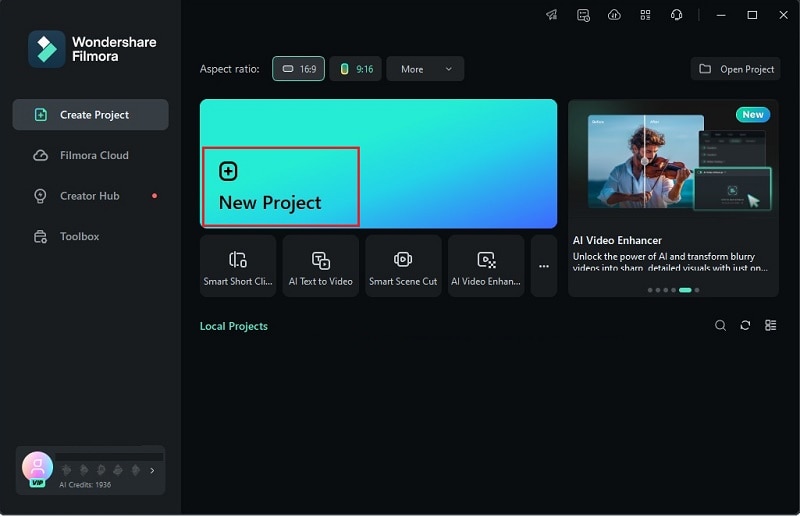
Step 2. Access the image to video feature
Once you're in the main editing window, go to the "Stock Media" section and choose "AI Image to Video". In the "Video Generation" panel, make sure to set the quality option to "Veo 3" so your video turns out as realistic as possible.
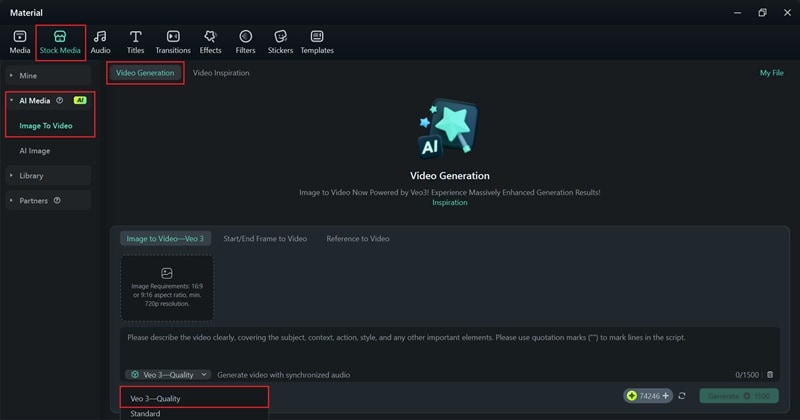
Step 3. Upload a photo and generate an AI video
Now it's time to upload your image and write out your prompt for the AI paragliding video. This step is super important, so try to be clear and add as much detail as you can. The more specific you get, the more realistic your video will look. When you're happy with your prompt, hit "Generate" and let Filmora handle the magic.
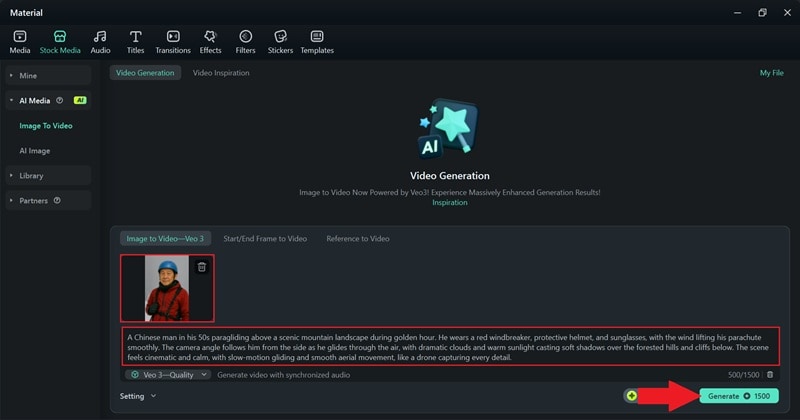
Step 4. Start editing your video
After Filmora finishes generating your video, drop it onto the timeline to begin editing. This is your chance to get creative and make your AI paragliding video look even more lifelike.
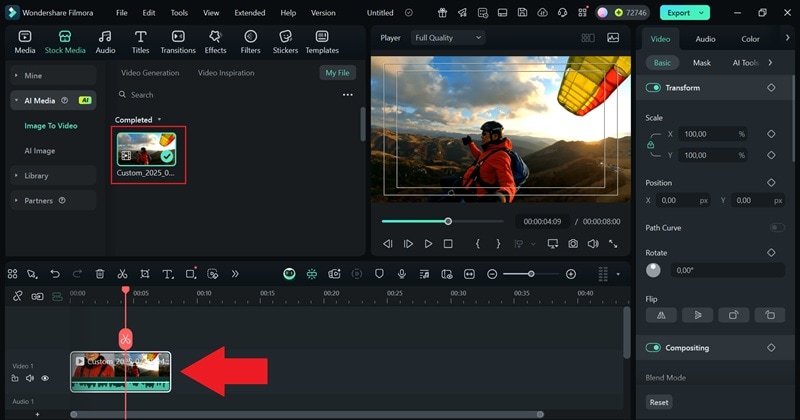
One of the easiest ways to make your video feel more real is by adding a camera shake effect. It gives the clip a natural, handheld, or drone-like vibe. To do that, head over to the "Effects" tab, open the "Shake" category, and try out a few options. Use the preview window to see which one looks the most believable, and drag it to the timeline.
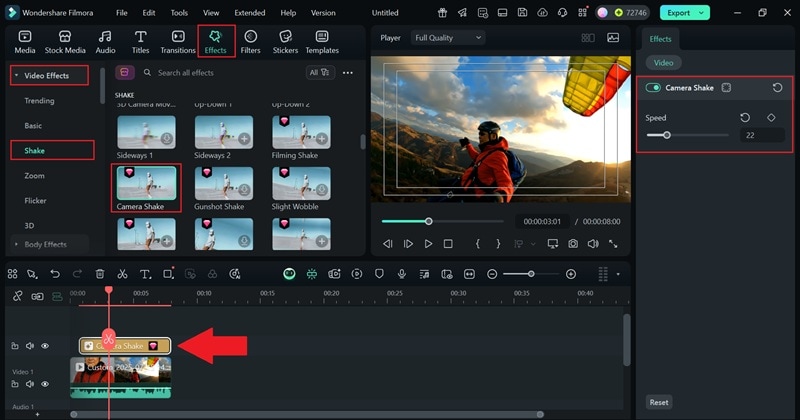
Next up, throw on a Motion Blur effect to make the movement feel smoother and more natural, like a drone gliding through the air. It helps sell that realistic mid-air tracking vibe. Just type "Motion Blur" into the search bar to find it quickly, then drag it straight onto your timeline.
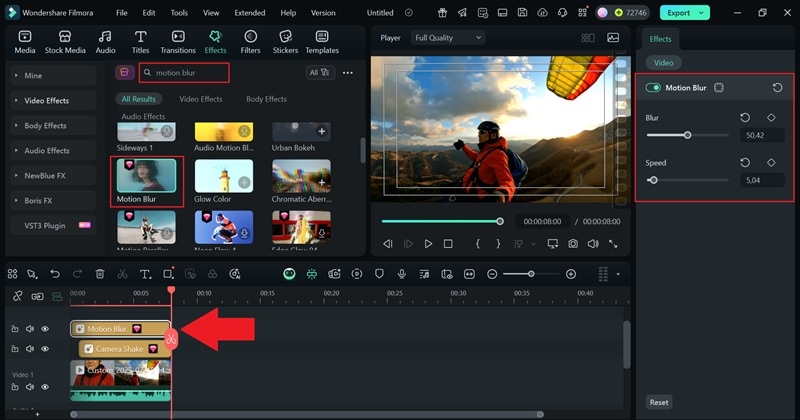
You can also add a wind sound effect to boost the realism, but in this case, the generated video already includes it, so you're all set on that front. Instead, hop over to the "Color" tab and play around with the brightness, contrast, saturation, and temperature. These small tweaks can make your video feel more naturally lit and help avoid that overly polished or artificial look.
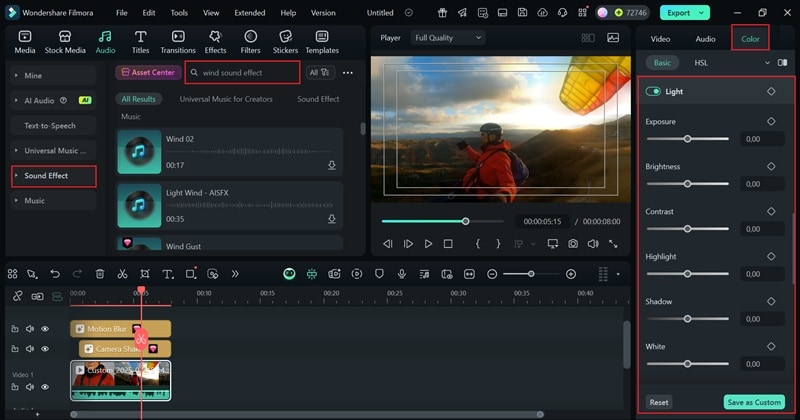
Step 5. Export your video
Once you're all done editing, click "Export." If you want to save it to your device, choose "Local" or pick "Social Media" if you're ready to post it right away. Add a title, set the format and resolution, pick your save location, and hit "Export" again to finish things off.
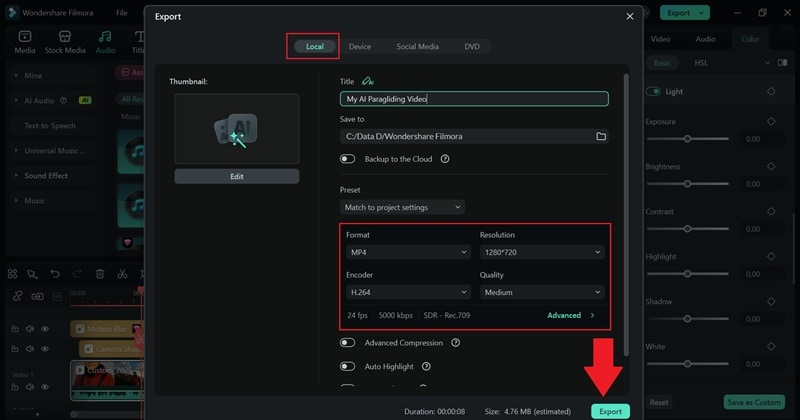
And just like that, your AI paragliding video is done! With Filmora, you get full control and a seriously good-looking result. Plus, the editing tools make it way easier to turn your AI video into something that feels real.
Part 3. Best Prompts for Creating a Paragliding Scene with AI
As you can see, creating an AI paragliding video with Filmora is easy, but getting it to look truly realistic all comes down to your prompt. You need to think about the little things that make a paragliding video feel real, like the way the camera moves, the color of the sky, or how the light hits the clouds.
We'll share some tips to fine-tune your prompt and even give you an example you can try right away to get that realistic paragliding video.
Tips to Write a Great Prompt for Your AI Paragliding Video

- Picture the Full Scene: Before typing anything, imagine the whole view. Is it sunset or daytime? Cloudy or clear? The more vivid it is in your head, the easier it'll be to describe.
- Add the Right Details: Mention what the person is wearing, how the camera follows them, and what the sky or landscape looks like. These little things make a big difference when creating your AI paragliding video.
- Use Action Words: Describe movement like "gliding," "floating," or "drifting through the sky." This helps the AI understand the pacing and feel of the scene.
- Keep it Clear and Natural: Write like you're telling someone what the video looks like, not like writing a script. The simpler and more visual your prompt is, the better the results.
Example Prompts You Can Try
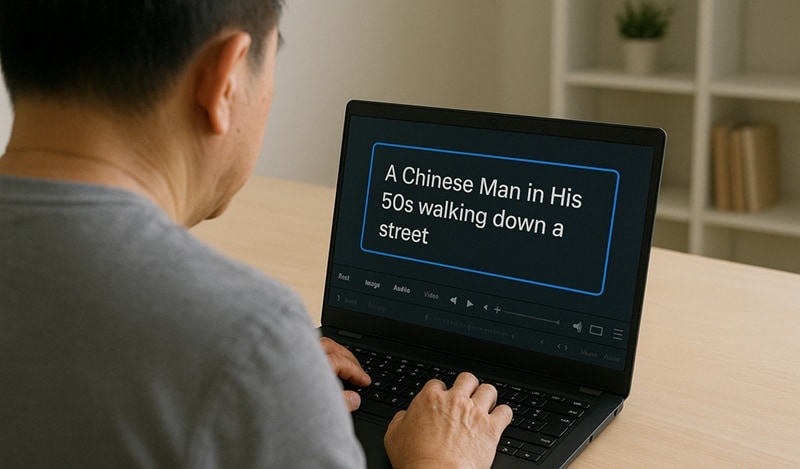
- "A Chinese man in his 50s gliding through the sky above misty green mountains during golden hour. He wears a red windbreaker and helmet, with soft sunlight hitting the trees and clouds below. The camera moves smoothly beside him like a drone following mid-air."
- "A paraglider floats peacefully over a quiet forest valley at sunrise, with pink-orange skies and gentle cloud layers in the background. The view follows from behind, showing the open landscape stretching out into the distance."
- "A close-up view of a man paragliding above snowy mountains, his scarf fluttering in the wind as the sun reflects off his goggles. The shot pans slowly around him as birds fly in the distance and shadows move across the cliffs."
These are just a few prompt ideas to get you started. As long as you stick to the tips above, Filmora's AI Image to Video feature can help you create a video paragliding with AI that looks just as real as the viral ones everyone's talking about. Feel free to play around with the prompts and polish the final result using Filmora's editing tools.
Conclusion
The viral AI paragliding video trend has inspired a lot of creators to jump in and try it for themselves. This guide showed you how to make a paragliding video using AI with the help of Wondershare Filmora, an all-in-one video editor that makes the whole process simple.
Thanks to its Image to Video feature, powered by Veo3, you can turn a single picture and a well-written prompt into a video that looks incredibly real. On top of that, Filmora's editing tools, AI features, and built-in media library help you take things even further.
With the prompt tips shared earlier, you're all set to create an AI paragliding video that feels just as realistic as the ones blowing up online.
FAQs About AI Paragliding Video Creation
-
Can I generate an AI paragliding video in 4K quality?
Yes, if you're using Filmora, you can export your AI paragliding video in high resolution, including 4K. Just make sure your prompt and image quality are good enough to support it for the best result. -
Is it okay to post AI paragliding videos on social media?
Absolutely. Just make sure you don't falsely claim the footage is real or filmed by you if it's AI-generated. As long as you're transparent or using it for creative content, you're good to go. -
Can I make an AI paragliding video on mobile?
Although Wondershare Filmora also has an AI Image to Video feature, right now, Filmora's AI Image to Video with Veo3 is only available on desktop. That said, you can still edit, trim, and enhance your video on the Filmora mobile app once it's generated. -
How long should an AI-generated paragliding clip be?
Short clips around 5 to 10 seconds usually work best. They're easier to control, look more realistic, and are perfect for sharing on TikTok, Instagram Reels, or YouTube Shorts.



 100% Security Verified | No Subscription Required | No Malware
100% Security Verified | No Subscription Required | No Malware


