You might have heard of the Copy.ai app and how it helps generate high-quality written content for any purpose. Copy.ai is a top-rated AI tool. It generates high-quality content for marketing, e-commerce, blogging, social media, and customer service. Its relevance comes from its ability to help you quickly create compelling copy. This includes emails, product descriptions, social media posts, or even brainstorming content ideas.
In this article, you will get a comprehensive understanding of how to use the Copy.ai app effectively. From why to use copy.ai, how to use it, and the best alternative tools to writing effective instructions for AI copywriting, yes, you will have it all here.
In this article
Part 1. Why Use Copy.ai App?
You may need or want to use the Copy.ai app for various reasons, such as Copy.ai can save time as it speeds up the content creation process, you can create content for multiple purposes and a wide variety of options for users to choose from, and Copy.ai enables efficient content production. You can also use Copy.ai for different cases, such as:
- Marketing Campaigns: Marketers can create compelling sales copy, product descriptions, and ad copy that effectively communicate the value proposition to boost conversions
- Social Media Posts: Copy.ai helps create engaging posts to attract followers, creating copy customized to the tone and style of each platform.
- Blog: Bloggers can use Copy.ai to generate topic ideas or outlines for blogs.
- Email: Copy.ai helps generate clear and persuasive emails for email marketing or professional communications, making for effective and time-saving outreach.
You can use Copy.ai for various cases as above, making multiple projects easier, right?
Professions that can benefit from using Copy.ai:
- Marketers: Create persuasive ad copy, email campaigns, and product descriptions to promote conversions.
- Social Media Specialist: For increasing engagement, you can craft engaging posts and captions for various platforms.
- Bloggers: Speed up the content creation process by generating blog post ideas and outlining blogs.
- Content Creator: Create copy for videos, podcasts, or other types of multimedia content.
- E-commerce Owners: Write product descriptions, landing page copy, and sales emails quickly.
Part 2. How to Set Up and Use Copy.ai App
If you're new to Copy.ai and unsure how to set it up or where to start, follow these steps to get started quickly.
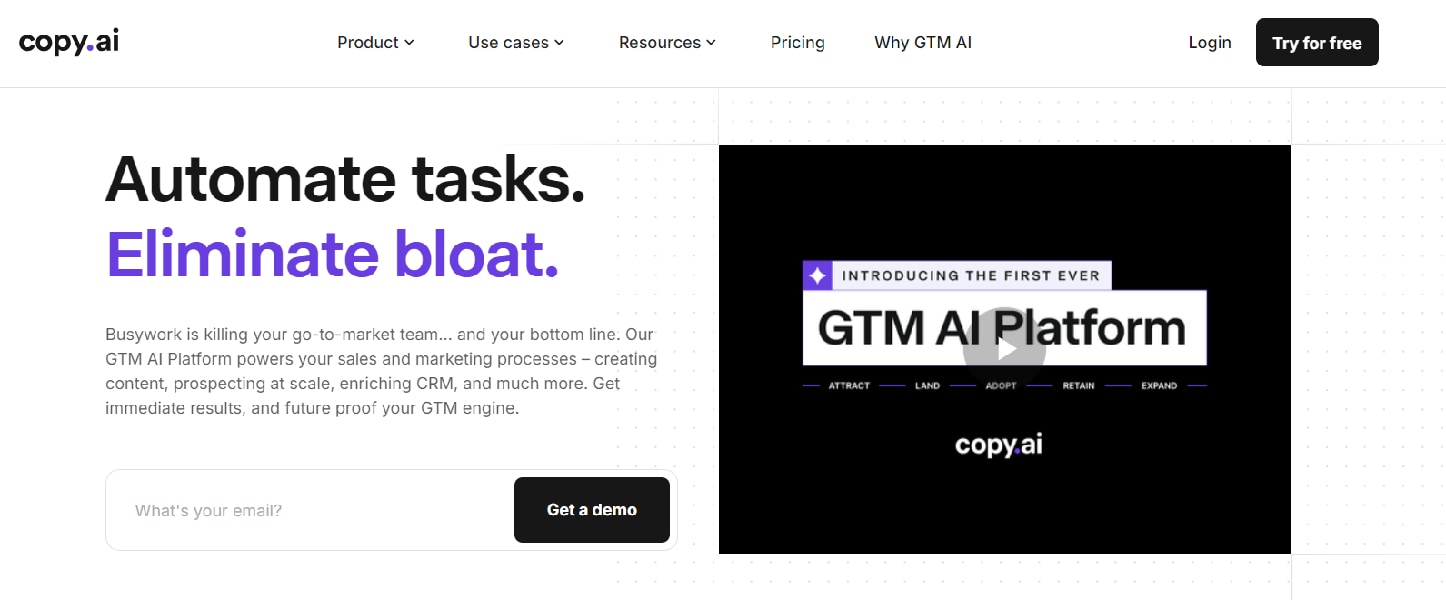
Step-by-Step Guide to Set Up and Use Copy.ai:
Step 1. Visit Copy.ai's official website, click the "Try For Free" button, and sign up using your email or Google account.
Step 2. After logging in, you'll enter the dashboard.
You will see various tools and templates to get you started with creating content for different use cases, such as blog posts, emails, social media posts, etc.
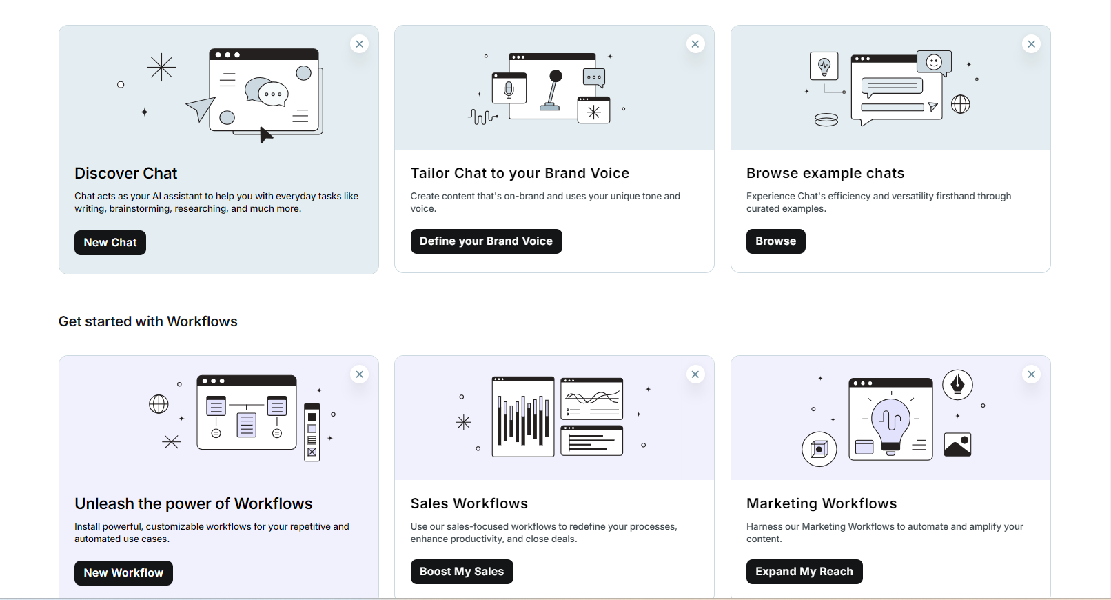
Step 3. Go to " "Projects"" to start creating your content, then click the "Create New Project" button.
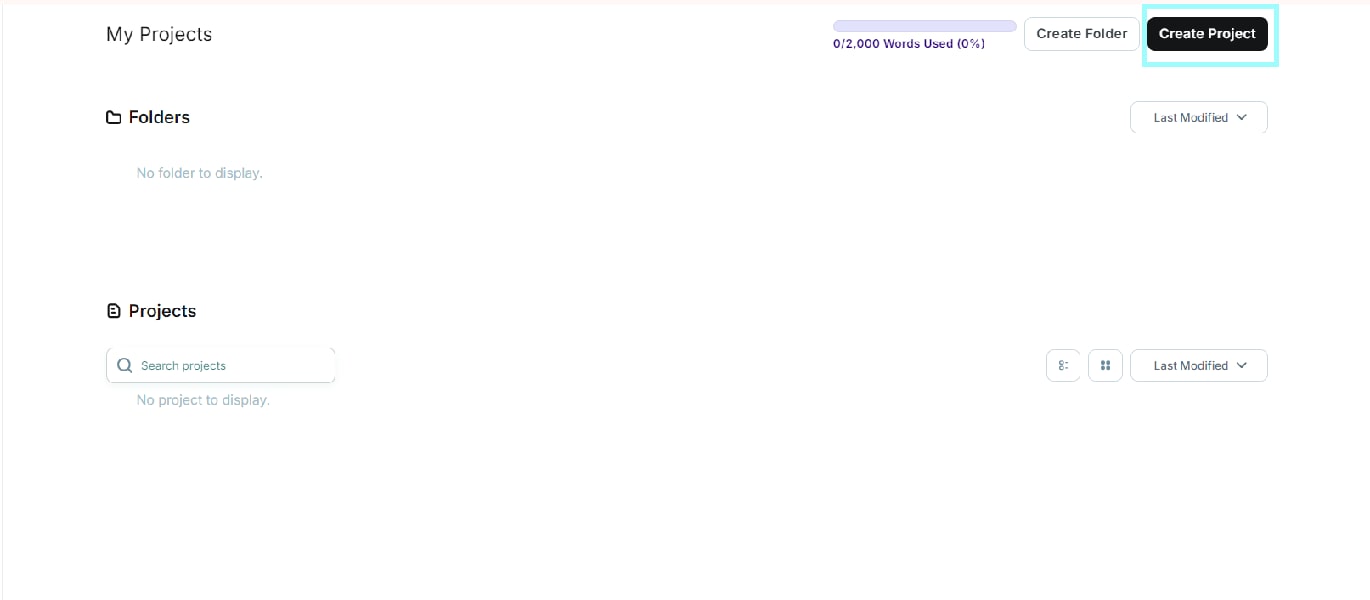
You'll be prompted to specify the type of content you want to create. Then, enter keywords or enter details based on the focus of your desired content.

Step 4. Customize your project
Copy.ai will generate several options for you to choose from. Choose the version that suits your needs and make additional edits. You can enhance your copy by adjusting the tone or adding details.
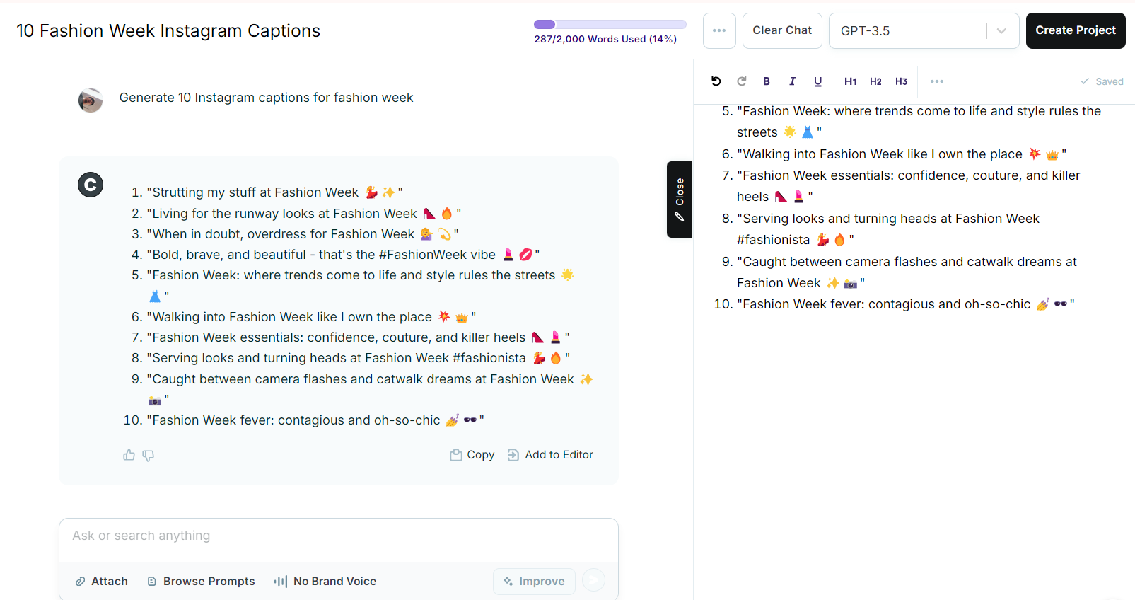
Step 5. Save and Export your project
Once you are satisfied with the content, you can save the project for later editing, download it as a text file, or directly copy and paste it to the platform of your choice (e.g. email, social media).
Here's the Copy.ai pricing list:
| Plan | Features | Price | Ideal for |
| Free Plan | 2000 words/month
90+ AI tools Unlimited projects Access to community support | Free | Individuals looking to experiment with AI content generation. |
| Pro Plan | - Unlimited words
- Access to 25+ languages - Priority customer support - Advanced collaboration tools - Blog Wizard tool - Premium templates | $49/month or $432/year | Suitable for businesses and professionals needing unlimited words and advanced features. |
Part 3. Copy.ai Best Alternative for Video Script and Description
For those looking for the best alternative for your video production, Wondershare Filmora provides an excellent alternative to the Copy.ai app by incorporating AI-powered copywriting tools directly into its video editing software. This innovative integration allows you to seamlessly combine high-quality written content with your video projects. Filmora is a great solution for professionals looking to simplify copy and video production in one place.
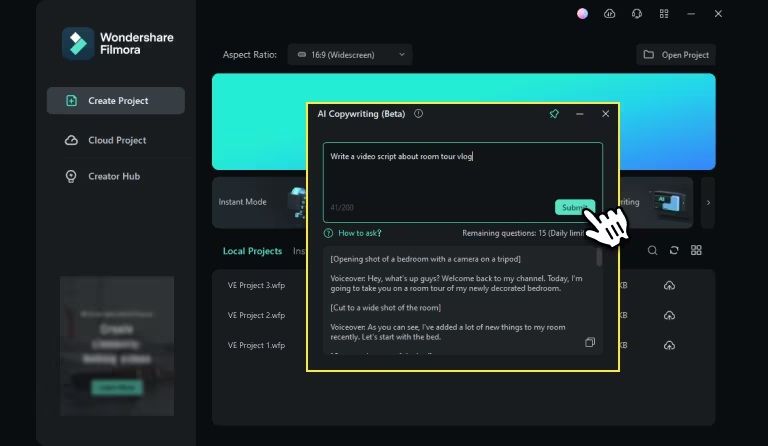
Here's why Filmora is the best alternative:
- Filmora combines video editing and copywriting, so you can do it all within one software.
- Filmora's AI-driven script-writing tool generates customized text for video scripts, captions, subtitles, and descriptions.
- You can generate AI copywriting for text, YouTube titles, and descriptions during video editing.
- Filmora's copywriting AI is designed to enhance your video content by writing impactful titles, descriptions, and calls-to-action for platforms like YouTube, and social media.
What Filmora's AI Copywriting Tool Can Do?
- Generate your video scripts or social media captions
- Generate AI copywriting for Text in Video
- Video Naming Optimized with AI
- Generate YouTube Titles & Descriptions
Step-by-step on how to use AI Copywriting in Filmora
Depending on your needs, there are at least three ways to open Filmora AI Copywriting.
1. Before Video Creation
Begin by launching the latest version of Wondershare Filmora on your computer. Navigate to "Toolbox" and click the "AI Copywriting" option to open a new window.
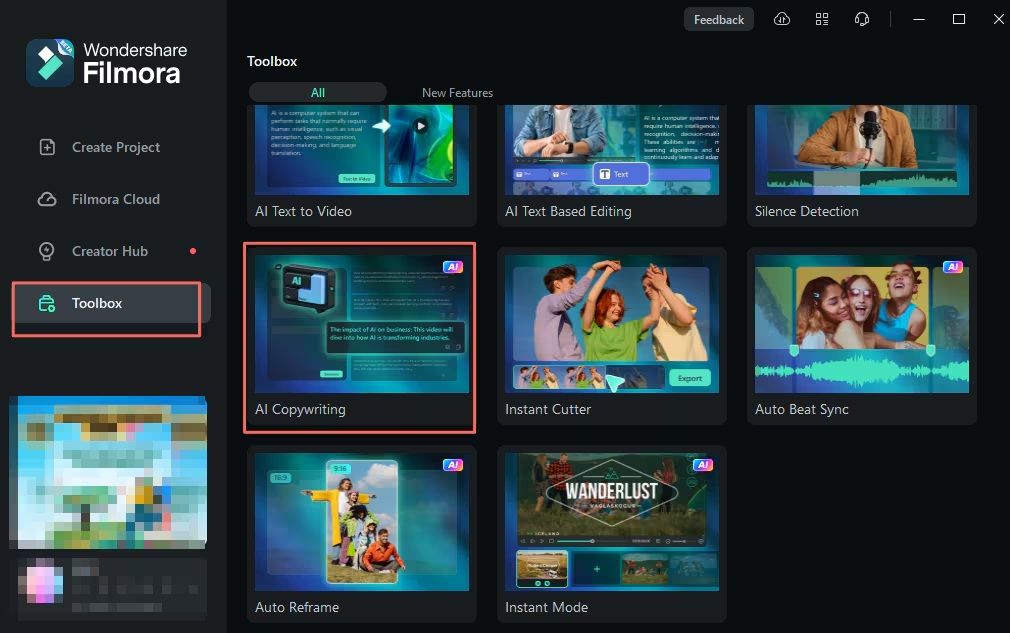
Next, select the type of content you want to create, enter your video topic, and choose the desired output language. Let the AI generate the text. Then, you can review and make any necessary edits. This is ideal if you are looking for inspiration in making a video.
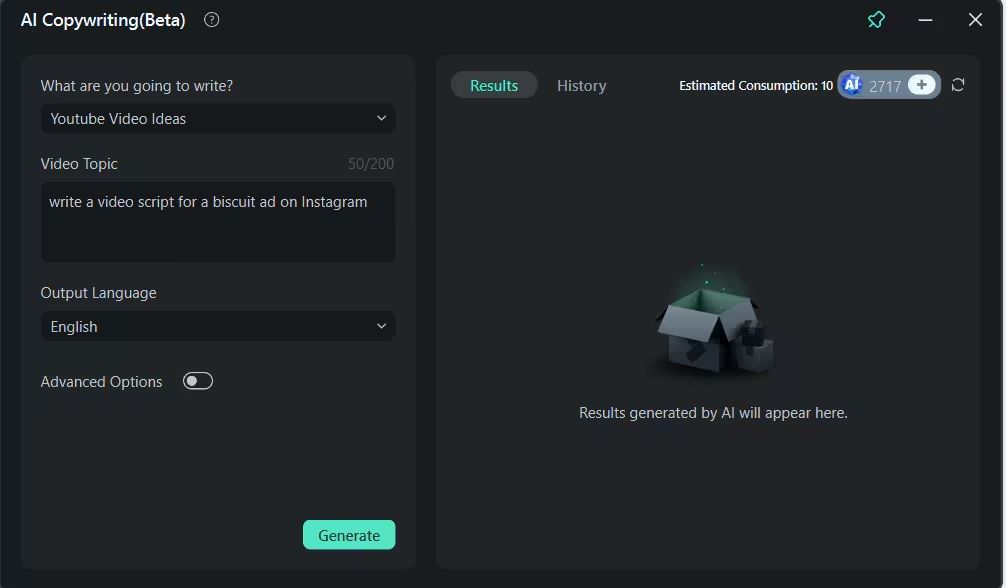
2. During Video Editing
Once you have opened Filmora, click "New Project" in the "Create Project" section. This will open the Filmora editing interface, where you can add effects, elements, stickers, transitions, and make various adjustments to your video.
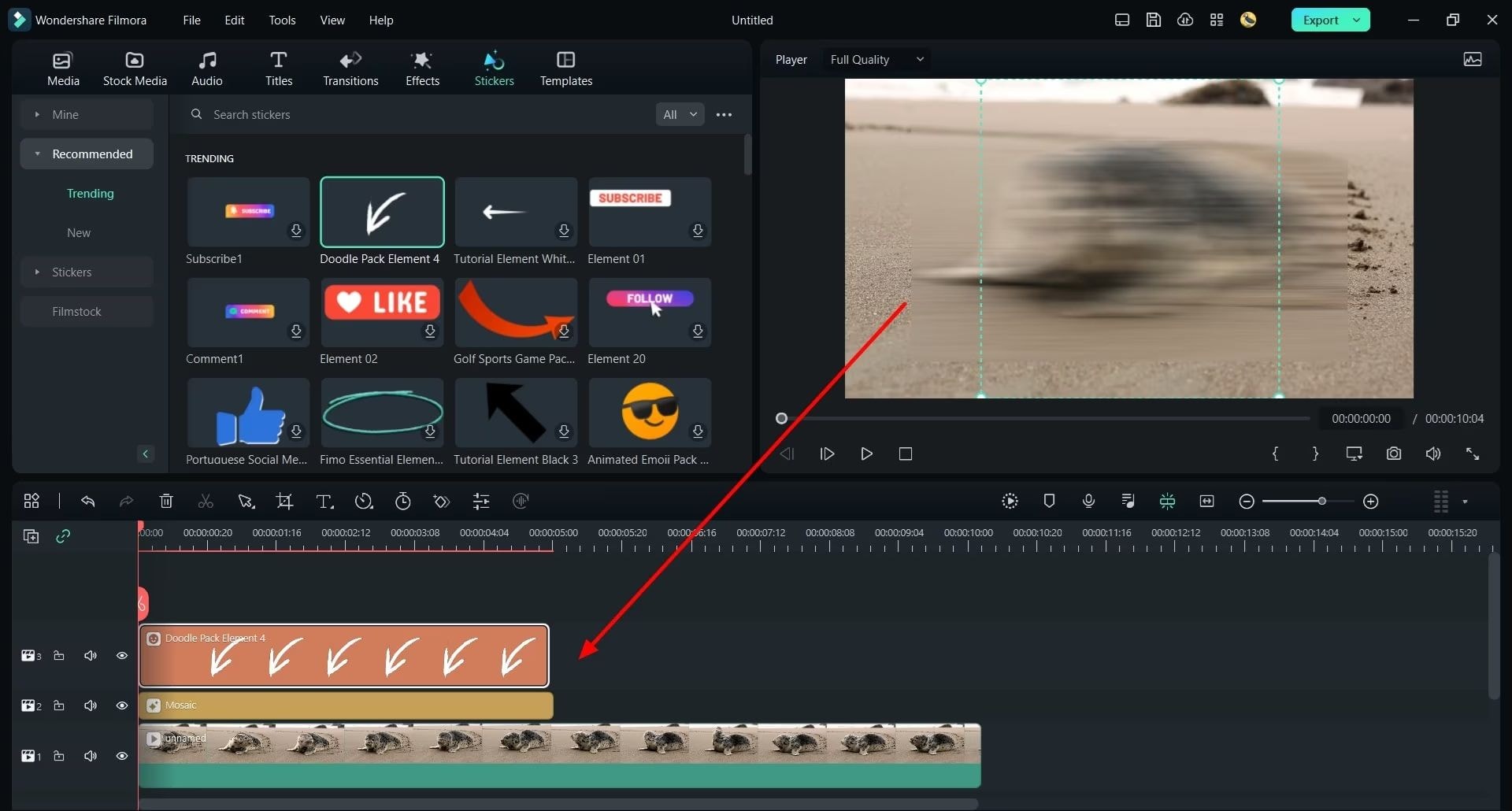
Step 2. Add Titles to Video
Open the Titles menu and add a new title. You can access Filmora's AI Copywriting by clicking the "AI Copywriting" tool when editing the Text.
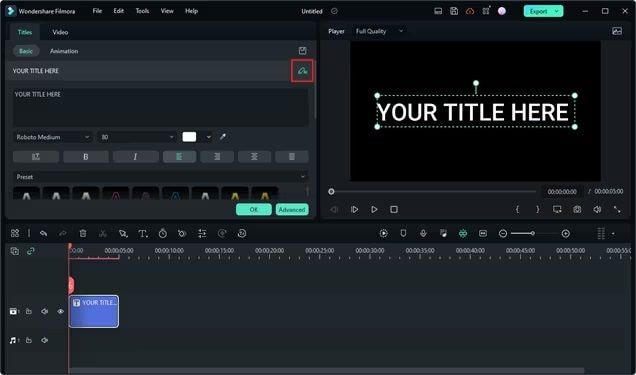
Once you finish adding the AI Copywriting, click Export to save the final video.
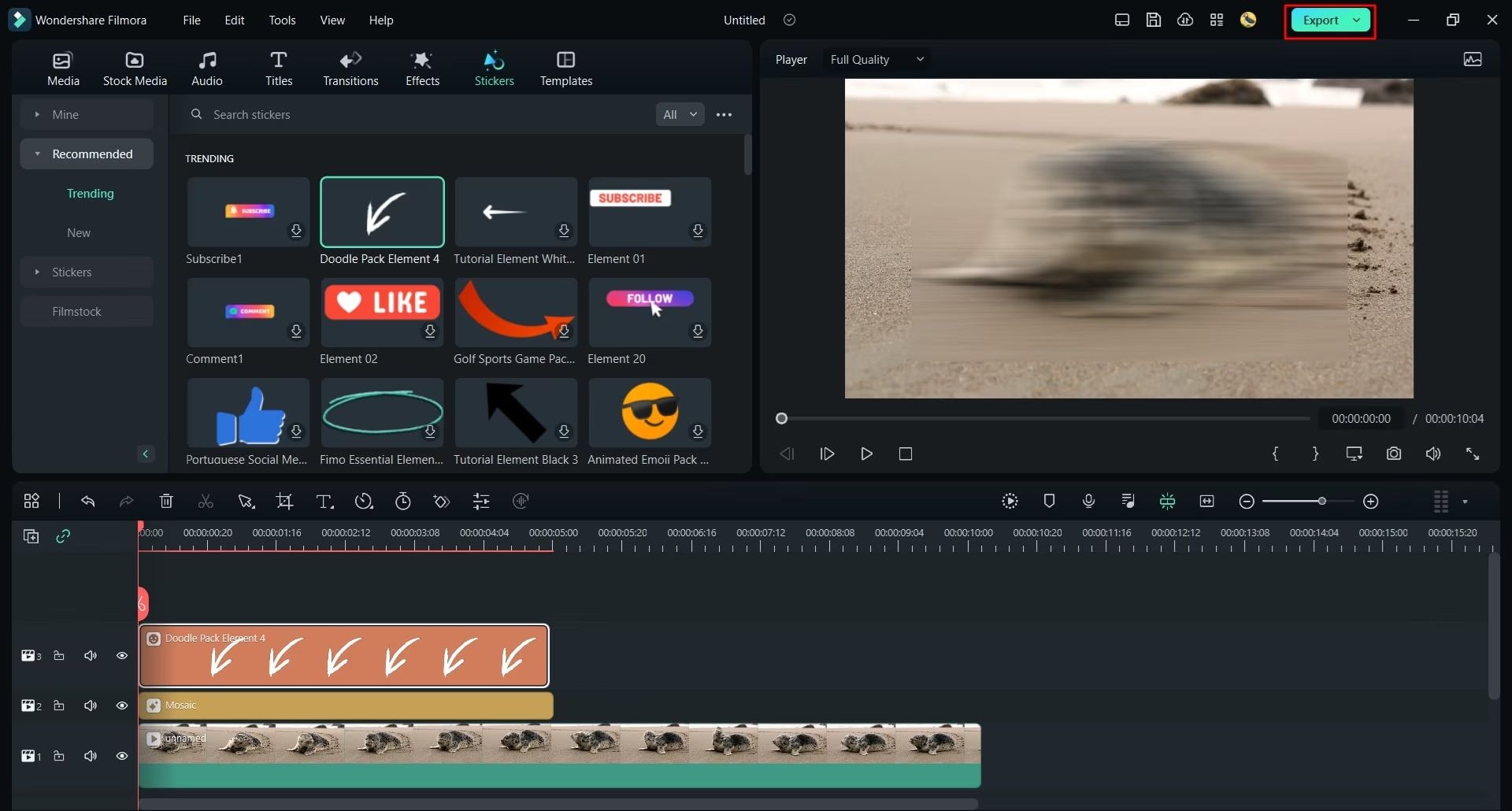
After Video Editing
You can also use Filmora's AI Copywriting feature to generate both video titles and descriptions after editing. When you reach the "Export" window, click the "AI" button located next to the "Name" field.
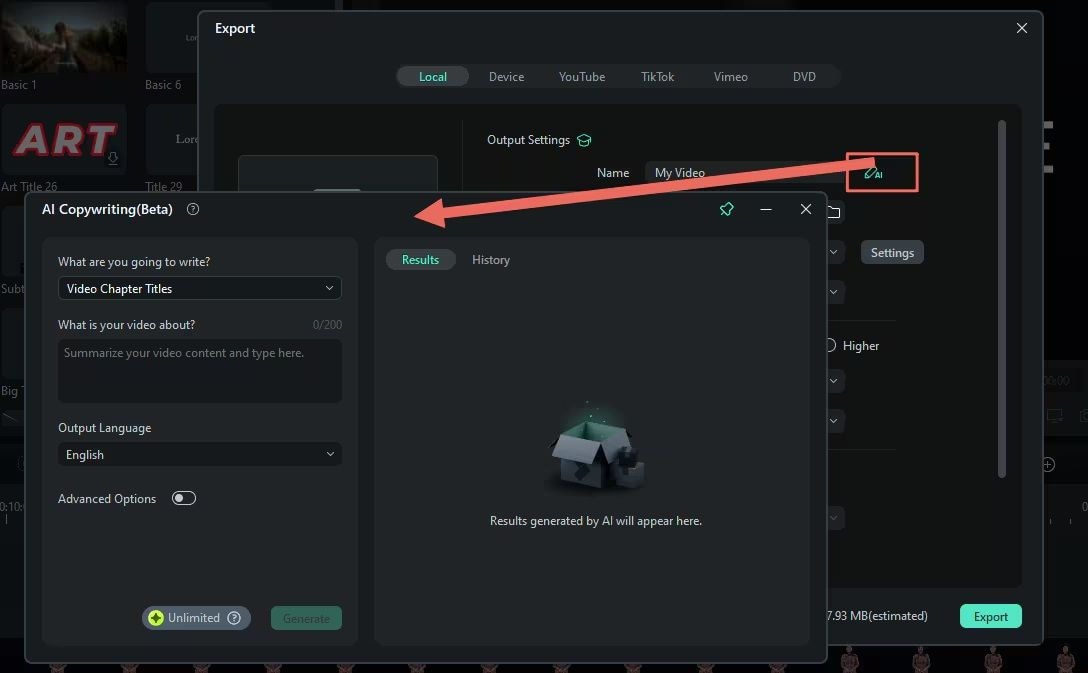
If you also need to write a description for your video, the AI Copywriting tool can assist with that as well. You can access it from the same "Export" screen here to generate a title and description tailored for sharing on social media platforms.
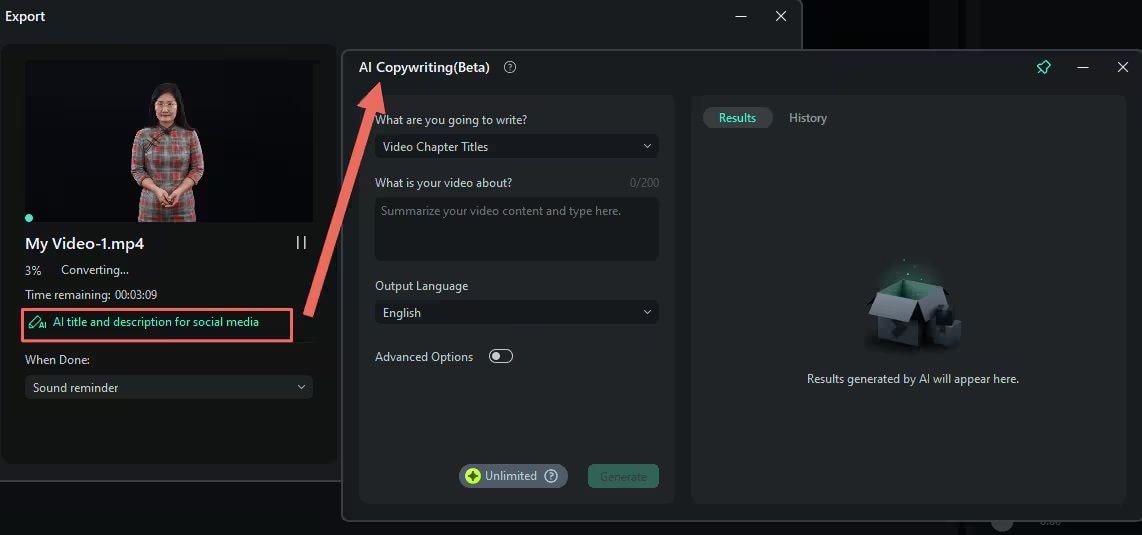
Part 4. How to Write Effective Instructions for AI Copywriting
Here are some helpful tips on how to write effective prompts to generate high-quality copywriting that you might use on your next project:
- Be clear and specific: You can provide detailed and specific instructions to the AI.
- Define your audience: Mention who the content is for. For example, you can mention if the target audience is beginners or professionals.
- Set a tone or style: Define the tone of the content, such as professional, casual, playful, or formal.
- Use clear keywords: You can include relevant keywords to guide the AI.
- Include a Call to Action (CTA): If you want the content to end with a call to action, you can include it, such as encouraging users to download.
By following these few tips, you will get better results from any AI-powered copywriting tool. So the content generated is aligned with your specific needs.
Conclusion
Copy.ai app provides generated copywriting for multiple purposes, from marketing campaigns to social media posts, blogs, and emails. Many professions can utilize Copy.ai to make it easier to create copy for projects, in addition to shortening the processing time.
Copy.ai makes it simple for you to easily set up and use it. You can also customize the results if necessary. It offers a Free plan and a Pro Plan you can check out.
If you are looking for the best alternative tools, you can try Wondershare Filmora. Filmora offers AI-powered copywriting tools within the video editing software. It will simplify your video production.



 100% Security Verified | No Subscription Required | No Malware
100% Security Verified | No Subscription Required | No Malware

