Veo 3 is Google DeepMind's latest text‑to‑video model that generates cinematic, high‑quality clips with synchronized audio from simple prompts. Below, we compare 5 Veo 3 prompt generators, share copy‑ready prompt formulas, and show how to produce Veo 3 videos in Filmora on desktop and mobile.

Part 1. Top 5 Veo 3 Prompt Generator Online Tools
There are several online tools designed to help you craft the perfect prompt. We have tried several LLMs (language learning models), and based on our testing, these five prompt generators make it easier to craft detailed, visually rich descriptions for Veo 3.
Check out the five best options available in 2025.
1. PromptHero's Video Prompt Builder
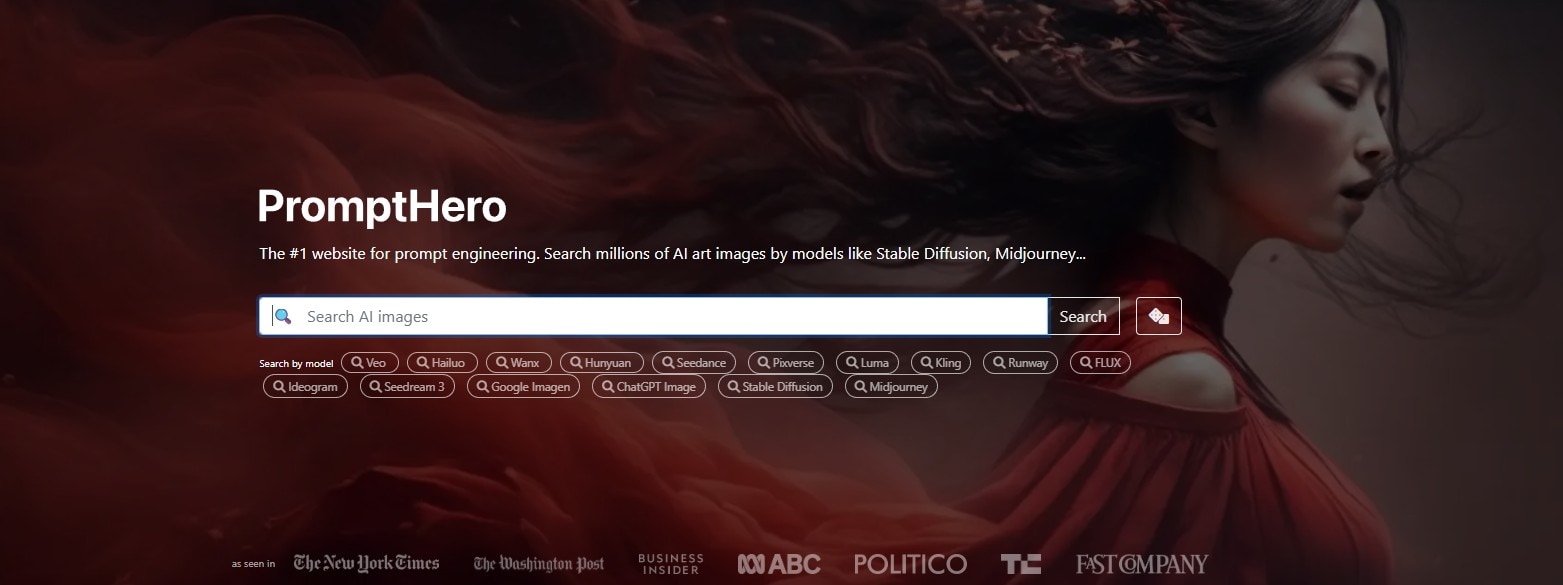
As a dedicated Veo 3 prompt generator library, PromptHero helps users find community-tested prompt examples for cinematic, sci-fi, and nature scenes. You can filter by categories and adapt them directly for Veo 3 video creation.
Example Prompt:
Ultra-wide cinematic drone shot of a misty mountain valley at sunrise, slow tilt up, golden hour lighting, natural ambient audio, 8 secondsThis example works perfectly in Veo 3: it specifies camera movement, time of day, lighting, and audio cues—key factors in achieving consistent quality.
2. ChatGPT or Gemini
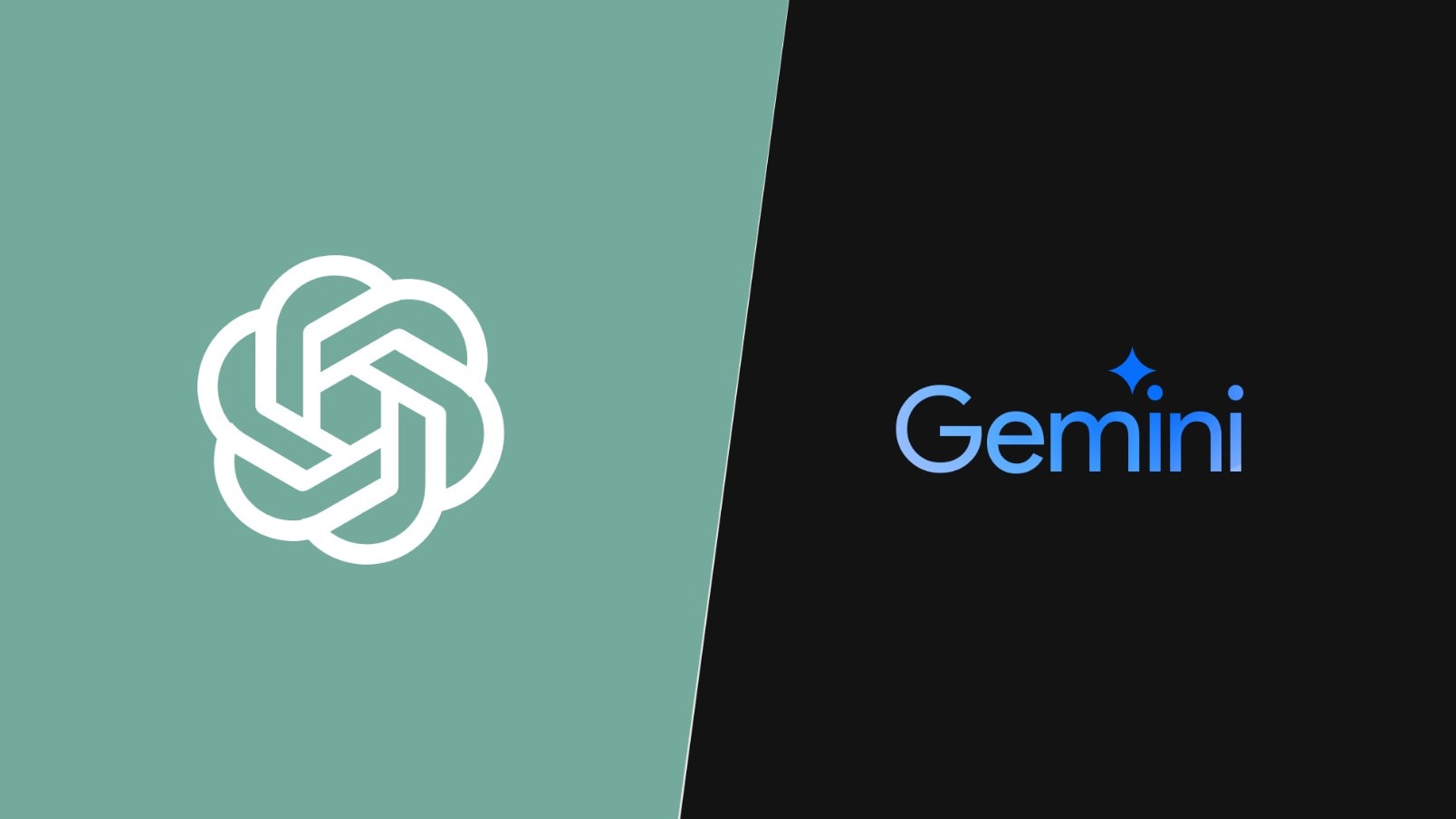
Beyond a simple chatbot, ChatGPT and Gemini are surprisingly powerful Veo 3 prompt generators when used correctly. You can request multiple variations, refine prompts iteratively, and include motion cues like "slow zoom" or "steady tracking shot".
Example Prompt:
Close-up macro shot of raindrops on a glass window, shallow depth of field, soft piano background audio, gentle camera pan, 8 seconds3. PromptBase – AI Prompt Marketplace
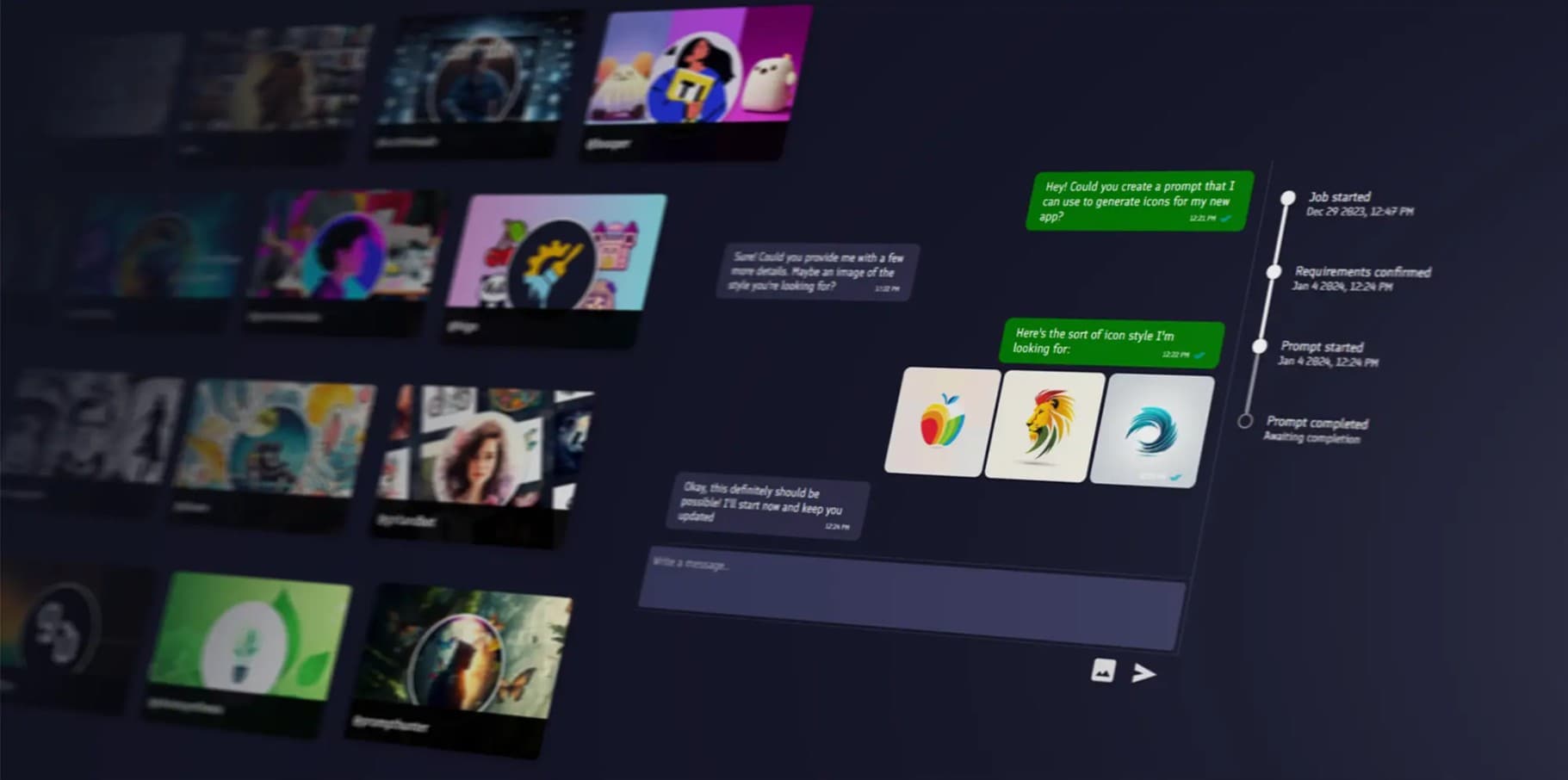
PromptBase is a marketplace for high-quality, pre-written prompts for various AI platforms, including adaptable options for Veo 3. As a Veo 3 prompt generator, it’s ideal if you prefer ready-made, polished descriptions.
Example Prompt:
Dynamic chase sequence through a neon-lit cyberpunk street, handheld camera shake, fast-paced drum soundtrack, 8 seconds4. Flow GPT
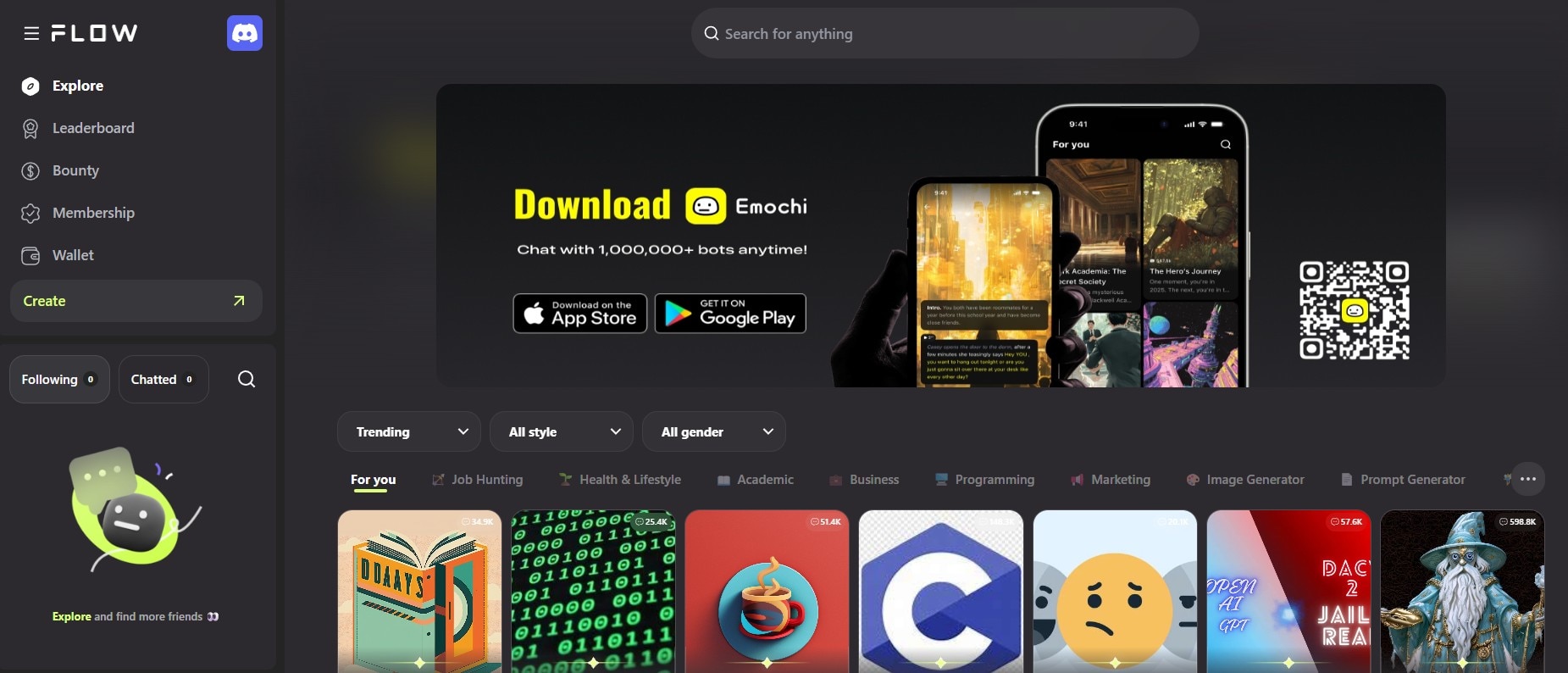
FlowGPT, while not Veo-specific, hosts a large variety of community-shared prompts. Many of these can be repurposed as Veo 3 prompt generators with slight adjustments to add motion and audio details.
Example Prompt:
Serene lakeside view at dusk, smooth dolly in, warm lantern lights reflecting on water, soft wind chimes in background, 8 seconds5. AIPRM for ChatGPT (Prompt Plugin)
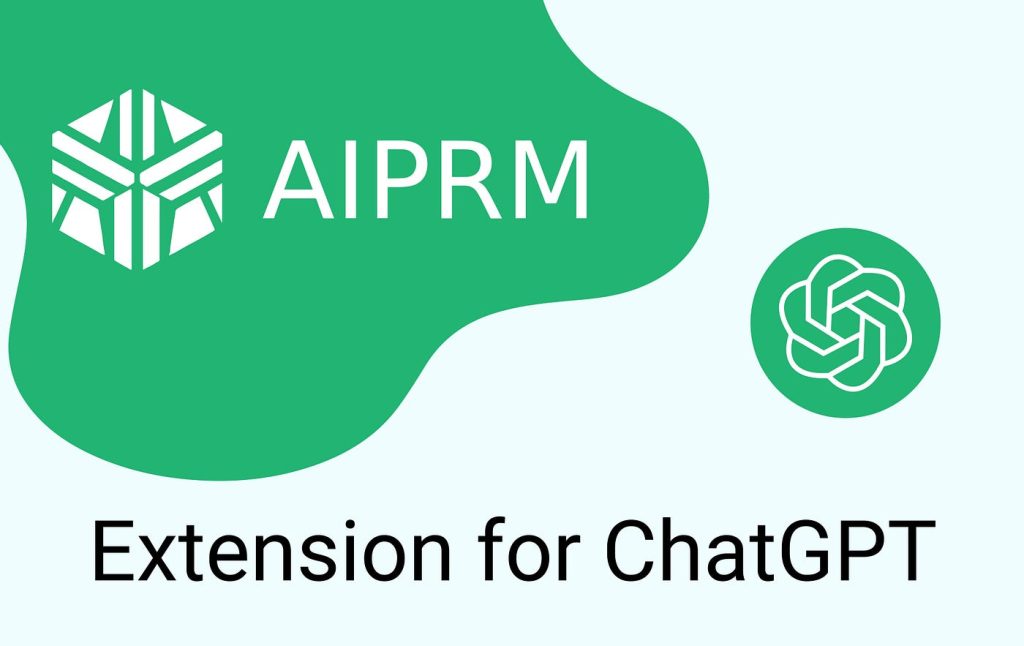
AIPRM enhances ChatGPT with curated prompt templates. As a Veo 3 prompt generator, it lets creators save, categorize, and test prompts for different video styles.
Example Prompt:
Slow motion shot of coffee being poured into a cup, steam rising, cozy indoor café atmosphere, soft jazz background, 8 secondsPart 2. How to Choose the Best Veo 3 Prompt Generator
Here's a quick comparison to help you pick the right tool for your Veo 3 video projects:
| Tool | Price | Ease of Use | Special Feature | Best For |
| PromptHero | Free / Paid | Easy | Large library, category filters | Browsing and adapting cinematic prompts |
| ChatGPT / Gemini | Free / Subscription | Easy | Conversational refinement, multiple variations | Quick custom prompt creation |
| PromptBase | Paid per prompt | Medium | High-quality pre-written prompts | Professionals seeking ready-to-use scripts |
| FlowGPT | Free | Easy | Tag-based search, user ratings | Exploring creative community ideas |
| AIPRM | Free / Paid | Medium | Prompt library integration in ChatGPT | Building reusable prompt collections |
Part 3. Turn Your Veo 3 Prompts into Stunning Videos with Filmora
Now that you are fully introduced to the top prompt generator tools, let's introduce a tool that can actually convert these prompts into awesome videos. The tool is called Wondershare Filmora, and a brand new feature in this app uses Veo 3 technology to convert prompts into actual video content.
There is a version for everyone. The desktop app is available for Windows and Mac, and the mobile app can be used on your Android and iOS device. With a great prompt in your grasp, we'll show you detailed steps on how to visualize that idea using Filmora's AI-powered features. Make sure to prepare before you begin following our tutorials below.
Here are the preparation steps.
A wide, sweeping aerial shot of a ruined city overtaken by nature, with collapsed buildings wrapped in green vines and trees growing through concrete. The sky is overcast with soft golden light breaking through the clouds, casting long shadows across the debris. In the center, a young woman in a tattered cloak walks slowly through the ruins, cradling a small glowing plant. The camera follows her in a slow tracking shot as she approaches a broken fountain, where she gently places the plant into the soil. The scene ends with a hopeful upward tilt, revealing birds flying across the sky and a distant sunrise on the horizon.
Tone: melancholic but uplifting.
Visual style: painterly and cinematic.
Lighting: soft, natural glow.
Motion: slow, deliberate, with subtle wind effects rustling leaves and clothing fabrics.
A Step-by-Step Guide to Using Veo 3 with Filmora Mobile
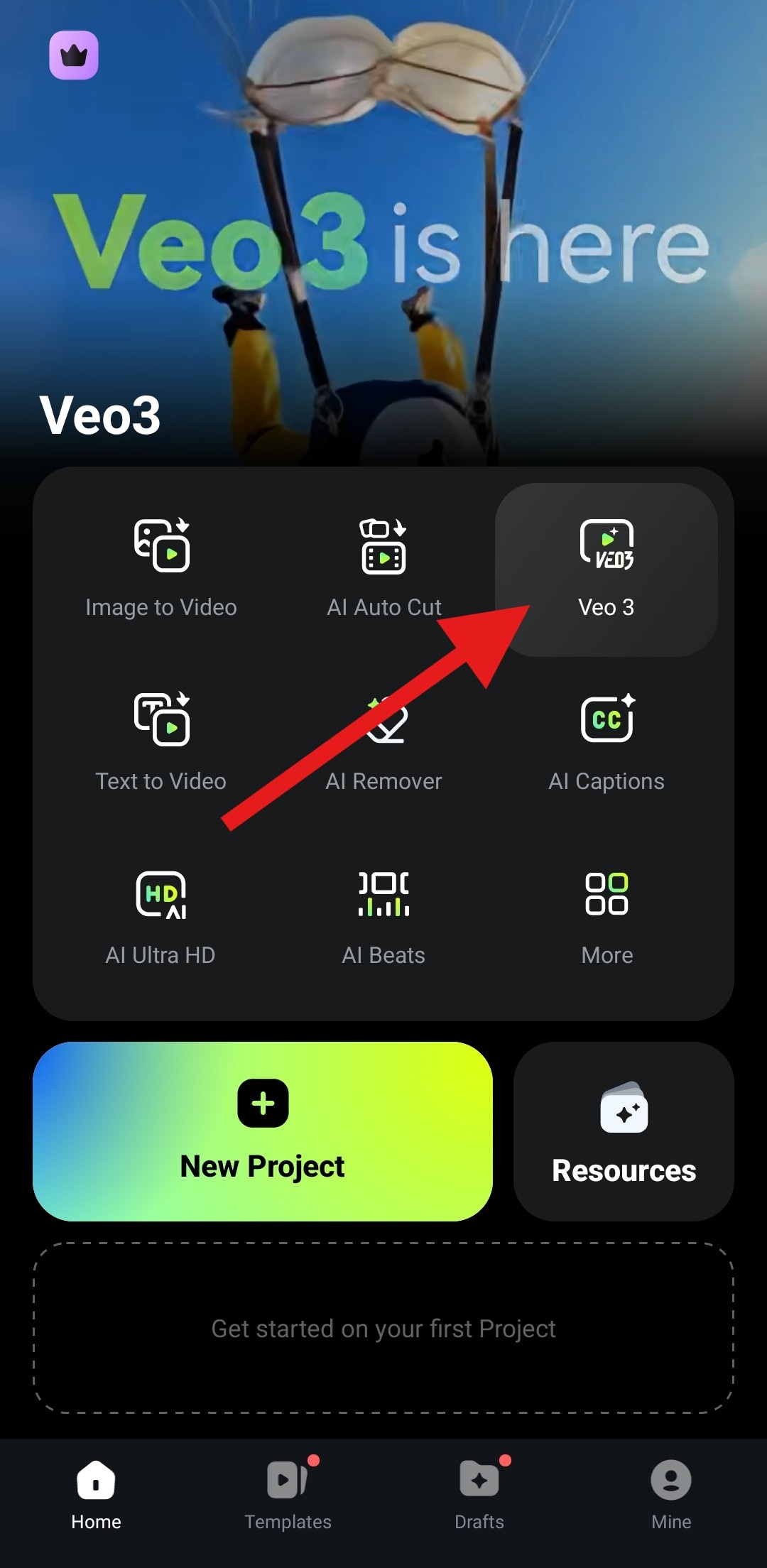
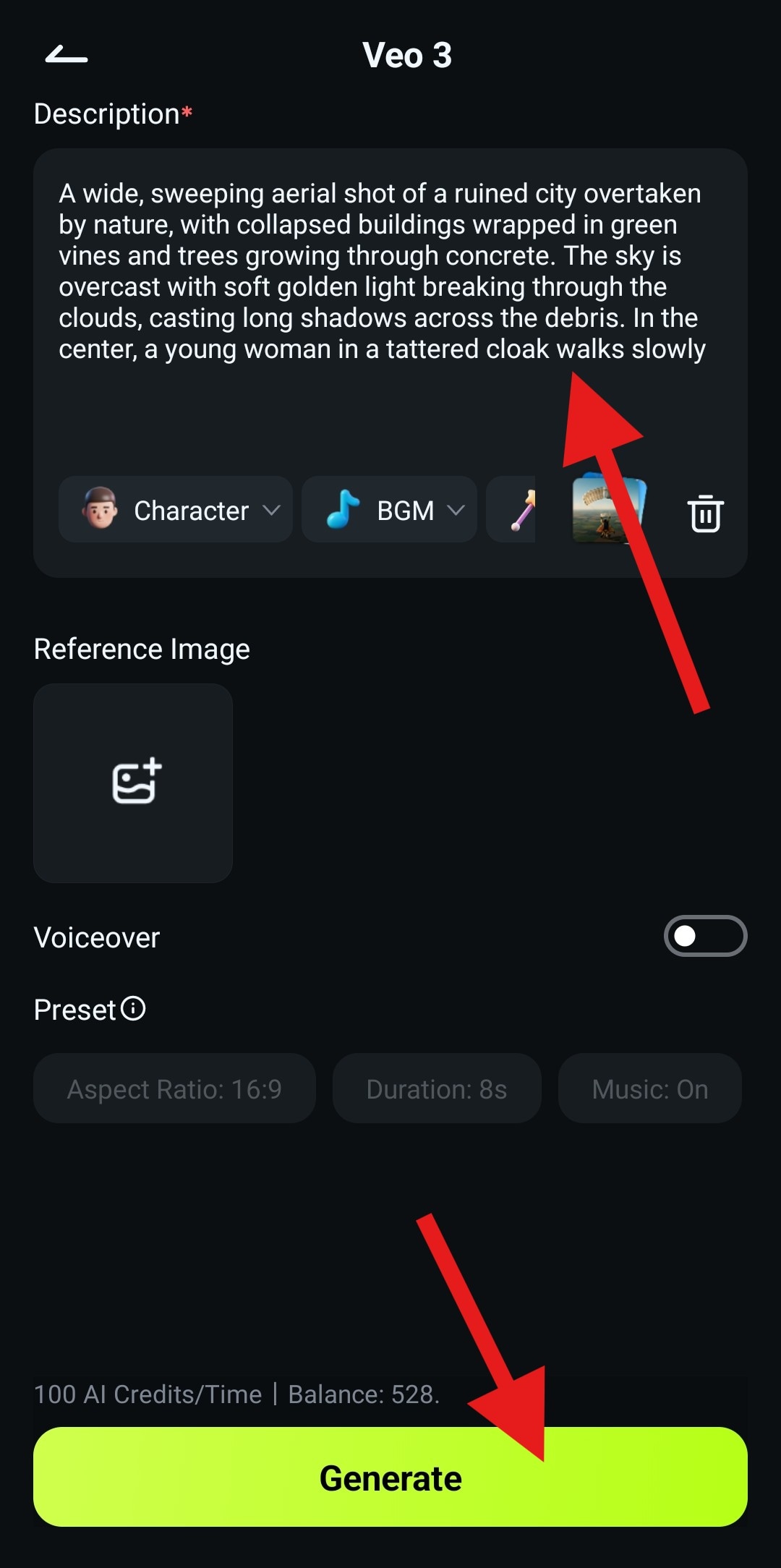
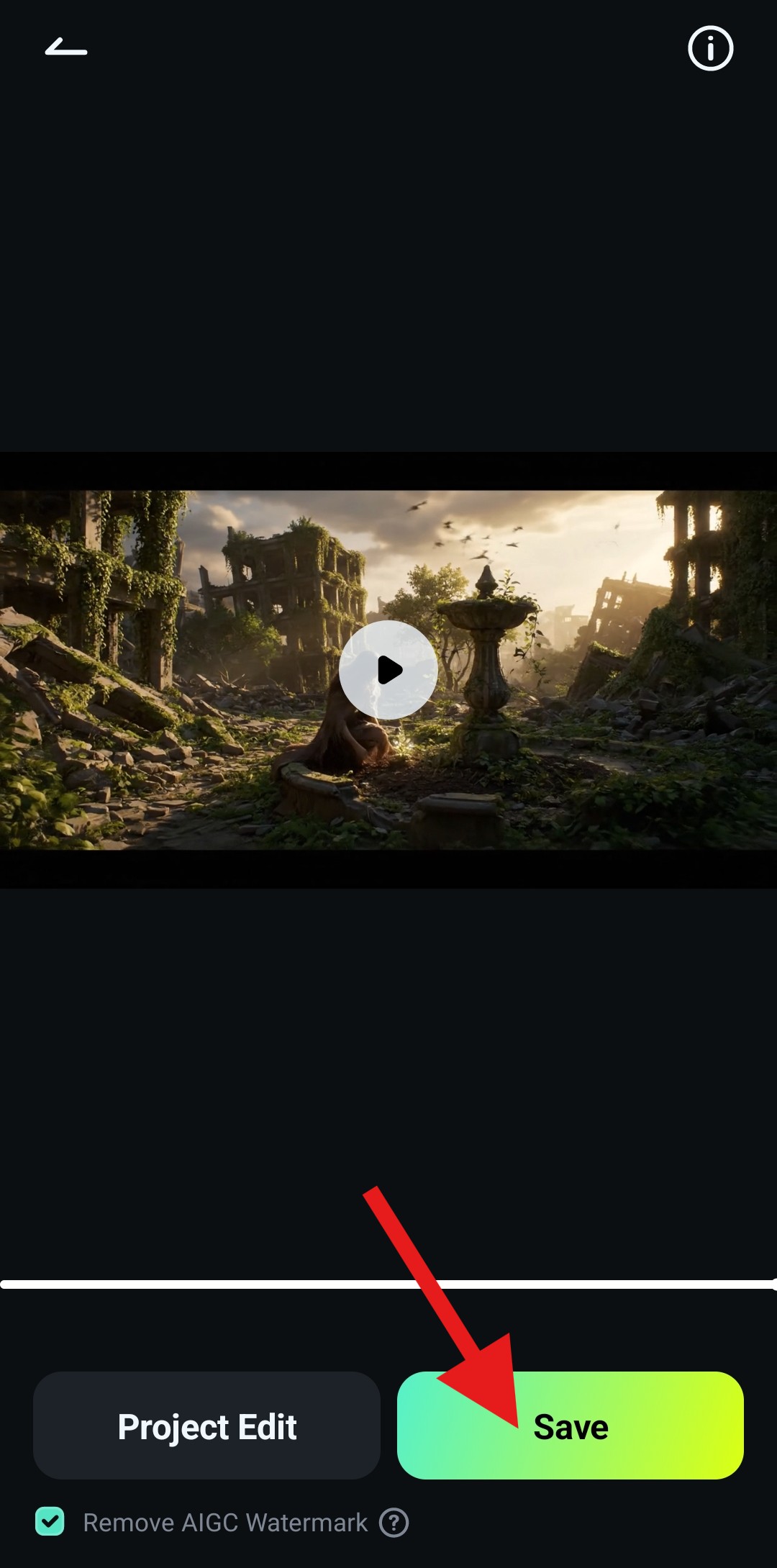
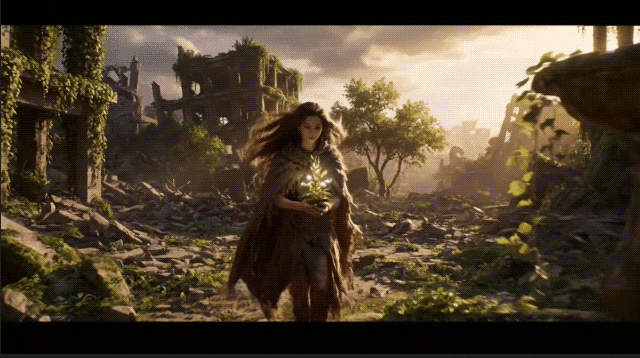
A Step-by-Step Guide to Using the Text to Video Feature as a Veo 3 Generator on Filmora for Desktops
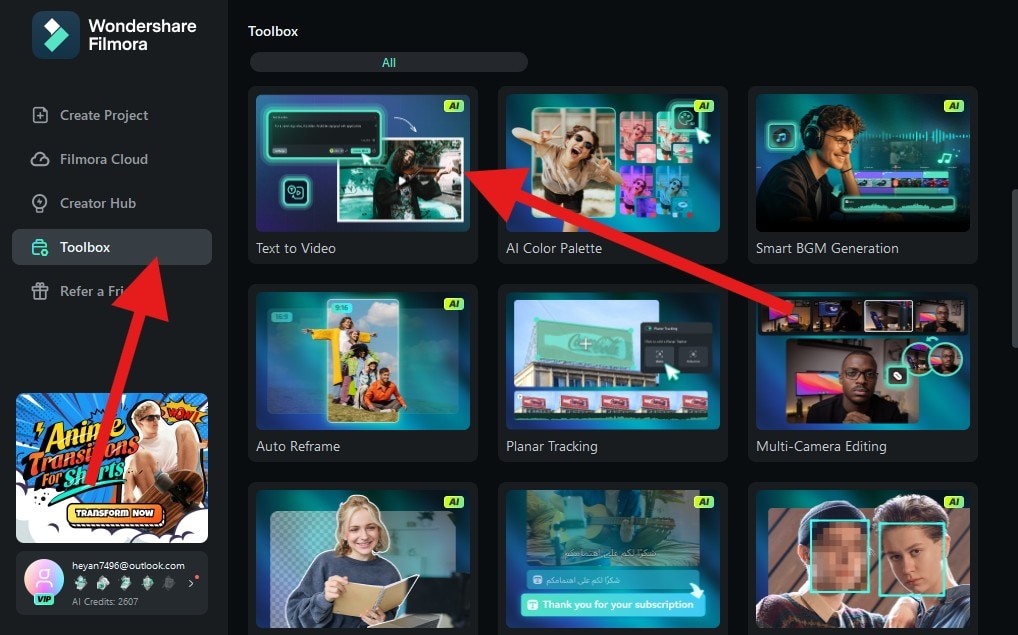
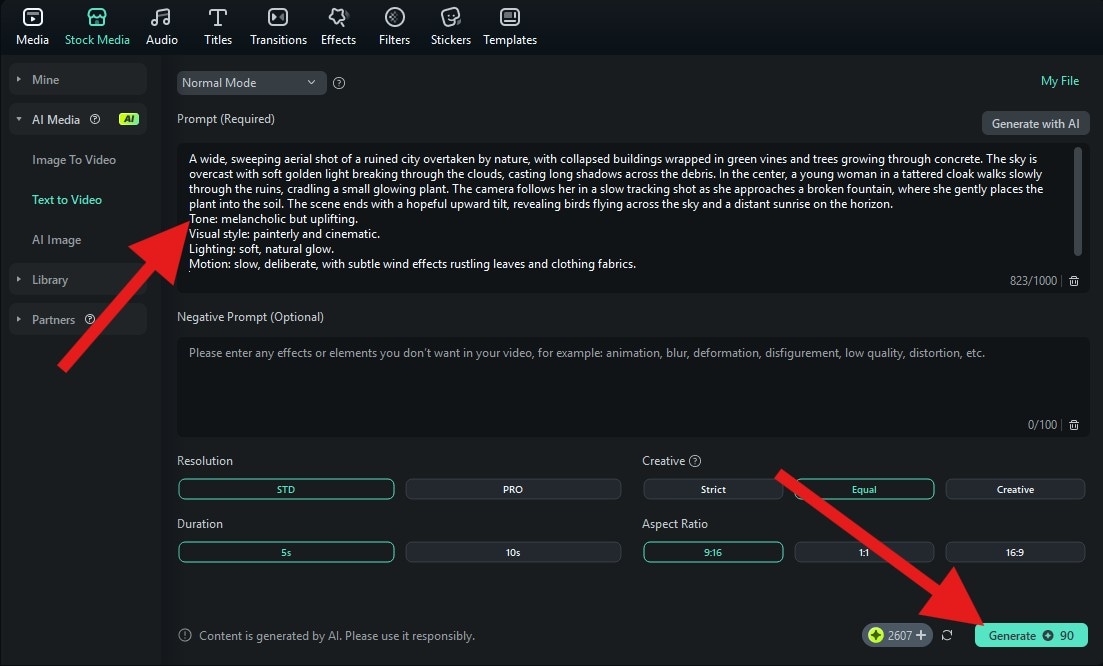
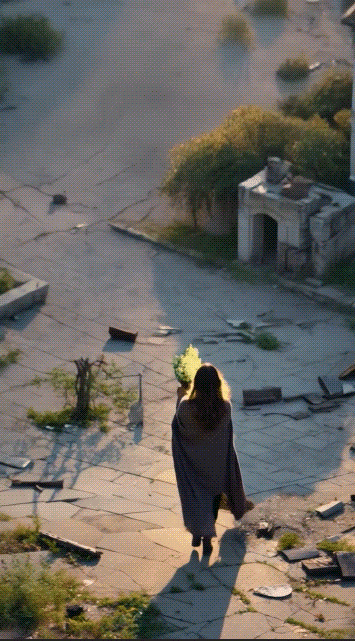
Conclusion
Writing great prompts is the first step to unlocking the full creative potential of Google Veo 3, and with the help of prompt generators, the process of creating stunning art becomes faster, easier, and far more inspiring. But crafting the prompt is only half the journey. To truly bring your vision to life, you need a tool like Filmora. With its powerful editing features on both desktop and mobile, you can take your AI-generated prompt and transform it into a polished cinematic video, complete with music, motion, effects, and more.
Download Filmora today and turn your AI prompt into a polished, cinematic video with Veo 3 integration.
FAQ
-
What is a Veo 3 prompt generator?
A Veo 3 prompt generator is a tool or platform that helps you create detailed, structured prompts for Google's Veo 3 text-to-video model. These prompts can include scene descriptions, camera motions, lighting details, and audio cues, enabling Veo 3 to produce cinematic 8-second videos with synchronized sound. Popular examples include PromptHero, ChatGPT, Gemini, PromptBase, FlowGPT, and AIPRM. -
Which is the best Veo 3 prompt generator for beginners?
For beginners, PromptHero and ChatGPT are highly recommended as Veo 3 prompt generators. PromptHero offers a ready-made library of tested cinematic prompts, while ChatGPT can guide you through building a prompt step-by-step. Both are easy to use and allow you to quickly generate ideas without advanced technical knowledge. -
Can I use Veo 3 prompt generators for free?
Yes, many Veo 3 prompt generators offer free plans or trials. Tools like PromptHero, FlowGPT, and ChatGPT (basic tier) allow you to explore and create prompts at no cost. However, advanced features or premium prompt libraries may require a paid subscription. -
What makes a good Veo 3 prompt?
A good Veo 3 prompt clearly describes the scene, camera movement, lighting, style, and audio elements. For example: "Ultra-wide cinematic drone shot of a misty mountain valley at sunrise, slow tilt up, golden hour lighting, natural ambient audio, 8 seconds". This level of detail helps Veo 3 deliver accurate and cinematic results. -
Where can I try Veo 3 after creating a prompt?
You can try Veo 3 directly through the Gemini app or via Wondershare Filmora, which integrates Veo 3’s text-to-video feature. Simply paste your crafted prompt and generate a cinematic video instantly.


