
Remember the time when transcription of video audio into text was time-consuming? Well, that time is over. It’s incredible how we went from a long process to a few seconds job with accurate results. You can now translate video audio to text with just a few clicks, with the results before you in the blink of an eye.
Read on for insight into the process, including the benefits, tips for getting the most out of it, and steps for using the top video audio-to-text converter.
In this article
Find a Tool That Can Convert Video Audio to Text
Many tools offer video audio-to-text conversion, some focusing solely on that feature and others providing it as part of a more extensive package. Here is the list of the tools that can do this magic:
- Transcription software – Many solutions can convert spoken language from audio or video files into text. Most have editing tools for misheard word correction, timestamping to indicate when each part of the audio was spoken, and the ability to search through transcripts. Most are automated, but some offer human-made transcription or hybrid services combining both for higher accuracy.
- Video editing software – Some video editing solutions have a feature for transcribing spoken content in videos directly into text for captions or subtitles. This software with video editing capabilities usually has multilingual support, letting you translate the transcript into different languages. You can also edit transcribed text and enjoy various file export and sharing options.
- Online converters – You can find audio-to-text features on online platforms that are usually effortless to navigate and offer automatic transcription and editing options. They are perfect for those who like straightforward online solutions. However, privacy concerns exist with online services because they require file uploading.
- Speech recognition tools – These built-in features are available inside many word processors like Google Docs or Microsoft Word. You can use them for dictation as they can provide real-time transcription with high accuracy, voice commands, editing options, and multi-language support.
- Mobile apps – Many mobile apps specialize in converting audio into text. They are easily accessible, with all essential features like multi-language support, voice commands, and editing options. They also typically offer a high level of transcription accuracy.
- AI-powered solutions – With the help of artificial intelligence and machine learning algorithms, the transcription process from audio to text is efficient and accurate. AI-powered solutions have multi-language support with advanced systems for different speaker identification. They have high accuracy and real-time transcription with integration capabilities.
Benefits of Using a Video Editor to Turn Audio to Text
Video editors can provide fantastic audio-to-text transcription results. A user-friendly interface convenient for beginners is a massive plus. Here are some benefits of using a video editor to turn audio into text:
- Translate video audio to text with perfect accuracy – With advanced audio recognition algorithms, video editors have a high level of accuracy. They can catch nuances in speech, accents, intonations, and context of speech.
- Convert different languages – Video editors usually support multiple languages for transcription, while advanced software can also translate transcripts. That’s perfect for breaking language barriers and reaching a broader audience.
- Instantly convert video audio to text and add subtitles to videos – Video editors with this feature increase users’ efficiency, especially for content creation requiring subtitles. With such an advanced editor, you don’t have to switch between apps to generate captions and subtitles.
- Quickly transcribe videos – It is almost unbelievable how fast this software can transcribe audio into video, completing the transcription in just a few seconds.
- Improve video engagement – You can increase viewers’ engagement by mixing audio-to-text features with video editing capabilities. You can retain their attention longer and make content more accessible for people who are deaf or hard of hearing.
How to Use Filmora’s Video Audio-to-Text?
Filmora, advanced video editing software suitable for all skill levels, makes converting video audio to text seamless and fun. Aside from this feature, this amazing Wondershare product offers enormous possibilities in video, audio, and text editing.
From features like Screen Recorder, Green Screen, Video Effects, and Motion Tracking to AI-powered tools such as AI Text-Based Editing, AI Video Interpolation, AI Vocal Removers, and AI Text-to-Speech, Filmora is there to provide magic achieved with ease.
Here are the straightforward steps that will take a minute of your time and give you results worth a couple of hours of work:
Step 1: Download and install Filmora on your PC. Launch it and start a New Project. Then, click Import to add a video and drag and drop it onto the timeline.
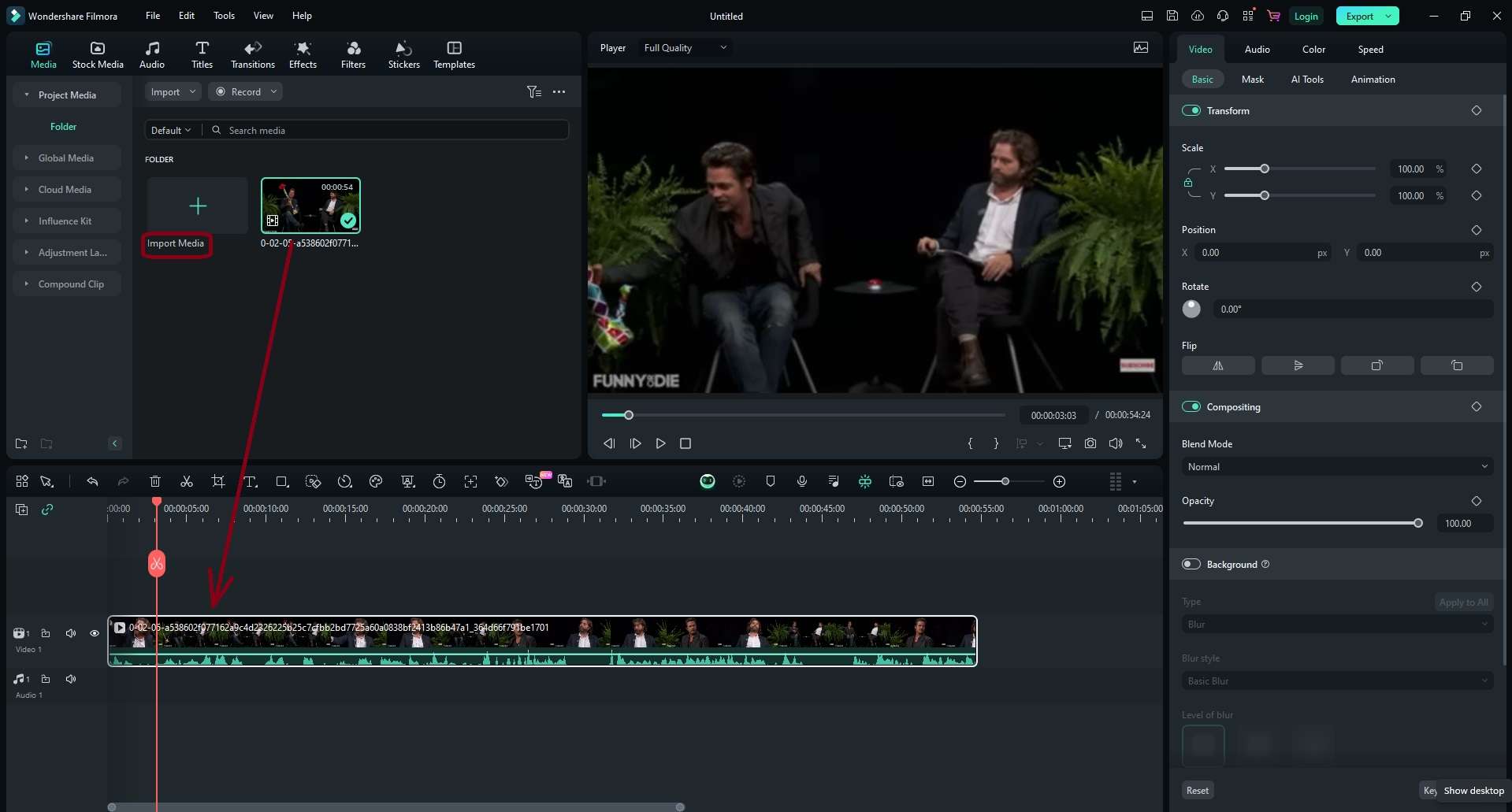
Step 2: Click the Speech-to-Text button in the timeline toolbar. Specify the audio language and choose between a specific clip and the entire timeline sequence for transcription. You can also select the SRT format or Titles (the latter is perfect for dynamic captions). Once you adjust the settings, click Generate.
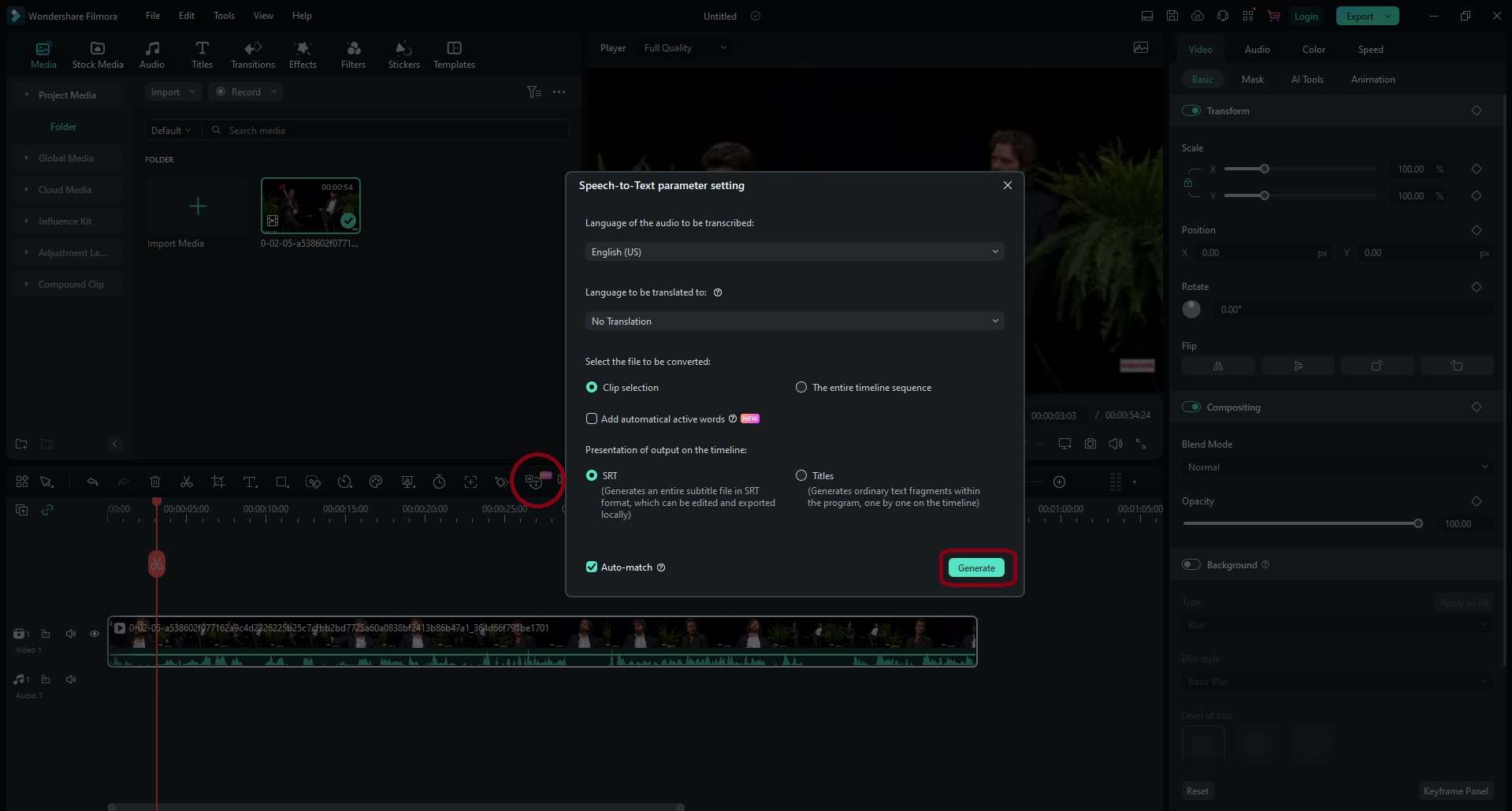
Step 3: After a few seconds, you will see the subtitle file in your Media panel and above the clip on the timeline. You can double-click the subtitle on the timeline to open the built-in text editor or right-click it to download it in the SRT format. Click Export to save your video.
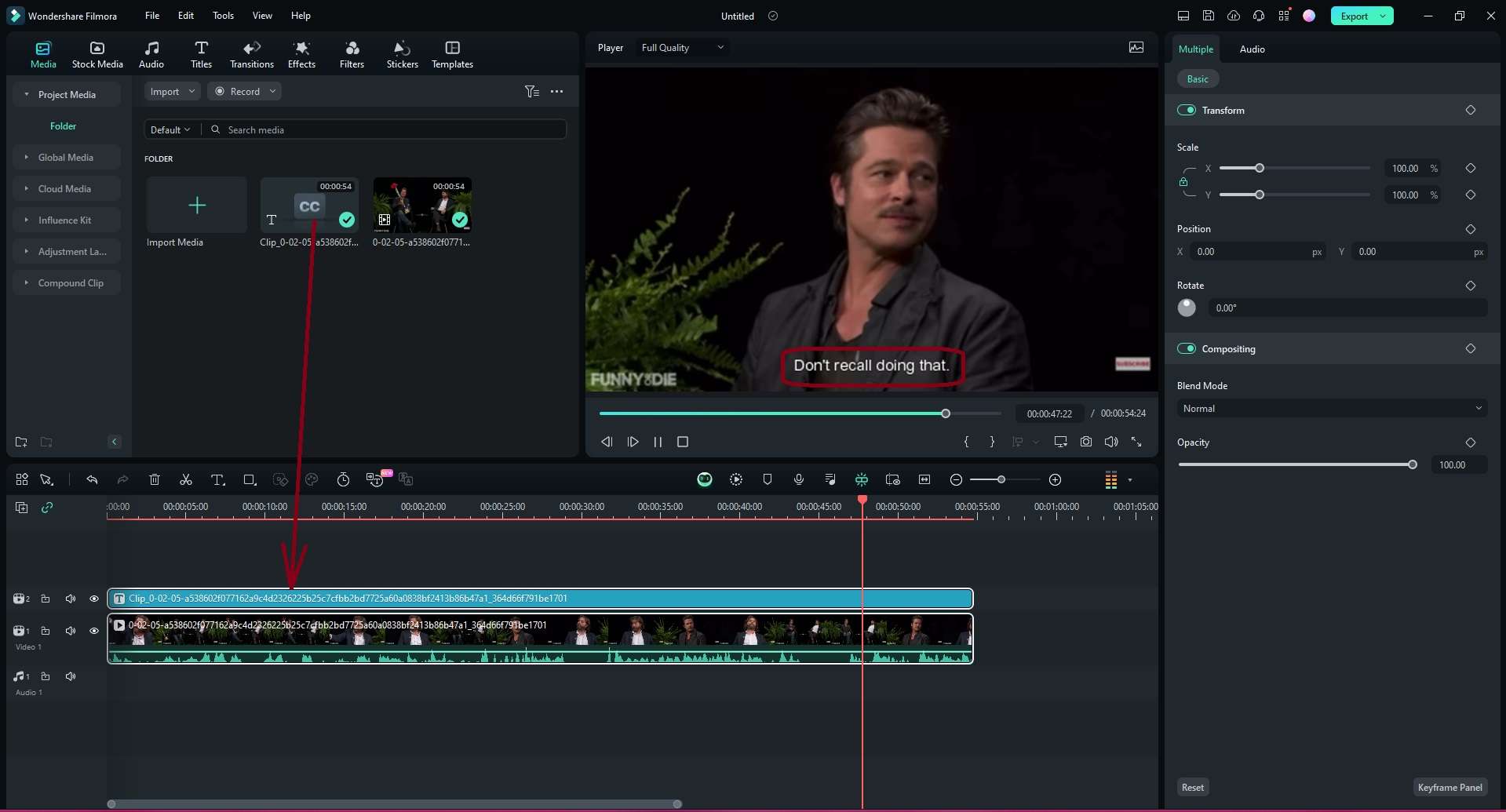
Additional Tips for Converting Video Audio to Text
Here are some extra tips for using video audio-to-text converters:
- Choose the right tool – Explore the features and possibilities of various tools and choose the one that meets your unique needs.
- Divide a video into small parts – If it is too long, split it for more precise and seamless transcription.
- Review and edit – After transcribing your video, check the result for accuracy and correct potential errors.
- Label speakers – If there is more than one speaker in the video, label them in the transcript for clarity.
- Pay attention to timing for subtitles – If creating subtitles from the transcripted text, ensure it perfectly syncs with the audio.
- Use formatting tools – Format the transcribed text with bullet points, headings, and paragraph breaks to organize it and make it more readable.
Conclusion
Many careers, including content creation and education, have flourished with the incredible jump from tedious and extensive manual transcription to quick audio-to-text transcription with the help of automatic tools. Add video editing possibilities to that, and you get it all with Filmora.
Aside from Filmora, you have many other options to convert video audio to text. All of them offer many possibilities, but with this Wondershare product, you can be sure that you have accurate results with the advanced tool on your plate. So, go ahead, try it now, and thank us later!



 100% Security Verified | No Subscription Required | No Malware
100% Security Verified | No Subscription Required | No Malware

