Over the past few years, dozens of online voice/audio recording websites and apps have randomly popped up all over the internet. If you are looking for an online free voice recorder, you may have met with Vocaroo Voice Recorder. But is it a good audio recorder? And how do you use it to record your voice? If you are curious about this, just read this article. We have you covered.
In this article
Overview of the Vocaroo Voice Recorder
Vocaroo Voice Recorder is an online free audio recorder that lets you capture your voice in simple steps, you can connect your microphone to your device, access the website, record your voice, and receive an auto-generated, shareable URL to share your content across social media and online streaming platforms.
It also empowers you to upload your existing audio files and use its simple recording features to add narration and voiceovers to your content.
Vocaroo Audio Recording Features
Vocaroo Voice Recorder is a very easy-to-use tool that offers fewer features. You don't need to take too much time to master it.
- Upload your audio recording and add a voiceover to your content to export it as a shareable link or mp3 file.
- Record your voice within three steps.
- Remove background noise while recording voiceovers.
- Adjust volume automatically.
How to Use the Vocaroo Voice Recorder?
Using the online Vocaroo voice recorder is as straightforward as it can be. All you need is a web browser and a steady internet connection. Here are the steps to follow:
- Open your browser and navigate to the official Vocaroo Online Voice Recorder website.
- Under the Vocaroo – The premier voice recording service section, click the red Microphone icon button to start a voice recording session.

- Click the little gear-looking button next to the red microphone icon to open the audio recording settings menu. You'll see two options – Remove background noise and Auto-adjust volume. Toggle these settings if you wish to use them.
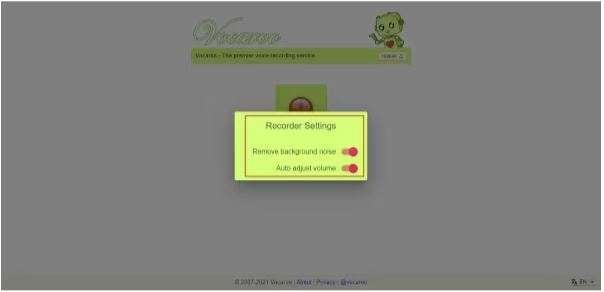
- Click the red Stop button to stop recording and access the download/share options. Click Save & Share to select what you want to do next with your voice recording.
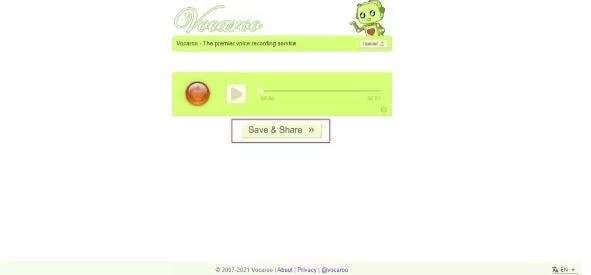
- Vocaroo offers multiple download and share options. You can share your recording directly to social media via an auto-generated link, or download it to save it to your computer in mp3 format. Click the Play button to listen to your recording before downloading.
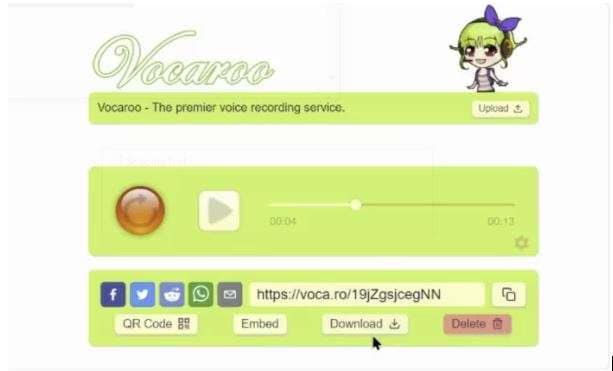
Who Should Use the Vocaroo Voice Recorder?
Online educators, teachers, and remote learners can use Vocaroo online voice recorders. In addition to that, people who are under budget may think it is a good online voice recorder because it is completely free to use and can support reducing background noise while recording.
Pros and Cons of the Vocaroo Voice Recorder
Just like any other voice recorder, Vocaroo has its upsides and downsides. Here's our overview of the advantages and disadvantages of using Vocaroo Voice Recorder:
Best Alternative to the Vocaroo Voice Recorder
Vocaroo is a free, easy-to-use online voice recorder that you can access via your favorite browser to record your voice, download your recordings as MP3, and share them online in various ways.
However, it doesn't even provide the most basic audio editing features such as trimming. If you need a more sophisticated audio/voice recorder with editing features and additional audio adjustment options, you should look into a top-grade software solution like Wondershare Filmora. Let's see some of its powerful features.
Stunning Features:
- Top recording quality – capture your voice in the highest audio quality possible.
- Dual audio recording mode – capture your microphone and system audio simultaneously.
- Silence Detection – eliminate all unwanted silence and pauses from your voice recordings.
- AI Audio Stretch – make sure your voice recordings fit any video clip and footage with a few clicks.
- AI Audio Denoise – remove any unwanted noise, sounds, and audio distractions from your voice recordings using Filmora AI audio denoise algorithms.
- Fade In/Fade Out – enrich your voice recording with seamless fade-in and fade-out effects.
- Remove background noise – eliminate all background noise, hums, hisses, and other artifacts that might temper the quality and clarity of your voice recordings.
- AI Voice Enhancer – enhance voice clarity and beautify your voice using Filmora's AI-powered voice enhancement technology.
Vocaroo Voice Recorder VS. Filmora
Below is our comparison table giving you a swift Vocaroo voice recorder vs. Filmora overview.
| Comparison | Vocaroo | Filmora |
| Compatibility | Web | Windows, Mac, Android, iOS |
| Customized Output Formats | .mp3 | .mp3, .m4a, .wav, .wma, .ogg, .flac, .aif, .aiff, and more |
| Remove Background Noise | Yes | Yes |
| Audio Enhancements | No | Yes |
| Audio to Texts | No | Yes |
| Audio Adjustments | Auto adjust volume Remove background noise |
Multiple audio adjustments, including audio effects, voice changer, audio-driven effects, audio visualizer, AI speech enhancement, AI voice enhancer, auto synchronization, silence detection, etc. |
| Free to Use | Yes | Yes. But the free version may leave a watermark. |
How to Use Filmora to Record Your Voice?
Using the Filmora voice recorder is a simple process. Download and install Filmora on your Mac or Windows computer, then follow the steps below to record your voice and more.
- Open the software > New Project.
- Click the Microphone icon above the timeline. The Record Audio window will pop up, letting you select your Microphone.
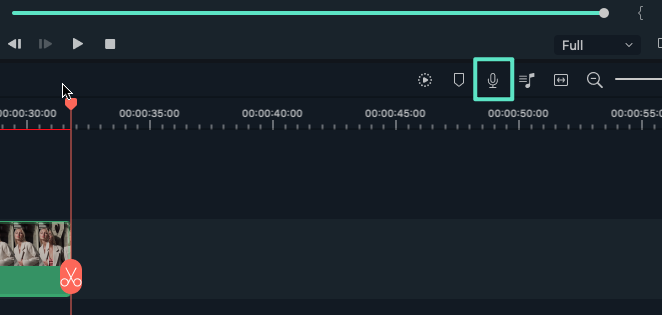
- Go to the Device section and select the Built-in Microphone option (your microphone). Uncheck Mute Project if you wish to include background audio in your voice recording. Click the red REC button to start recording your voice.
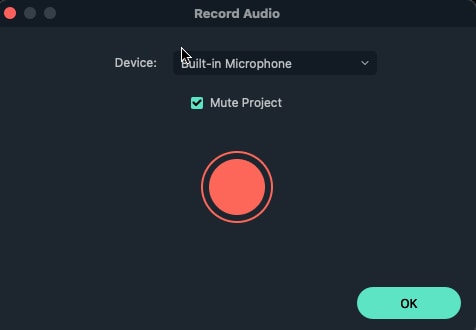
- Click the red button again to stop recording and select OK to preview your voice clip in the Project Media folder. You can rename your clip according to your preferences by right-clicking the thumbnail and selecting Rename.
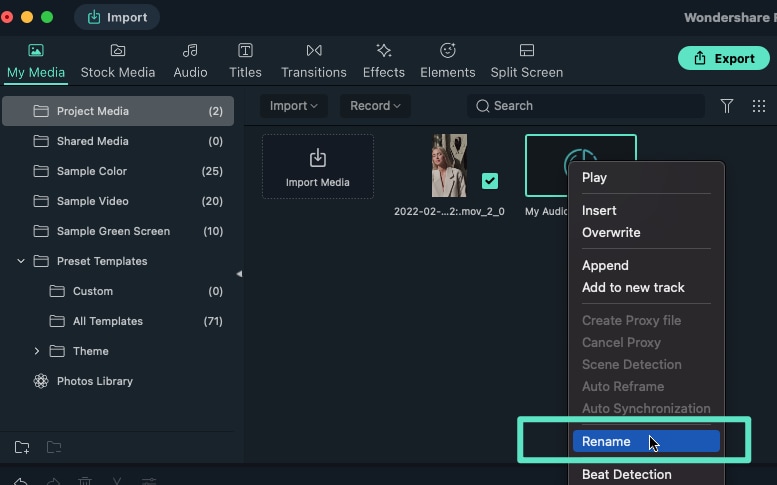
- Export the recorded audio and save it to your computer, or add it to your video.
Want to know how Filmora's AI features enhance the audio recording quality? Unlock them by watching the following video!
Conclusion
Recording your speech using your microphone is crucial in maintaining thoughtful and meaningful online correspondence with your peers.
In this article, we have discussed the main features, pros, and cons, how to use Vocaroo Voice Recorder, and its best alternative for more audio editing features—Wondershare Filmora. Aside from capturing your microphone and system audio, Filmora offers an entire arsenal of AI-enabled audio editing options. Let's just download Wondershare Filmora today and take your voice recording to studio-quality.
FAQs
-
Is the Vocaroo voice recorder reliable?
Vocaroo online voice recorder is generally considered reliable and safe to use. Though it's a free audio recording web-based service, Vocaroo is a trusted online recorder widely used for capturing and sharing voice messages and recordings. -
How long can Vocaroo voice record?
From Vocaroo's website, there is no information showing that it has a recording time limit. In that case, you can use it to record for unlimited time. -
Is Vocaroo free?
Yes, Vocaroo is an entirely free online voice recorder. You can use it without creating an account or downloading or installing any software on your computer.



