Apple AirPods are highly convenient gadgets even though they come at a premium price. However, when your AirPods sound soft and muffled, you start doubting if your investment has been wasted. There are several reasons why your AirPods sound low straight out of the box. The output volume could be low, low power mode could be turned on, and even volume could be capped.
Besides, there could be connectivity issues as well which could make Apple AirPods volume too low. If you have AirPods Pro, you can issue the active noise cancellation mode to amplify the volume by cutting out the background noise. At times, the audio file you are playing could have low sound and you can use an audio editor like Filmora to boost the sound of the audio file. Without further ado, let us illustrate all the possible solutions to fix Apple AirPods sounding too low issue.
Filmora Audio Recorder
Record computer system audio
Capture microphone audio
Customize recording volume
Record screen and webcam as well
Solution 1: Simply Turn Up The Volume
The most common scenario for AirPods sounding low is that the volume of the connected device is set low. If you have connected your AirPods to your iPhone, you have to ensure that the volume is set to high on your iPhone. In this scenario where your iPhone volume is set low, you have two options of turning up volume on AirPods.
1.Manually
The side volume buttons on your iPhone directly increase or decrease the volume of connected AirPods. You can turn up the volume on your iPhone manually by tapping on the Volume Up button multiple times till the volume shown on the screen reach the highest point.
If you are playing any music to check the volume of your AirPods, make sure the volume on the music app is also set to a high point. For example, you are playing a song on YouTube, and iPhone volume is at its max. But if the volume on YouTube is set low, the AirPods will sound low.
2.Using Siri
If you have first-generation AirPods, you have to double tap on your AirPods to wake up Siri, and then you can ask Siri to turn up the volume of your iPhone.
If you have a newer generation of AirPods, you can simply say “Hey Siri” and ask Siri to turn up the volume by saying “Hey Siri, raise volume by 50 percentage.”
Solution 2: Disable Low Power Mode
If your iPhone’s battery charge is low, iPhone activates Low Power Mode whereby less battery charge is consumed. Naturally, it affects the volume as iPhone does not let volume go above a certain percentage to converse battery as much as possible. Therefore, you should go to Control Center and see if Low Power Mode is activated or not. Disable Lower Power mode and see if AirPods sound is low anymore or not.
Otherwise, charge your iPhone and reconnect your AirPods and make sure Low Power Mode is turned off. Moreover, make sure your AirPods have a good enough battery charge. It is often observed that the volume of AirPods goes down when it is running on a low battery. You can even check if the volume of your iPhone speaker is higher or not before reconnecting AirPods to ensure that there is no issue with iPhone itself.
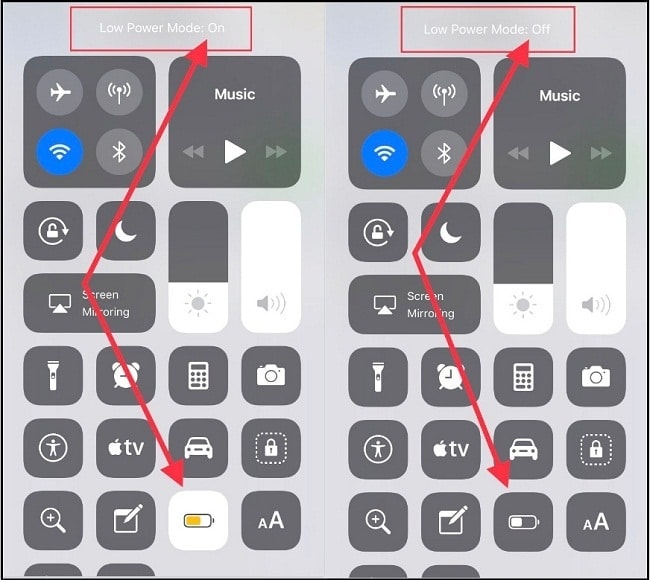
Solution 3: Check The Balance Settings
There are times when you may notice that one AirPod sounds low than the other. Even when you adjust volume AirPods, there is a significant different in volume between the two AirPods. This is because the volume balance between left and right channels are not properly set. Here are the steps to set the balance properly.
Step 1: Open Settings app on your iPhone and go to Accessibility
Step 2: Scroll down to Hearing section and tap on Audio/Visual option.
Step 3: Go to Balance section and set the slider in the middle.
Play a song and make sure the volume is perfectly balanced on both AirPods. Thereafter, you can increase the volume of your iPhone so that AirPods sounds louder.
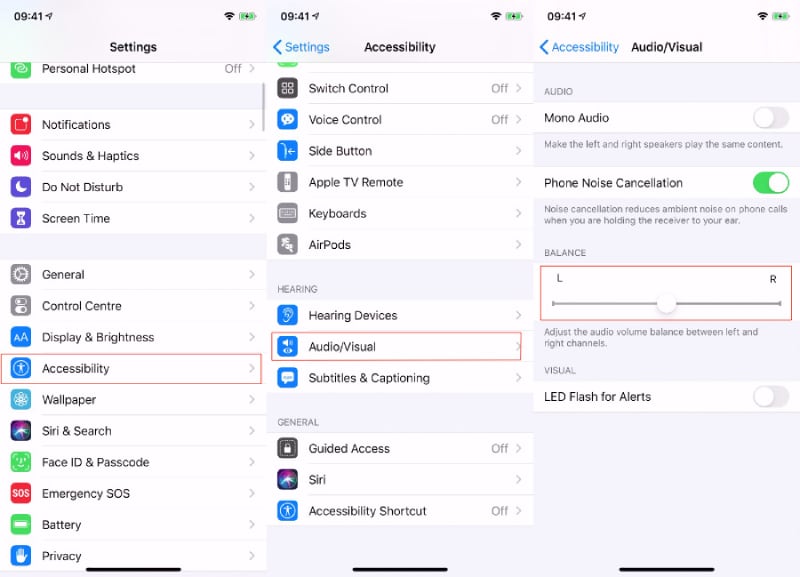
Solution 4: Remove Volume Capping Limit
Exposure to loud music especially when you are using AirPods can be damaging to your ears. According to European Union’s recommended maximum volume for earbuds, iOS limit the maximum volume achievable. Sometimes, this volume capping can lead to your AirPods sound low especially when you are playing an already soft audio. Here are the steps to increase the volume capping limit so that the AirPods sound louder than usual.
Step 1: Open Settings app and go to Sounds & Haptics option.
Step 2: Under headphone Audio, tap on Headphone Safety option.
Step 3: Tap on Reduce Loud Sounds and then turn on Reduce Loud Sounds option on the next screen.
Step 4: Thereafter, use the slider to increase the loud volume limit for AirPods to sound better and louder.
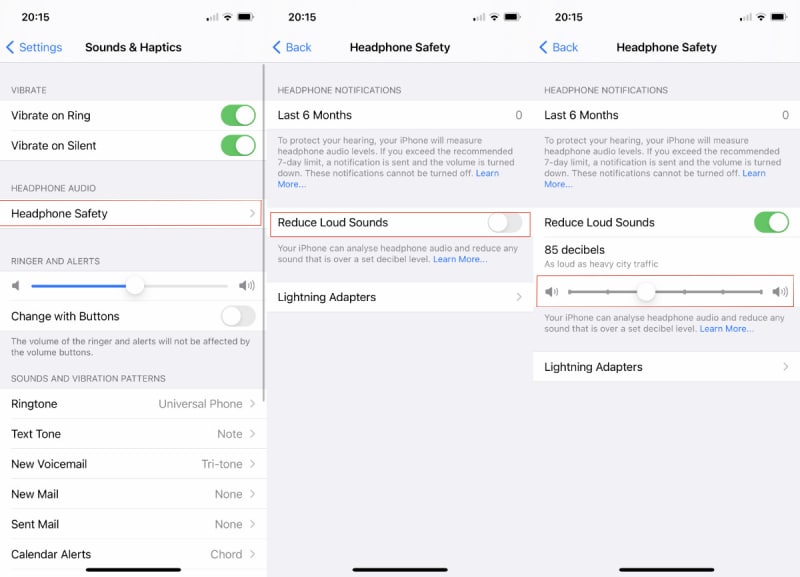
Solution 5: Reconnect Your AirPods
There are times when there could be some technical issues that can lower the sound on AirPods. The Bluetooth connectivity could not be strong, iPhone is using any default sound settings and not refreshing with your adjustments and likewise. Here are the steps you can take one by one to solve.
Step 1: Make sure both your iPhone and AirPods have good enough battery charge.
Step 2. Reboot your iPhone as well as your AirPods.
Step 3: Go to Settings> Bluetooth and find your AirPods and tap on “I” icon and select Forget This Device option.
Step 4: Play something on your iPhone on the speakers and bring the volume down to zero.
Step 5: Bring your AirPods close to your iPhone, and turn on Bluetooth on your iPhone. Once iPhone finds your AirPods, connect them.
Step 6: Play something and slowly increase the volume to its maximum.
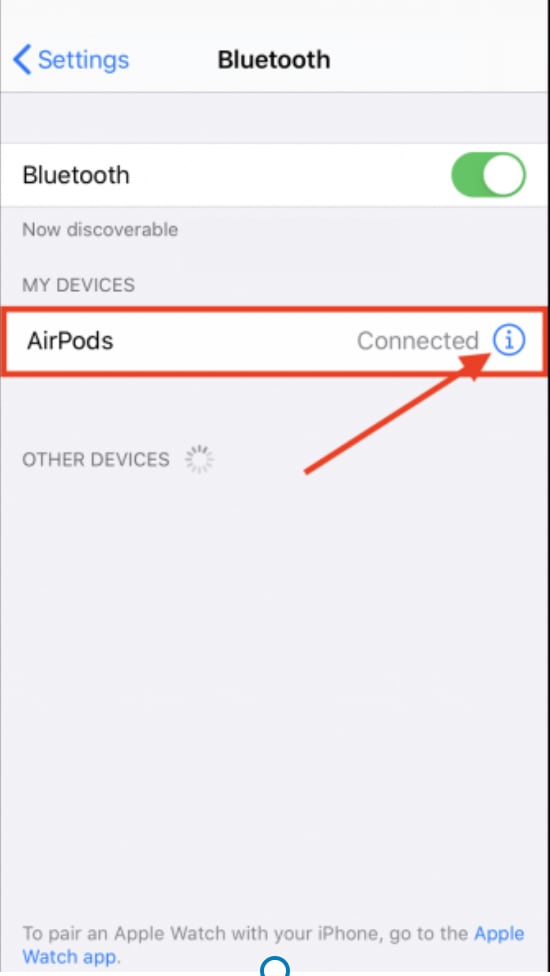
Solution 6: AirPods Pro Sound Settings
If you have AirPods Pro instead of basic AirPods, you can make several changes to its sound settings which could significantly increase the volume of your AirPods Pro. You can select from different Equalizers to boost the sound of your AirPods Pro. Here are the steps to follow.
Step 1: Go to Settings app and select Music option.
Step 2: From Playback section, tap on EQ option.
Step 3: Select any powerful EQ from the available 23 equalizers present. For example, Bass Booster can amplify the beats of music.

Step 4: Go back to Playback section and make sure Volume Limit is turned off as it limits the maximum achievable volume possible on AirPods Pro.

Conclusion
We have listed all the possible solutions to fix apple AirPods volume too low issue. If the issue is with the video or audio file you are playing, you can use Wondershare Filmora to boost the volume of the file. Otherwise, you have to seek help from the nearby Apple Store and find out if your AirPods are faulty.



 100% Security Verified | No Subscription Required | No Malware
100% Security Verified | No Subscription Required | No Malware
