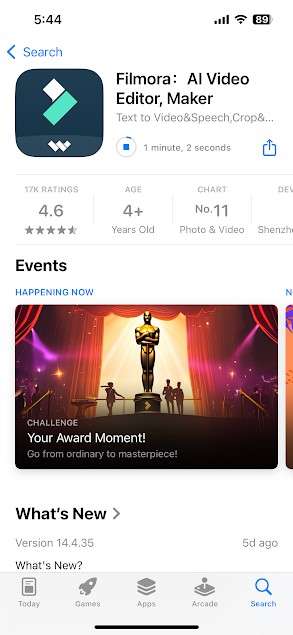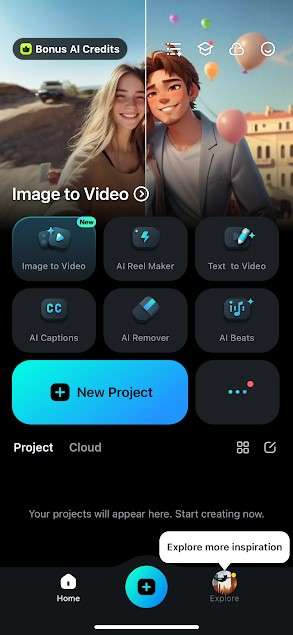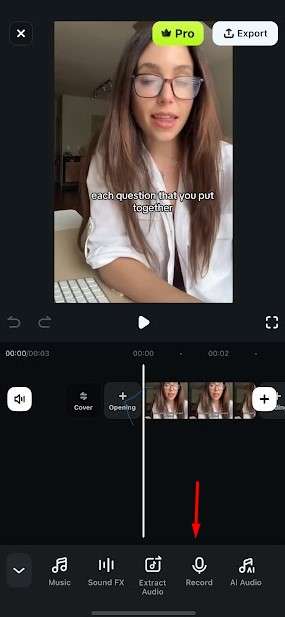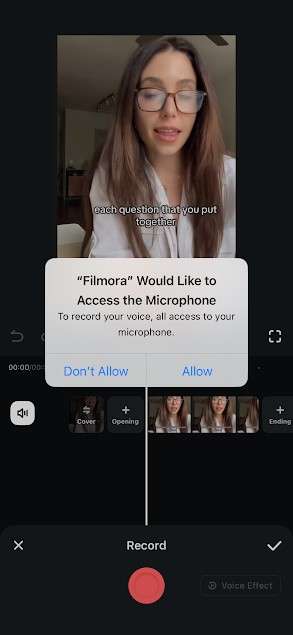But now, you do not need to worry—we have done this for you! In this guide, we’ll introduce you to the 5 best voice recording apps for podcasts, especially designed for iPhone users, Windows, Android, and those looking to record with friends.
Let’s dive in!
In this article
Part 1: Know What Type of Podcast You Want to Record?
Before moving to the list of perfect software, there is one thing that you need to be aware of. And that is what type of podcast you’re planning to record. Yes, you heard it right. This foundational step can greatly influence your choice of the best voice recorder app for podcasts. Each podcast format has unique needs, and recognizing these can set you up for success.
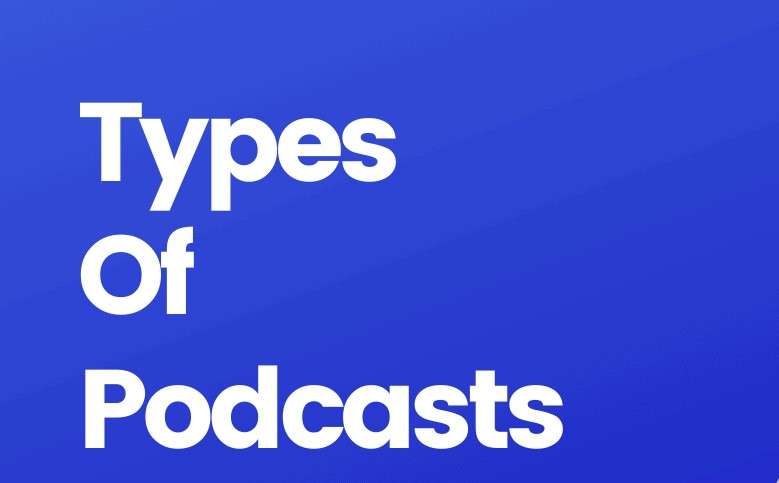
Have a look at some common podcast types:
Solo Podcast: If you're speaking and sharing your thoughts alone, look for a podcast recording app that offers clarity and easy editing features. You’ll want something that allows you to capture your thoughts effortlessly.
Interview Podcast: For interviews, focus on apps that handle multiple voices and offer high-quality audio. Features like noise reduction can be crucial since conversations can sometimes be unpredictable.
Q&A Podcast: If your podcast involves discussions with guests, choose an app that enables effortless collaboration. Some apps allow multiple users to record simultaneously, making the process smoother.
Once you determine your podcast type, you have filtered your options with a clear goal in mind. This way, you’ll find the best voice recorder app for your podcast that fits your specific needs.
Part 2.Best Voice Recorder Apps for Podcasts: Key Features, Pros, and Cons!
When you are well aware of what kind of podcast you are going to record, half of your work is already done. The rest of it will be handled by our recommended list of podcast voice recorder apps.
Wondershare Filmora
Wondershare Filmora is our number one recommendation for a voice recorder app for podcasts. This app goes beyond just recording; it's a full pack of amazing podcast editing and publishing features. It’s super user-friendly, which means you don't have to be an expert to use it.

Have a look at some amazing key features of Filmora for podcasters:
AI Audio to Video: Users can easily transform podcast audio files into video by generating amazing visuals based on the audio content. There are various styles that you can choose from, like Anime, photography, Oil Painting, etc.
AI Voice Cloning: You can easily clone your voice to add new dialogues using AI voice cloning features, which ultimately saves time.
Multicam Editing: Easily switch between multiple video angles in no time to create stunning video podcasts that gain users’ interest.
Text to Speech and Speech to Text: Now perfectly convert podcast scripts into voiceovers using the text-to-speech feature. Moreover, you can generate captions automatically using its speech-to-text feature
Audacity
Next, we have Audacity on the list—a classic go-to tool for many podcasters. This is a free, open-source audio editing tool, full of features. There is no doubt that you may find its interface a bit outdated, but its flexibility and customization options make it a reliable choice for beginners.

Key Features of Audacity:
Live Audio Recording: Using Audacity, users can directly record audio within the software. Based on your setup, it can support mono or stereo.
Noise Reduction: Remove distracting background noise from your podcast using this feature offered by Audacity.
Audio Level Adjustment: Adjust levels of your audio across different tracks and apply smooth fades in and out to make it more compelling.
GarageBand
For our Mac users, let us introduce you to GarageBand. This free digital audio workstation is user-friendly and perfect for anyone getting started. With handy tools like voice presets, multi-track recording, and fun sound effects, you can easily enhance your podcasting experience.
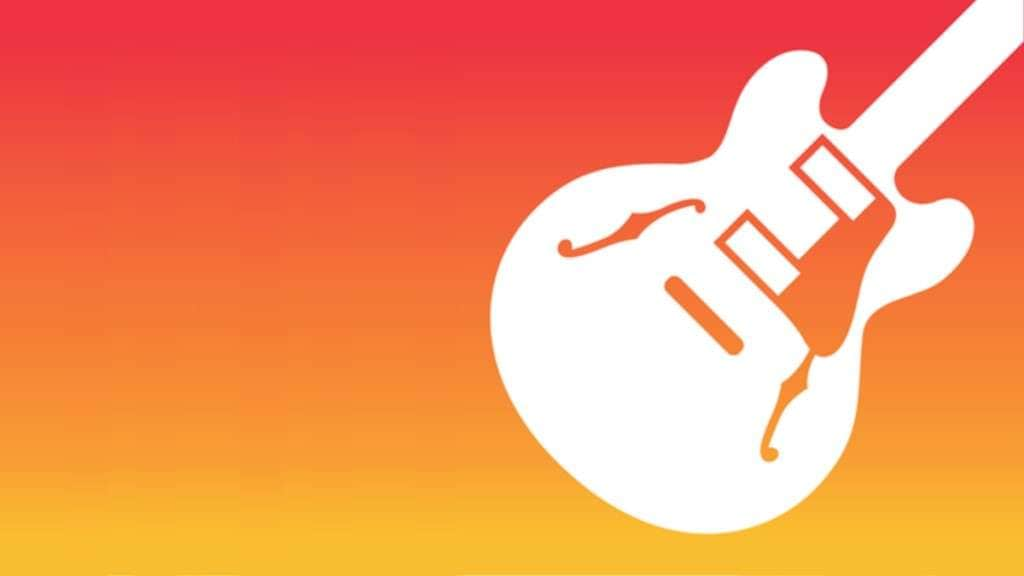
Key Features of GarageBand:
Free and Ready to Go: It comes free with all Apple devices. This means no extra cost for showing your creativity.
Sound Quality Boosters: To help you refine your unpolished audio, there are built-in tools like equalizers and compressors.
Listen as you Go: With its real-time monitoring feature, you can hear your recording through headphones as you record.
Descript
Now, let’s talk about Descript, an app that uses a transcription-based approach to make podcast editing super fun. If you enjoy the more visual way of working, this tool is perfect for you. It allows you to edit audio by just making a few edits to the script. How amazing is it, right?
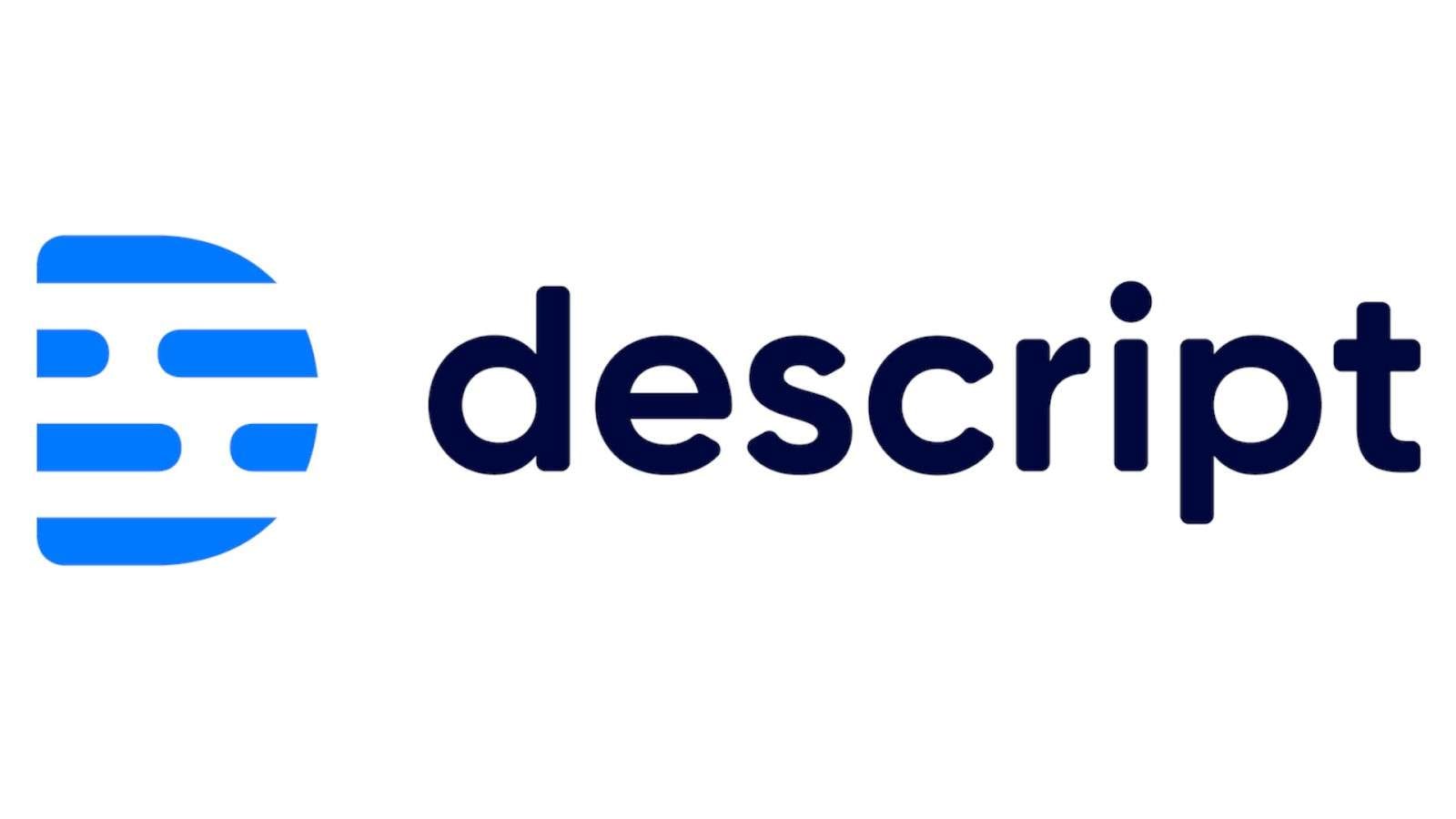
Key Features of Descript:
Text-Based Audio Editing: Descript lets you edit audio like a document. You just have to enter a text, and it will automatically follow your command and cut the parts that you do not need.
Filler Word Removal: Descript automatically detects filler words and removes them to make your experience super fun.
Remote Recording: You can record high-quality audio from anywhere using Descript’s remote recording feature.
Movavi
Finally, there’s Movavi. This software not only lets you edit videos but also comes packed with tools to refine your audio. It doesn’t matter if you want to reduce background noise or adjust volume levels; it’s got your back for enhancing the quality of your podcast audio.
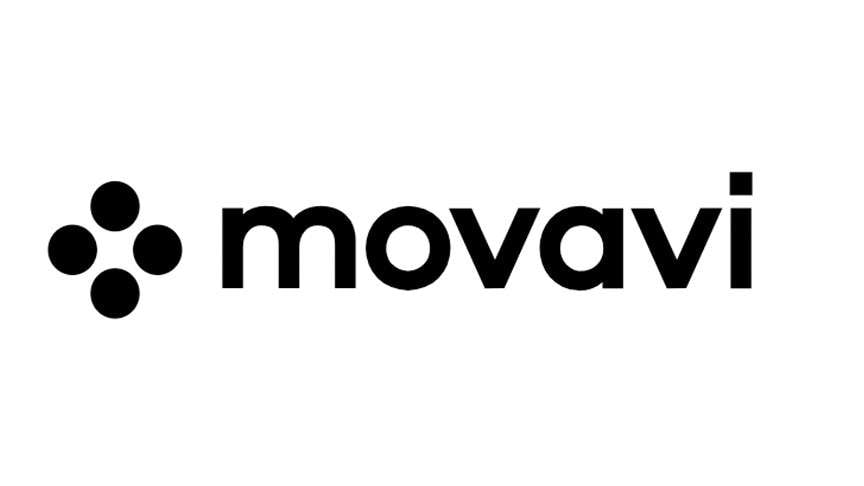
Key Features of Movavi:
Noise Reduction: To ensure clear audio quality for podcasts, its noise reduction feature helps a lot by cleaning up your audio.
Scheduled Recording: It allows users to set automated recordings for live events or interviews they cannot attend in real-time.
Audio Mixing: Add catchy intros and outros or background music to your podcast to make the experience of the podcast more enjoyable.
So, you have checked the 5 best voice recorder apps for podcasts, and you are still feeling confused about which one to choose? We know it's a tough call. But we will make it easier for you. If you want a tool that’s versatile and can easily handle both audio and video, then Wondershare Filmora is your best bet. Seriously, you won’t regret it!
Part 3: How to Use Filmora on Mobile: The Best Voice Recorder and Editor!
Alright, now we all agree that Filmora is the standout choice among the tools that we had discussed. It’s time to see how superior it truly is. We’re about to take you through a step-by-step guide on how to record voice and then edit a podcast using your iPhone.
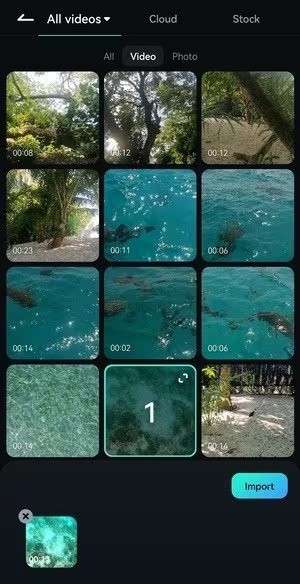
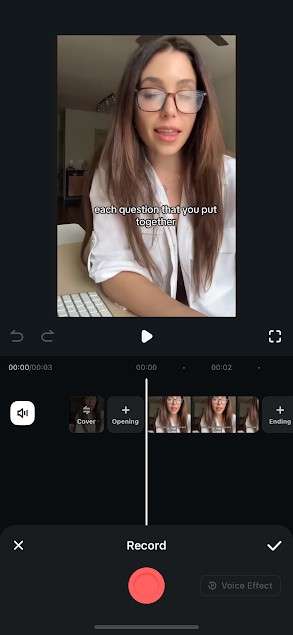
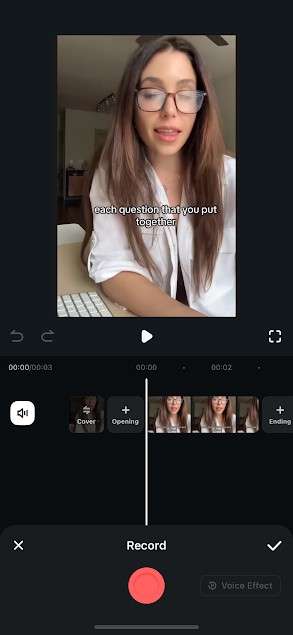
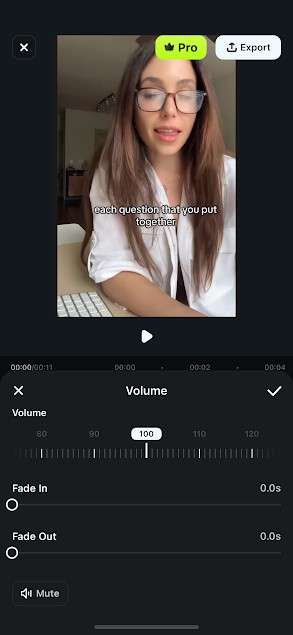
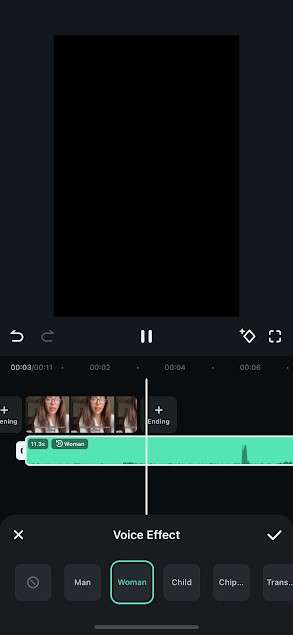
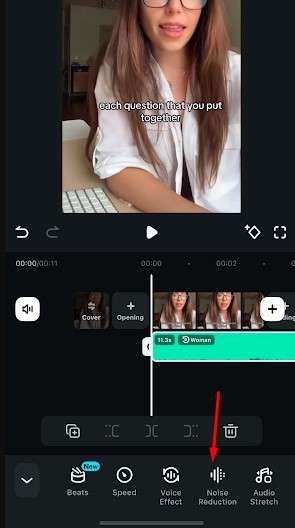
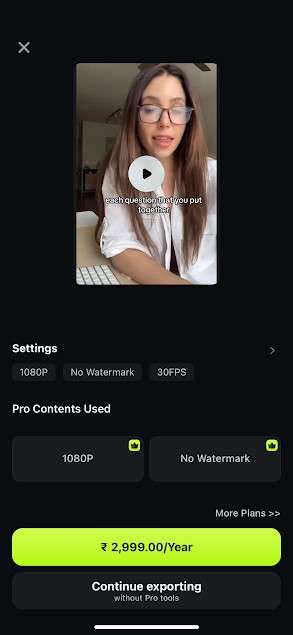
In this way, you can easily record your voice-over podcast using Filmora’s easy-to-use interface. Give it a try today to get the most out of it.
Conclusion
To conclude, with the right tools, creating engaging content can be very easy. We hope our picks for the best voice recorder apps for podcasts spark your creativity. Among them, Wondershare Filmora shines for its user-friendly features and versatility. So, why wait? Download Filmora today, and let your podcasting dreams come to life!



 100% Security Verified | No Subscription Required | No Malware
100% Security Verified | No Subscription Required | No Malware