Crafting captivating YouTube videos begins with a powerful script. A well-structured script ensures your content is organized, engaging, and easy to follow, whether for quick short videos or detailed long-form productions. However, generating fresh, impactful ideas for your YouTube scripts can often be a challenge.
Fortunately, a YouTube video script generator can transform this process. These AI-powered tools streamline scriptwriting, spark creative inspiration, and help you produce high-quality, engaging content more efficiently. Plus, innovative solutions like an AI script-to-video generator can even convert your script directly into a complete video in minutes.
With numerous options available, choosing the best script generator for YouTube can be overwhelming. This guide reviews the leading tools, including Restream AI and Filmora's AI Copywriting, to help you find the perfect match for elevating your video content, from short video script generation to comprehensive storyboarding. Let's explore!
In this article
Part 1. Overcome Writer's Block: How AI YouTube Script Generators Boost Creativity
Before we dissect into the top options for YouTube video script generators, it's important to understand how these tools work. This will help you figure out which one suits your needs best.
Basically, these tools combine manual input, pre-designed templates, and AI-powered features to make scriptwriting faster and easier. You simply input details like your video topic, tone, or key points, and the tool does the rest—creating a script or outline for you to build on.

What makes these tools so helpful is how they break through creative blocks. After all, scriptwriting for YouTube videos can be quite tricky. So instead of staring at a blank screen, you'll have a solid starting point to build on. They can suggest catchy opening lines for your video, organize your content into a clear structure, or spark fresh ideas when you're stuck. Explore strategies for planning your YouTube video content.
That being said, these tools aren't always perfect. Like any AI tool, you need to use them thoughtfully to get the best results. Here are some common mistakes to avoid when working with script generators for YouTube:
- Over-reliance on AI-generated scripts without editing or personal touch.
- Using generic scripts that fail to engage or connect with the audience.
- Ignoring your brand voice and tone.
- Choosing tools that don't align with your content goals or technical skills.
Part 2. Top 5 YouTube Video Script Generators
Now that you know how script generators work and how they can help, let's jump into the fun part—the top tools you can use! These picks were chosen based on key features that really matter, like how easy they are to use, how smart their AI is, customization options, and whether they offer templates for different types of videos.
Here are the top 5 video script generators that can make scriptwriting for YouTube videos faster and smoother.
1. Wondershare Filmora
When it comes to generating high-quality scripts for both short video content and detailed YouTube productions, Wondershare Filmora stands out. Beyond its robust video editing capabilities, Filmora integrates a powerful AI Copywriting feature, making it an ideal short video script generator. This AI-driven tool not only crafts compelling video scripts but also assists with generating engaging video titles and descriptions, streamlining your entire content creation workflow.
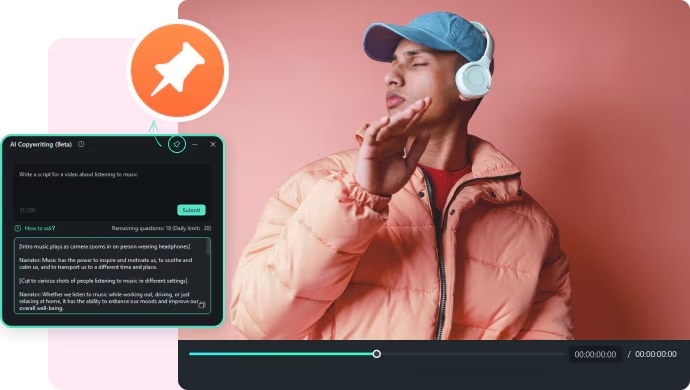
Features You'll Love:
- Just type in your video description, and the AI Copywriting tool quickly creates a ready-to-use script.
- It's powered by ChatGPT, so the AI is smart and reliable.
- Includes an AI Text-to-Video feature, letting you turn your script into a video in no time.
- Comes with tons of YouTube-friendly tools like an AI Thumbnail Creator and other features to take your content to the next level.
- Let's you share your finished videos directly to YouTube, saving you extra steps.
Best For: Ideal for a variety of YouTube content, like tutorials, vlogs, or product reviews.
After checking all that out, it's clear that Filmora's AI YouTube script generator is a great option for creating scripts. Plus, it's super flexible with its pricing and works on both Windows and macOS. Learn more about Filmora's AI video editing capabilities.
So, let's start right away and learn how to write a script for a YouTube video using Filmora. Follow this simple guide to get started:
01of 04Open Filmora and access the AI Copywriting feature
First, make sure you've downloaded and installed the latest version of Filmora on your device. Once it's ready, open the program and head to the "Toolbox" section in the left panel. From there, click on the "AI Copywriting" button, which will open a new window.
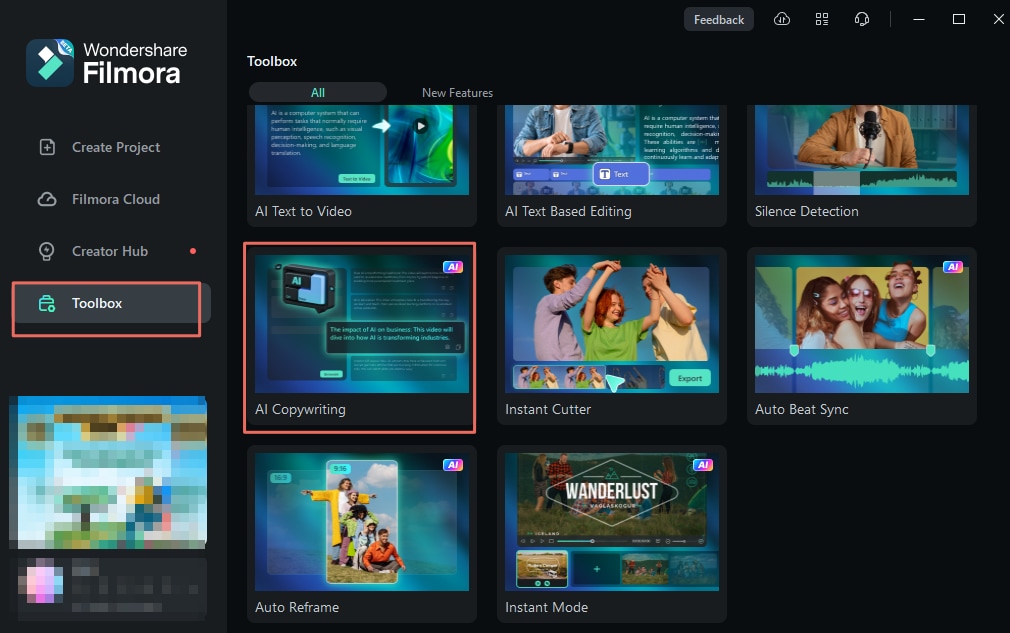
02of 04Generate video script
In the next window, choose “Video Oral Script” as your content type and type your description in the “Video Topic” section. Make sure to select the output language, and once you're all set, click "Generate" to let the AI create your script.
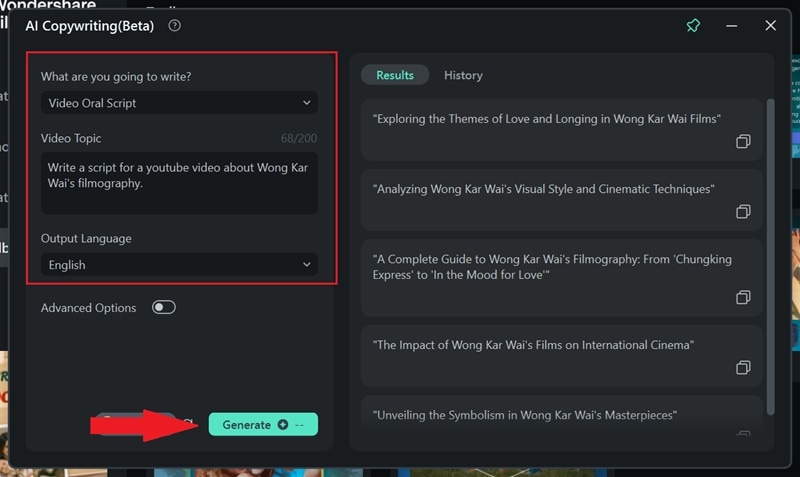
Once the AI is done generating, you'll see the result on the right side of the screen. As you can see, Filmora's AI Copywriting does a great job of creating unique and reliable scripts for your YouTube videos. Simply copy the script, and you're all set to use it however you need!
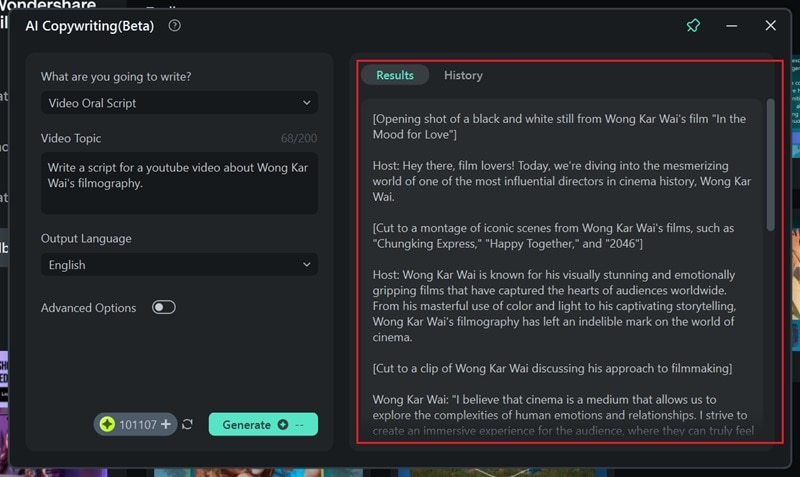
03of 04Create a video based on the script using AI Text-to-Video
Now that you've got your script, you can jump right into creating your video with Filmora. You can do it manually, or if you're short on time and want quick results, try the AI Text-to-Video feature. Just head to the "Toolbox", find the feature, and click on it to get started.
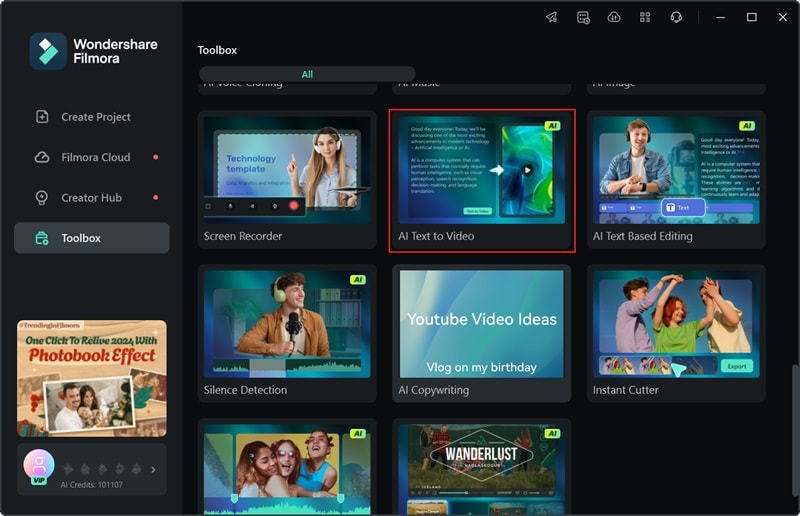
In the next window, paste the script you created earlier with Filmora's AI Copywriting. Adjust other settings like "Text Language", "Video Ratio", and "Video Voice" to fit your needs. You can even try the "Clone Voice" feature to make the voiceover sound like you! Once everything looks good, click “Text to Video” to generate your video.
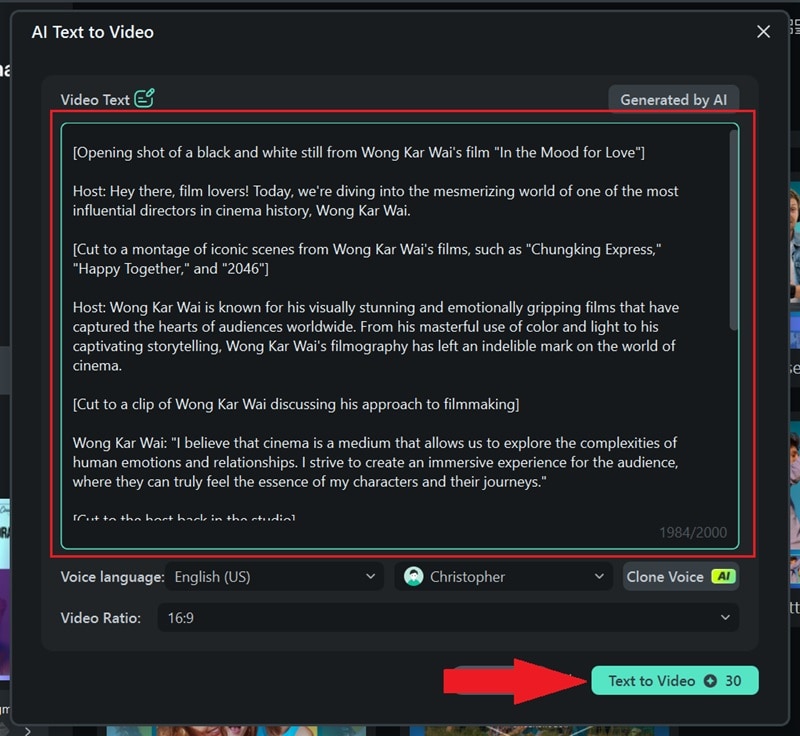
Once the process is done, your video will open in Filmora's editing window. It'll be added to the timeline and ready to preview. Play the video to see if it looks how you want, and use the timeline to make any edits. You can also use Filmora's tools to polish it up and get it ready for YouTube.
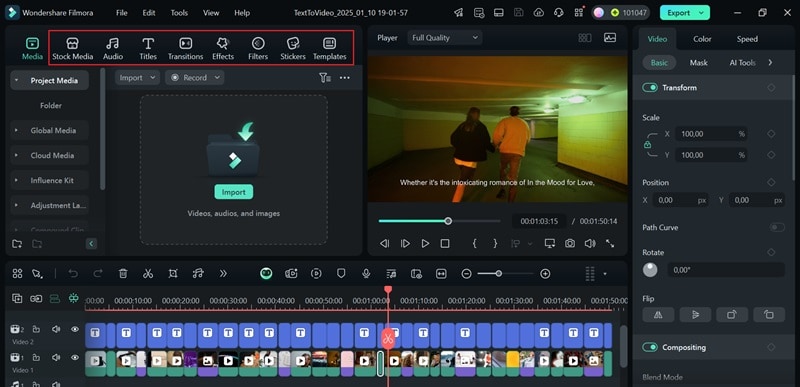
04of 04Export your video
When your video is ready, click "Export" in the top-right corner. Select the "Social Media" option to upload it straight to YouTube. You can also tweak details like the title, description, category, and resolution to make sure it's perfect!
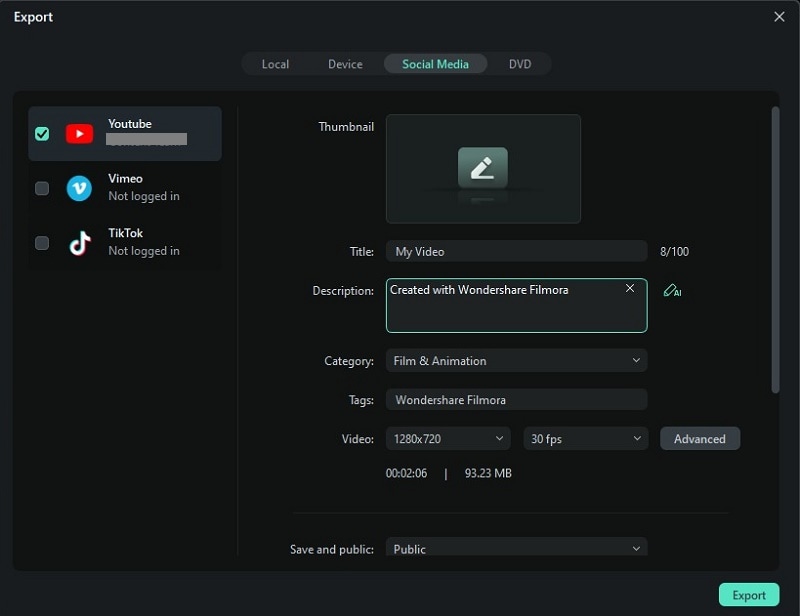
By now, it's clear that Filmora is very effective when it comes to scriptwriting for YouTube videos. But if you're looking for more options, don't worry! Below, we'll keep exploring our list of the top YouTube video script generators.
2. ChatGPT
Next on our list of the best YouTube video script generators is a platform you've probably already heard of—ChatGPT. It's a popular AI tool known for its ability to create scripts quickly and effectively, making it a great choice for YouTube creators. If you want to learn how this tool works, check out this article: How To Create Youtube Video Script Using ChatGPT.
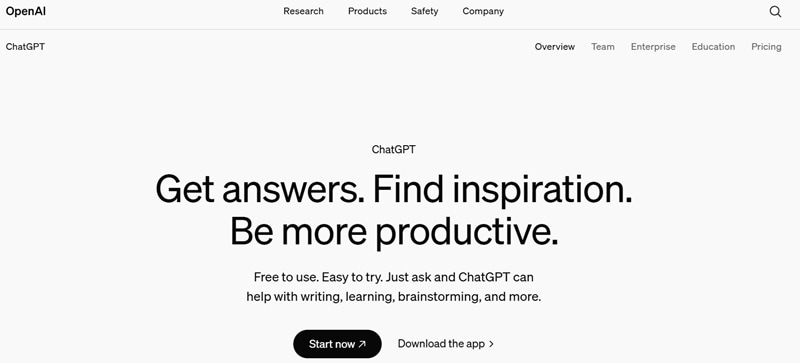
Features You'll Love:
- Super flexible and easy to try out.
- Creates scripts with a natural, human-like tone that connects with your audience.
- Works for more than just scripts—you can use it for articles, stories, and chat messages too.
Best For: Ideal for explainer videos and tutorials.
3. VidIQ
VidIQ is another platform you can rely on when it comes to scriptwriting for YouTube videos. Their AI YouTube script generator makes the entire content creation process faster and easier by providing multiple elements at once. Plus, VidIQ also provides other online tools that you may need for your YouTube career including title, description, thumbnail background, and voiceover.
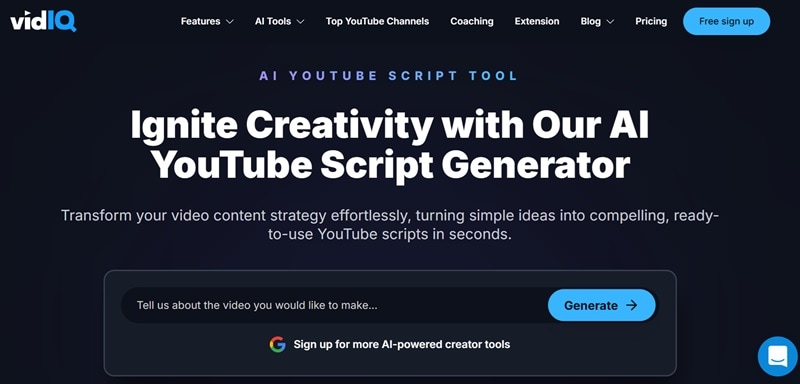
Features You'll Love:
- The generated scripts are fully customizable, so you can make them fit your style perfectly.
- Ensures everything is consistent, helping with branding and audience recognition.
- You can use VidIQ for other YouTube needs such as thumbnail generator, keyword generator, and many more.
Best For: Ideal for product reviews or promotional videos.
4. Restream AI YouTube Script Generator
Introducing the Restream AI YouTube Script Generator, a highly effective platform for producing creative and engaging video scripts rapidly. This tool allows you to select various tones to perfectly match your video's style. Notably, you can generate unlimited scripts for free without needing an account, making Restream AI an excellent option for creators seeking flexible and accessible script generation solutions.
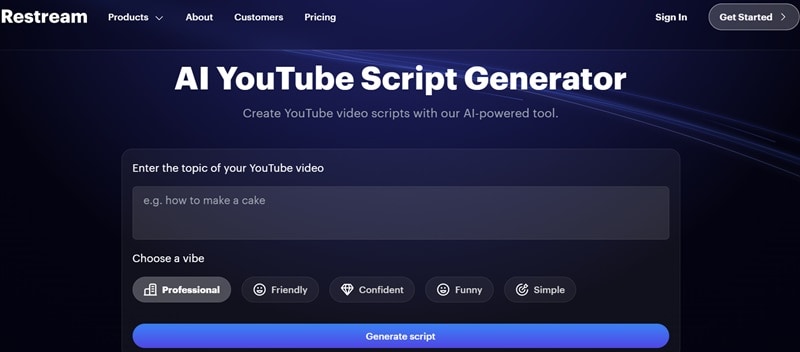
Features You'll Love:
- Uses advanced algorithms to create high-quality scripts that connect with your audience.
- Lets you choose the tone—like professional, funny, or casual—to match your channel's style.
- Comes with a video editing studio, including captions, backgrounds, and audio tools.
Best For: Ideal for educational content, reviews, and tutorials.
5. RyRob
Last on our list is RyRob, a fantastic AI YouTube Script Generator created by Ryan Robinson. Don't let the fact that it's made by one person fool you—this tool delivers top-notch scripts! It's free to use and offers a variety of tones and writing styles, so you can customize your scripts to match your channel's vibe.
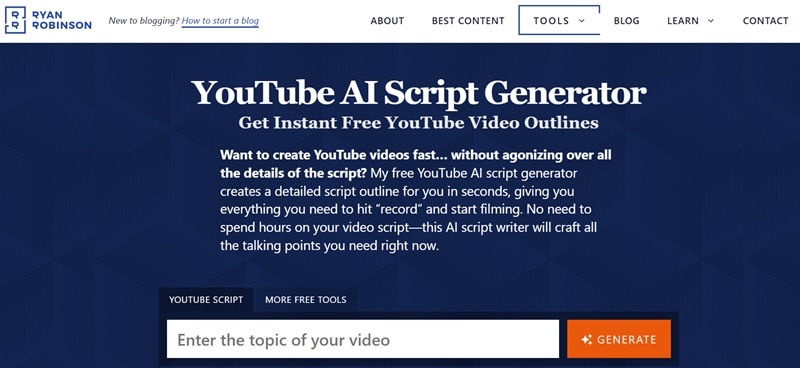
Features You'll Love:
- Generates structured outlines that help you organize your content easily.
- Choose from different tones, like casual, professional, or even fun and quirky.
- The full version supports over 20 languages, giving you flexibility for global audiences.
- Offer more than 30 free AI writing tools whether it's for social media, business, or SEO.
Best For: Ideal for video essays, listicles, or storytelling videos.
Conclusion
Scriptwriting for YouTube videos is super important if you want to stand out, especially with all the competition out there. That's why having a reliable YouTube video script generator can make things so much easier. So, we've covered the top 5 AI YouTube script generators, including Filmora, ChatGPT, VidIQ, ReStream, and RyRob. After reviewing all the options, we found that Filmora stands out as the best choice. It not only creates unique and reliable scripts with its AI Copywriting feature, but you can also turn those scripts into videos instantly with its AI Text-to-Video tool. With Filmora, you can easily learn how to create scripts for YouTube videos with ease. It's more than just a script generator—it's an all-in-one tool that simplifies your entire workflow.



 100% Security Verified | No Subscription Required | No Malware
100% Security Verified | No Subscription Required | No Malware

