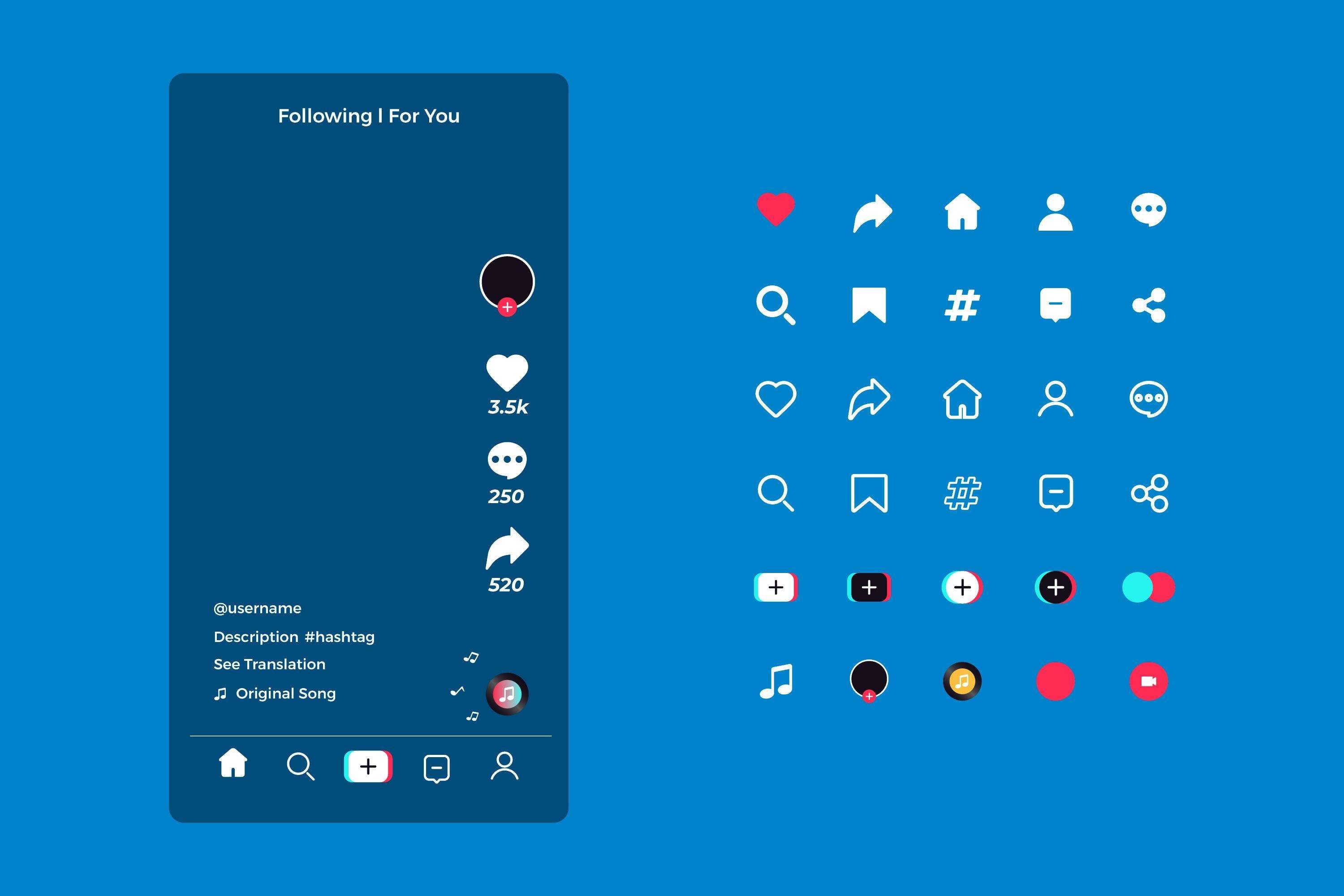Short-form videos are dominating social media today, and Facebook is no exception. With more users consuming bite-sized content, you can have a golden ticket to reach audiences only with short clips.
Facebook sees more than 3 billion active users each month around the globe. If you're a content creator eager to harness Facebook's massive reach, you need to understand how to make compelling Facebook short videos.
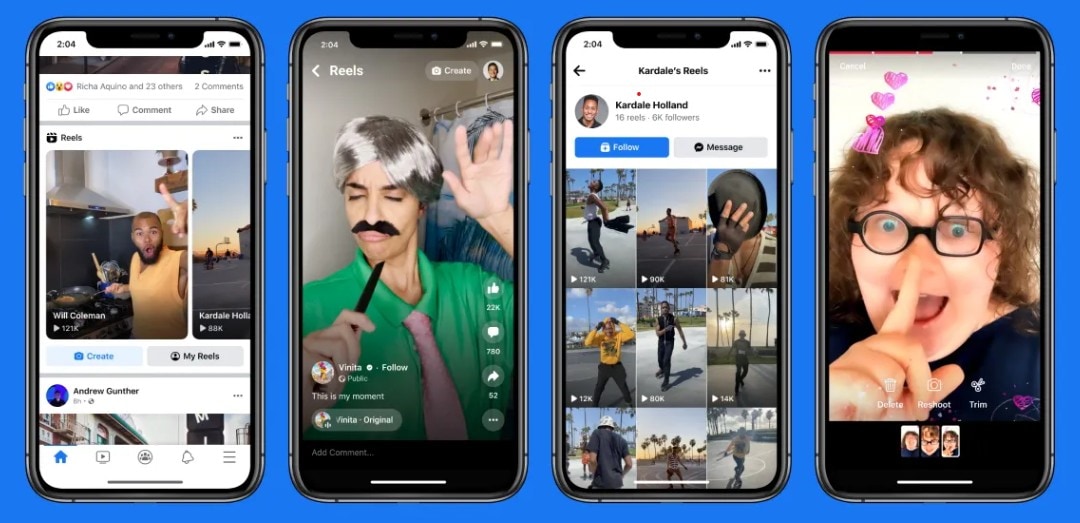
However, getting attention on Facebook requires more than just posting a quick clip. This guide covers top content types, video specs, and guidance on how to make Facebook short videos that get more views and engagement!
In this article
Part 1. Types of Content That's Popular on Facebook Short Video
Facebook short videos appear across the Reels tab, News Feed, and even on Facebook Watch. Their ecosystem thrives on content that is quick, visually engaging, and easily shareable. It can make your content highly visible.
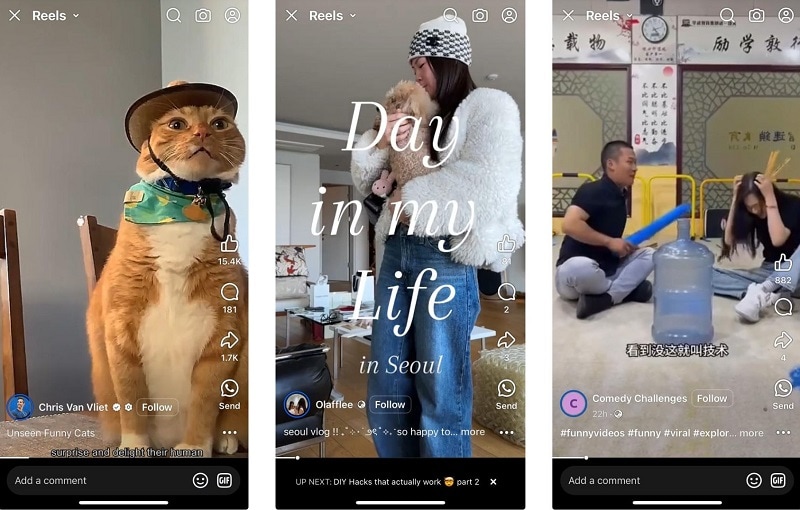
If you're looking to make an impact, choosing the right format is key. Here are some of the most popular types of content that make viewers stop scrolling and watch:
- How-to Clips and Tutorials: Quick, practical tips are a favorite on Facebook. From cooking hacks to beauty routines, these videos offer instant value and encourage high shares and engagement.
- Relatable Humor and Meme Videos: Funny, relatable content always wins! Memes using trending sounds, especially, spark high engagement, tagging, and replays.
- Storytime and Vlog-Style Shorts: Personal POV stories or behind-the-scenes peeks into your life or process feel personal and authentic. Viewers are drawn to real, unfiltered moments that feel genuine and unscripted.
- Trending Challenges and Audio-Based Content: Hop on viral trends, use popular sounds, or remix your existing videos! Participating in viral challenges can keep your content fed by Facebook's algorithm. A smart move to boost your brand discovery.
By focusing on these proven formats, you'll be well-positioned to create short videos that resonate and rack up views on Facebook.
Part 2. Facebook Shorts & Reels Video Size and Specs (2025 Update)
To get the best performance and avoid quality issues, follow Facebook's latest video specs for short videos and Reels in 2025:
- Recommended Aspect Ratio: 9:16 (vertical) is ideal for mobile-first viewing. Avoid horizontal videos for short-form content.
- Resolution: 1080 × 1920 pixels (Full HD) is recommended, but you can still go with 1280x720 pixels (720p). Higher resolution gives sharper visuals but requires larger file sizes.
- Maximum Length: The Facebook Short can be up to 90 seconds. Yet, the sweet spot is under 60 seconds to keep viewer retention high.
- File Format: Use .MP4 for the best supported and optimized for social media.
- Facebook Short Video Size Limit: Up to 4 GB per video. Keep it compressed without losing quality using a tool like Filmora.
Meeting these specs ensures your videos display correctly. It's also less likely to be compressed poorly by Facebook's algorithm. So it will be great on all devices, and it meets Facebook's preferences for mobile-first content.
Part 3. How to Make Facebook Shorts & Short Videos That Attract Views Using Filmora
To create high-quality short videos for Facebook, Wondershare Filmora is all you need. It's a beginner-friendly editing app that is packed with features designed for content creators. Whether you're creating vlogs, meme clips, or how-to content, Filmora offers tools that can help you make engaging Facebook short videos easily and quickly.
- AI Image to Video: Turn your photos into animated videos. It can leverage your content to engage with your viewers.
- Social Media Mockup: Worried because you don't know other platforms' resolutions? Preview how your video will look on different platforms.
- AI Object Remover: Clean up unwanted elements on your footage with advanced AI-powered editing.
- Auto Caption: Putting on the captions sometimes can be time-consuming. You can instantly generate editable subtitles to boost your content accessibility.
- 2M+ Creative Assets: Access a huge library of music, stickers, transitions, and effects to enhance your short video creations.
Let's walk through 3 ways on how to make short video clips for Facebook using Filmora:
1. How to Make a Short Video on Facebook Instantly from Your Footage
With Filmora's AI Reels Maker, you can turn your raw footage into a polished short video for Facebook in minutes.
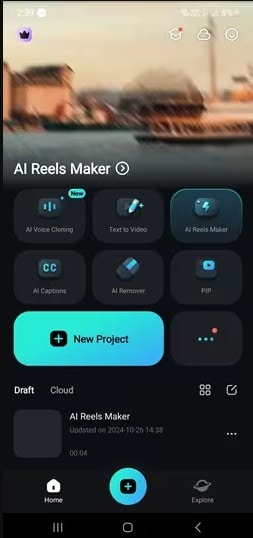
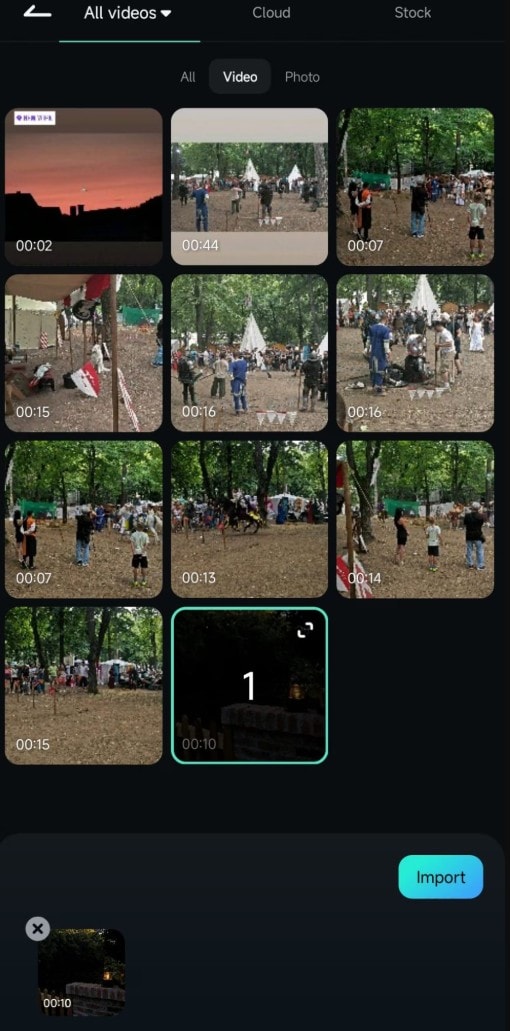
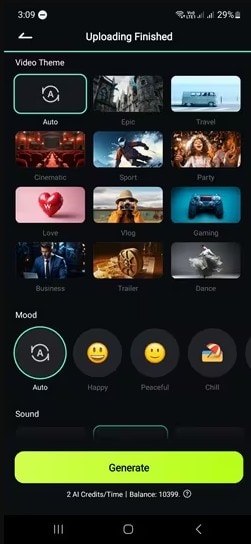
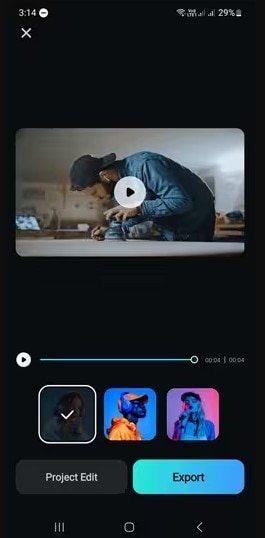
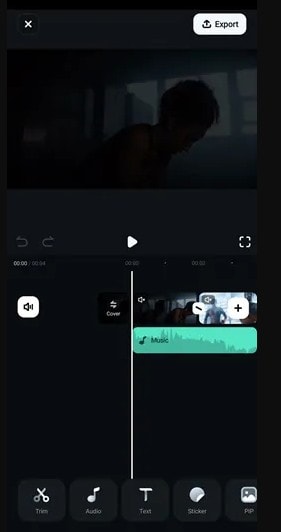
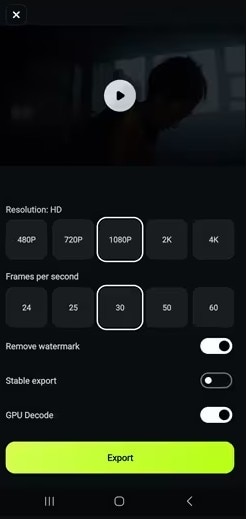
Use your best quality video or image and choose music (try the trends one) that really matches the mood.
2. How to Create Short Videos on Facebook with Funny Video Templates
You will always have funny photos on your phone. Want to turn it into fun meme videos? With Filmora's Image to Video feature, you can instantly bring your pictures to life using loads of funny templates and quirky animation styles.
Step-by-step (on Mobile):
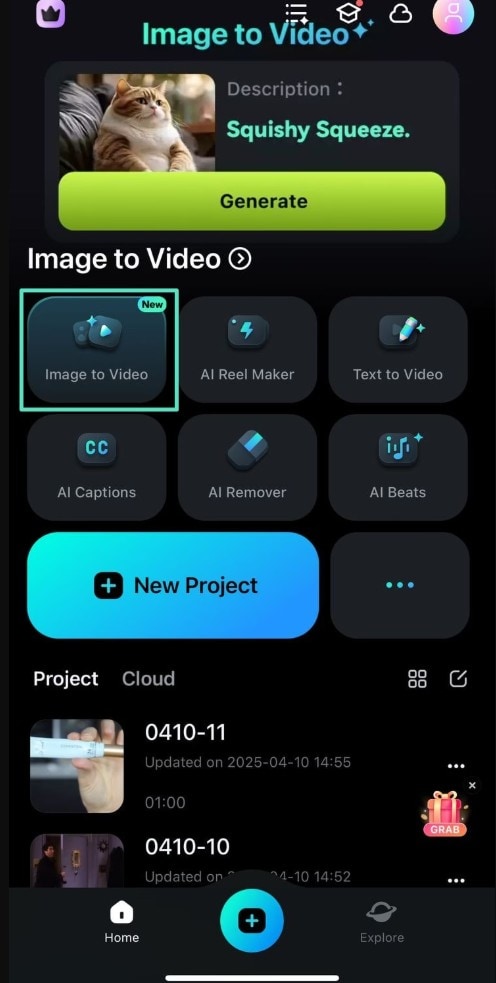
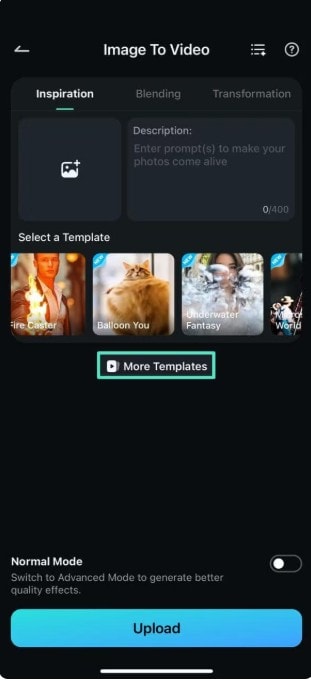
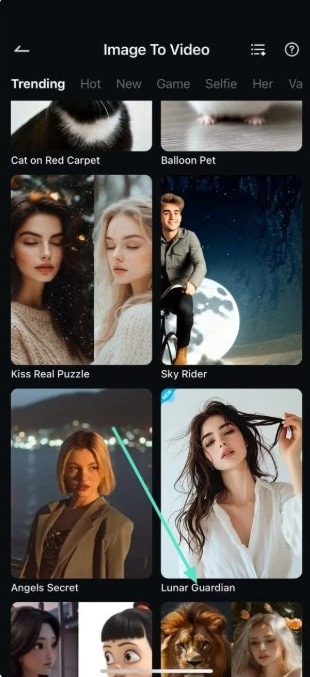
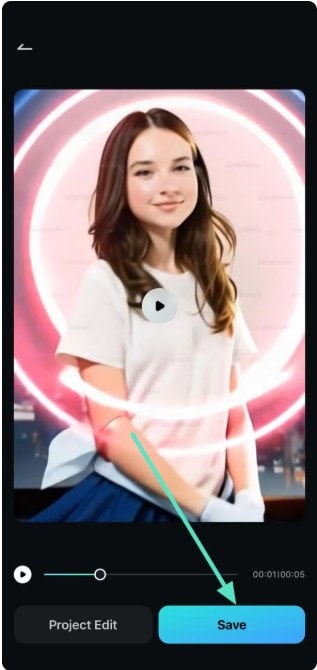
You can also edit the video further to make great content.
3. How to Make a Facebook Short Video from a Long Video
Do you have a long video with great moments? Use Filmora Smart Short Clip on the desktop to extract the best highlights! You can try this for a long video, like an interview or vlogs on YouTube, into bite-sized video content.
Steps-by-steps (on Desktop):
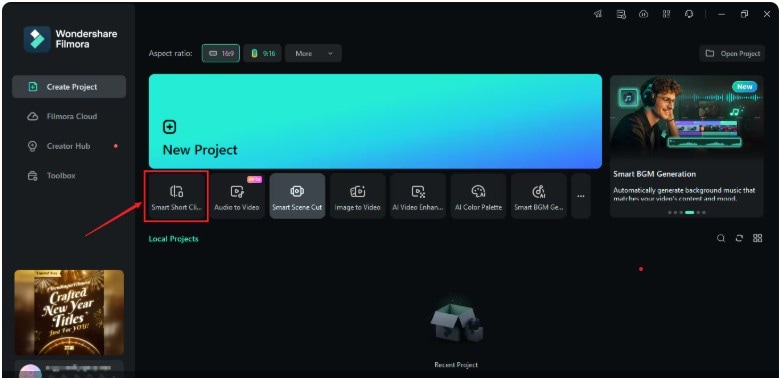
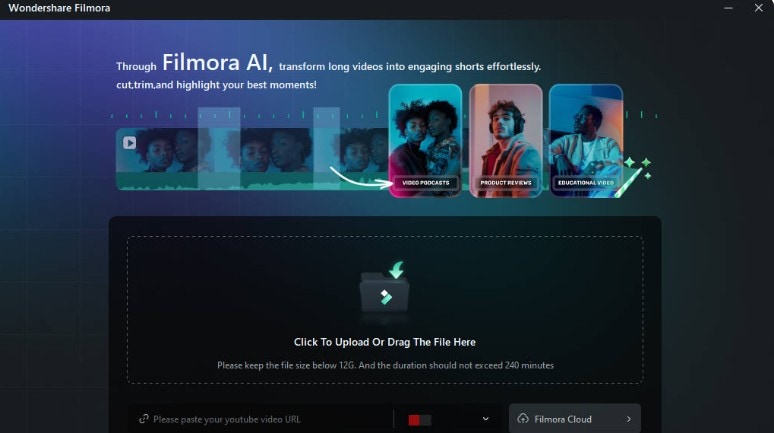
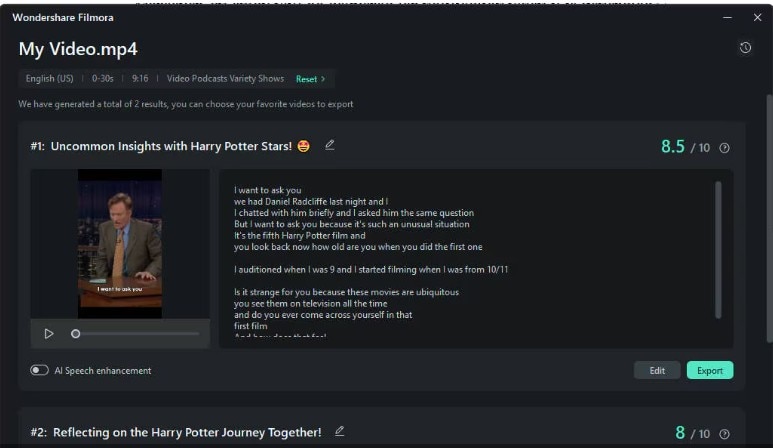
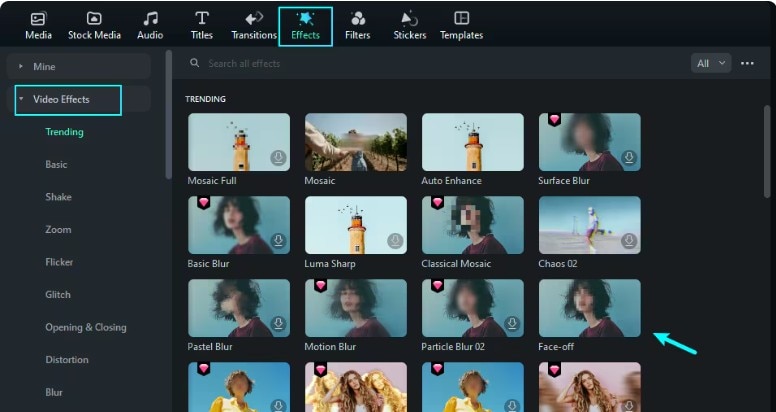
Share and Publish Your Short Videos to Facebook
Now, you have your video ready, you have to share it on Facebook:
- Open Facebook and log in to your account.
- Tap "Create Post", "Reels", or the camera icon to upload your edited video. Then, choose the edited video from your device.
- Add some enhancements if desired. You can add a catchy caption, relevant hashtags, and tag collaborators if needed.
- Select who your audience will be. Don't forget to let the privacy preferences into Public for a wider audience.
- Publish your video by tapping "Share".
It's done! Your short video is now live and ready to capture attention.
Part 4. How to Optimize Your Facebook Short Video
Knowing how to create a Facebook short video is just the beginning of your journey as a content creator. Optimizing it fo wider reach and engagement is what truly drives results. Applying a few strategic changes can enhance your content's performance and discoverability. Here's a detailed breakdown of key tactics to help your videos stand out:
1. Hook Viewers in the First 3 Seconds
The Facebook short videos algorithm heavily weighs how quickly you capture attention. Start your video with a bold visual, an intriguing question, or a surprising moment that immediately grabs viewers' curiosity. This initial hook encourages users to stop scrolling and watch your video in full.
For example, begin with a dramatic clip or an exciting scene from your content to instantly pull viewers in.
2. Keep Your Videos Under 60 Seconds
While Facebook allows videos up to 90 seconds or longer, shorter videos between 15 and 60 seconds tend to perform better. Concise videos are easier to consume and encourage viewers to watch until the end. It's a signal to Facebook's algorithm that your content is engaging and worth promoting.
3. Add Captions for Silent Viewing
Many users scroll through Facebook short videos with their sound off, especially in public or work settings. Adding captions ensures your message is accessible and understandable even on mute. With Filmora's Auto Caption, you can generate subtitles in seconds.
4. Use Trending Audio to Increase Discoverability
Sound plays a big role in discoverability. Using trending audio clips can improve your video's appearance, being recommended by the algorithm. Try experimenting with different trending audio that fits your content's tone and brand identity to connect with a wider audience.
5. Post Consistently and Analyze Performance
Consistency builds familiarity with your audience and tells Facebook's algorithm that you're an active creator. Use Facebook's analytics tools to track which videos perform best at metrics. Take note of the watch time, shares, and comments-and refine your content strategy over time.
Conclusion
From trending memes to valuable tutorials, Facebook short videos have the power to connect quickly with viewers.
But success isn't just about hitting "post." It's about choosing the right content type, making sure you follow the right specs, and using smart tools to edit and optimize. With tools like Filmora, you can easily create, edit, and optimize your content to stand out without sacrificing quality.
Optimizing your videos with strong details and mobile-friendly formats further enhances your chances of getting more engagement. Remember, being consistent and monitoring your performance are key to growing your presence over time.
- Image to Video tool makes AI editing fast, fun, and super easy.
- Explore other creative templates, from fantasy to vintage effects.
- Enhance your alien video with music, effects, and pro-level editing tools.
- Share your final video instantly to TikTok, Instagram, YouTube, and more.



 100% Security Verified | No Subscription Required | No Malware
100% Security Verified | No Subscription Required | No Malware