How to Make 360 Videos with iPhone
Jul 07, 2025• Proven solutions
The advancements in 360-degree video-capturing gadgets have created a revolution in this world and now photographers are enjoying adventurous activities with all the latest stuff. There are so many camera units available in the market, that are specially designed to capture spherical videos but the cost also varies with features and brand type. If you are interested in capturing 360 videos but are not able to manage your budget to buy the latest devices then also it is possible to create wonders in the world of 360-degree videos. Yes! It is possible with the iPhone to capture 360-degree videos and it will result wonderful output. The 360-degree videos can be captured with iPhones and you can also have a preview of those amazing shoots. Check the guide below how to make 360 video with iPhone!
- 1. Accessories for iPhone to make 360 videos
- 2. Apps for iPhone to make 360 videos
- 3. How to Make 360 Video with iPhone
Accessories for iPhone to make 360 videos:
An iPhone camera has lots of features but it is not able to capture 360-degree videos by itself, you have to make some additional arrangements. There are some specially designed gadgets and accessories in the market that you need to pair up with your iPhone to generate spherical video outcomes. Here are a few details about the most popular and compatible accessories that you can use with your iPhone to make 360-degree videos:
1. Kogeto Dot 360 degree camera lens:

The Kogeto dot is one basic accessory that comes with a plastic lens and possesses one snap-on type clip that assists in attaching it to the backside of your iPhone. This lens allows users to capture 360-degree videos and the results are like professional videographers. It can help you at almost all events like parties, sports contests, and concerns because these are easier to hold and use. The dot is capable enough to capture scenes around the lens but you have to take care about keeping your fingers in the right position otherwise they will disturb your video. This accessory is available in various color combinations as green, red, pink, and black and it is super easy to attach and detach.
2. Insta360 Nano:

If you are a crazy Facebook user then you might have seen lots of spherical video stuff over there and definitely, you might be curious to develop your own adventurous videos now. Don’t worry! It is much easier to create outstanding videos with iPhone by using an additional attachment termed as Insta360 Nano. This works like a lightning jack for iPhone where users can hold their phone in any direction and the application inside managed everything to create wonderful 360-degree stuff. Insta360 Nano has abilities to create live stream videos and they can be directly saved to a MicroSD card inside your device. It will definitely be something crazy, creative, and innovative and you will love to use these accessories.
3. Bubblescop:

The Bubblescop is a well-known lens attachment specially designed for iPhone to enhance its 360-degree video capturing ability. It works in coordination with the BubblePix application and its lens plus mirror type arrangement allows users to focus on a complete 360-degree view. There is a customized case designed for iPhones that supports holding of Bubblescop accessory and allows the camera to line up perfectly.
4. EyeSee360:

GoPano Micro is one of the latest tiny versions of lenses for digital cameras and it is developed by EyeSee360. This accessory works perfectly with iPhone and allows users to create adventures in the world of 360-degree videos. It is important to download the GoPano app for developing great stuff withthe GoPano accessory and you will be glad to know that it can save videos automatically.
5. Shot:

Again, this is a popular 360-degree attachment for iPhone devices that allows VR shooting and works in coordination with the Shot app. This accessory is designed to support iPhone 6/6s as well as iPhone 6/6s Plus and is much easier to use; the results are outstanding with amazing VR quality.
Apps for iPhone to make 360 videos:
It is much easier to shoot 360-degree videos with an iPhone if you have specially designed accessories and applications. To make your VR shooting task much easier, some manufacturers have designed the following stuff:
1. Discovery VR:
If you have spent time on the Discovery Channel then definitely you would love to know about the Discovery app that is designed for iPhones to add a feature of 360-degree recording. It will support your creation of adventurous short films, wildlife recordings, Mythbusters, and documentaries. The best thing to know is that it is available for free but the sad part is its ability to capture small videos only.
2. YouTube:
The all-reality stuff can be experienced with this specially designed application for iOS; install it on your device and then type #360video. Soon you will find a VR icon in your search results, just strap on the viewer to go through all 2D online stuff using your headset and enjoy the virtual reality. It is also available for free but you need to consume the memory of your phone to download and install it.
3. NYT VR (iOS or Android):
Within the last few months, the New York Times has been boosting and expanding all its online and print stories that are working with its specially designed VR app. It is designed to work with Google Cardboards and give awesome results at output. The best part to know is that it comes with smartphone viewing mode and the sad thing is that you need to buy Google Cardboards to run this app. Available for free.
4. Orbulus (iOS or Android):
This app is the same as that of Oculus Photo Viewer, it works with iOS and Cardboard to give an awesome 360-degree view. Orbulus is a wonderful choice for still images as well as spherical videos and it makes everything much easier for the user.
3. How to Make 360 Video with iPhone
Creating realistic 360-degree films with your iPhone is now easier than ever, due to a variety of devices and applications. This part will help you edit, and share 360-degree films!
Step 1. Purchase a 360-degree camera.
Get a 360-degree camera attachment that can be connected to your iPhone. Choose according to your budget, mobility, and characteristics like resolution or stabilization. Our top 5 choices are introduced in Part 1 for reference.
Attach the camera to your iPhone according to the manufacturer's instructions to guarantee appropriate functionality.
Step 2. Install the compatible camera app.
Most 360-degree cameras have an app on the App Store for them. Look for an app that is made for your camera. Launch it, connect it to your camera, and follow any on-screen instructions to confirm this connection. To get the best from it, get familiar with settings such as resolution, frame rate, and shooting modes.
Step 3: Record Your 360-degree Video
Attach the 360-degree camera to your iPhone. Open the app and choose the recording mode.
- Tap the Record button. Place the camera in the scene's center to record a 360-degree view.
Step 4: Edit your 360-degree video using Wondershare Filmora
Editing is critical for transforming raw content into a professional 360-degree video. While most camera applications give rudimentary editing options, Wondershare Filmora includes extensive functionality for professional-level editing.
Step 4.1: Import Your Videos
- Launch Filmora: Launch the program, and select New Project.

- Import Media: Pick the appropriate aspect ratio for your 360-degree video. Click Import Media Files and choose your video. Drag and drop the file to the timeline.
Step 4.2: Organize and trim footage.
- Trim any unnecessary clips: Drag the video's edges in the timeline to trim out unnecessary bits.
- Organize files: Using folders to categorize clips creates a cleaner workspace.

Step 4.3: Add Effects and Filters.
- To improve colors, pick Filters from the Effects
- Hover over the filter you want to apply, and click the +icon to add filter.
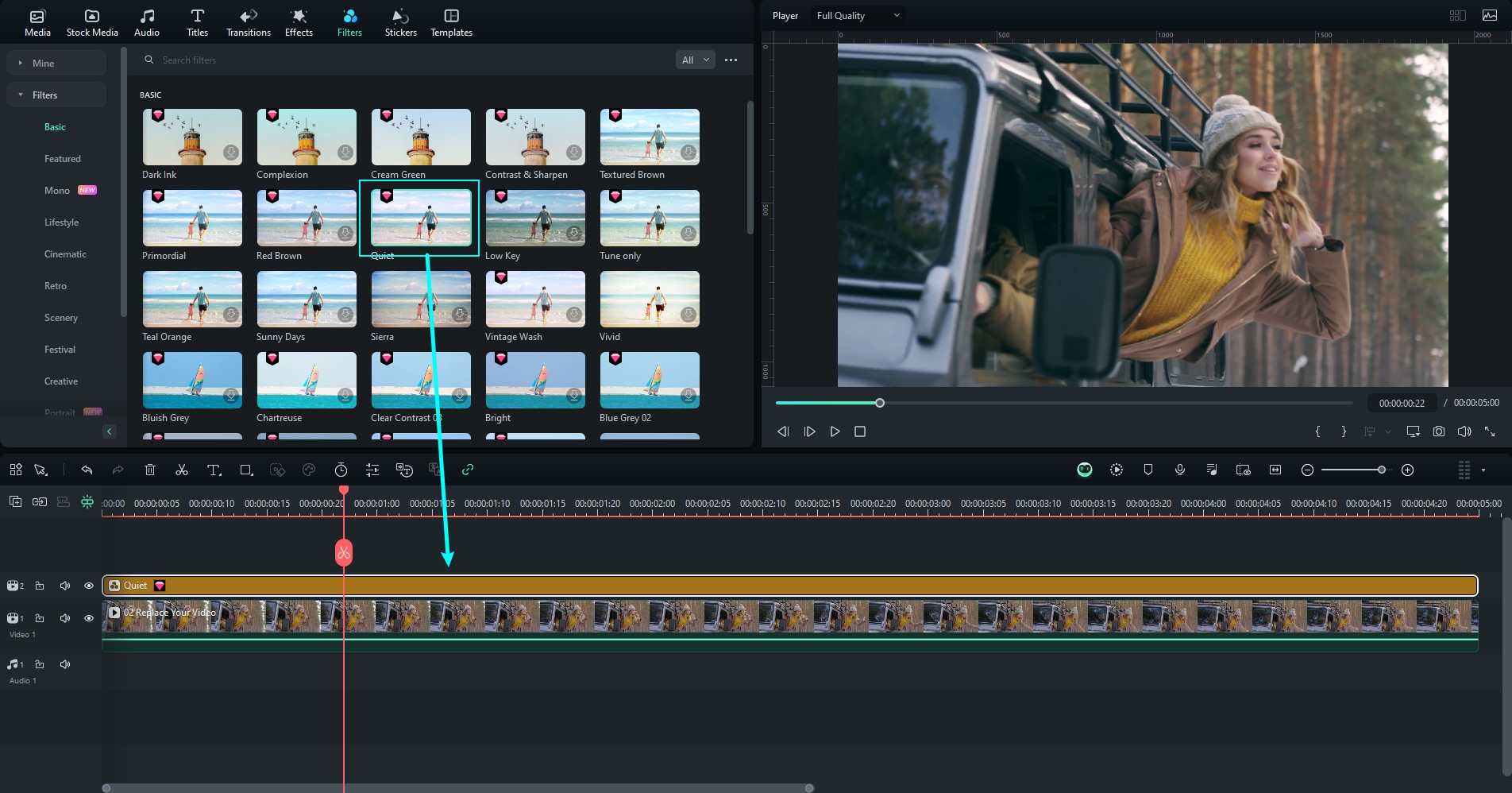
Step 4.4: Adjust Color and Audio
- Color Editing: Click the video in the timeline and choose Color Click the button beside Colour to enable it. Using the editing panel, apply the function automatically by clicking Auto or using the eyedropper tool to adjust the colour instantaneously.
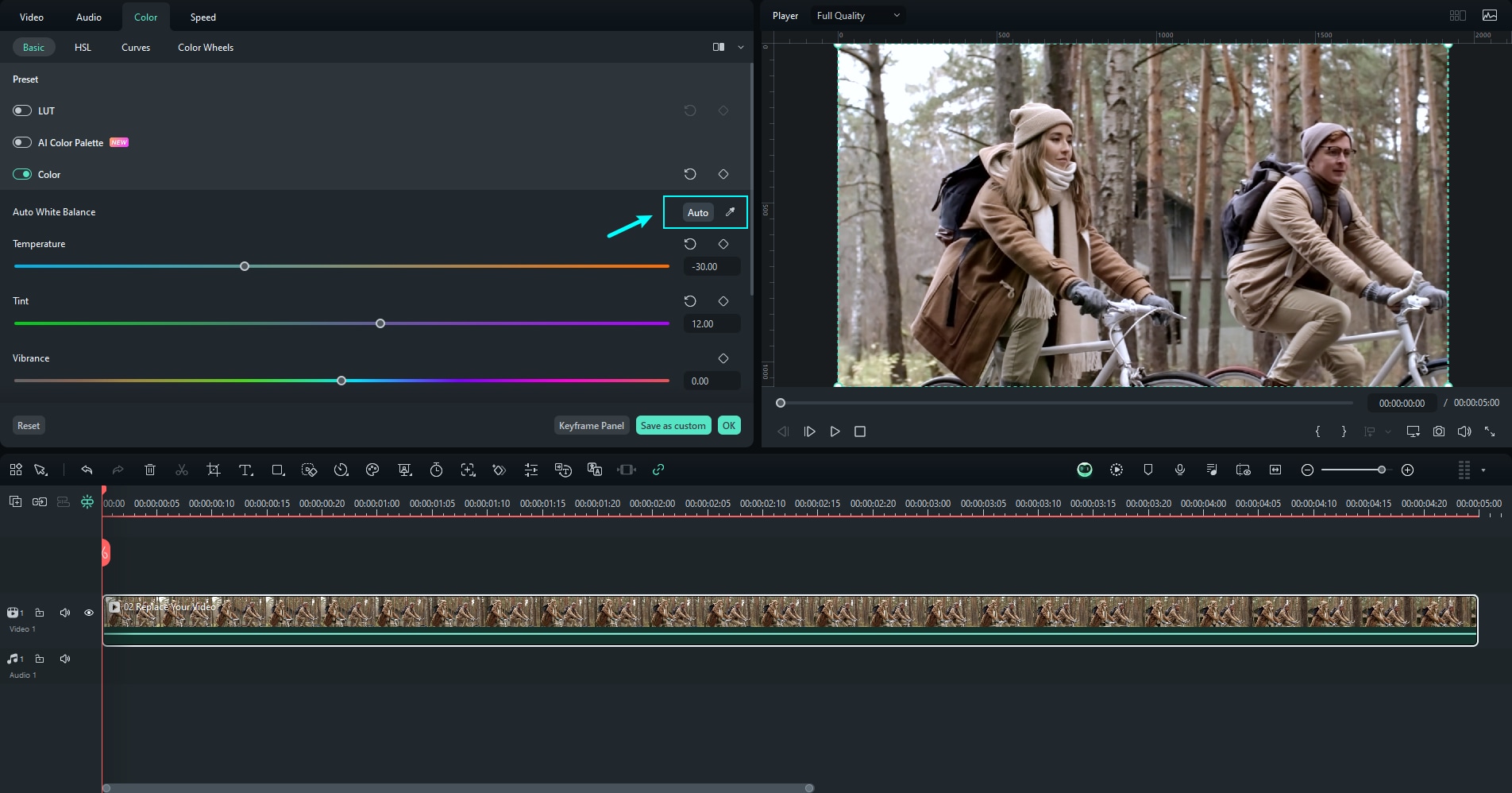
- Audio Effects: Navigate to the Effects tab, then select Voice Changer, Audio Visualizer, or Audio Visulaizer Effects. Select Pre-built voice or audio effects and apply them to the video.
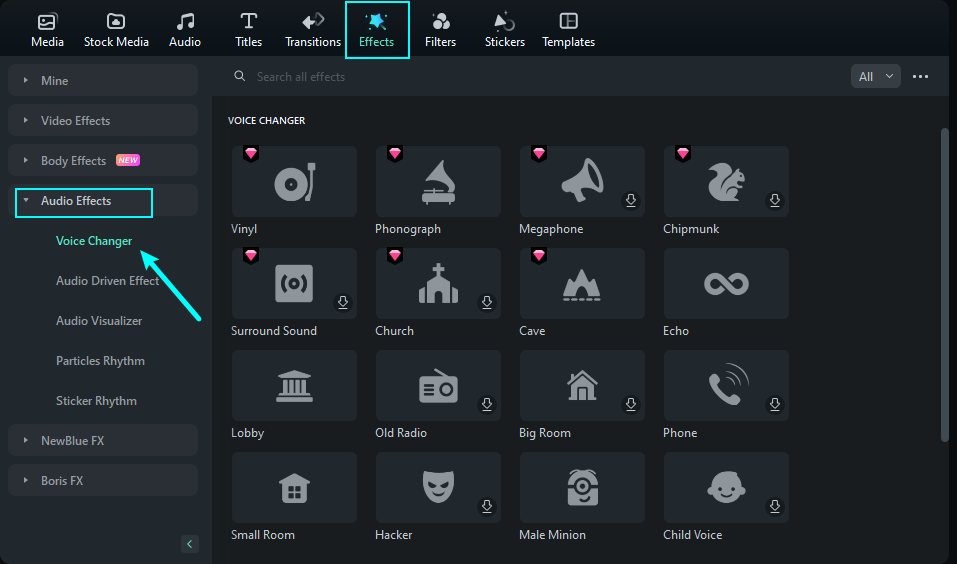
Step 4.5: Export the edited video.
- Select the correct format for 360-degree viewing (for example, MP4 with a 360-degree tag).
- Export the completed video to a device or cloud storage.

Step 5. Share your 360-degree video.
Now that your video is complete, it's time to share it with your audience, using:
Social media: Facebook, YouTube, and Instagram enable 360-degree multimedia. To keep the immersive experience, ensure that your video is submitted in the right format.
Sharing Tools: Using the camera app or third-party software such as Kolor Autopano Video to upload the video effortlessly.
Conclusion:
Creating 360-degree videos with your iPhone is now simple and enjoyable owing to clever attachments and user-friendly applications. You may shoot immersive and professional-quality films by combining your iPhone with tools like the Insta360 Nano or Kogeto Dot and editing programs like Filmora. Whether you're capturing travels, events, or creative projects, the process is simple and delivers amazing results. Begin exploring, producing, and sharing your 360-degree masterpieces now, and watch your iPhone elevate your videography to new heights!



