If it seems complicated to find an iMovie alternative, you’re at the right place as a Mac user. Beginner or professional, everyone seems to make the most of the intuitive interface of iMovie.
But, if you want to learn about the options, you’ll be amazed at the features, templates, and ease-of-use most software allow. Using them, you can transform your videos into stimulating visual clips with custom backgrounds and relevant sound.
Some of the useful software are mentioned below with tried and tested tips to find the best editing software. So, continue reading this post if you’re up to exploring different software with great functionality.
In this article
Part 1: What are the Limitations of iMovie?
Before we start learning about other editing software, understanding the limitations of iMovie is crucial. Why? Because this way, you’ll keep shortcomings in the context before making the final decision.
Although iMovie is user-friendly and does the job well, it can give a tough time in the following ways.
High Level of HDD Space
The need for a high level of HDD space can be a problem for editors. Oftentimes, it shows an error and sends a message saying:
“There is not enough disk space available at the selected destination. Please choose another one or clear some space.”
It happens when cache files pile up and consume gigabytes of the given Mac storage space. This is why you must be looking for software that comes with enough storage space, allowing you to edit and import videos without any interruption.
Limited Editing Resources
If you’re into radical video editing, iMovie might not be the best solution. Using its slick interface and tools, you can edit an entry-level video. If you need functional characteristics for an important editing project, this software might not impress you.
Difficulty in Importing & Editing MP4 Files
No doubt, it’s challenging and annoying when you have to get some serious work done, and iMovie isn’t supporting your MP4 files.
However, there could be the following reasons:
- Your MP4 file is either damaged or corrupted.
- iMovie only supports MP4 files encoded by MPEG-4.
Part 2: Top 10 Alternatives & Competitors to iMovie
Considering the cons of iMovie, here’s a list of some interesting alternatives that you can try. So without further ado, let’s take a look at the features the following software comes with.
1) Adobe Premiere Pro
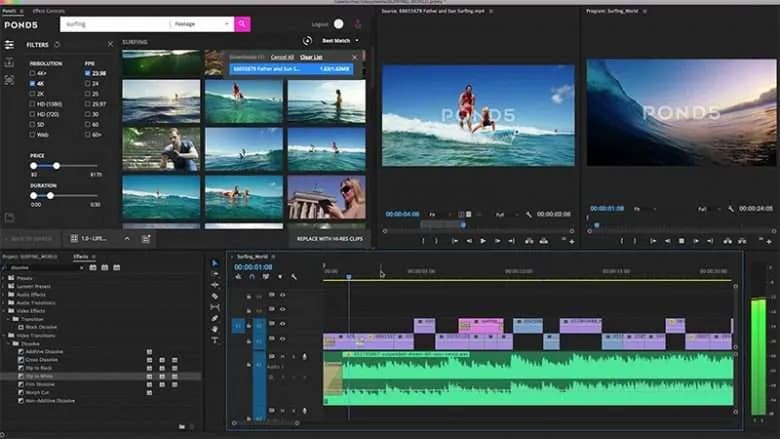
When it comes to enhancing your creativity, Adobe Premiere Pro can be your safe bet. It’s a desktop app that turns your raw video into incredible footage.
Main Features
- Motion graphics templates
- Simultaneous projects
- VR rotate sphere
- VR editing
- VR audio editing
- Effects
- Transitions
- Video titling and graphics
- Multiple video types
- Multiple formats support
Pros and Cons
Supported Operating System
Premiere Pro has been updated with native support for Macs that are powered by an M1 chip. It includes MacBook Air, 13-inch MacBook Pro, Mac mini, and 24-inch iMac.
Rating
8.9 out of 10
Review
- 10 out of 10
- “It allows you to produce professional quality 4K videos.” -Matthew Guzzi.
Summary
Adobe Premiere Pro, a popular and easy-to-use editing software, can serve as an effective learning tool for beginners. With intuitive navigation, editing like a pro isn’t a problem anymore. It comes with several features to improve the quality of your footage.
2) Wondershare Filmora

Video editors can tell more stories with stunning visuals using Filmora and all the great stuff it has to offer.
Main Features
- Split screen
- Motion tracking
- Keyframing
- Preset templates
- Title Editing
- Screen Recorder
- Video effects
- Green screen
- AI portrait
Pros and Cons
Supported Operating System
Users of macOS 10.14, macOS 11, and Apple M1 chip can make the most of Filmora software and edit stunning videos. MacBook Pro users can use Touch Bar support and custom shortcuts to streamline the entire process.
Steps to Edit a Video Using Filmora
Here’s how you can edit professional-grade videos, following the simple steps.
Step1 Import Footage
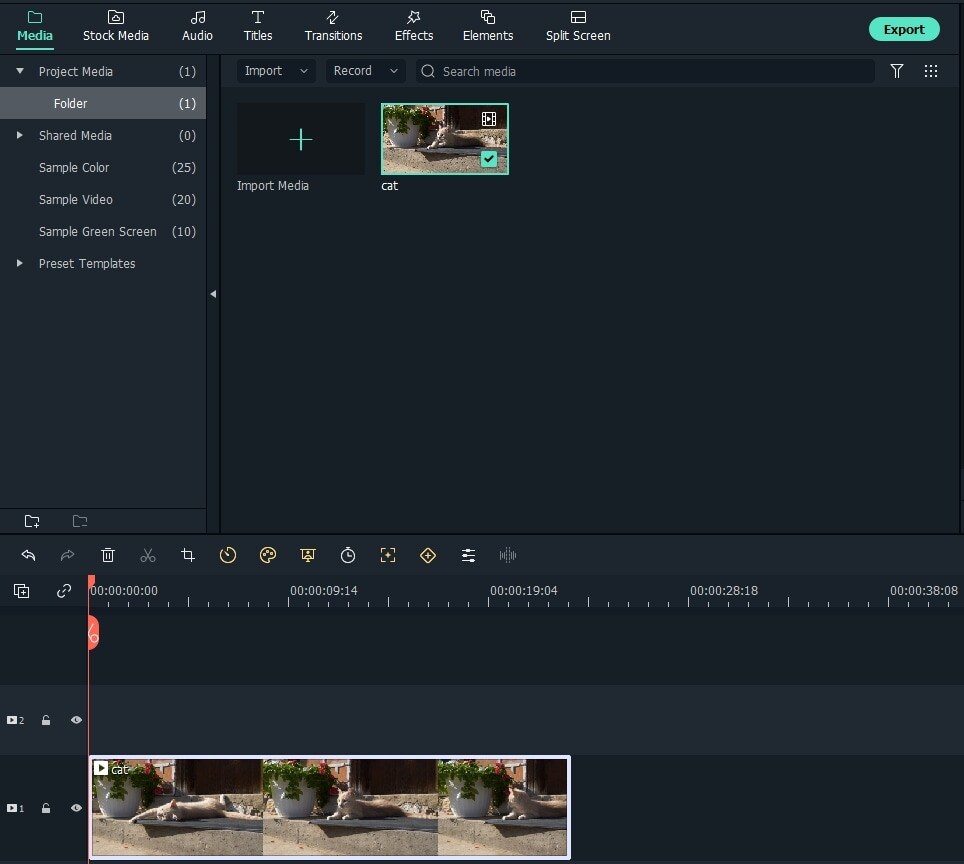
Click on “import” and access the folder to browse the footage you need to edit.
Step2 Insert Footage in Timeline
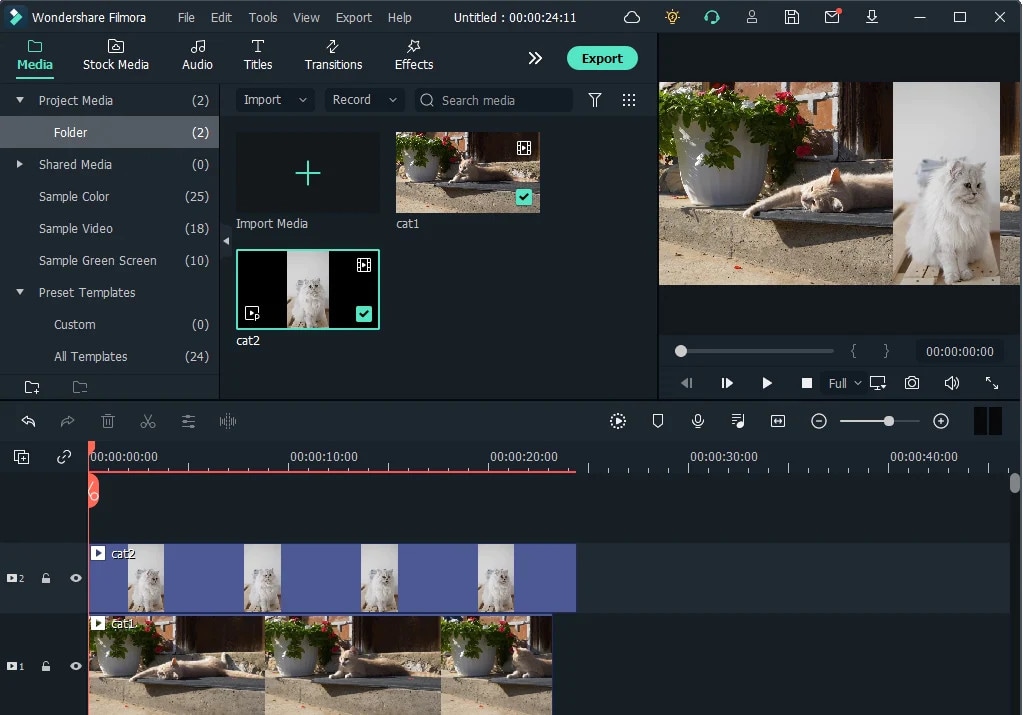
Next, drag and drop the files from the media library to be used as the background in the first track. Later, drag and drop another visual clip to be placed on top of the background video in the second track.
Step3 Work on Speed and Duration Settings
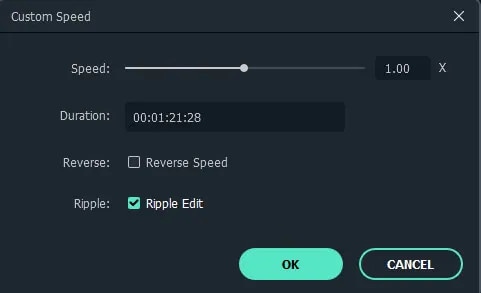
In this step, you can adjust the duration of your video using the speed and duration settings. You can even add one or more videos together and run the same process on the following tracks, sharing a similar frame.
Step4 Work on Size and Positioning of your Video
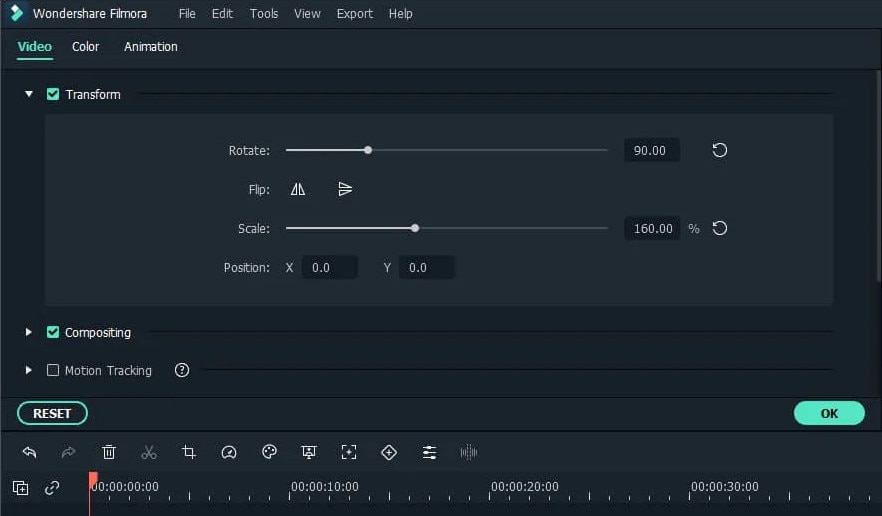
Using the editing interface, which you can find on the top, you can drag the sliders on the interface to alter the direction, size, and position of your visual clip.
Step5 Try Advance Editing
To make your video 10x more interesting, try Filmora’s advanced editing options. By double-clicking the video, you can open the editing panel and perform the following tasks.
Apply motion effects
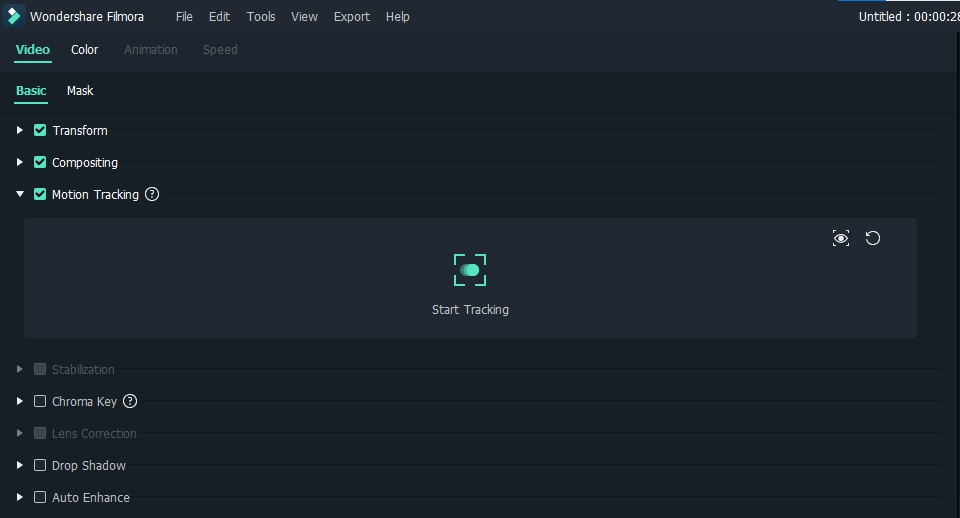
Fix video tone
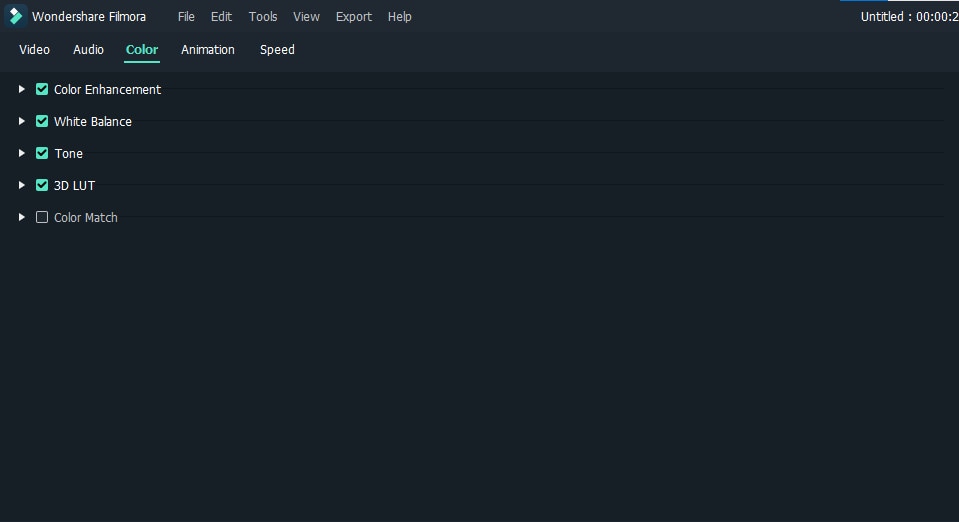
Play with colors
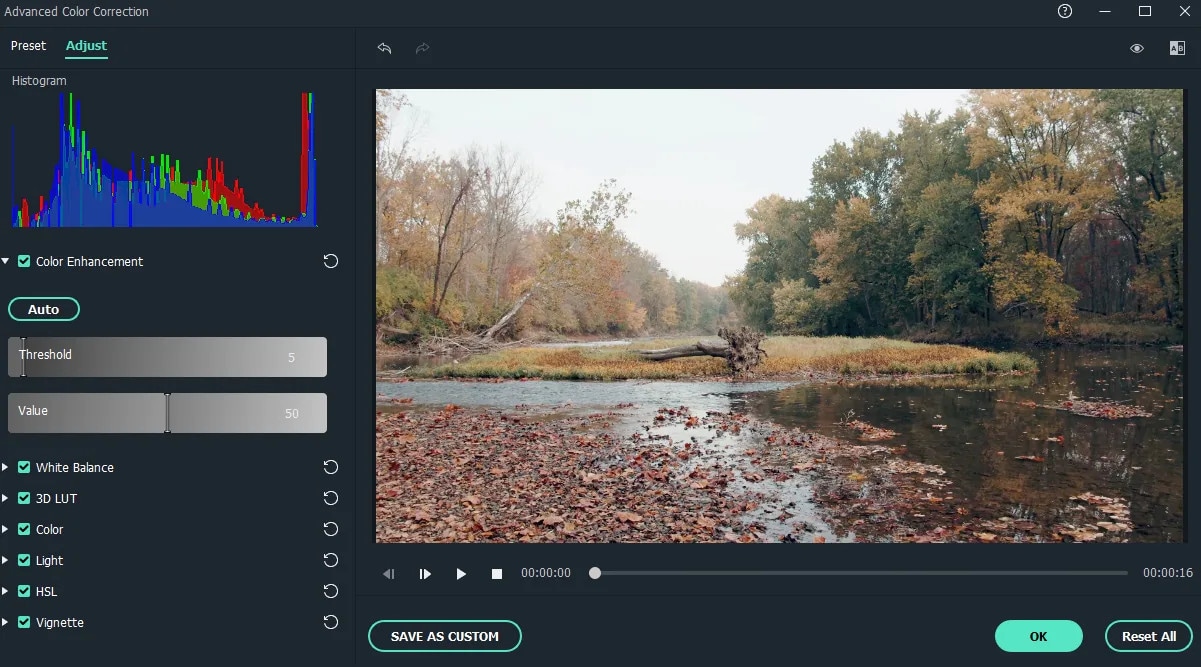
Experiment with audio
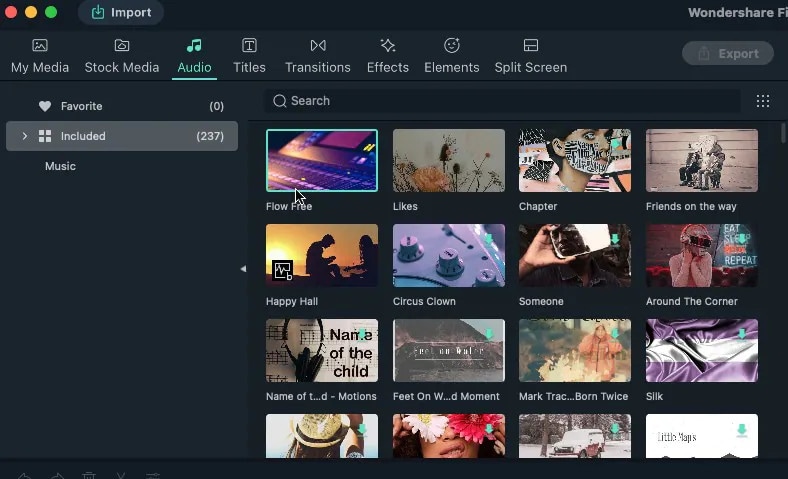
Video Mask
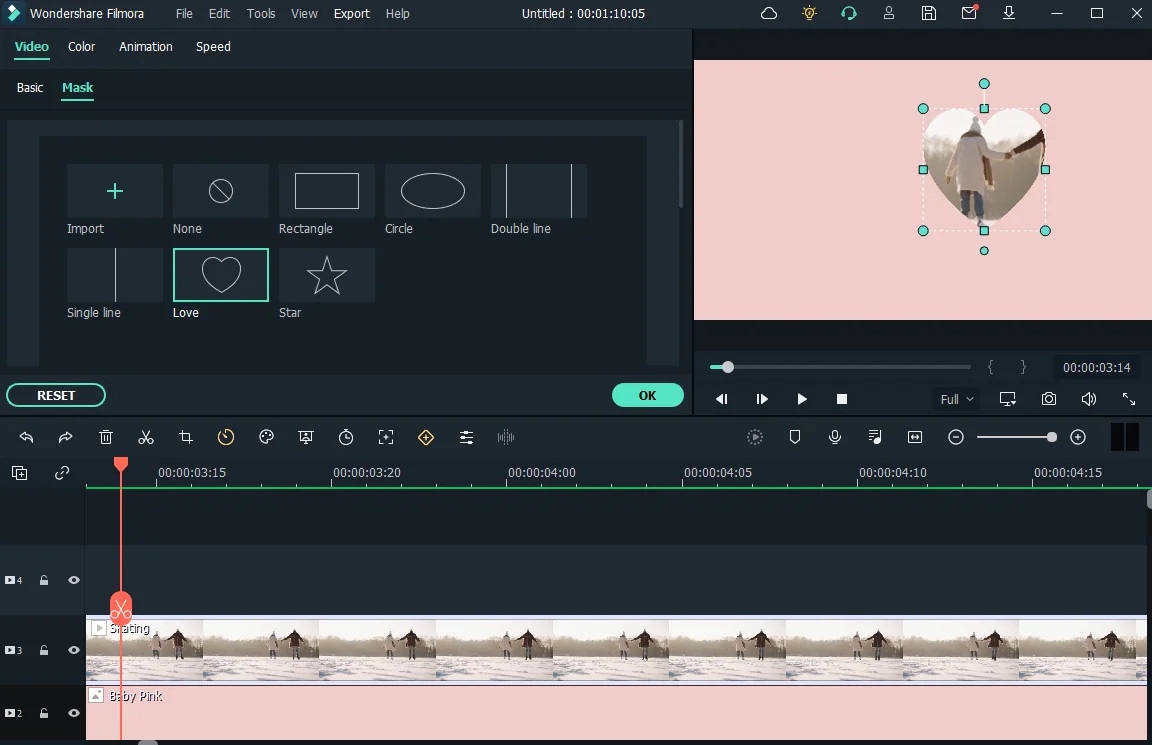
Step6 Incorporate Effects, Transitions, and Stock Video
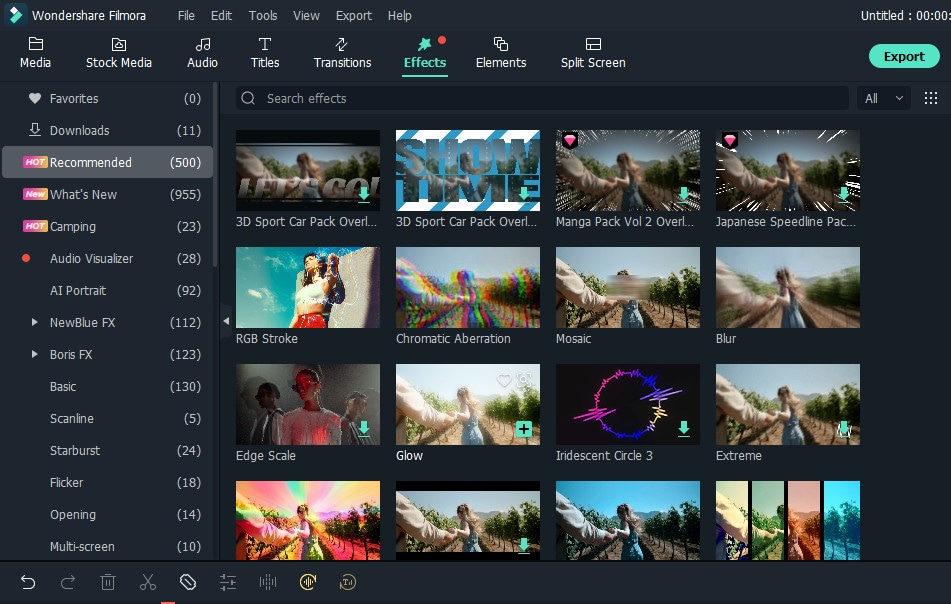
Take a closer at the top menu and see buttons for effects, elements, transitions, etc. You can click on these and find the elements or effects for your video.
Rating
4.4 out of 5
Review
- 5 out of 5
- “The best video editing software for novices.” - Arsh G
Summary
A user-friendly and intuitive software, you can use it to edit your videos and add stunning elements, too. It comes with a wide range of features that make working with video or audio a breeze.
3) ShotCut
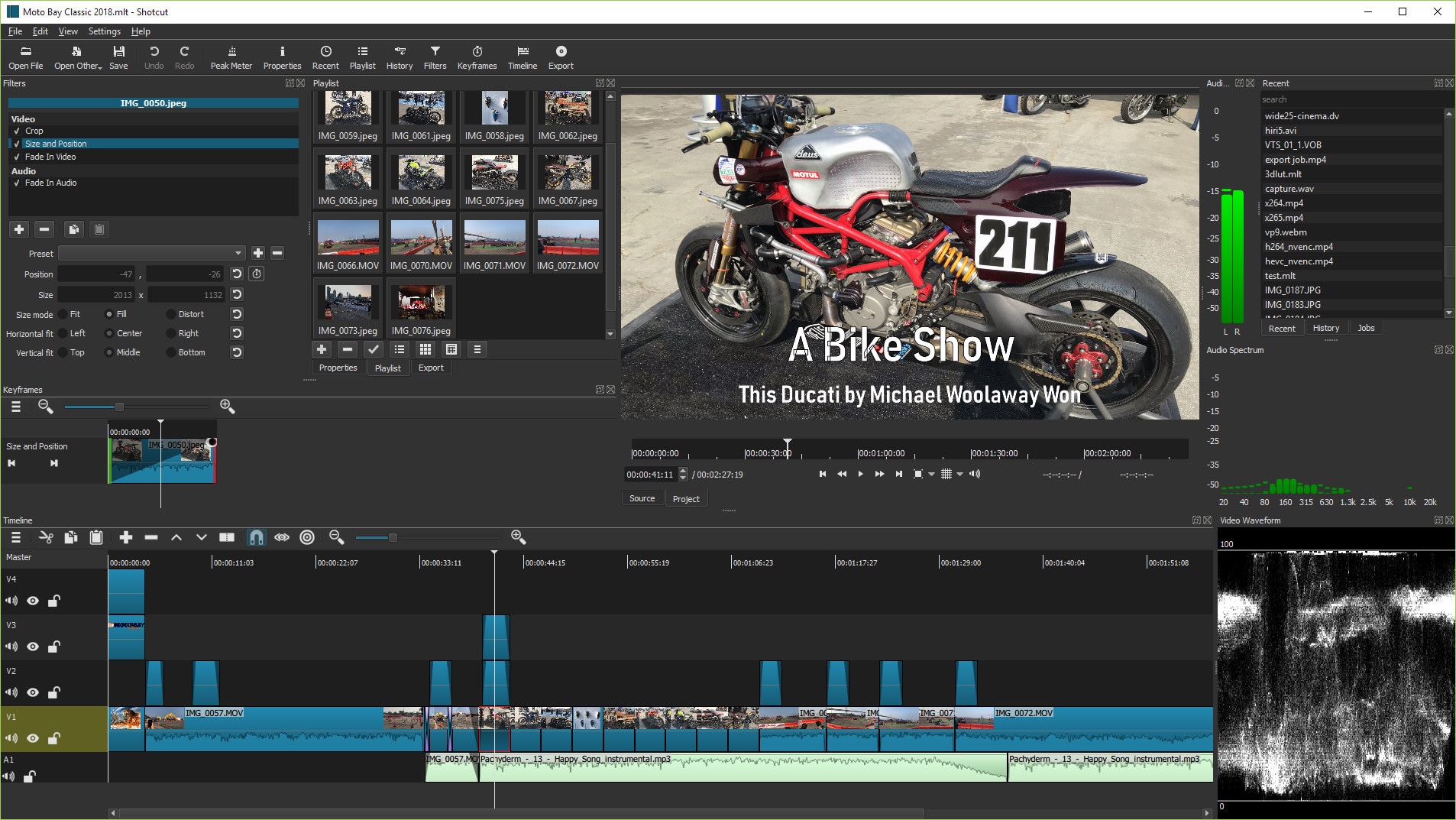
An open source and cross-platform, you can use Shotcut for free to edit awesome videos.
Main Features
- 3-point editing
- Quick cut, copy and paste functionality
- Mute, hide and lock track controls
- Unlimited undo and redo
- Trimmed clip as MLT XML file support
- Complex MLT XML file clip support
- Keyframes for filter parameters
Pros and Cons
Supported Operating System
It performs well on macOS 10.14.0 or later.
Rating
4.2 out of 5
Review
- 4 out of 5
- “Lightweight and amazing free basic video editor.” - Salini K.
Summary
As a free editing tool, it offers various useful features that make video editing hassle-free. As an editor, if you’re into experimenting with different features, you’ll find its audio and video features quick and user-friendly.
4) Avidemux
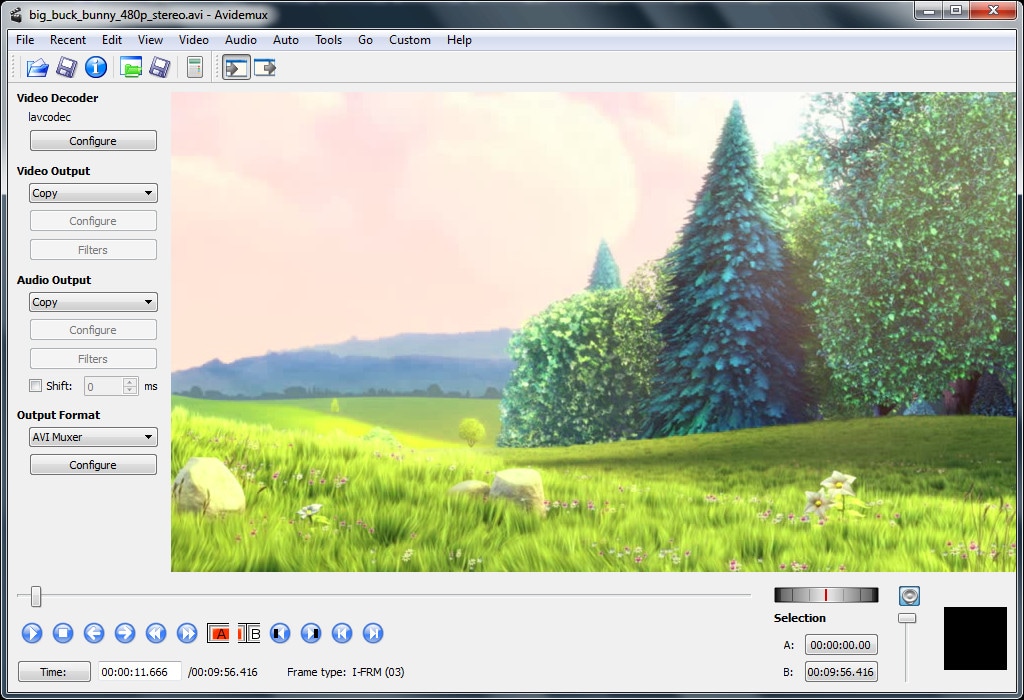
Designed for tasks such as cutting, filtering, and encoding, Avidemux supports files in various formats.
Main Features
- Apply for effects and filters
- Support various video formats
- Subtitle processor
- Scripting capabilities
- Insert or extract audio streams
- Non-linear video editing
- Command line or graphical interface
Pros and Cons
Supported Operating System
It does a fairly decent job on Mac OS X 10.9 or later.
Rating
4.4 out of 5
Review
- 5 out of 5
- A fantastic piece of software, simple to use, strong, and quick. - Swati S.
Summary
Although a simple editing tool, its many features enable you to edit a professional-grade video without having to put significant effort. It performs basic functions, such as cutting, filtering, and trimming, and supports all major formats.
5) Blender

From allowing you to perform basic tasks to complex ones, Blender’s built-in video sequence is perfect for editors.
Main Features
- Slots for adding video, masks, and effects.
- Speed control
- Adjustment layers
- Transitions
- Keyframes and filters
- Audio mixing
- Waveform visualization
Pros and Cons
Supported Operating System
You can run Blender on macOS 10.13 Intel with ease.
Rating
4.5 out of 5
Review
- 5 out of 5
- A decent software made for beginners and animators. -Vaibhav S.
Summary
Free software with performance similar to a commercial one, you can use Blender as a 3D modeling tool without worrying over hefty costs. Considering this, users recommended it, saying it’s a powerful tool.
6) DaVinci Resolve
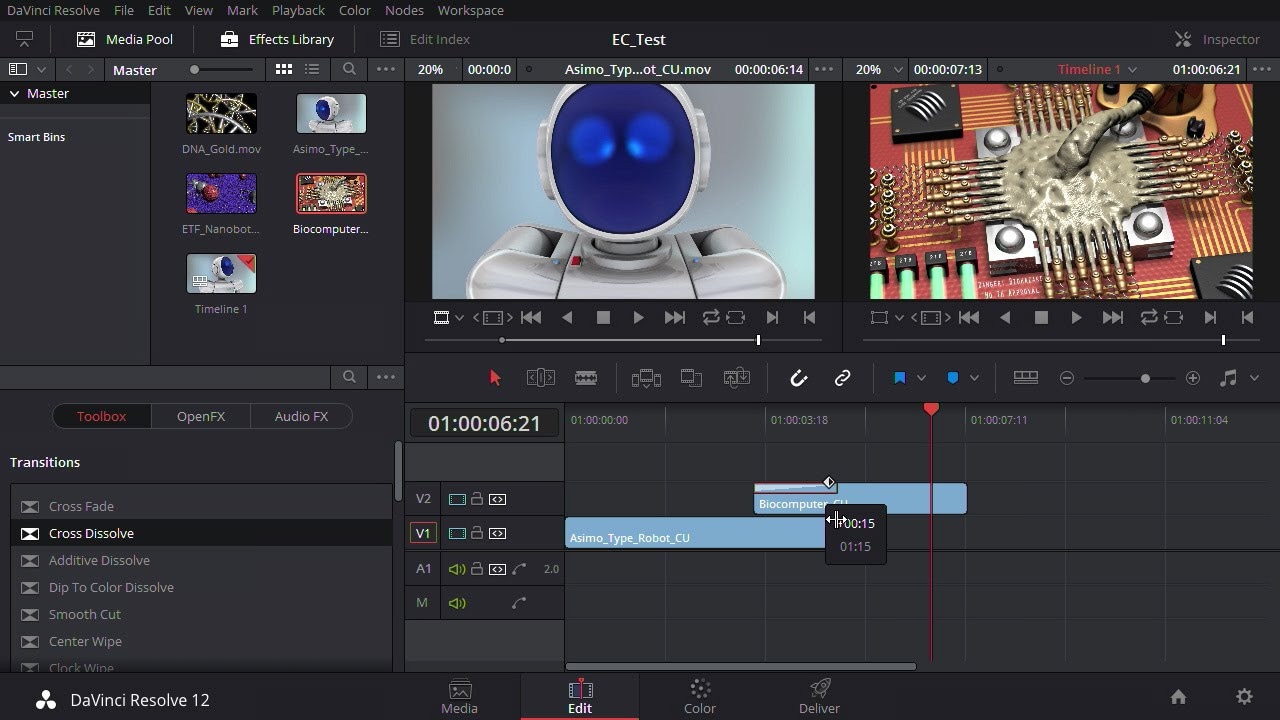
A great combination of color correction, visual effects, editing, and motion graphics, DaVinci is here to change the editing game.
Main Features
- 3D video editing
- Animation and transition
- Collaboration tools
- Color grading
- Video capture
- Media library
- Image editing
- Real-time monitoring
- Support for multiple formats
- Drag and drop
Pros and Cons
Supported Operating System
You can run it on macOS 10.15 Catalina.
Rating
8.6 out of 10
Review
- 10 out of 10
- “Overall satisfaction with DaVinci Resolve.” - Anthony k. Brayan
Summary
From 3D editing to grading, DaVinci Resolve isn’t your average editing tool. It has been benefiting editors with its set of features.
7) Kapwing
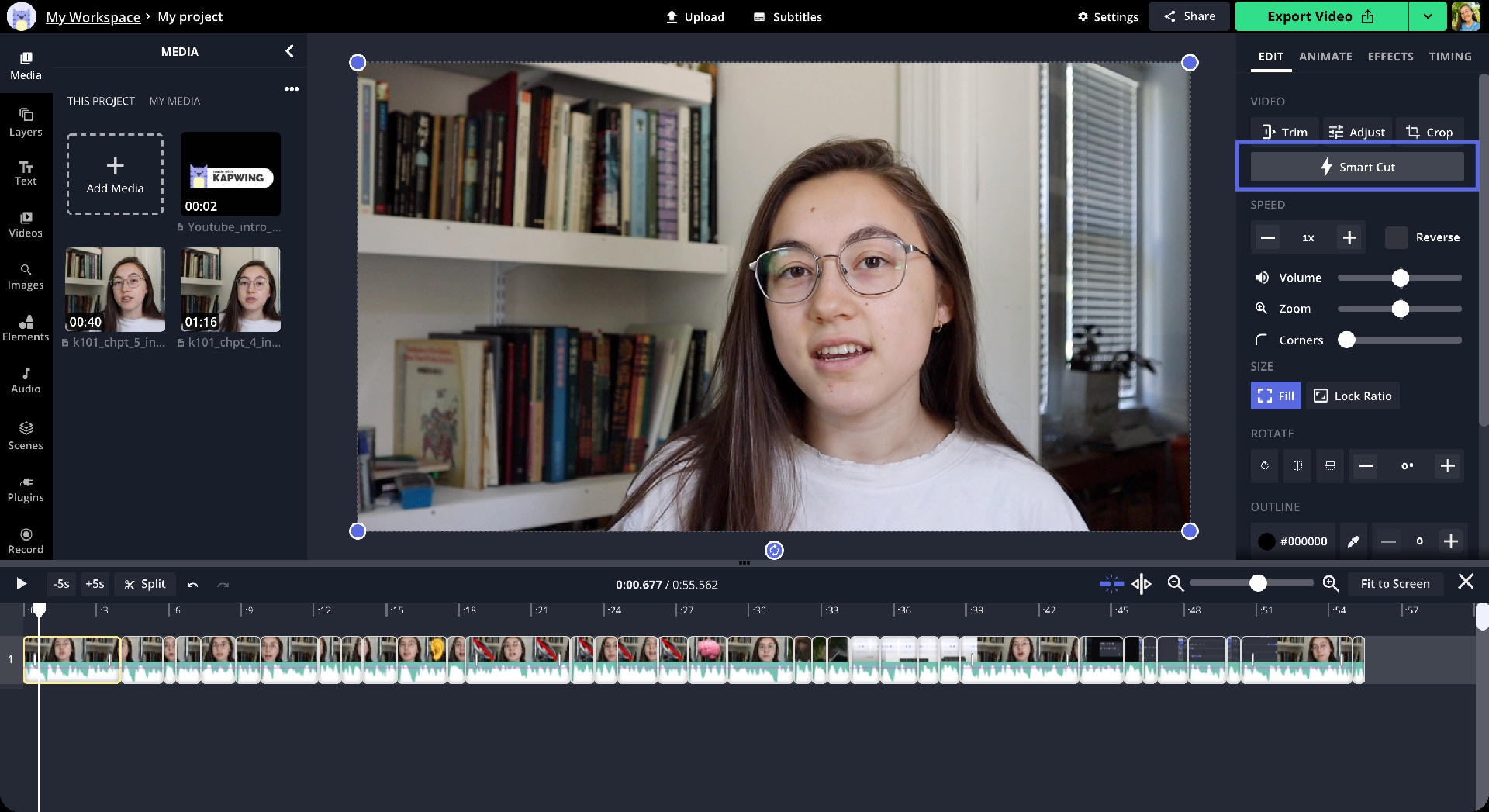
An online editing tool that allows creative individuals to edit, size, add subtitles, and more from the convenience of their web browser. With its free trial and free video, you can begin your editing journey anytime.
Main Features
- Media library
- Drag and drop
- Speed adjustment
- Video creation
- Audio capture
- Split/merge
Pros and Cons
Supporting Operating System
Kapwing does a flawless job on Macs.
Rating
4.5 out of 5
Review
- 5 out of 5
- “An awesome browser-based video editor with basic editing features and effects.” - Jay R.
Summary
Kapwing can be your go-to software when you need an intuitive tool with useful features and effects to edit a stunning video.
8) WeVideo
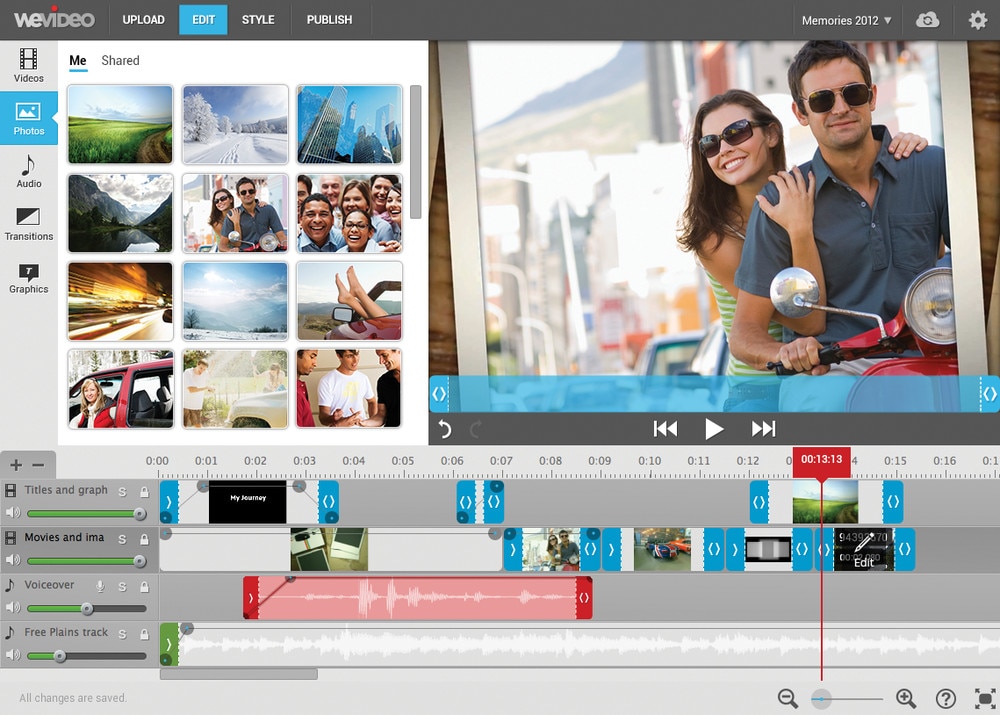
As a great online editing tool, WeVideo lets you edit footage for your social media platforms, brand awareness, or friends and family. It offers an easy-to-use interface, features, effects, and everything that allow you to ace video editing.
Main Features
- Screen Recorder
- Video merger
- Video trimmer
- Video templates
- Add text or music to your video
Pros and Cons
Supported Operating System
WeVideo is compatible with Macs.
Rating
4.0 out of 5.
Review
- 5 out of 5
- “It’s the best online platform you can use to create, share, and manage videos.” - Amr M.
Summary
Being an online editing tool, it has changed the editing scene by offering an intuitive interface and straightforward layout. No wonder creative people love creating, sharing, and managing videos using it.
9) Final Cut Pro X

With advanced features, modern architecture, smooth functionality, and incredible performance, Final Cut Pro X is here to tackle your video editing task with stunning perfection.
Main Features
- Cinematic mode
- Object tacker
- Motion graphics
- Color grading
- Effects, plug-ins, and tools
Pros and Cons
Supporting Operating System
The software runs well on Mac computers.
Rating
4.5 out of 5
Review
- 5 out of 5
- This tool has streamlined video editing for industry professionals. - Clinton O.
Summary
With a variety of features and top-tier functionality, Final Cut Pro X is truly the editing tool you need to come up with flawless videos. With the positive reviews, give no second thoughts when it comes to using it.
Summary: How to Pick an iMovie Alternative for Mac
If, for some reason, you think iMovie isn’t enough, you can always try the alternatives to get the best job done. These tools offer intuitive interfaces and a series of useful features to streamline the entire editing process.
And if you’re wondering how to choose the right alternative, you should be looking forward to the following:
User Experience
First things first, when looking for an editing tool, ensure that it offers an unmatched user experience. Or else your video editing process will become overwhelming.
More so, the software must be easy to use, so you can come up with perfect footage every time you use it. Tools such as Shotcut and Filmora are great in terms of ease of use.
Special Effects & Music
Other factors, such as features, elements, transitions, and templates, are crucial to look for, too. This way, you’ll get an idea about which type of software will work for you.
For example, if you’ll be working with audio, look for the software that supports it, such as Blender or Kapwing.
Software Stability
Next, make sure the software you choose doesn’t come with annoying pop-ups. Ads or pop-up guides to download other app influences your experience.
You should also ensure that the tool doesn’t hang and offer an uninterrupted experience. Take Kapwing for an example. Oftentimes, users complain that it hangs and disrupts the editing process.
Final Words
iMovie may have a series of benefits and features. However, finding an alternative, especially for Mac computers, has always been a critical process. One of the main reasons is that Mac doesn’t support all editing software.
If you ever need a great-quality editing tool with useful features and exceptional functionality, choose one from the options mentioned above and edit the perfect video.



 100% Security Verified | No Subscription Required | No Malware
100% Security Verified | No Subscription Required | No Malware

