There is no official iMovie app for Android, despite countless searches for iMovie APK or iMovie download for Android. These search terms are misleading. Android users looking for that sleek iMovie experience often end up with low-function apps or dangerous APKs.
This guide explores trusted iMovie alternatives for Android, compares their features, and introduces one AI-powered desktop editor that goes far beyond mobile limitations. Every tool has been tested for speed, feature depth, and editing freedom.

Why iMovie Isn't on Android
iMovie is exclusive to Apple. It's pre-installed on iPhones, iPads, and Macs, but has never been released for Android. The idea of an Android version of iMovie is, unfortunately, not happening. Apple has kept it exclusive to its own devices.
Still, the features that made iMovie popular are very much in demand on Android. These include:
- Timeline editing
- Green screen support
- Text overlays and templates
- Music sync and voiceover
- Simple drag-and-drop design
Luckily, several Android apps replicate this experience, and some go even further.
How We Test It
- Editing capabilities (timeline, transitions, audio)
- App stability and speed
- Export resolution
- Free vs. paid features
- User interface for beginners
- AI and automation tools (where applicable)
Our Top 3 Picks
iMovie set the standard for simple yet powerful editing. We explored Android options that echo its strengths: intuitive design, rich features, and smart performance. These three apps stood out.
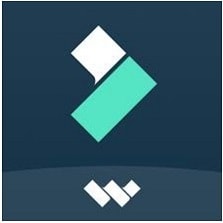
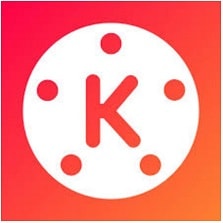
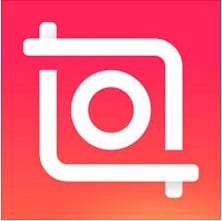
Comparative Snapshot of Apps similar to iMovie for Android
To help you choose wisely, we compared the top iMovie alternatives for Android side by side. Here's how each app performs in features, limits, and overall editing experience.
| App | Platform(s) | Free Version Limitations | Standout Feature |
| Filmora | Android, iOS, Windows, macOS | Watermark, AI credit limit | AI editing, cross-platform workflow |
| Kinemaster | Android, iOS | Watermark on exports | Multi-layer timeline & keyframes |
| Inshot | Android, iOS | Ads, watermark | Filters, transitions, social templates |
| WeVideo | Android, iOS | Export quality, storage | Cloud sync + browser timeline editing |
| VideoShow | Android, iOS | Ads, limited themes | Vlog themes and sound tools |
| VivaVideo | Android, iOS | Watermark, export limit | Templates for quick video creation |
| Magisto | Android, iOS | Requires sign-in, limited exports | AI-assisted story creation |
| Quick | iOS, Android | limited themes and tools | Auto Sync to Music |
| AndroVid | Android | Ads, some features locked | Cut, merge, convert in one |
| VidTrim | Android | No timeline, basic export | Simple trimming and merging |
|
Show more
Show less
|
|||
Top iMovie Alternatives for Android Users in 2025
Having reviewed the applications side by side, let us discuss them one by one. In the following section, you will find the best performing iMovie-similar apps for Android that have their features, performance, and price assessed.
1. Filmora - Advanced Android Video Workflows
Filmora by Wondershare is tailored for creators who appreciate simplicity but need to retain full control of their creation's design. Beginners starting out in video editing will appreciate the layout's simplicity. And it only gets better from there. Filmora meets different levels of editing needs, from basic functions like drag and drop editing to more advanced ones like green screen editing.
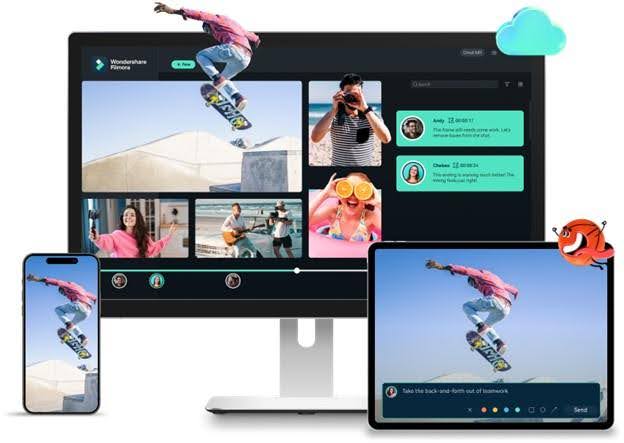
- Smart features powered by AI
- Easy timeline and media organization
- Voiceover, filter, and sticker support
- Desktop version available for complex projects
- Watermark in the free version
- Some may find the pro version costly
- AI-powered tools like background remover and auto beat sync
- Custom stickers, voiceovers, and sound effects
- Timeline-based editing with drag-and-drop ease
- Built-in templates for quick video creation
- One-click export to social platforms
Unlike many apps, Filmora balances ease with power. Templates, presets, and smart tools help beginners start quickly. Yet, those who need more control, like timeline edits, overlays, and chroma key will find Filmora ready for deeper work. That makes it a strong iMovie alternative for Android users who also want to scale their skills.
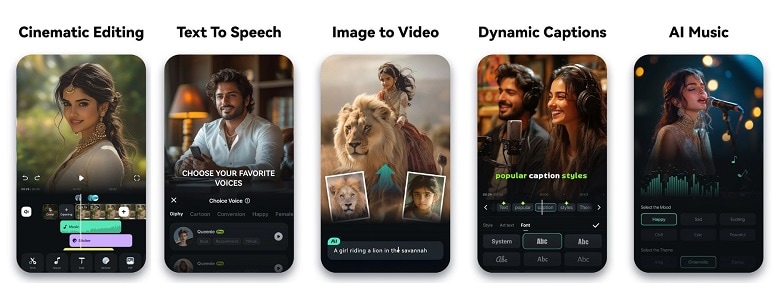
- Rating: 4.5/5 on Software Advice; 4.6/5 on Google Play
- Users highlight its smooth interface and rich feature set. Many praise it for blending mobile simplicity with pro-level control.
- Free trial available
- Pro plan: starts from $8.99/month
2. Kinemaster - Mobile Editor with Deep Custom Tools
Kinemaster offers advanced video editing right on your Android and iOS phone. You get a multi-layer timeline, audio mixing, green screen, and precise trimming, all packed in a mobile interface. It's like an editing studio on the go for those who prefer not to use a desktop.

- 4K export support
- Large library of effects and overlays
- Timeline lets you layer video and audio
- Interface is fast once you get used to it
- Watermark on free exports
- Can feel complex for new users
- Timeline navigation could be smoother
- No landscape mode on mobile devices
- Control clip speed or reverse playback
- Add custom text with fonts and colors
- Apply animations, filters, and transitions
- Alter brightness and contrast, and modify saturation
- Trim and split video scenes with ease
- Export straight to apps like YouTube or Instagram
Kinemaster's seamless provision of detailed editing alongside mobile flexibility sets it apart as an iMovie alternative for Android users. Users can perform intricate tasks, including frame cutting, voiceover addition, and color fine-tuning, using a single app.
- Rating: 4.0/5 on Capterra; 4.5/5 on Google Play
- Kinemaster receives appreciation for its green screen features and its overall export quality. Many users rely on it for fast turnaround on social video projects.
- Free version includes a watermark
- Premium plan: $8.99/month
3. Inshot - Quick Editor for Stylish Videos
InShot is a lightweight yet powerful app that many Android users turn to for creative video editing. It features a clean vertical interface perfect for mobile projects. The interface simplifies editing and collage creation for both photos and videos. You can easily produce polished short-form videos such as Reels and YouTube Shorts.
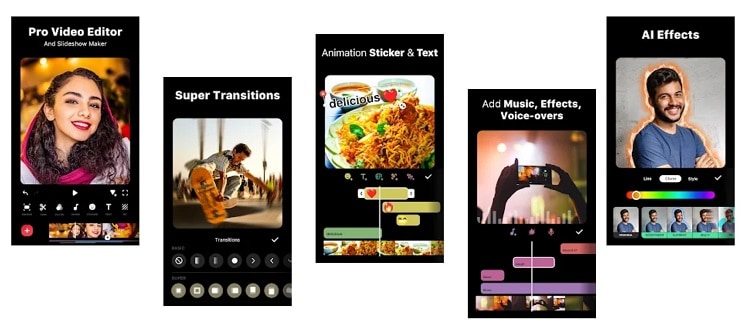
- 4K export supported
- Pay once to remove the watermark without a full upgrade
- Easy to use for fast results
- Covers both image and video editing
- Keyframe animation support included
- Watermark on free exports
- Sticker search is missing
- Sliders for adjustments can be clunky
- Multi-track trimming, splitting, and merging
- Resize video for different aspect ratios
- Speed control for slow or fast motion
- Filter effects and sound enhancement tools
- Add animated stickers, overlays, and transitions
- Built-in tools for collage and photo editing
InShot is one of the best iMovie alternatives for Android users because it does not restrict creativity while still keeping the editing process simple. InShot combines both photo and video projects and comes with filters, transitions, and even keyframe animations. InShot combines both photo and video projects and comes with filters, transitions, and even keyframe animations. For quick edits with a stylish finish, InShot hits the mark.
- Rating: 4.7/5 on ElegantThemes; 4.9/5 on Google Play
- InShot is widely praised for its easy interface and fast editing process. The app is popular among influencers, marketers, and casual creators who need to make short videos that look professional and polished.
- Free with watermark
- $4.99/month
4. WeVideo - Cloud Editor with Timeline Support
WeVideo is a mobile and browser-based tool designed to facilitate video creation. Using the Android app, you can record, edit, and publish videos in a timed fashion with a drag-and-drop feature. Other functions, such as filters, motion titles, emoji stickers, and voiceovers, are great for turning video snippets into fully polished videos.
It's built-in music library adds flexibility, or you can upload your own tracks. This makes WeVideo a solid iMovie alternative for Android, especially for users who need fast, cloud-based editing across devices.
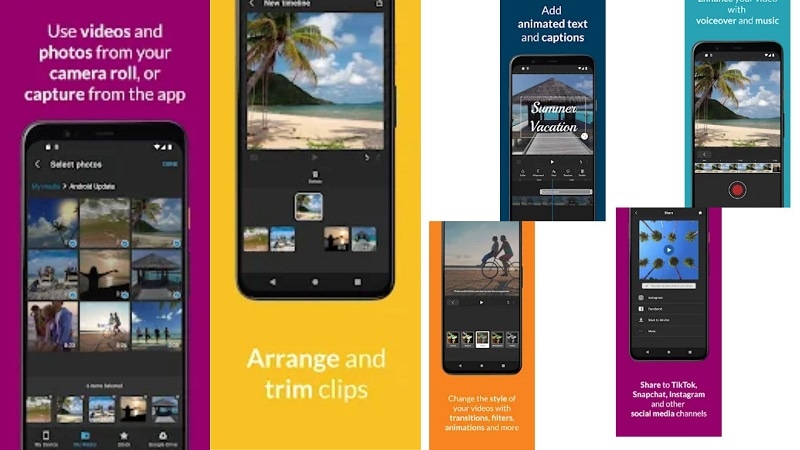
- Simple drag-and-drop layout
- Multi-track timeline for layered editing
- Huge media library with stock content
- Available on web, Android, and iOS
- Exports are quick and cloud-backed
- Watermarks in free version
- Limited to 5 minutes/month on free plan
- Some users may need tutorials to get started
- Cloud sync with real-time timeline editing
- Voiceovers, motion titles, and green screen support
- Screen recorder for tutorials or presentations
- Easy sharing to Google Drive and social apps
- Pre-built themes tailored for educators and marketers
WeVideo shines for collaborative work and classroom use. With timeline support, screen recording, and easy cloud sync, it suits anyone who wants to create content without installing large software.
- Rating: 4.4/5 on TrustPilot; 2.8/5 on Google Play
- WeVideo is favored by long-time users, particularly in the case of educators and small groups. It's known for being reliable, fast, and beginner-friendly, even on the cloud.
- For creators: $20/mo
- For Team: $53/mo
5. VideoShow - Vlog Editor with Effects and Music
VideoShow is a creative mobile editor for turning clips and photos into engaging vlogs. It offers ready-made themes, filters, music, doodle tools, and GIF support. With basic editing and fun effects in one place, it's a beginner-friendly iMovie alternative for Android focused on quick, stylish video creation.
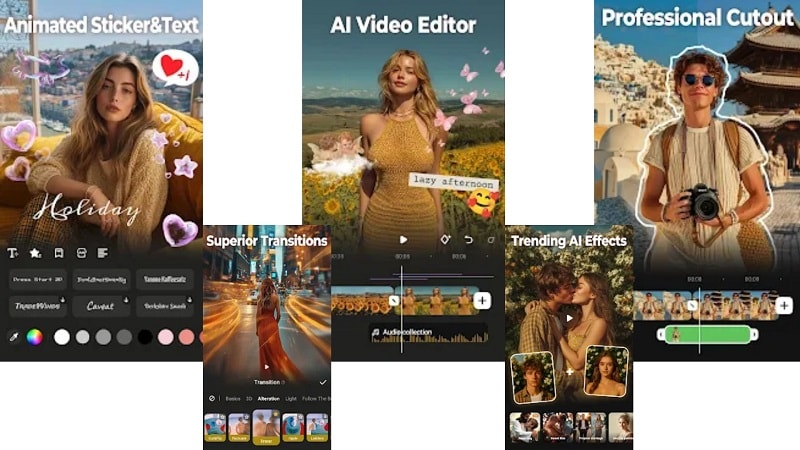
- Easy-to-use interface
- Supports drawing and text overlay
- Royalty-free music included
- Video compression tool built in
- Works for photo, video, and GIF creation
- The free version has feature limits
- Exporting may feel slow on longer projects
- 50+ themes and 30+ visual filters
- Integrated GIF and photo editing tools
- Include custom sketches and emojis
- HD export and direct share options
- Zoom, speed control, and background music
- Templates for fast project setup
VideoShow is a solid pick as an iMovie equivalent for Android. It is best for beginners and casual editors. It helps users test different video styles like animated vlogs or GIFs without needing professional skills or software.
- Rating: 3.7/5 on TechRadar; 4.8/5 on Google Play
- VideoShow is known for its ease of use and creativity as well as its ease of use and section flexibility. New users find it easy to navigate, while casual vloggers enjoy the wide toolset.
- Like most mobile applications, in-app purchases of features and add-ons start from
6. VivaVideo - Template-based Social Video Maker
VivaVideo is built for capturing, editing, and sharing short visual stories. You can record videos directly in the app with selfie mode, music video, or funny mode features. Also, filters, animations, captions, stickers, clip trimming, speed adjustment, and subtitle addition are all built-in tools. This makes it a practical iMovie alternative for Android.
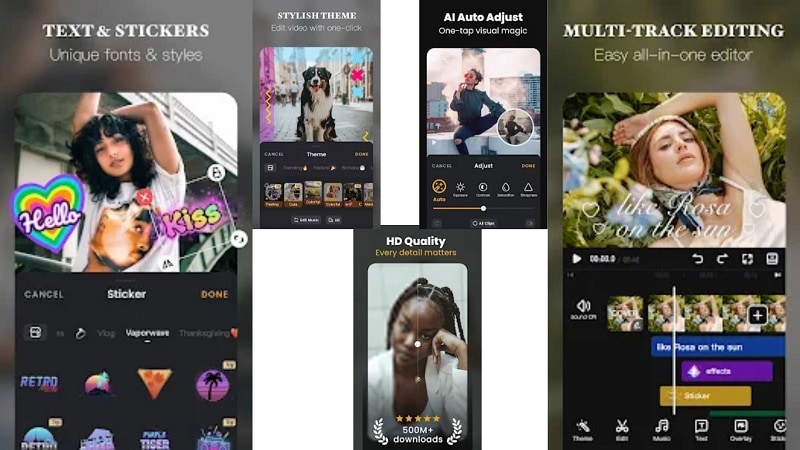
- Built-in video recorder
- 4K export support
- Fast project setup with themes
- Direct upload to social apps
- Free version has a 5-minute export cap
- Premium features locked behind a paywall
- Subtitle translation and chorus sync
- PIP mode with tools like denoise and reverse
- Restore background with one tap
- Record video with fun lens effects
- Add text, transitions, and music
VivaVideo supports fast exports, creative templates, and easy clip trimming. Its visual effects and subtitle tools help users build quick social content without needing desktop-level editing skills.
- Rating: 3.8/5 on G2; 4.3/5 on Google Play
- VivaVideo earns praise for its easy tools and creative add-ons. Reviewers say it's great for editing short videos fast, ideal for casual creators and vloggers.
- Free plan available
- Monthly VIP Membership $6.99
7. Magisto - AI-Based Editor for Instant Video Creation
Magisto simplifies the video creation process with built-in AI that automatically edits your content. It applies effects, filters, and stabilization to turn raw clips or images into complete videos. You can choose aspect ratios like square or portrait, select a theme, and let the AI do the rest. It's a smart iMovie alternative for Android, especially for fast, no-hassle editing.
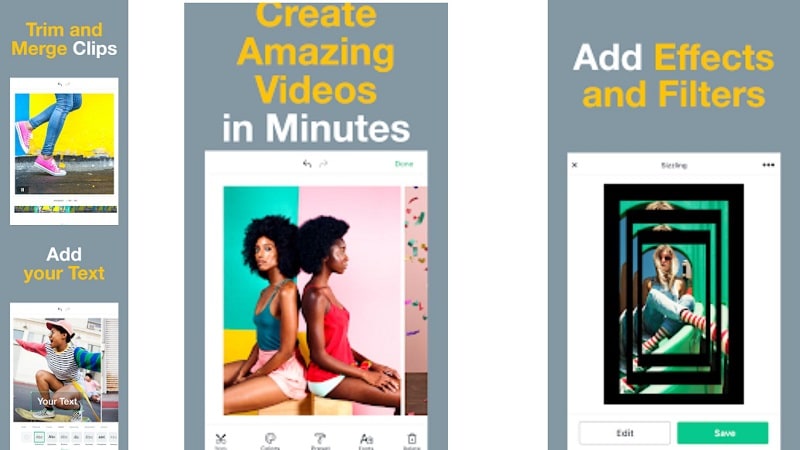
- Fast content creation with minimal setup
- Clean layout for new users
- Flexible themes for social and promo videos
- Free trial and multi-tiered pricing
- 60-second limit in the free version
- Advanced controls are only available after AI edit
- AI-powered video generation
- Royalty-free music sorted by category
- Editable templates for fast creation
- Sticker library and text tools
- Feed for viewing shared Magisto videos
- Google Photos integration for easy import
Magisto is ideal for novices and marketers looking for clean and polished video content. It is effortless to use and saves time as its tools don't require a steep learning curve. It saves time by handling technical edits like brightness, balance, and clip arrangement using automation. You can still manually trim, rearrange, or overlay additions.
- Rating: 3.9/5 on G2; 4.5/5 on Google Play
- Users highlight Magisto's ease of use and speed. Many creators rely on it for short ads, slideshows, or social media clips created in minutes.
- Free plan available
- Premium: $4.99/month
- Professional: $9.99/month
- Business: $34.99/month
8. Quik - GoPro Video Editor
Quik is a free mobile editor created by GoPro that is perfect for fast-paced editing and action footage. Though built for GoPro content, it works just as well with standard video and photo files.
You can make highlight videos in minutes using its automatic tools, or take more control with brightness, filters, trimming, and music options. For users capturing travel, sports, or quick moments, it's a unique iMovie alternative for Android.
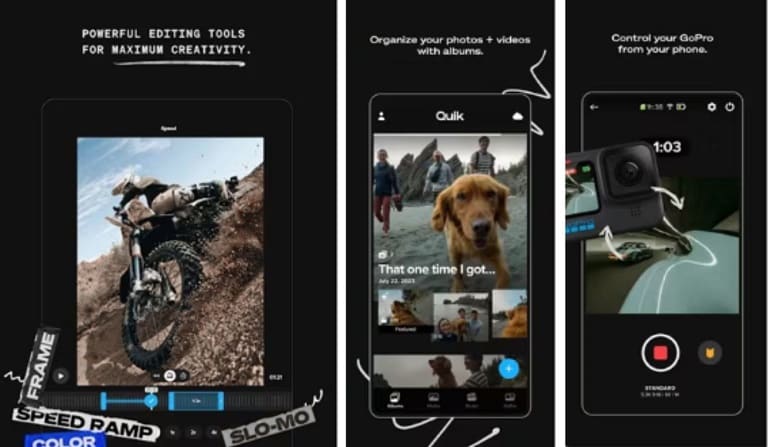
- Easy highlight videos with automatic edits
- Switch between video formats with one tap
- Removes watermark even in free version
- Cloud sync for GoPro users
- Editing is limited by animated theme presets
- Text options are basic
- Transitions can't be manually customized
- Trimming clips is less intuitive than in other apps
- Auto-edit highlights with transitions and music
- Filters, text tools, exposure, shadows, and contrast adjustments
- Supports vertical, square, and widescreen formats
- Cloud backup with GoPro Mural feature
- Manual trimming, color tuning, and text overlays
Quik stands out by combining AI editing with manual flexibility. Its auto-highlight feature scans footage and syncs it to music without needing you to cut scenes by hand. While themes limit customization, it's great when you want to create short-form content without digging into a complex timeline.
- Rating: 3.5/5 on TechRadar; 4.6/5 on Google Play
- Users love Quik's simplicity and fast video output. One review said, "Perfect for quick edits on travel clips smart and polished. However, some noted that manual editing is limited unless you stick to the themes.
- Free version with core features
- Premium: $24.99/year for full access
9. AndroVid Video Editor - Cut, Merge, Convert In One App
AndroVid is simpler to use than other Android editors. It offers trimming, merging, cropping, and adding music and text. The layout is vivid and clear, so it is very easy to understand even for beginners. You can tap into various tools without reading tutorials, and editing changes can be undone with a single touch.
For those seeking a basic iMovie alternative for Android, this app delivers a no-frills but functional experience.
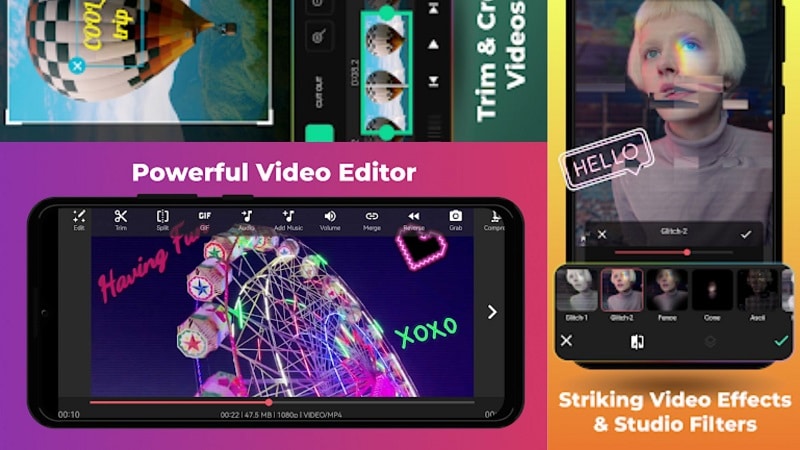
- Simple layout with intuitive controls
- Ability to draw on clips
- Useful background blur tool
- Includes basic text and audio support
- Some tools are locked behind a paywall
- Omits multi-track timelines, which hinders more in-depth editing
- Trim, crop, and rotate clips easily
- Draw on video using touch
- Apply blur backgrounds to vertical videos
- Control speed for slow-motion or fast-forward
- Customize aspect ratios for different platforms
- Color and tone adjustment for visual balance
What sets AndroVid apart is its directness. The design is straightforward, with easy access to core features. It's a good match for users who want fast edits, custom visuals, and basic effects without diving into a complicated interface.
- Rating: 3.8/5 on ChromeStats; 4.4/5 on Google Play
- As one user mentioned: "It does everything I need for quick edits." Another praised its blur feature but mentioned that the free version is limited. Overall, it's valued for being reliable and straightforward.
- Free version available
- Pro version: $19.99 (one-time purchase)
10. VidTrim - Trimmer for Quick Edits
VidTrim focuses on quickly trimming videos and extracting audio, and it has a very simple video editor for this purpose. For those who use stock Android, the dark theme, which is the only option available, makes navigation very simple. You can select clips, remove sections you don't want, and save the audio as a separate file.
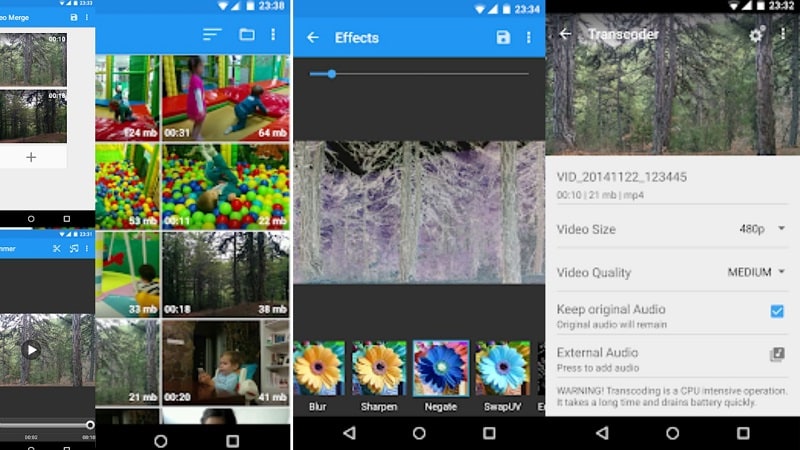
- Easy-to-use interface for fast edits
- Supports audio extraction from videos
- Offers resizing and transcoding tools
- Works well for beginners
- Battery usage can spike during longer edits
- The free version has limited editing features
- Trim, merge, and organize clips
- Convert video to MP3 audio
- Resize or compress footage in the pro version
- Apply video filters (premium)
- Supports multiple languages
- Frame-by-frame preview during editing
VidTrim works well for users who need basic editing without complex layers or timelines. It's built for single-task efficiency, trimming, converting, and resizing, making it suitable for straightforward projects.
- Rating: 4.4/5 on Google Play
- VidTrim earns praise for its simplicity and speed. Users on Google Play highlight how easy it is to trim clips and export them without delay. The MP3 converter is also widely appreciated.
- Free version available
Ready to vote? The community awaits! 🏆
How to Choose the Right Editor
- For short clips and social media: Use InShot, VivaVideo, or VideoShow. These work great for fast edits with fun effects.
- For serious storytelling or vlogging: Try Kinemaster, WeVideo, or Quik. You'll need timeline control and transitions.
- For full creative control and AI editing: Choose Wondershare Filmora. It's the only iMovie equivalent for Android users that also scales into professional desktop territory.
- Budget Consideration: Free editors are fine for quick use, but for serious creators, upgrading to Filmora or Kinemaster is worth it.
Conclusion
While the iMovie app for Android remains unavailable, this guide uncovered real iMovie alternatives that go beyond expectations. From fast social edits to layered pro timelines, each tool offers something distinct.
Still, many mobile apps lack advanced AI support and deeper control. That's where a hybrid workflow shines. Tools like Filmora provide smooth cross-platform editing with smarter automation and a cleaner timeline.
For Android users who want more than filters and trims, it opens the door to serious storytelling. Instead of chasing an iMovie equivalent for Android, creators now have stronger, modern solutions at their fingertips.


