Instagram is filled with features and tools you can use to enhance your content and reach a larger audience. For instance, you can add music to your Instagram posts and deepen the atmosphere of your videos/photos. If you haven't encountered this feature before and want to add new elements to your posts, we're here to help.
Today, we'll present the ultimate guide to adding music to your Instagram posts. We'll also teach you how to add music to your Instagram story and present an innovative way you can use to generate new tracks and get the ultimate experience. Without further ado, let's jump into the guide.
In this article
How to Add Music to an Instagram Post?
Instagram provides a built-in music library you can browse to add tracks to your Instagram posts and enhance your social media experience. While creating your post, you can follow the steps below to learn how to access the music option and get the desired results.
- Open the Instagram app on your phone and tap the + icon to start creating your post.
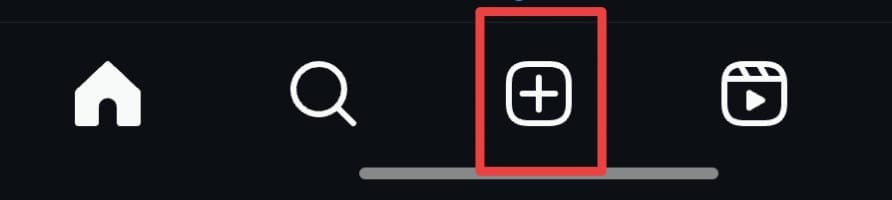
- Select your images/videos from the library and tap the Next button from the top right corner.
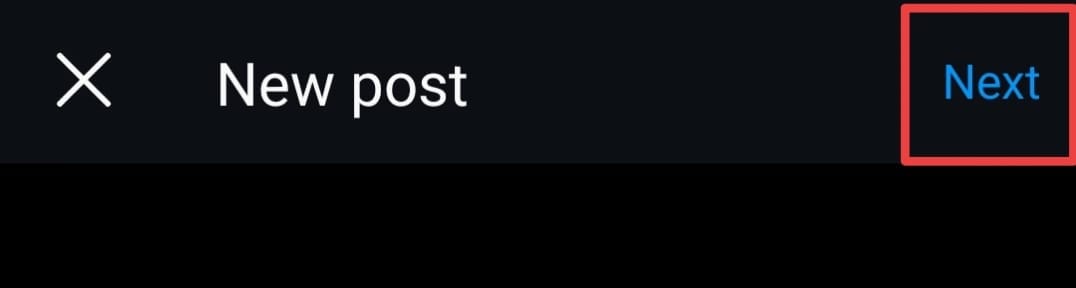
- Edit your content and tap the Next button.
- In the following window, tap the Add Music option, as presented in the image below.
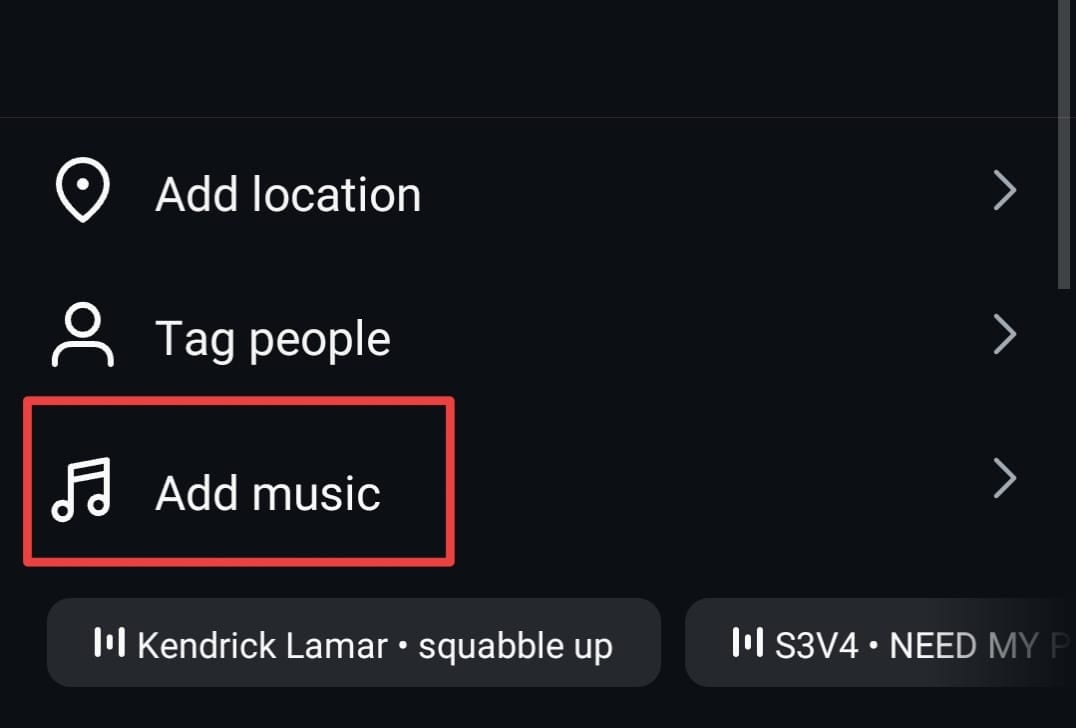
- Search for the track you want to add and tap on it.
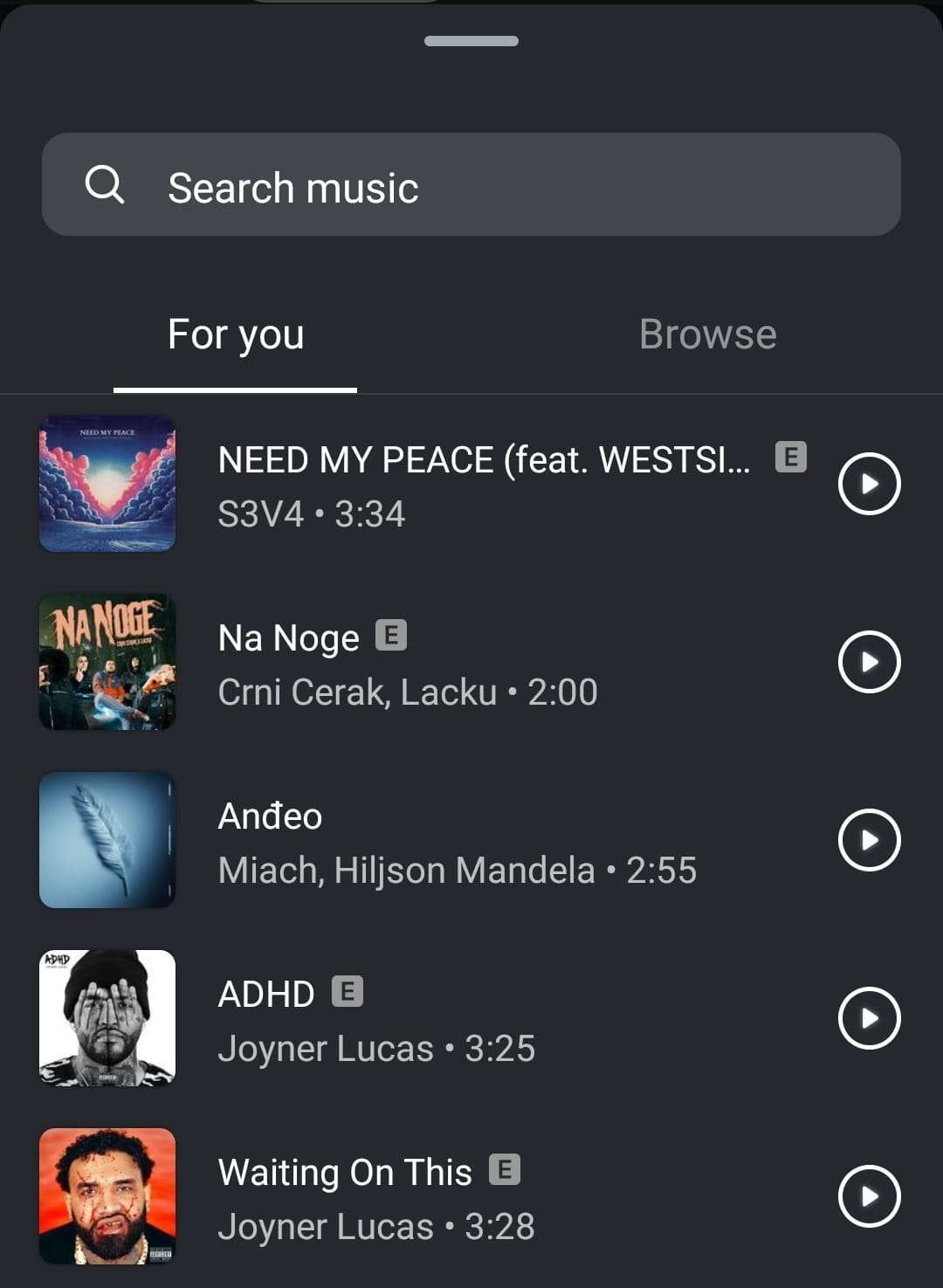
- Next, select the part of the track you want to add to your post by dragging the bar.
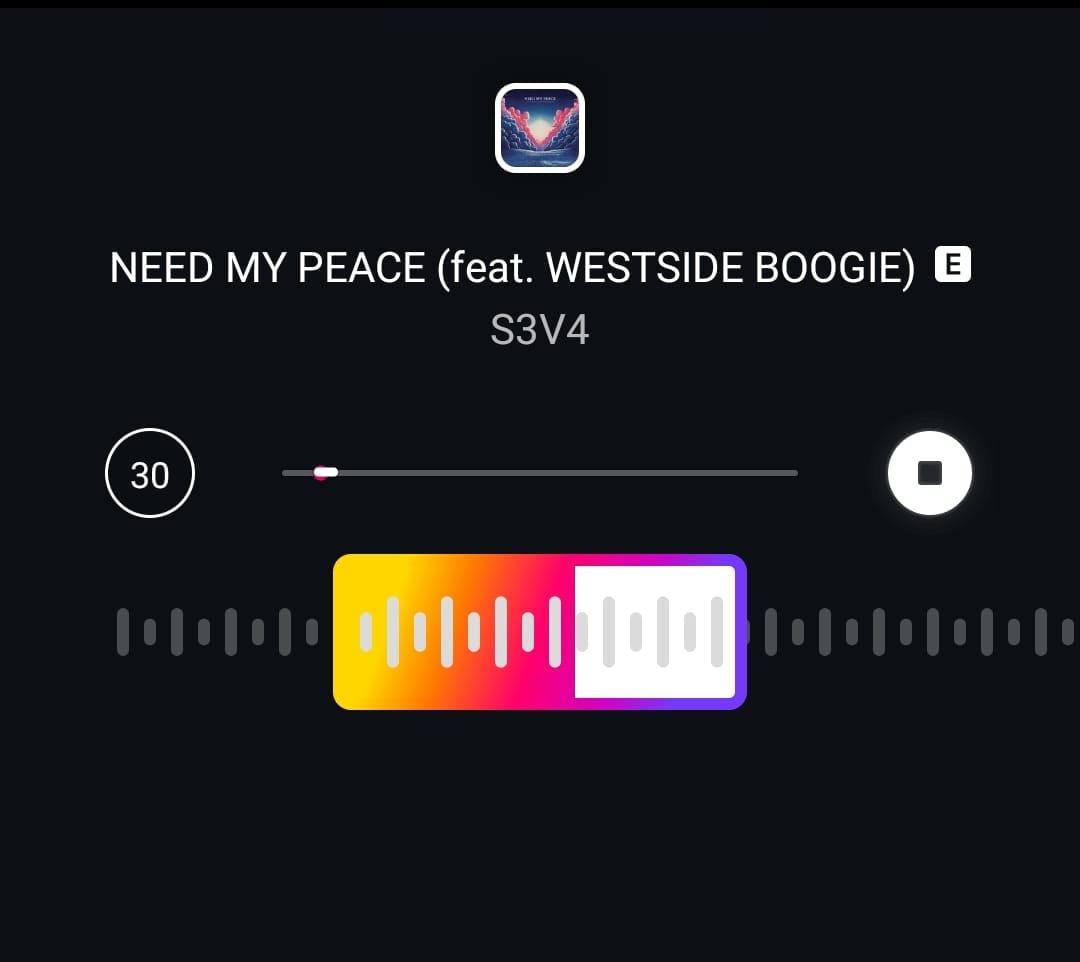
- Finish the process by tapping the checkmark from the top right corner.
Once you complete these steps, post your creation to Instagram and watch your experience transform.
How to Add Music to a Posted Post on Instagram?
If you want to add music to a post you already have on your profile, you can easily reach your goals by following the steps below:
- Open the Instagram app and head to your account.
- Tap on the three dots next to the post you want to edit.
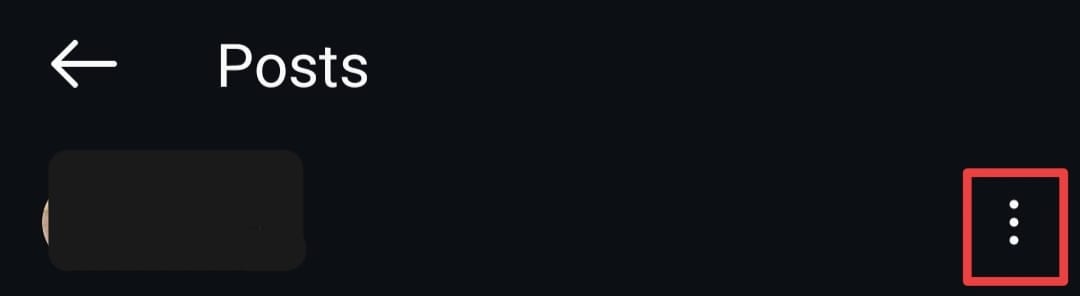
- Tap the Edit option from the menu, as presented in the image below.
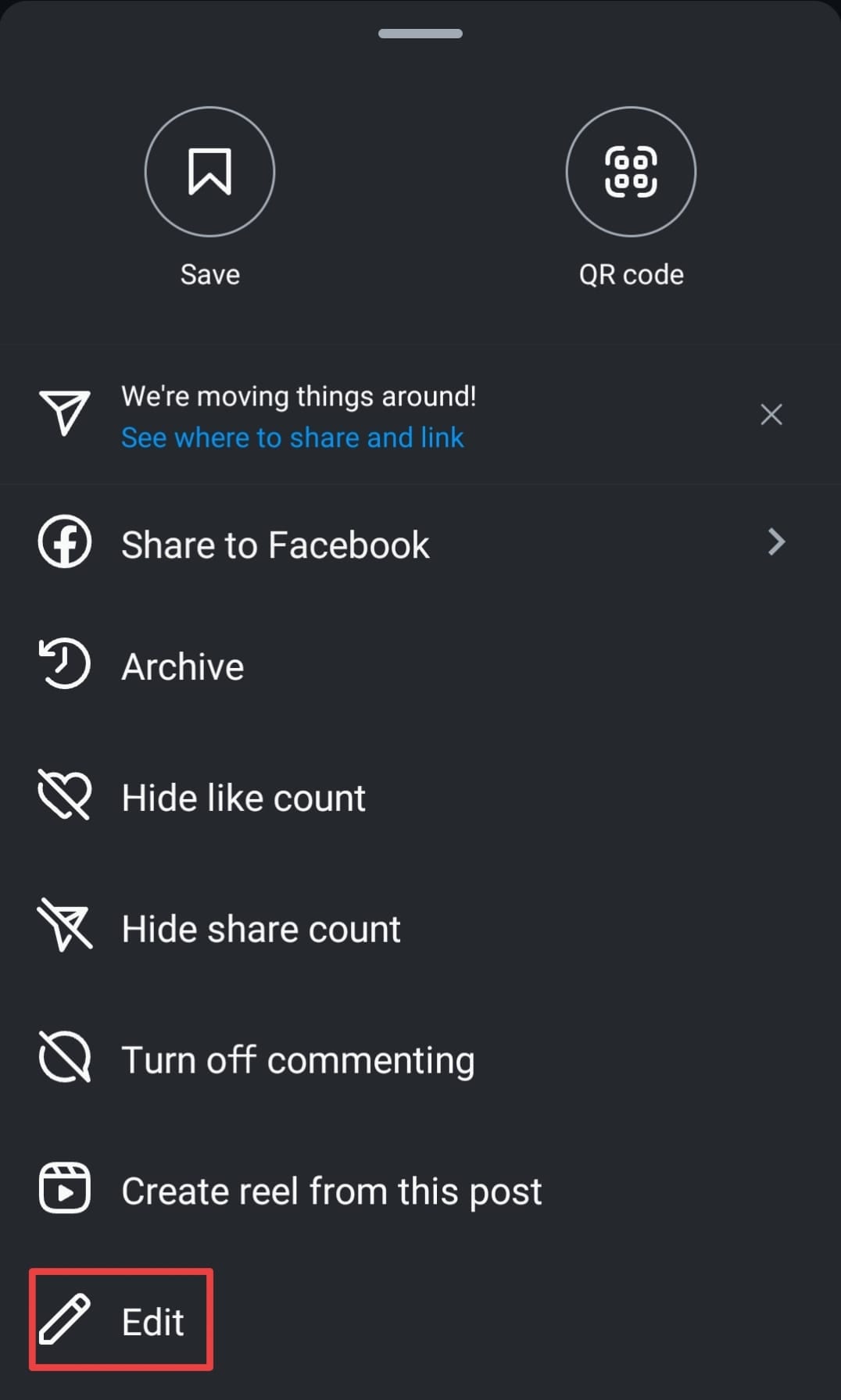
- Tap on Add Music.

- Choose the track from the available options and customize the length and the part of the song you want to use.
And just like that, you'll transform the existing Instagram content on your profile.
How to Add Music to Instagram Story With Music Stickers
You may want to add music to your story and make it more engaging. If so, you can easily reach your content goals by following the steps we'll present below.
- Open the Instagram app and head to the story options.
- Add an image/video from your gallery or capture your content directly from the app.
- Next, tap the music icon from the top bar or swipe up and select Music from the menu.

- Select the desired track from the available options.
- Choose the duration and the part of the song you want to add to your story.
How to Add Music Lyrics to Instagram Story
Now, you may want to send a specific message through your Instagram story with music; you can follow this guide for the ultimate experience:
- Open Instagram stories on your mobile device.
- Next, add images/videos to the story or capture the content from the app.
- After completing these steps, tap the music icon from the top bar or swipe up and select Music from the menu.
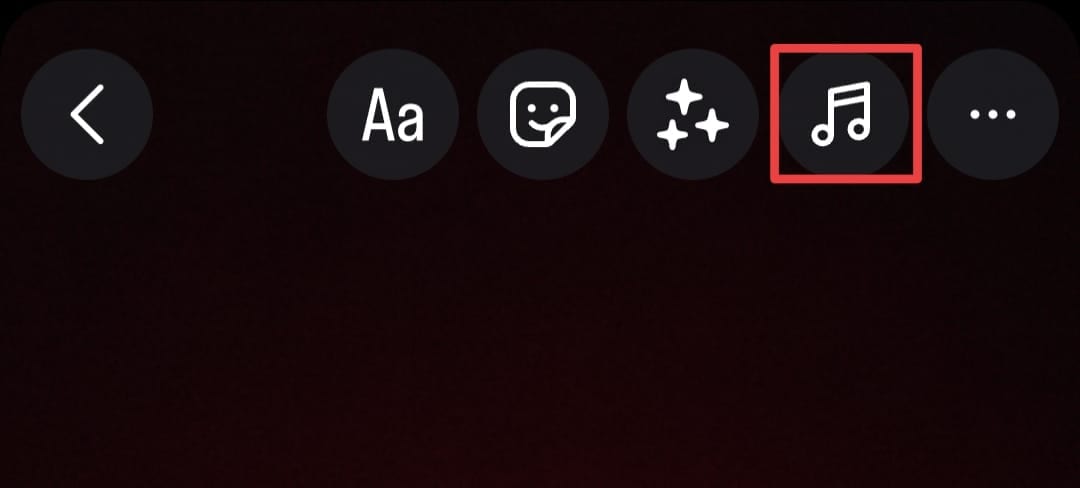
- Select the desired track from the available options.
- Next, tap on one of the letter options, as presented in the image below. You can choose the one that best fits your visual preferences.
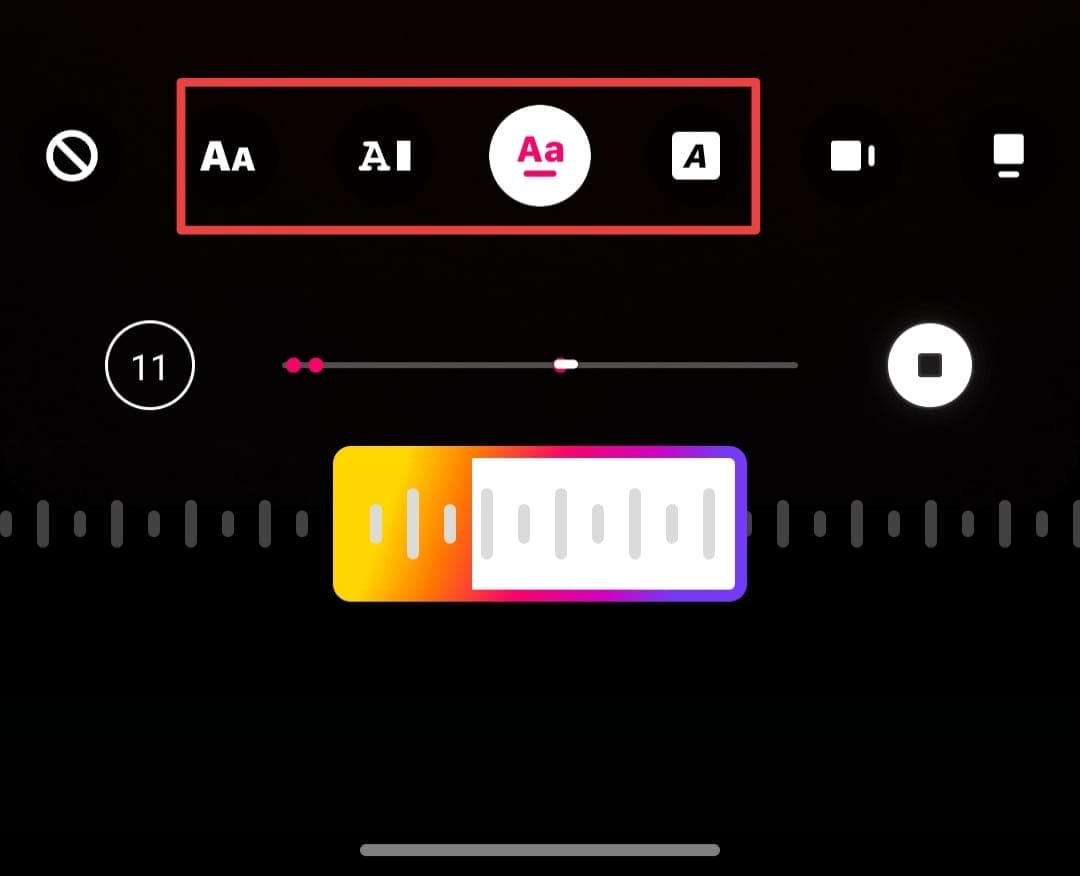
The lyrics will sync with your music, and you can get the desired Instagram content easily with this process.
Bonus Tip: Generate Royalty-free Music for an Instagram Post
As we all know, music on Instagram may have copyright issues and cannot be used commercially. If you want to generate royalty-free music, stand out from the crowd, and create unique content, you may want to generate unique and royalty-free music to enhance the experience. For instance, Wondershare Filmora provides an AI-powered feature you can use to create new music from scratch, even with no previous music knowledge.
With Filmora, you can generate royalty-free background music with its AI music generator by choosing tempo, mood, and topic, and you can generate up to 6 background music simultaneously.
Aside from being a powerful free AI music generator, Filmora also has a feature named Smart BGM Generator, which allows you to intelligently create background music according to the Instagram video content with one click.
Furthermore, Wondershare Filmora is the most universal video and audio editing platform on the market, which allows you to generate new content and take your online visibility to the next level. It offers over 100 advanced video editing features and 2.9M+ visual assets to enhance your videos.
You can follow the guide presented below to navigate the journey and become a music producer:
- Download and install Wondershare Filmora on your computer.
- Launch the software and head to the New Project option from the main menu.
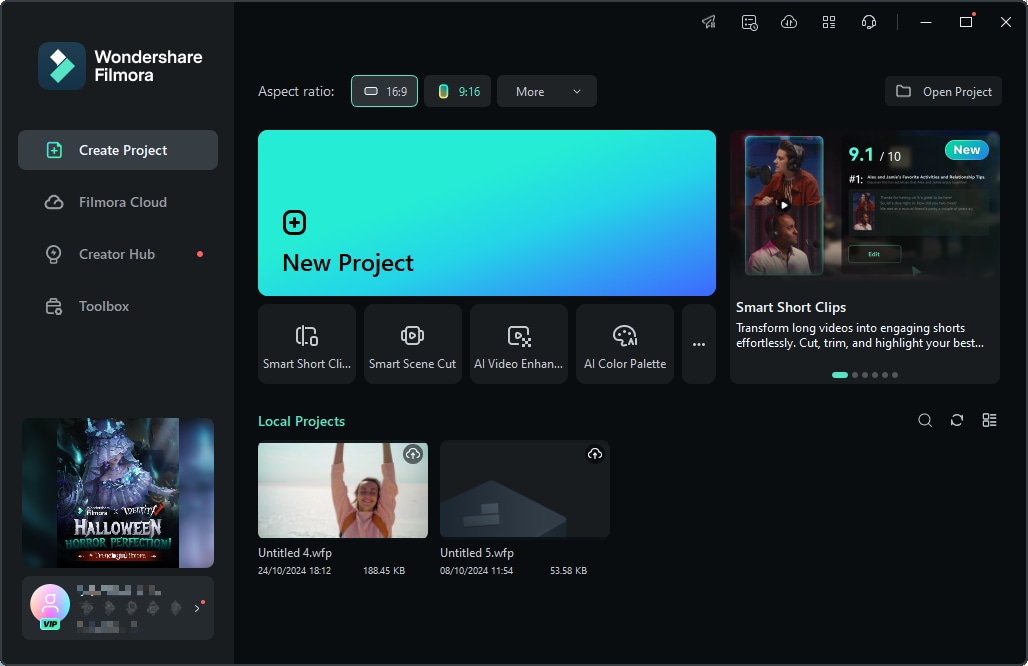
- Next, open the Audio tab from the top bar.
- Head to AI Music > Start to begin the experience.

- In the next window, select the mood, theme, genre, tempo, duration, and other elements to create a unique experience.
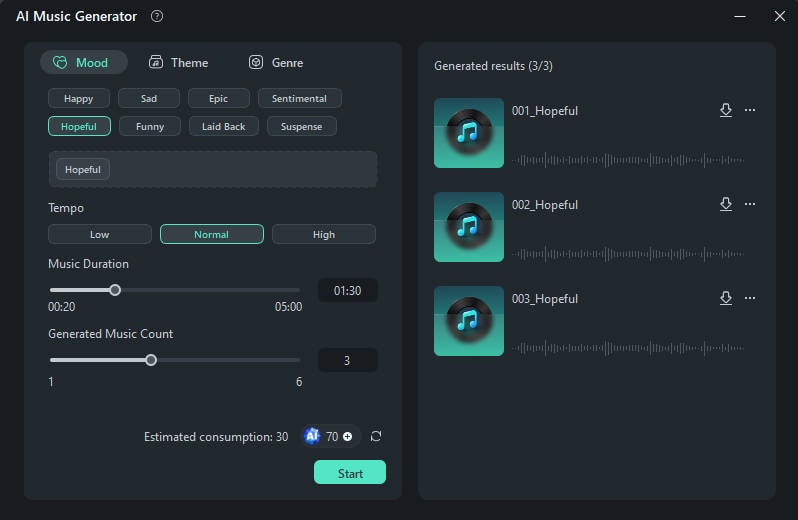
- Click Start to generate new music.
- Preview the generated tracks and click on the download button next to the track you like.
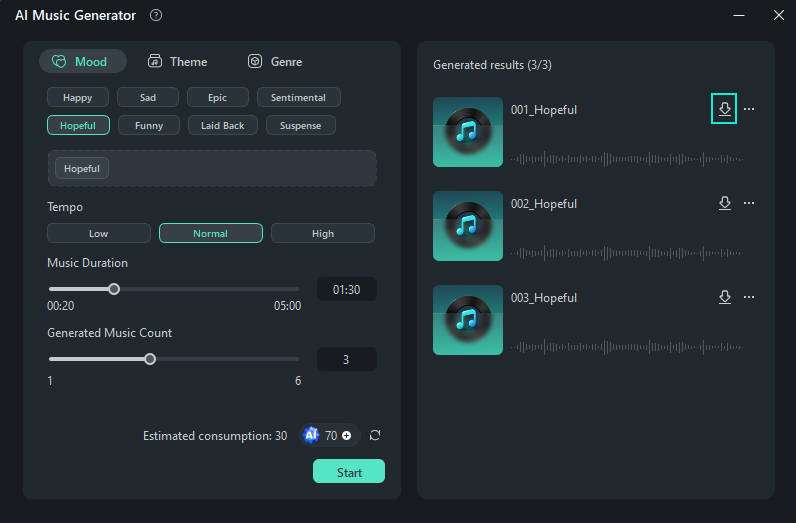
In addition to using the AI music generator, you can also use the Smart BGM Generation to produce a music intelligently with AI. Here is the video preference.
As you can see, navigating the Filmora experience is easy and efficient, and you'll quickly become a recognizable Instagram celebrity by adding unique tracks to your posts/stories.
If you want a more convenient experience and generate music on your phone, you can do so through the Filmora app.
Filmora for Mobile Filmora for Mobile Filmora for Mobile Filmora for Mobile Filmora for Mobile
Edit Videos on Your Mobile Phone with 1-Click!
- • Powerful Brand New AI Features.
- • User-friendly video editing for beginners.
- • Full-featured video editing for professionals.
- Open the Filmora app on your phone and tap the New Project option from the main menu.
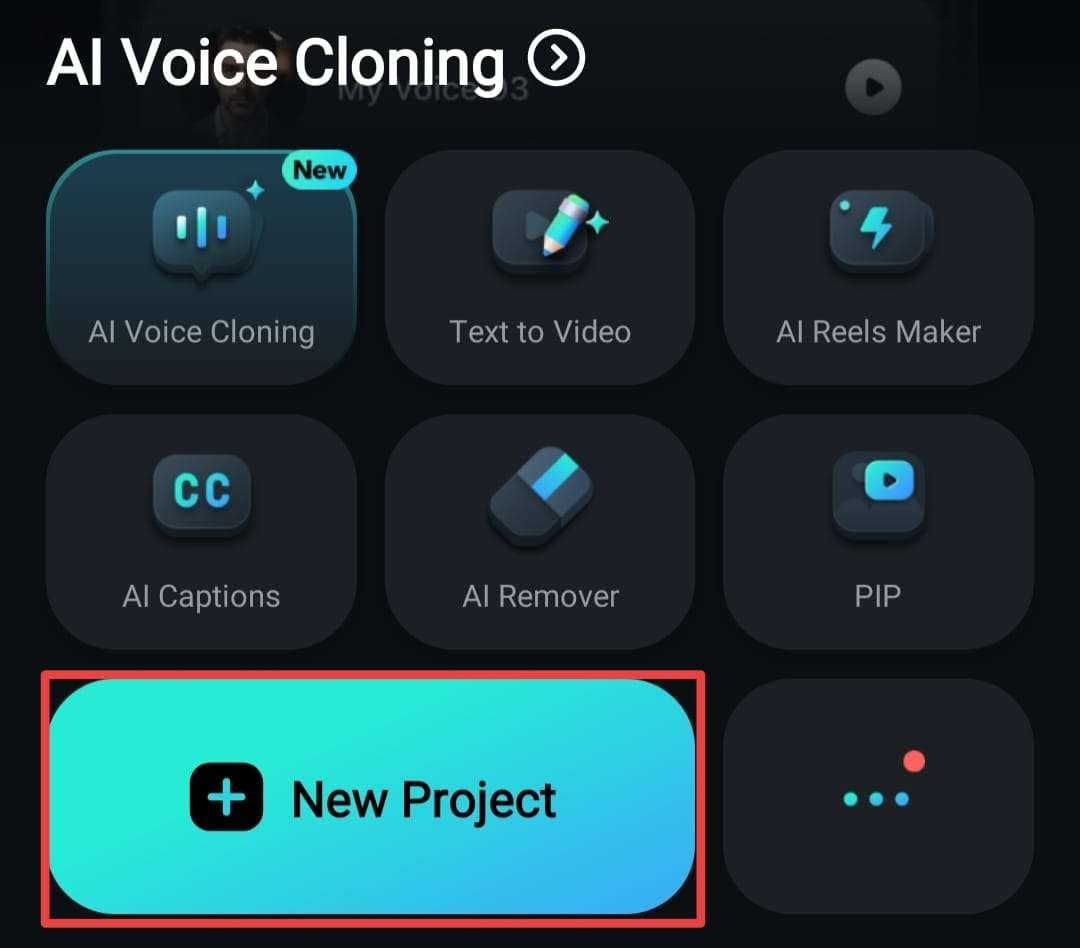
- Next, select your image/video from the gallery to start the process.
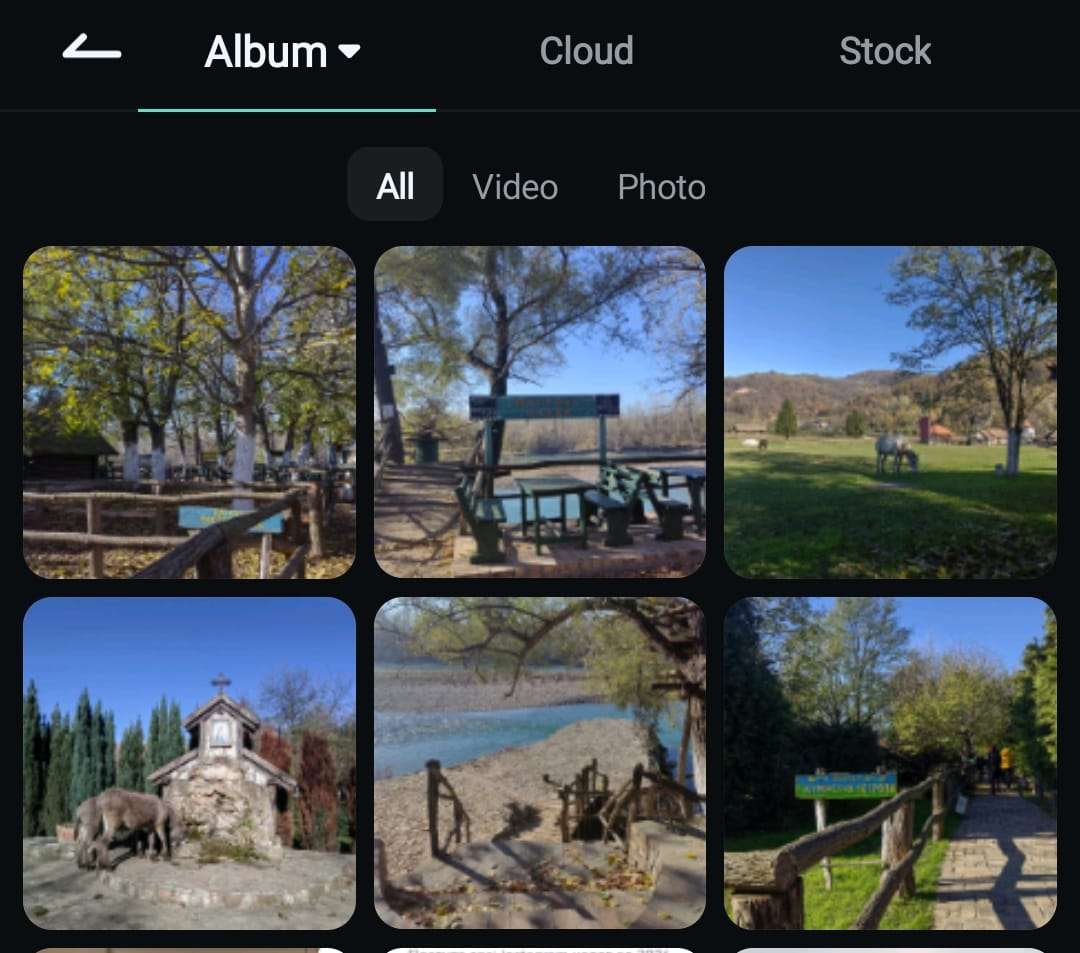
- Tap on the Audio option from the bottom bar.
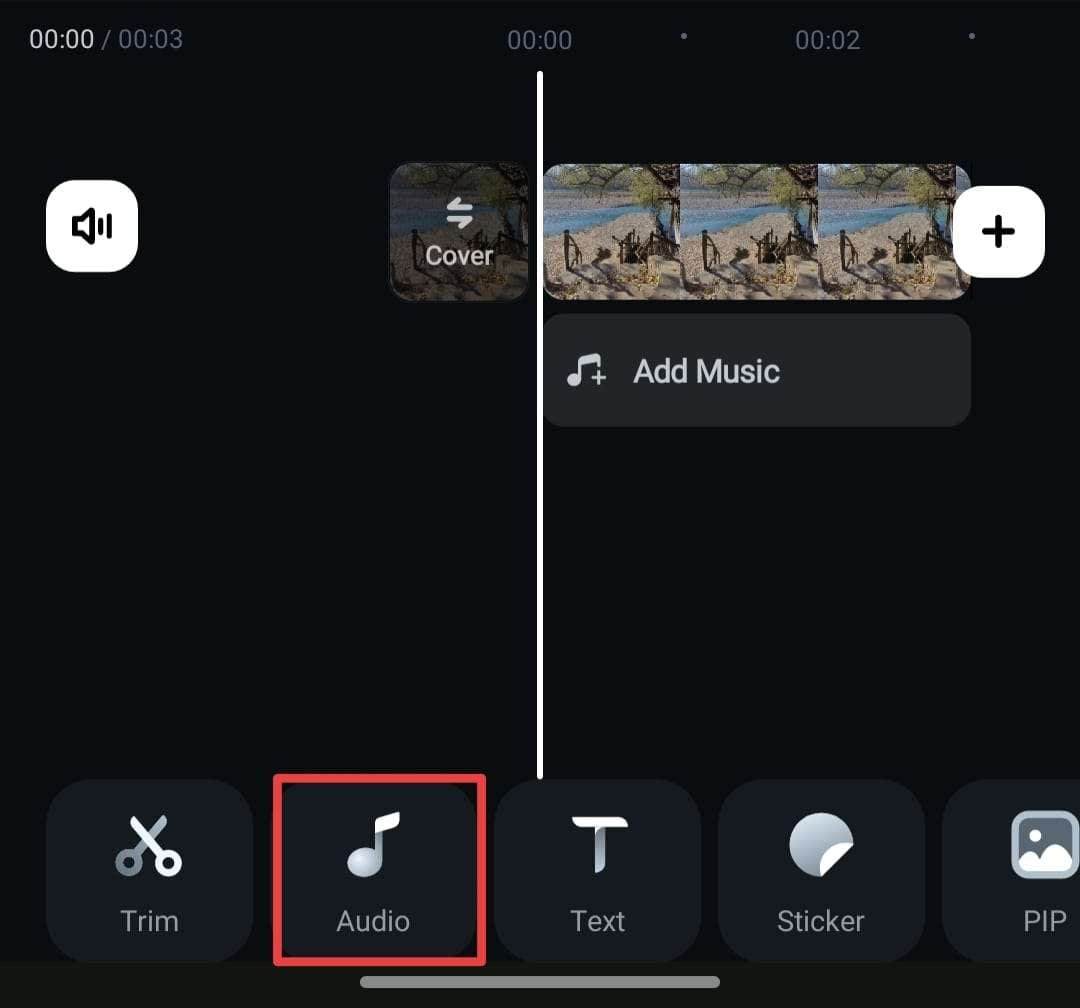
- Head to AI Audio, as presented in the image below.
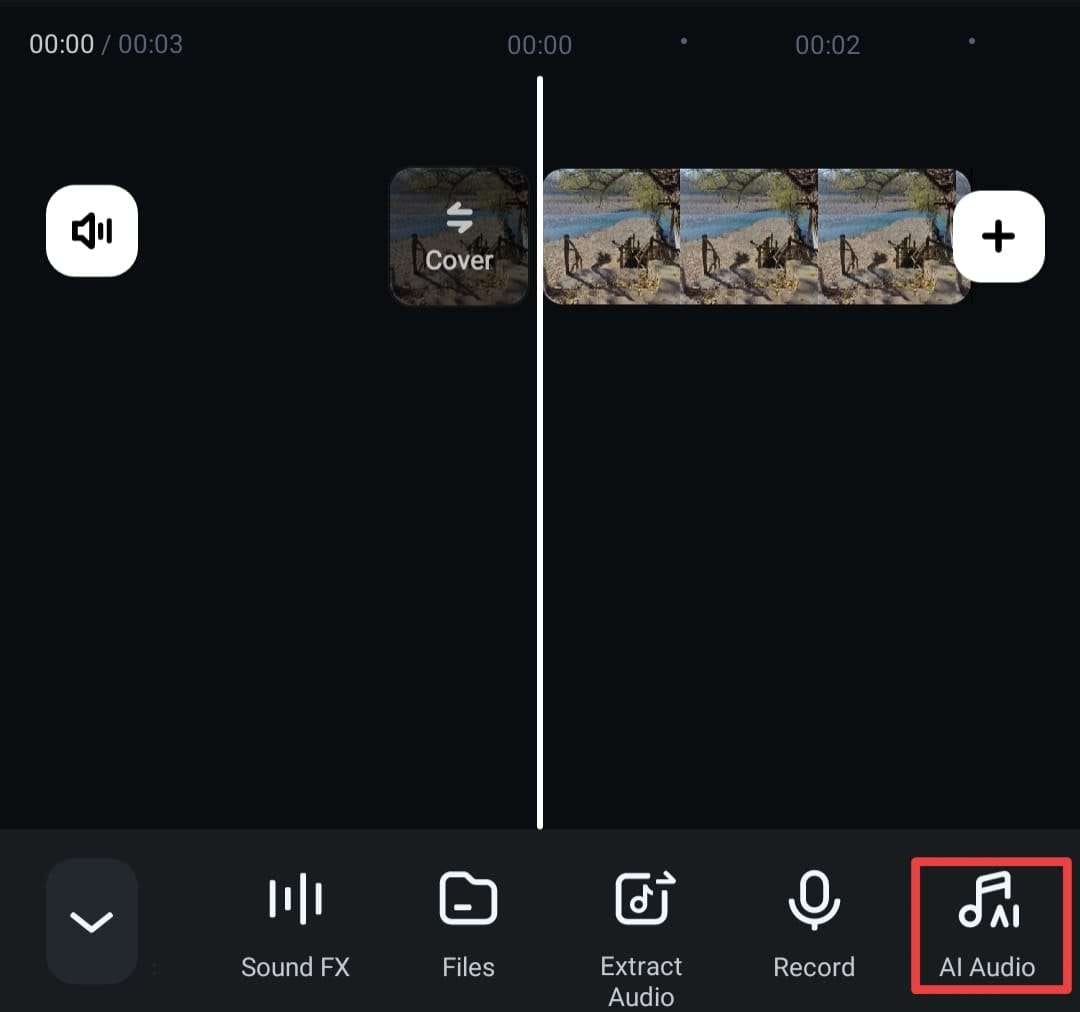
- Now, choose your preferences, such as the mood, theme, duration, and number. Click Generate to continue.
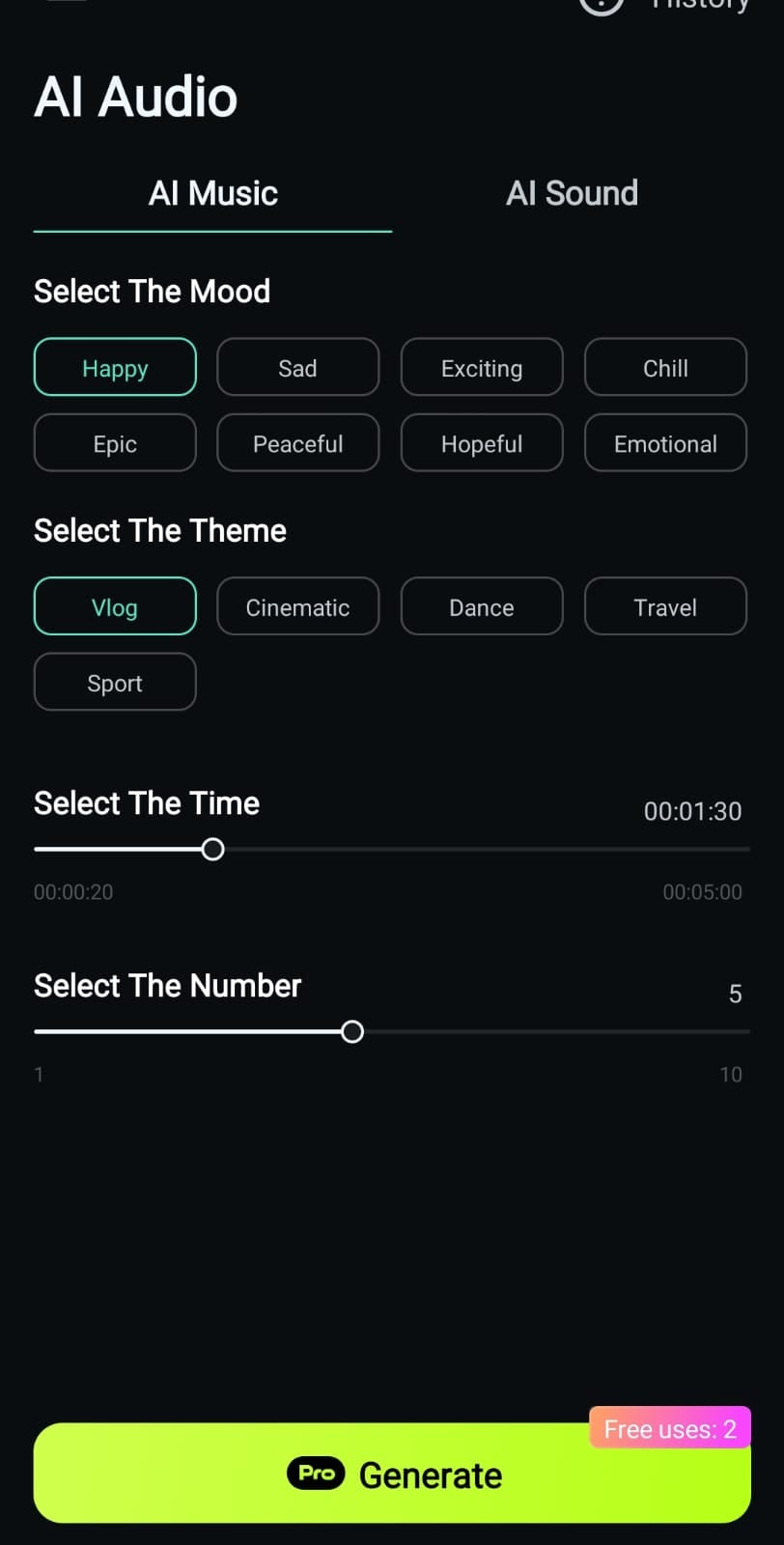
After completing these steps, you can download the generated tracks and continue your Instagram experience.
Looking for online music makers?
Conclusion
In today's guide, we've presented all the steps you can take to add music to your Instagram posts and stories and enhance the content creation experience.
However, if you really want to stand out from the crowd, we advise you to generate your tracks according to your preferences. The best tool you can use for this journey is Wondershare Filmora; it'll generate the music for you in seconds, thanks to the advanced AI systems.
FAQs
-
How do I add music to an Instagram post with multiple photos?
If you plan to add multiple photos to your Instagram post, you can add music to deepen the atmosphere. All you have to do is follow the steps below:- Open Instagram and tap the + icon.
- Select your images from the library.
- Edit the images and tap Next.
- Select Add Music and choose your track.
- Customize the duration and the part of the track you want to post.
-
Can I edit my Instagram post and add music?
If you've accidentally posted on Instagram and want to add music to an existing post, check out these steps to edit your creations and add music accordingly:- Open Instagram and head to your profile.
- Tap on the three dots next to the desired post.
- Choose Edit from the drop-down menu.
- Select Add Music and choose your track.
- Customize the duration and the part of the track you want to use.
-
Why can't I post music on my Instagram post?
If you cannot post music on your Instagram account, you can check out some of these common reasons to detect the issue and determine the cause:- Outdated Instagram version;
- Business accounts have less access to music due to copyright issues;
- Geo-restrictions.



 100% Security Verified | No Subscription Required | No Malware
100% Security Verified | No Subscription Required | No Malware



