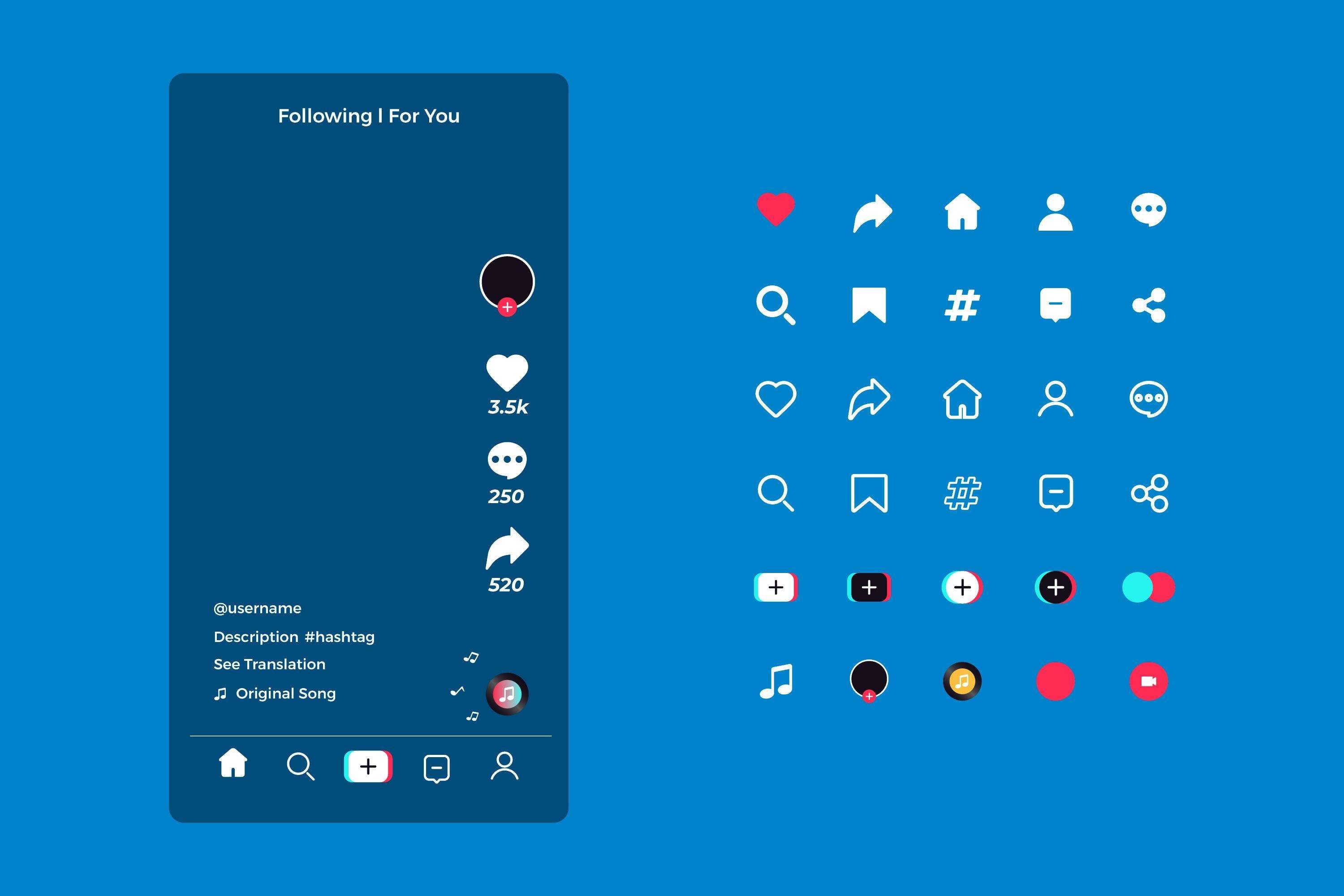It is the right place to know how to get Snapchat on Mac. Being not officially available on the Mac App Store, users tend to find different ways of using Snapchat on Mac computers. And these different ways may include both reliable as well as non-reliable methods. However, the use of non-reliable methods won't take you anywhere. Thus, we'd like to recommend our readers in simple ways only.
Before you dive into the article, let's take a quick look at some interesting Snapchat facts!
- Snap Camera: The Snap Camera by Snapchat is officially available for Mac users in different applications.
- Future Availability: Many successful brands, including Snapchat, Microsoft, and Apple, have already mentioned that they will be launching their apps in the Mac App Store very soon.
- Snapchat on Mac: People are currently obsessed and happy with using two favorite ways to use Snapchat on a Mac, i.e., Snapchat for Web and BlueStacks.
And we're here to provide you with a step-by-step guide on both ways. So, let's begin!
In this article
Part 1: Get Snapchat on Mac Using Snapchat for Web
The easiest way to use Snapchat on Mac is through Snapchat for Web. This browser-based version allows you to access Snapchat’s messaging and video call features directly from your Mac. It is perfect for those who want to use Snapchat without downloading additional software. Here’s how to use Snapchat for Web:
- Step 1: Open Your Browser
- Step 2: Visit Snapchat Web
- Step 3: Log In to Snapchat Account
- Step 4: Start Using Snapchat on the Mac

Part 2: Download Snapchat on Mac Using BlueStacks
If you prefer using the Snapchat app instead of the web version, you can download and run it using an Android emulator like BlueStacks. BlueStacks is an Android emulator designed for Windows and Mac, allowing you to run Android applications on your computer. Essentially, it creates a virtual Android environment on your Win or Mac, allowing you to experience the full Snapchat features. Here’s how to use Snapchat on Mac with BlueStacks:
- Step 1: Download the BlueStacks Android Emulator
- Step 2: Search Snapchat in BlueStacks
- Step 3: Download Snapchat From the BlueStacks Store
- Step 4: Open Snapchat and Use it on the Mac



Bonus Part: Master the Art of Video Editing With Wondershare Filmora
After understanding how to download Snapchat on a Mac, it is essential to create engaging content for this social media platform. For this, you need a video editor that polishes pre-existing videos with its post-production features. Your editing tool should also have a combination of basic and AI features to produce a perfect video. Catering to all your needs, Wondershare Filmora serves as an all-in-one content editing software.
More Features of Wondershare Filmora
1. Smart Short Clips: After learning how to get Snap on Mac, import a video and generate its short clips to post on Snapchat story. In addition, you can paste a URL of YouTube videos and transform them into their shorter versions. Filmora allows you to process a file up to 12GB in size for this functionality.
2. AI Voice Enhancer: If you want to achieve a studio-quality sound for your videos, use this feature and add clarity to that voice. This feature allows you to set Voice Clarity for background noise and distortion removal. Additionally, voice beautification can be applied to enhance vocal depth and resonance.
3. AI Sticker Generator: When your social media platform does not have the desired sticker, use the sticker generator by Filmora. This functionality allows you to generate a sticker from your textual prompt. After knowing how to use Snapchat on Mac, you can choose 3D, sketch, vector, and more types of stickers for your videos.
4. Color Correction: If you are looking for similar options, Filmora allows you to adjust the video colors manually as well. You can benefit from the collection of over 40 color presets and change the entire outlook of your videos. Also, you can use the 3D LUTs or upload standard LUT color projects for enhanced visuals.
5. Text Animation: Use the built-in text templates and add a visual appeal to your content. Each template can be customized by changing its font properties. This platform offers an extensive range of text templates that have video-specific styles, including gothic, neon, cinema style, and more.
6. Video Effects: Benefit from the library of over 900 free video effects and add matching filters, stickers, text, and sound effects of your choice. These built-in effects allow you to create content-specific vibes for your Snapchat audience. Upon learning how to get on Snapchat on Mac, use the Body Effects and apply beauty filters to your face.
FAQs about Using Snapchat on Mac
-
Is it safe to use Snapchat on Mac?
Yes, using Snapchat on Mac through the web or BlueStacks is safe as long as you download from official sources. Always ensure you are using the latest version of the software for security purposes. -
How do I log into Snapchat on my Mac?
You can log into Snapchat on Mac only after you've installed it over your Mac computer. And, we all know that the Snapchat app is not officially available for Mac. So, you need to primarily download the Android Emulator and then install Snapchat from the Google Play Store via the Emulator itself. -
Can I use all Snapchat features on the web?
While most features are available, some functionalities may be limited compared to the mobile app. For instance, certain filters and lenses may not be accessible on the web version. -
How can I use Snapchat on my Mac without BlueStacks?
There isn't a better and better Android Emulator than the Nox Player if you want to replace BlueStacks. -
Is Nox better than BlueStacks?
Both are Android Emulators and have their corresponding benefits. However, the Nox is said to be quicker and smoothly running software than BlueStacks. But then, there is no need to download software like Virtual Box on BlueStacks. So, each software comes with its merits and demerits.
Conclusion
Hopefully, you know how to download Snapchat on a Mac in different ways. You should consider using any of the emulators if you can't resist using the all-time favorite Snapchat app. Also, check out the FAQs section for more clarity.



 100% Security Verified | No Subscription Required | No Malware
100% Security Verified | No Subscription Required | No Malware


 Secure Download
Secure Download