Looking for a reliable video editor for your Android phone? AndroVid has been a popular choice for years, but with new apps emerging, many wonder if it's still worth downloading in 2025. This comprehensive AndroVid review will dive deep into its key features, pros and cons, and overall user experience. We'll help you decide if it's the right fit for your editing needs and introduce a powerful Filmora alternative that might be a better option for advanced features and cross-platform use.
Part 1. What is AndroVid?
AndroVid is a powerful and easy-to-use video editor for Android phones. It helps you edit videos and photos without any trouble. You can cut, trim, crop, split, and join video clips fast.
The app offers many effects like slow motion, vintage, black and white, and fade. You can change the brightness, contrast, and color to improve your videos. You can add music or remove sound from your videos. The app lets you put text, stickers, and GIFs on your videos.
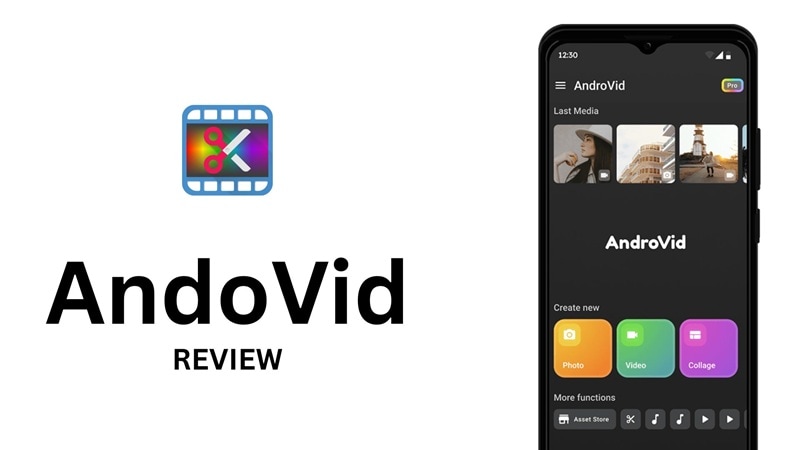
Beyond Video Editing
Besides videos, AndroVid edits photos and helps you make collages. You can add filters, stickers, and use an AI tool to blur faces. The app works offline, so you can use it anytime. It is great for making videos for YouTube, Instagram, TikTok, and Facebook.
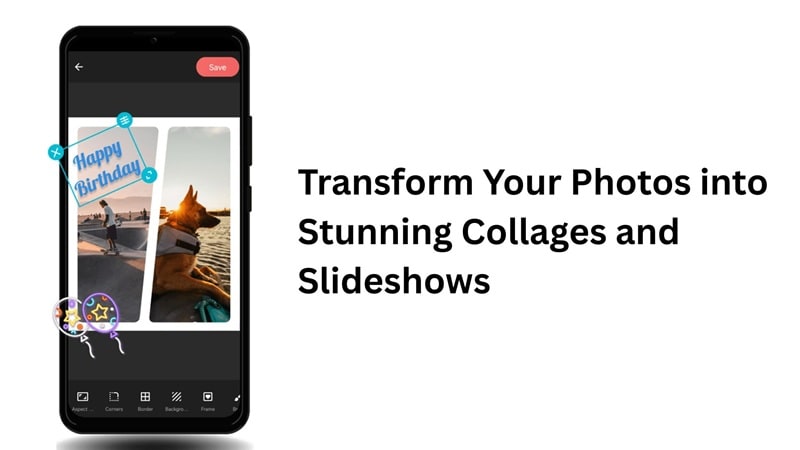
Export Options
The AndroVid Pro app supports many video types and saves videos in high quality, like HD and 4K. You can also reverse videos, make GIFs, or create slideshows with music and fading effects.
Pricing
The free version has most features but shows ads and adds a watermark. You can buy the Pro version to remove ads and get more features. The Pro version costs about $20 or is available as a subscription. This makes AndroVid video editor an interesting choice for anyone who wants an easy and complete video editor on Android.
Part 2. Features and Usability
AndroVid is a simple and useful video editor for Android phones. It comes with many features that help you create and improve videos and photos. The app is designed to be easy to use, so you can start editing right away without any hassle.
Here are some key features of AndroVid:
- Add music to your videos to make them more exciting or set the right mood. This helps your videos stand out and feel more professional.
- Create photo collages and photo grids to display your pictures in fun and creative ways. You can combine several photos into one beautiful layout.
- Make slideshows from your photos with cool effects and music. Slideshows are a great way to share memories or tell a story with your pictures.
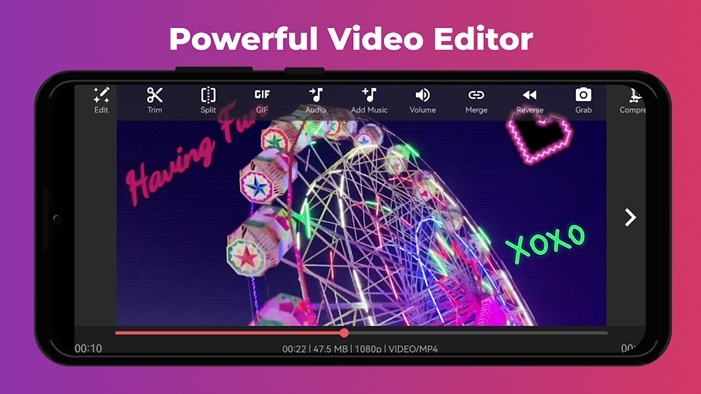
Besides these, the app offers tools to change how your videos and photos look:
- Many filters and effects let you give your videos a unique style, like vintage, black and white, or bright and colorful looks.
- A video to MP3 converter lets you extract audio from your videos. You can save your favorite songs or sounds as separate files.
- A compressor helps make video files smaller so they take up less space on your phone. It does this without making the video look bad.
AndroVid works on Android devices running version 7.0 and later. This means many people with different phones and tablets can use it easily. The app is a good choice if you want a powerful yet simple video editor on your phone.
Part 3. User Experience
The AndroVid app gives Android users an easy way to edit videos. This section looks at how the app feels to use, its design, features, speed, and stability.

Hands-On Experience
Most people find AndroVid easy to use for mobile video editing. But its performance depends on your device.
Performance
- Device Dependent: AndroVid runs better on newer or powerful devices. Older phones may lag or struggle with large videos.
- Rendering Speed: Adjusting brightness, contrast, or color can take time. Users say this depends on their device and is usually acceptable.
- Stability: The app is mostly stable, but some users experience crashes, freezes, or error messages after editing.
- File Handling: Large or long video files may slow down the app or cause problems.
- Update Impact: Updates can sometimes introduce new bugs or performance issues that affect the app's stability.
Part 4. Pros and Cons of Using Androvid
The AndroVid app has its strengths, but it also has a few weak spots. Some features work really well, while others might fall short depending on what you need. If you're thinking about using it, this breakdown of the pros and cons will help you decide if it's a good fit.
- Easy to Use: Video editor & maker AndroVid has a clean and simple layout. Most people can start editing right away without any training.
- Good for Beginners: The tools are easy to find and understand. This makes it a great choice for people who are new to editing.
- Lots of Features: Even though the app is simple, it has many tools. You can trim, cut, merge videos, add music, use filters and effects, reverse clips, make GIFs, and grab frames from videos.
- High-Quality Export: You can save your videos in HD or even 4K if you use the Pro version. This is great for sharing clear videos online.
- Only Works on Android: AndroVid is not available for iPhone or iPad. iOS users will need to find another app.
- No AI Features: Unlike some newer apps, AndroVid does not have AI tools. For a powerful solution with features like AI Smart Cutout and Auto Captions , check out Filmora.
- Slow or Unstable on Some Devices: The app doesn't always run smoothly. On older phones, it can lag, freeze, or crash. This can make editing hard and sometimes causes you to lose your work.
- Too Many Ads in Free Version: The free version shows a lot of ads. It also puts a watermark on your videos. To remove these, you have to buy the Pro version, which can feel expensive compared to other apps.
- Missing Pro Tools: AndroVid doesn't have tools that some advanced users need. It doesn't support multi-track editing, keyframes, or strong color tools.
Part 5. Who Androvid Video Editor is for
AndroVid is not for everyone, but it works well for some. If you want something simple and fast, this app might be a good fit. Here's a quick look at when and for whom it makes the most sense.
Recommended Use Cases
- Quick Social Media Posts: AndroVid and AndroVid pro is great for fast edits. You can trim clips, add music or text, and share your video right away. It works well for YouTube, Instagram, TikTok, and Facebook.
- Basic Video Fixes: You can make simple changes to improve your videos. Add filters, adjust brightness, or fix contrast. These tools are quick and easy to use.
- Casual Videos for Fun: If you want to make something fun for friends or family, this app helps. You can create slideshows or turn short clips into GIFs.
- Audio and Format Tools: You can pull sound from videos and save it as MP3. You can also change the video type to fit different devices or apps.

Best for These Users
- New Editors: If you're just starting, AndroVid is easy to learn. You don't need any editing experience. The layout is simple, and the tools are clear.
- People Who Need Basic Tools: If you only want to trim, merge, or add a few effects, this app does the job. You don't need pro-level features for simple edits.
- Android Users: The app works only on Android. It's a good choice if you want to edit on your phone or tablet. You can even use it offline.
Part 6. Better Alternative to Androvid
Androvid is a nice application if you want to do some basic video edits, but it comes with limitations and downsides that we have to consider. If you want more tools, smart features, and can be used on more devices and OS, then Filmora is a great choice.
Filmora works on both Android and iOS, and it's powered by AI to make editing even easier. Unlike AndroVid, Filmora also gives you more export options, better audio tools, and creative assets like stickers, transitions, and sound effects.
Why We Recommend Filmora
- Works on More Devices: Filmora is available on Android, iOS, Windows, and Mac.
- AI Tools Help You Edit Fast: It offers smart tools like auto-cut, text-to-video, auto-subtitles, and AI effects.
- Great for Beginners and Creators: It's easy to use, but also has deeper tools when you're ready.
- Ready-Made Templates: You can start fast with drag-and-drop templates made for social media.
- High-Quality Exports: You can save videos in HD or 4K, without watermarks (with Pro).
- Good Value: You can try it free, then upgrade if you want more tools and no ads.
Comparing Androvid vs Filmora
| Feature | AndroVid | Filmora |
| Platform Support | Android only | Android, iOS, Mac, Windows |
| Editing Style | Manual only | Manual + AI tools for faster edits |
| AI Features | None | Auto-cut, text-to-video, auto-subtitles, smart tracking |
| Templates | Limited | Large library of ready-made templates |
| Export Quality | HD and 4K (Pro only) | HD and 4K (Free and Pro) |
| Price | Freemium, $19.99 Pro | Free version + paid plans |
| Best for | Basic phone edits | Social media, vlogs, reels, and more |
|
Show more
Show less
|
||
Conclusion
AndroVid could be okay for basic video editing on Android devices, but it has clear limits. It doesn't work on iOS, and it doesn't have smart AI tools. It could also be slow and unstable. Filmora is a much better choice; it works on both Android and iOS.
Filmora's AI features also make editing easier and faster. Plus, it also has more tools and better-quality exports that make it the ultimate option for smooth and powerful editing without hassle.
FAQ
-
Can I add custom fonts to my videos in AndroVid?
No, AndroVid doesn't allow you to add and use custom fonts inside the appNo, AndroVid doesn't allow you to add and use custom fonts inside the app -
Does AndroVid offer cloud storage or backup features?
No, AndroVid does not have cloud storage or automatic backup. Users need to save their videos on their device. -
Is AndroVid good for editing long videos?
Not really. AndroVid can be slow or unstable with long videos, especially on older devices. It works better with shorter clips.


